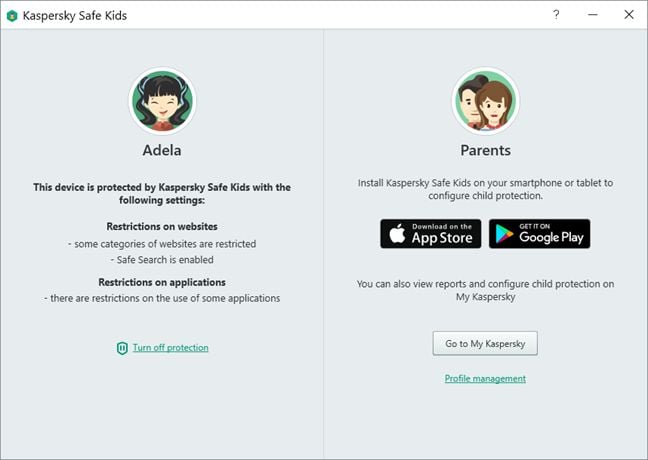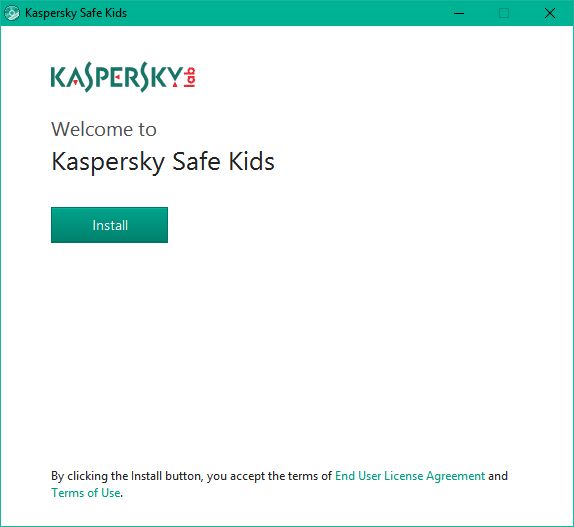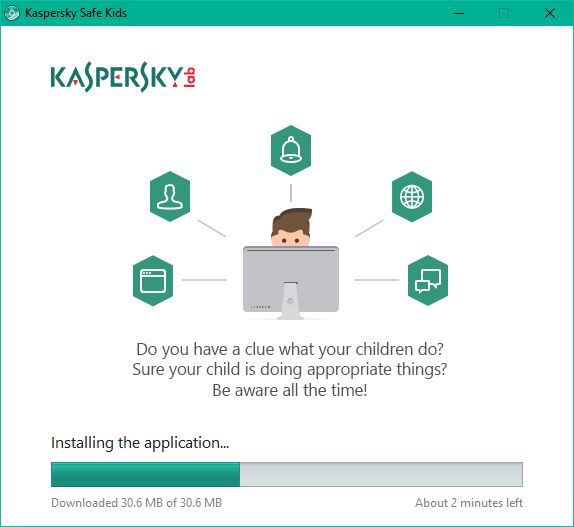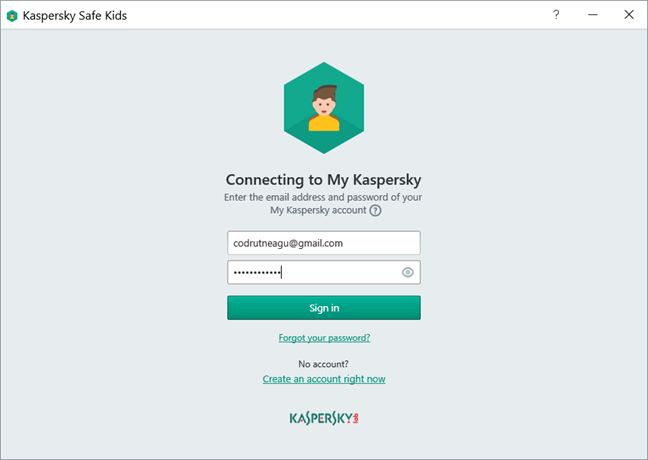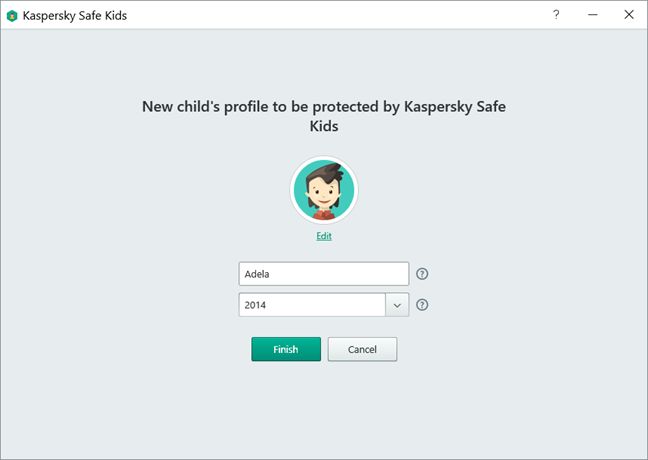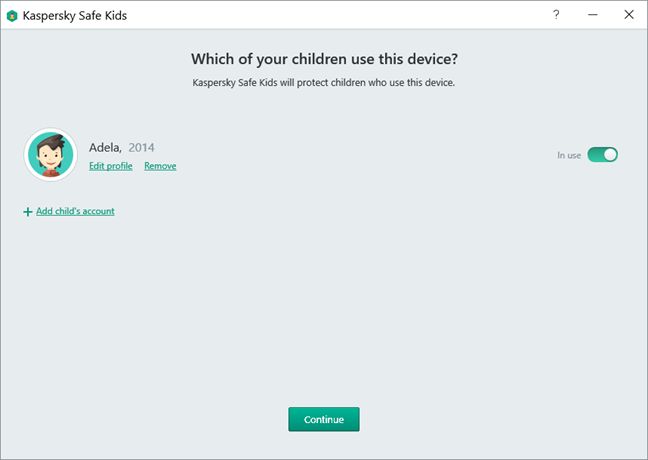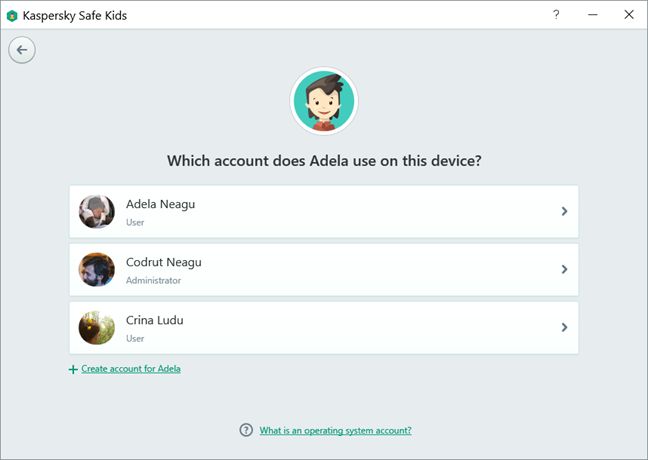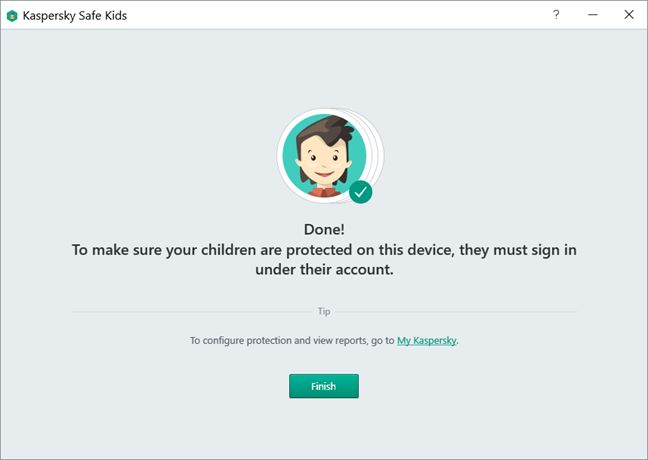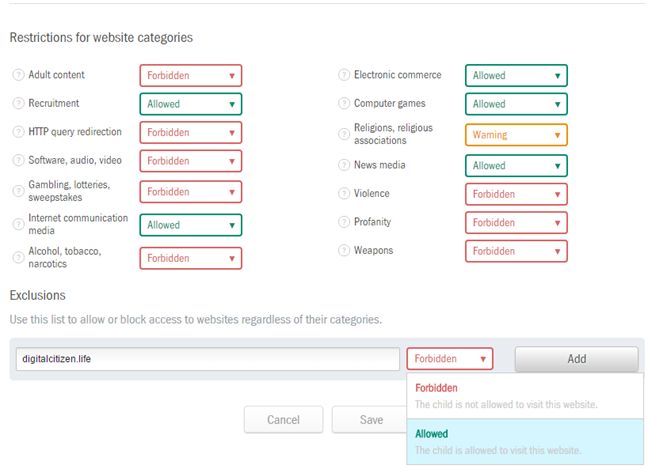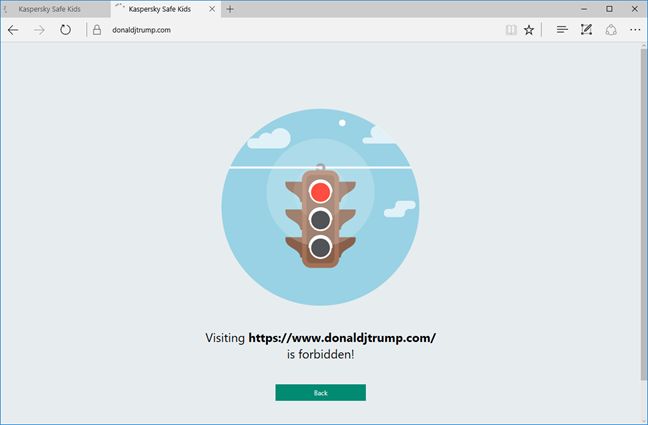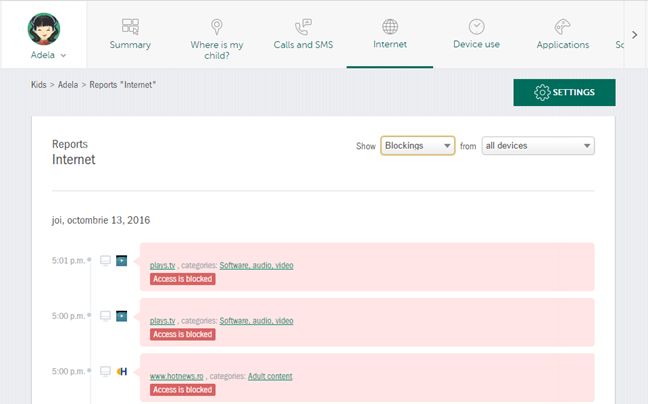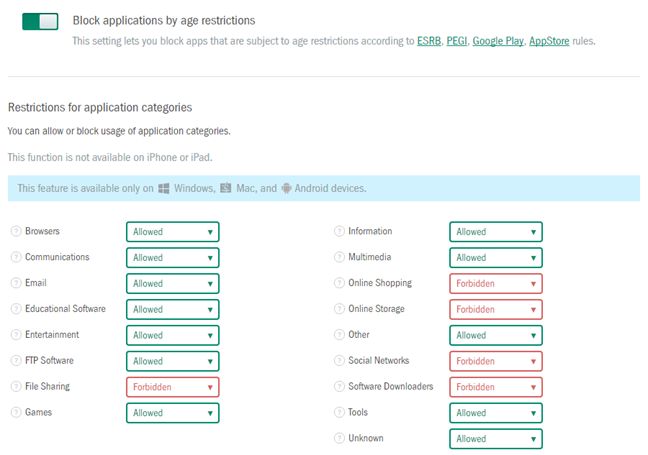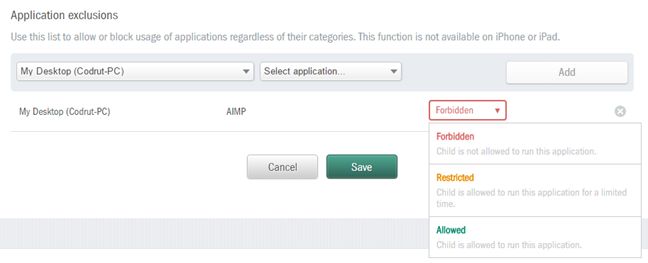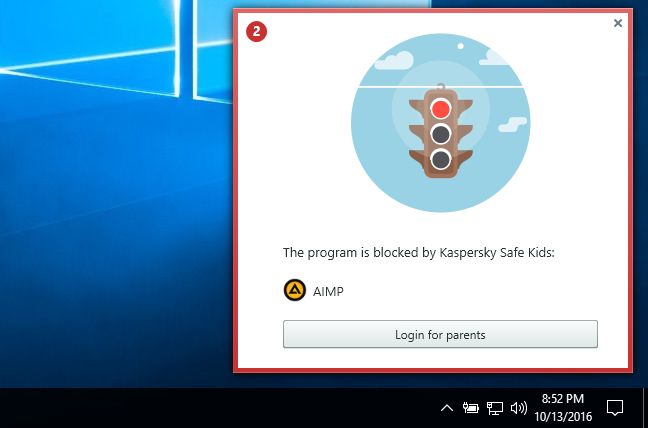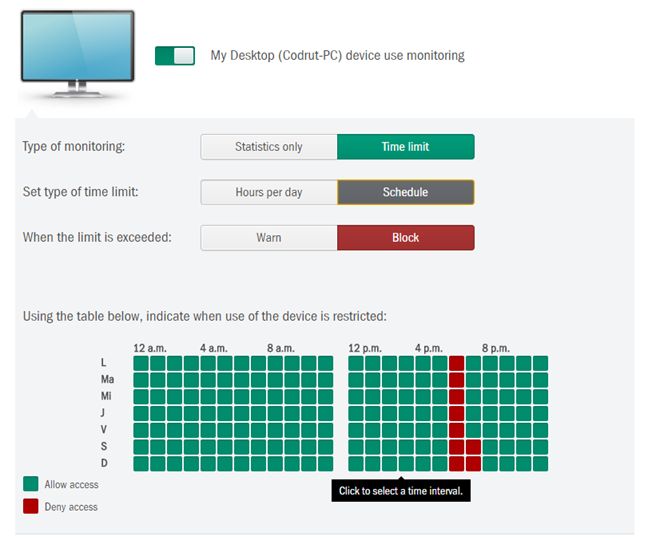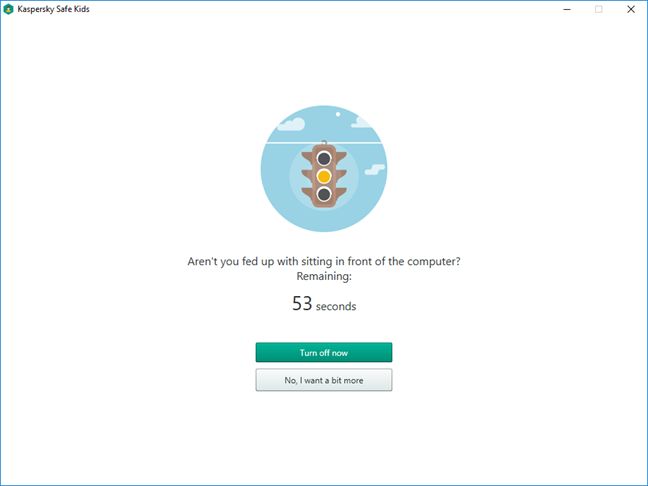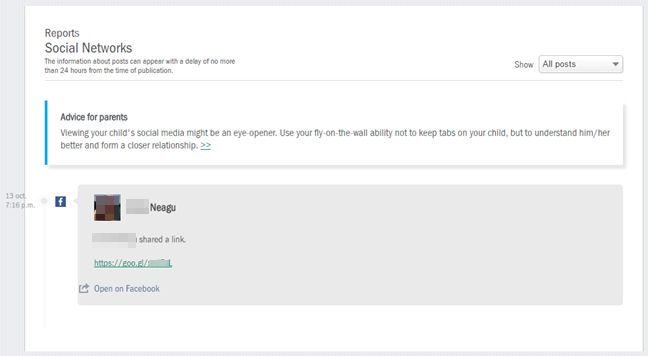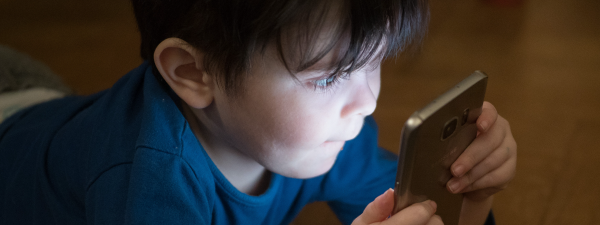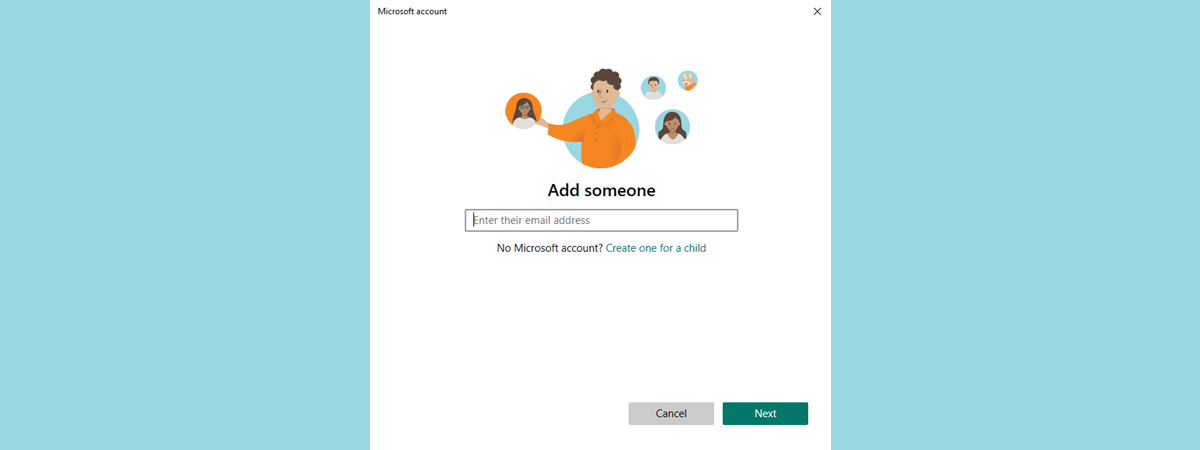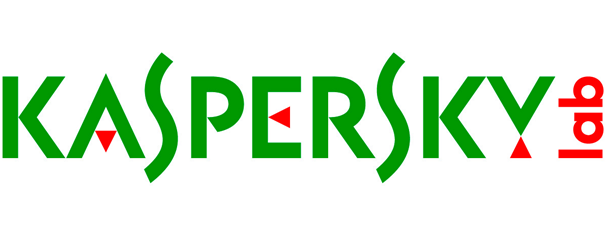
Besides creating a great antivirus engine, Kaspersky also develops other types of security products like Kaspersky Safe Kids. It's a parental control application that aims to offer parents all the tools they need to monitor and control the computing activities of their children. Kaspersky Safe Kids is a parental controls app that's available on multiple platforms, including Windows computers and devices. We used and tested it for a week and today we'd like to share our opinion about this product, in this complete review:
What can Kaspersky Safe Kids for Windows do for you?
Kaspersky Safe Kids is a parental controls software that's available as a free product, as well as a commercial one. The difference between the free and the paid edition of Kaspersky Safe Kids is the number of parental controls features you get. If you want to buy Kaspersky Safe Kids Premium , or if you just want to try Kaspersky Safe Kids Free , go to this web page and download the software.
If you buy a license for Kaspersky Safe Kids Premium , you will get access to the following features:
- Internet management - lets you monitor and control your child's activities on the internet;
- Apps management - lets you control what apps your child can use;
- Device management - lets you control how much time your child is allowed to use his or her Windows devices;
- Social network management - monitors your child's activity on a couple of popular social networks;
- Real-time alerts - sends alerts to your smartphone if suspicious activities are detected.
Setting up Kaspersky Safe Kids for Windows
In order to install Kaspersky Safe Kids on your Windows computer or device, you will first have to download a small executable file from Kaspersky's website. It's called setup_en_1_0_1_371.exe and it has a size of 1.55MB. Double click (or tap) on the executable file and then click (or tap) on Install. Doing this means that you also agree to the End User License Agreement and the Terms of Use for Kaspersky Safe Kids.
Kaspersky Safe Kids will download about 30.6MB of files, needed for it to install on your Windows PC.
Once Kaspersky Safe Kids is finished installing, you will be asked to connect to your My Kaspersky account. If you don't already have one, you can create an account right now.
After you connect to your My Kaspersky account, Kaspersky Safe Kids asks you to create a new child profile. All you have to enter is your kid's name and his or her date of birth.
Then you'll have to tell Kaspersky Safe Kids "which of your children use this device". You can either select the child profile you created, or you can add new children profiles, if you have more. 🙂
On the next step, you must configure the Windows user account used by your child on the device you're using right now. If your child doesn't already have a Windows user account, you can create one.
After a very short while in which Kaspersky Safe Kids prepares your child's account, if everything worked well, you should get a success message similar to the one below.
From here on, every bit of information you will want to see and every setting you will make for how your child uses this device (and others on which you will install Kaspersky Safe Kids ) will be available from your My Kaspersky account, online.
Downloading, installing and configuring Kaspersky Safe Kids on a Windows computer or device is a simple and straightforward process. You won't have any issues going through it.
Setting web filtering and search rules
By default, Kaspersky Safe Kids restricts your kid's access to websites according to his or her age, which you specified when you created their profile. However, on the Kids -> Internet section from your My Kaspersky account, you can control things in more detail. You can, for instance, change the restrictions for website categories regardless of your child's age, and you can also set exclusions with the websites that you want to forbid, or allow, regardless of their categories.
Besides controlling the websites that your child can or cannot visit, Kaspersky Safe Kids also lets you use a feature called Safe search which, when enabled, removes any explicit content from the results your kid gets in search queries done on Bing, Google, Yahoo! and Yandex. And, if you want to be notified when your child searches for specific subjects on the internet, you can do that also. That's especially useful if you want to know whether you child is manifesting an interest on a specific thing, like alcohol, tobacco or adult content.
In order to see if the web filtering engine works well, I used a fake user account that I created for my daughter, on my desktop PC running Windows 10. On my girl's account, I used the four most popular web browsers available today - Google Chrome, Mozilla Firefox, Microsoft Edge and Opera - to try to visit some websites that are not appropriate for a small child. I could not do it, as Kaspersky Safe Kids kept blocking my access. You can see in the image below the message that your child will get when he or she will try to visit a restricted website. Don't laugh by the way - that's a website I personally consider not suitable for my child. 🙂
Kaspersky Safe Kids also offers you detailed reports of the websites and web resources that your child accessed or tried to access. When you'll find yourself in doubt about a certain website your child tried to visit, you can see it in the reports and click or tap on it to visit it yourself. Then, if you don't consider it inappropriate for your child, you can add an exclusion for it and put it on the allowed websites list, anytime you want.
Kaspersky Safe Kids works very well when it comes to filtering the websites that your child is allowed to visit, blocking those inappropriate for him/her, and delivering a simple blocked or warning message. We also appreciated the fact that we could blacklist or whitelist any website we wanted.
Controlling the applications your child can use
Just like in the case of websites, Kaspersky Safe Kids also lets you control the applications that your child is allowed to use. You can do that from the Kids -> Applications section of your My Kaspersky account webpage, and you can block applications based on your child's age and by manually allowing or forbidding applications categories. You can see how that works in the image below.
If there is a certain application that you specifically want to block or allow your child to use, including only for a limited time, Kaspersky Safe Kids also includes an Application exclusions feature which you can use just for that.
When you child will try to open an app for which you restricted access, he or she will see a message like in the image below.
Setting rules for the programs your child is allowed to use is a simple thing to do in Kaspersky Safe Kids. And one thing parents will surely appreciate is the fact that you can also impose time restrictions for specific apps.
Limiting the time your child spends on his devices
Just like any respectable parental controls app, Kaspersky Safe Kids offers device usage rules too. From your My Kaspersky account, you can see statistics for the time spent by your child on the devices on which you have installed Kaspersky Safe Kids , as well as configure time limits for him or her. The time limits you set can be of two types: Hours per day and Schedule , so you can either choose to limit the total amount of time you child uses his or her devices daily, or you can select specific time frames during each day in which he or she can use those devices.
When the time allowed is up, your child will either receive a block message or just a warning, if that's what you prefer. The latter is a pretty interesting choice I believe, as it lets you see what your child will do when he or she finds out that the allowed time has ended. Will he or she stop using the device, or will he or she not?
Kaspersky Safe Kids lets you control the time your child spends using his Windows devices in a very easy manner. And…, what we liked most from this point of view, was that you can set time warnings instead of simply blocking your child's access to his or her devices.
Monitoring your child's activity on social networks
Kaspersky Safe Kids also includes social networks monitoring feature, which you can use to get reports about the things you child shared on Facebook and on VK, which is a social network widely used in Russia. However, because VK is not widely used in all parts of the world, we only looked at the reports you get for Facebook. Unfortunately, we can't say that this feature is amazingly useful: it can show you what your child posted on Facebook, but the information can appear with a delay of up to 24 hours. And then again, your child's posts from Facebook are something you can probably see from your own Facebook. Of course, if you are a "friend" of your child.
Although Kaspersky Safe Kids includes a social networks monitoring feature, we don't feel that it will provide much value to parents.
Pros and cons
If you are a parent and you are concerned about your child's safety online, Kaspersky Safe Kids offers some interesting things:
- Its web filtering engine works very well and can block websites based on your child's age, using manually selected categories, or based on the blacklist and whitelist you created;
- Its application control features let you block apps using predefined categories or manual rules;
- Kaspersky can block explicit search results from the web searches that are performed by your child on Google, Bing, Yahoo! and Yandex;
- It can block your child from using his or her Windows device when a time limit has been met, and it can also warn you child that his time is almost up;
- You will be able to get real-time notifications using emails whenever Kaspersky Safe Kids blocks your child's access to a website, when he or she tries to use an app he/she's not allowed to use or when other important things happen on your child's Windows device;
- There's no limit of devices or children profiles you can use and set using a single Kaspersky Safe Kids license.
There are also a few things that are not so positive about Kaspersky Safe Kids for Windows devices:
- The social networks monitoring feature is not very useful and it reports data with quite a bit of delay;
- The locations tracking service offered by Kaspersky Safe Kids is not available on Windows devices. That could be useful if your child uses a Microsoft Surface, a Windows laptop or a similar mobile device with Windows.
Verdict
Kaspersky Safe Kids is a well rounded product that's easy to install and setup on the Windows devices that are used by your children. All the "block or allow" rules are configured from your My Kaspersky account which can be accessed online. This product offers a solid web filtering engine that you can use to block your child's access to inappropriate websites and/or apps, as well as control the time he or she spends using his or her devices. To put it briefly, Kaspersky Safe Kids has pretty much everything a parent needs in terms of parental controls. The only feature that is not working so well is the social networks monitoring feature, which doesn't add too much value. Overall, Kaspersky Safe Kids is a great product that you should use on your child's computers and devices.


 17.10.2016
17.10.2016