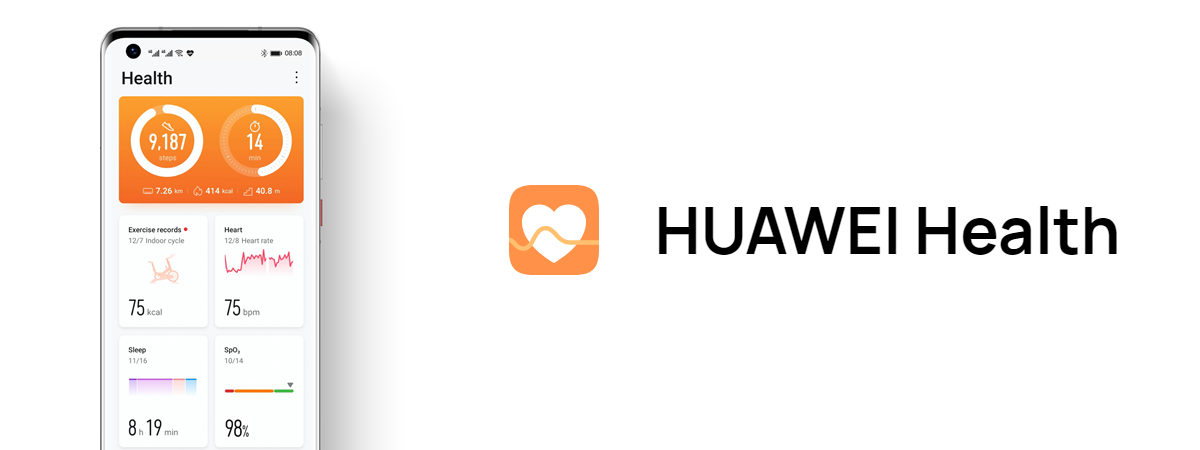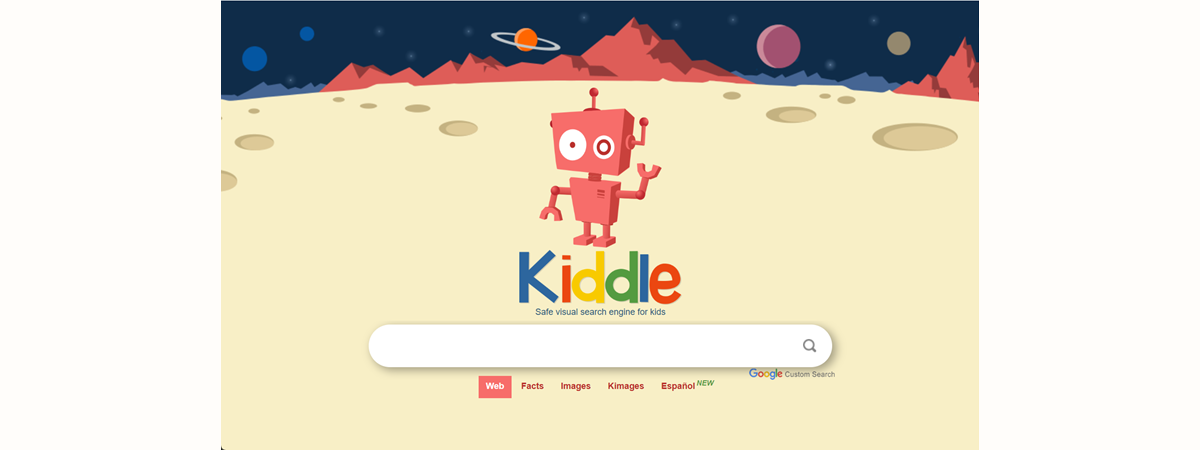Soon, the summer holiday will be over, and the “Back To School” season will start, with its usual stress, emotions, and occasional arguments. However, if you’re a parent and you have HUAWEI WiFi Mesh 3 managing your home network, this system can be configured to give you complete control of how much time your children spend online during school days. Here’s how to set it up and also block their access to websites you don’t consider appropriate for their age and healthy development:
Create a schedule for your children’s internet access on your HUAWEI WiFi Mesh 3
Open the HUAWEI AI Life app on your smartphone, and tap HUAWEI WiFi Mesh 3.
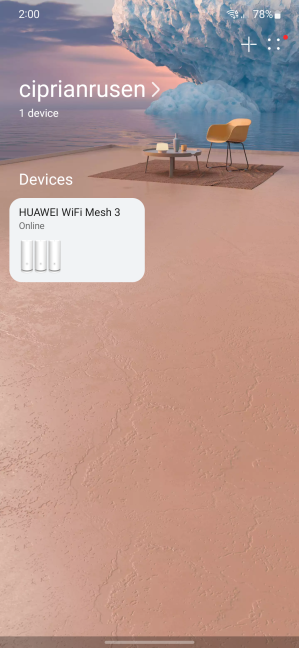
In HUAWEI AI Life, tap HUAWEI WiFi Mesh 3
The app loads some configuration options for HUAWEI WiFi Mesh 3. Then, on the main screen, tap Parental controls.
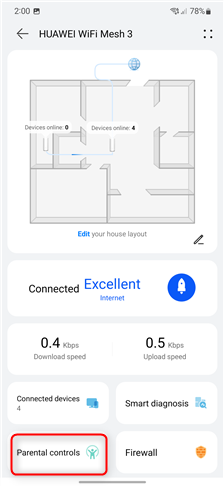
Open Parental controls
This is where you see whether any rules are created for your children and their devices. You can also add new rules from Parental Controls. This section is empty at first, so you must tap +Add new device.
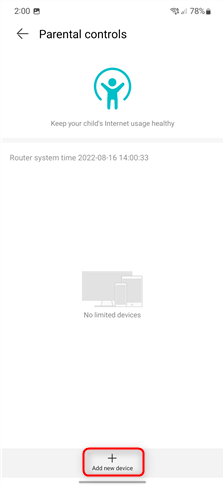
Tap on +Add new devices
You see a list of devices recently connected to the Wi-Fi network broadcasted by HUAWEI WiFi Mesh 3. Tap on the name of the device for which you want to create rules about accessing the internet.
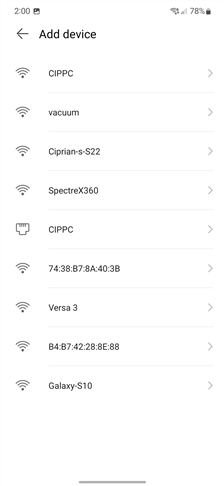
Choose the device used by your child
Now it is time to choose a time interval when your child can use the device you’ve selected to browse the internet. The first field, Connect, is for setting the exact time your child’s device is allowed to access the internet. The Disconnect field is for setting when internet access is restricted again.
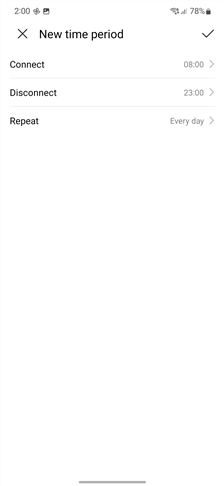
Choose the time interval when your child can stay online
Tap on each field to set an exact schedule for your child’s internet access, followed by OK, to save your changes. Next, tap Repeat and choose whether the previous time interval should be applied for weekdays, weekends, or every day.
You can also tap on Customized and set a different schedule, like enabling the restriction only for one specific day of the week or other days outside the preset options.
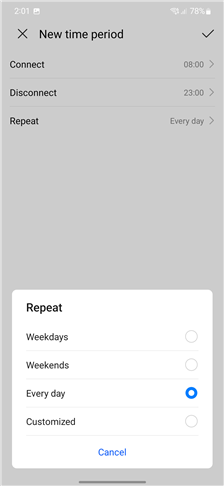
Choose how the rule is repeated
After you’ve chosen the Repeat rules, don’t forget to tap the Save checkmark icon on the top-right so that your settings are applied by HUAWEI WiFi Mesh 3.
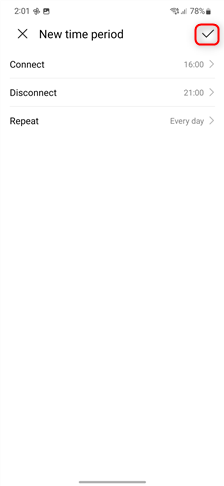
Save your settings
HUAWEI AI Life takes you back to the Parental controls screen, where you see the rule you’ve just added. You can create another rule for another device or the same device but for a different time interval by pressing +Add new device and repeating the steps shared earlier.
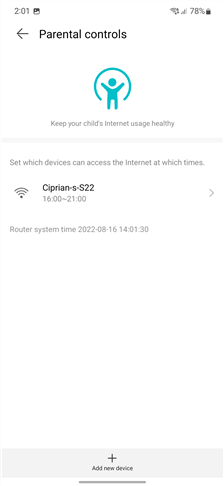
Your rules were added
When you’re done setting up your rules for internet access, you can close the HUAWEI AI Life app. Your child will notice that each time they are outside of the interval you’ve set, the internet connection stops working. They might get a “No internet connection” error message.
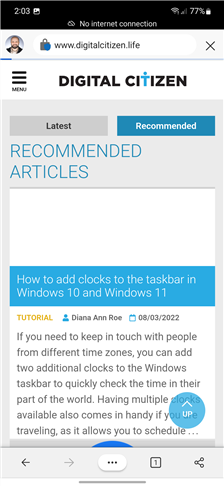
Internet access is blocked outside the set interval
TIP: If you want to learn more about this mesh Wi-Fi system, read our detailed review: HUAWEI WiFi Mesh 3 review: Affordable Wi-Fi 6 for large homes!
How do you block access to inappropriate websites with HUAWEI WiFi Mesh 3
When you notice your children are browsing an inappropriate website for their age or are encouraged by their peers to do that, you can block their access to that website using HUAWEI WiFi Mesh 3. Open your browser on a laptop or any device connected to your home network. In the address bar, type 192.168.3.1 and press Enter.
This is the default IP address used by mesh Wi-Fi systems from HUAWEI. Type the admin password, and click Log In.
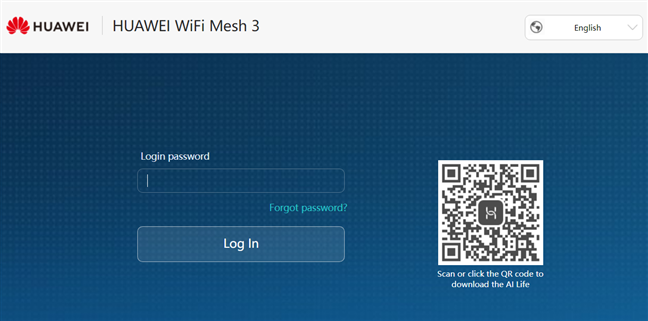
Browse to 192.168.3.1 and type the admin password
TIP: If the IP address 192.168.3.1 doesn’t work, read How do I find my router's IP address? The complete guide.
You get to the Home screen for HUAWEI WiFi Mesh 3, which shares details about your network and its status.
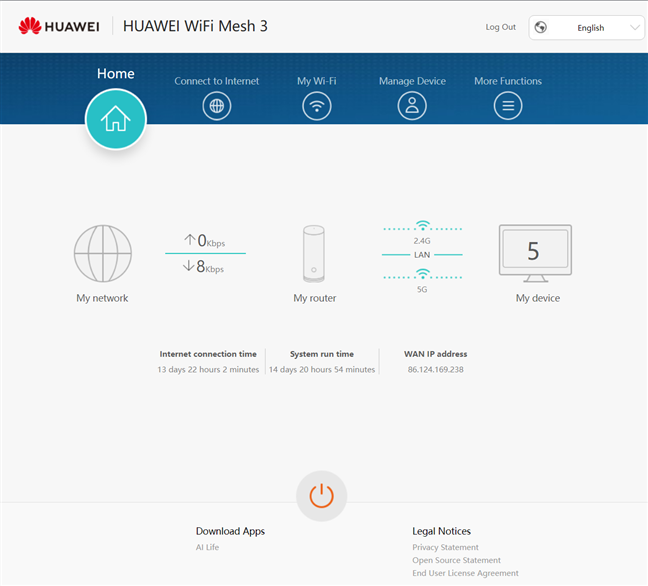
The admin interface of HUAWEI WiFi Mesh 3
In the top-right corner, click on More Functions. Then, in the column on the left, click on Security Settings and then on Parental Control.
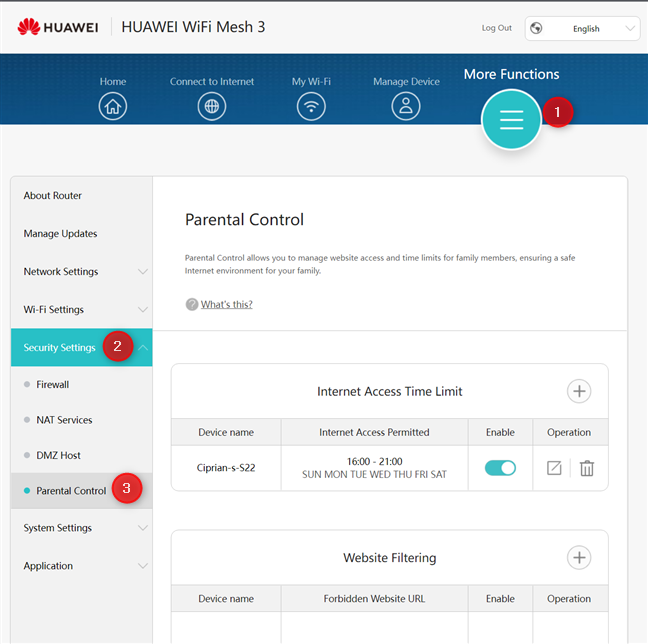
Go to Parental Control
You see a Parental Control panel with the rules you’ve set so far. First, the access time limits are shown, like the ones we’ve set earlier. Then, if you want to block access to inappropriate websites, in the Website Filtering section, click on the + sign to add a new rule.
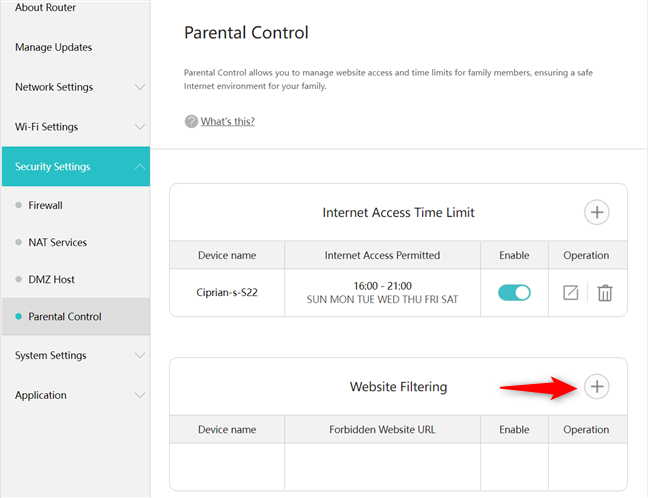
Add a Website Filtering rule
Next, type the URL of the website you want to block. If you wish to block it on all the devices connected to your network, click OK. If you want it blocked only on the devices used by your children, enable the switch for “Enable on selected devices” and then click the checkmark sign next to those devices. Finally, don’t forget to click OK to save the filter you’ve just created.
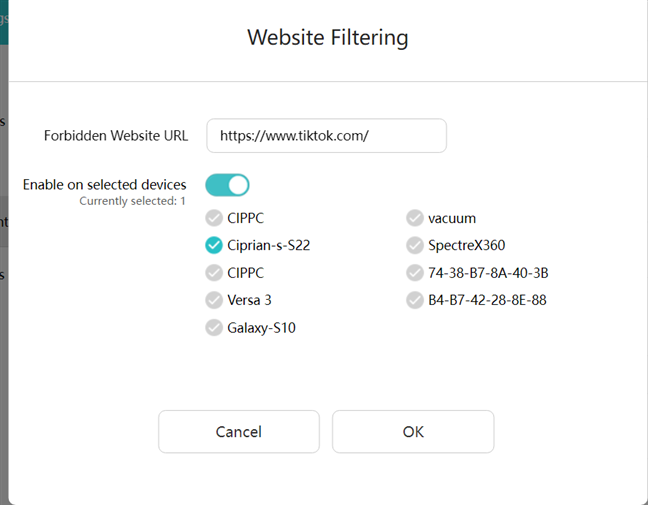
Introduce the website that you want to block
The site is now shown in the Website Filtering section, and HUAWEI WiFi Mesh 3 applies your filter.
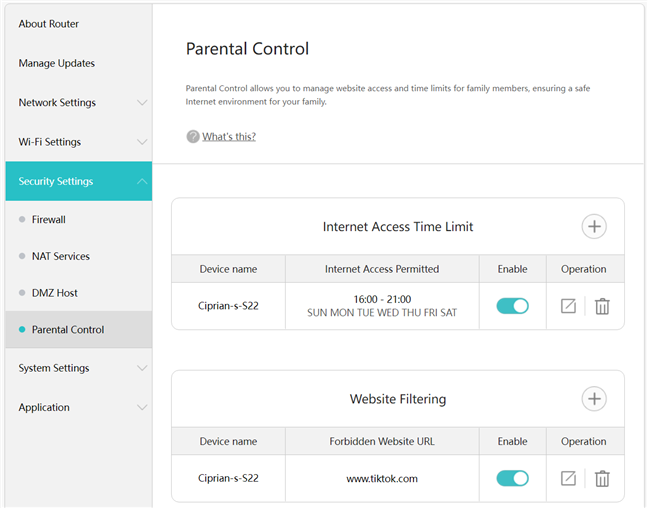
The website you've entered is now blocked
The next time your children try to access that website, it won’t load.
What do you think about HUAWEI WiFi Mesh 3?
Besides its accessible price and focus on a quick installation process, HUAWEI WiFi Mesh 3 also offers tools that parents can use when they want to keep in check the time their children spend online. This is helpful if you want to make sure that your children have time for other activities, like learning, reading, sports, or outdoor activities. Before closing this article, tell us what you think about the parental controls built into HUAWEI WiFi Mesh 3. Do you feel they’re enough for your parenting needs? Let us know in a comment.



 16.08.2022
16.08.2022