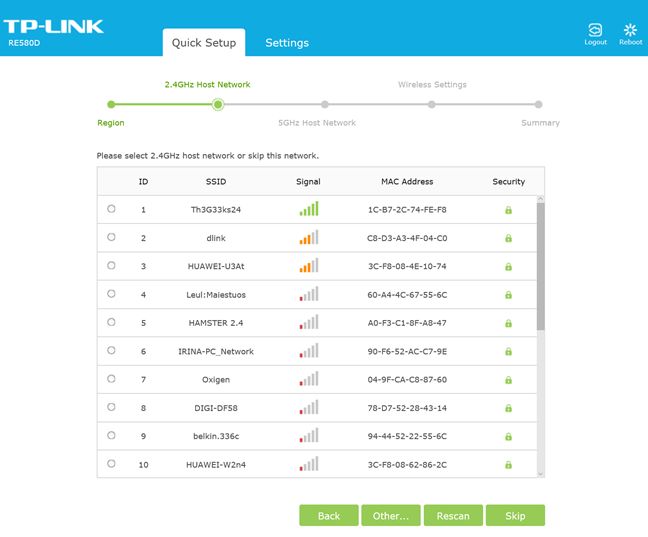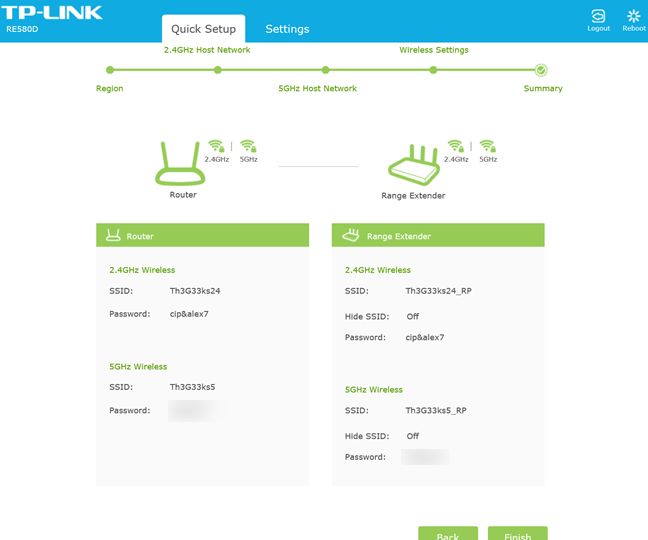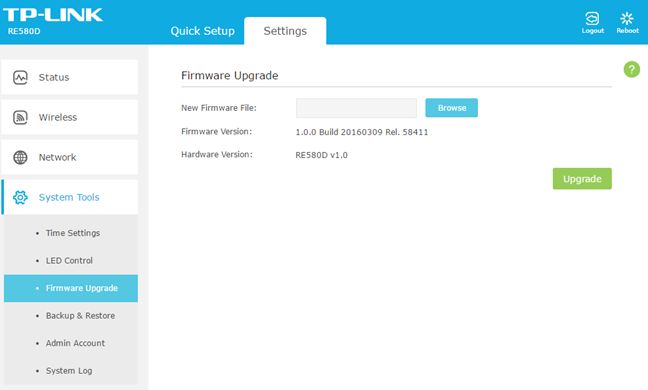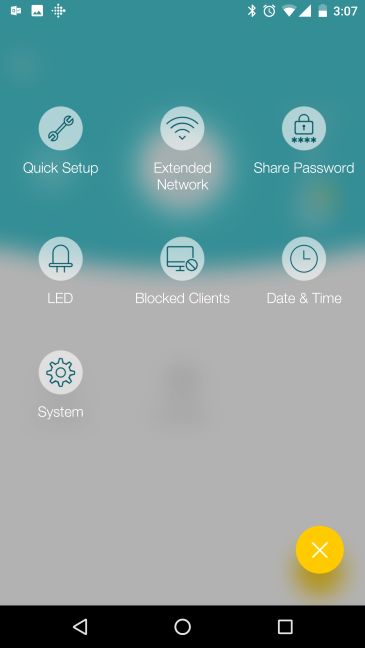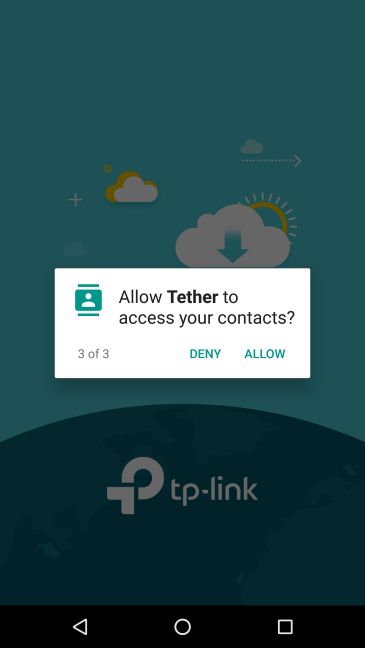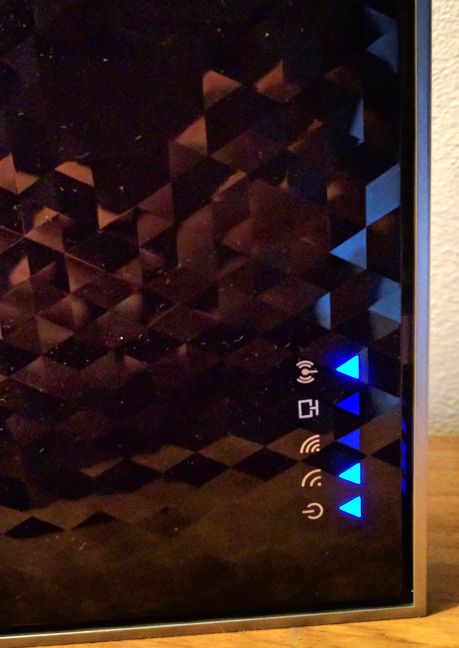Are you looking for a high-end range extender that can help you extend the coverage of your wireless network to those remote corners of your house or office? Then you will want a device with support for the 802.11ac networking standard that can offer fast transfers, and TP-LINK RE580D is one of the fastest devices of its kind. We tested this dual-band range extender for about a week and, after many tests and measurements, we are ready to share our opinion, in this review:
Unboxing the TP-LINK RE580D AC1900 Wi-Fi range extender
The packaging used for the TP-LINK RE580D AC1900 range extender uses calm green colors. On the front of the box you see a picture of the device and a list with its most important features.
On the back there's a detailed presentation of what this product does, as well as a comparison with other similar devices from TP-LINK's portfolio.
Inside the box you will find the following elements: the range extender, 3 detachable antennas, the power adapter, a network cable, the quick installation guide, the product license, technical support information and the warranty.
Now that you know about the unboxing experience, let's see what you get in terms of hardware and specifications.
Hardware specifications and design
TP-LINK RE580D is the company's top range extender in their 2016 portfolio of networking products. It features a dual core processor running at 1 GHz. Unfortunately we don't know the exact model but it might just be the Broadcom BCM4709 that is used on several of the company's wireless routers. Also, the amount of RAM memory on this device is unknown. The advertised total maximum bandwidth is an impressive 1900 Mbps, split as follows: 600 Mbps for the 2.4 GHz wireless band and 1300 Mbps for the 5GHz wireless band. The three external antennas are dual band and the range extender uses the beamforming technology to ensure highly targeted and efficient wireless connections.
TP-LINK RE580D looks like a wireless router, which in our view, is a good thing, as its design is quite elegant. It's also similar to wireless routers in terms of external antennas as well as Ethernet ports.
On the back of the device you will find five Gigabit ports, as well as plenty of buttons for things like: resetting the range extender, turning WPS on, turning the LEDs on and off and turning the device on and off. Alongside these buttons we also have the power jack.
The range extender can be used both horizontally and vertically. To use it vertically, find the provided base support, insert its clips into its marked slots marked and then push it leftwards. Again, this is the kind of flexibility that you tend to get from wireless routers, not range extenders.
When it comes to standards support, TP-LINK RE580D work with all the modern standards: 802.11ac, 802.11n down to 802.11b. Obviously, it is compatible with just about any wireless router, no matter the brand and with all the major operating systems, from Linux to Mac OS X to Windows.
In terms of size, TP-LINK RE580D has the following dimensions: 9.5 inches or 242 mm in width, 6.4 inches or 162 mm in depth and 1.7 inches or 44 mm in height. The device weighs 3.9 pounds 1.8 kgs with the three antennas mounted, as well as the base support.
If you want to read the official specifications of this device, go to this page: TP-LINK RE580D Specifications.
Setting up and using the TP-LINK RE580D AC1900 Wi-Fi range extender
Setting up the TP-LINK RE580D range extender is similar to other devices of its kind: you connect to a computer using the Ethernet cable that's found in the packaging or you turn it on and connect from a laptop or tablet to the default wireless network that it broadcasts. Then, you launch a web browser and go to "http://tplinkrepeater.net" and start configuring the device. We liked that it asks the user to change the default username and password, so that unwanted parties will have a hard time accessing your range extender.
The next step is to choose the region you're from and then to select the two wireless networks that you want to extend: the 2.4 GHz wireless network and the 5GHz wireless network.
You then set the name for the two WiFi networks that are broadcast by the range extender and a summary is shown of all your initial settings.
You can now start using TP-LINK RE580D. However, we recommend that you continue by accessing its more advanced settings and configuring absolutely everything. When you log into its user interface, you will notice the following aspects:
- It looks good and it's very easy to use, even by a beginner
- It's available only in English
- It doesn't include much in terms of advanced settings, only the basics that you need to get the job done
- Help documentation is easily available with a click on the ? (question mark) button on the top-right corner
One of the steps that you should take into consideration is checking for firmware updates and installing them. This is easy to do and it will improve the experience you get when using this device. Before doing our testing, we updated the TP-LINK RE580D to the latest firmware version that was available at the time.
TP-LINK brags on its website about a mobile app that it offers for managing this device. The app looks good and makes it easy to configure the functioning of the range extender from your smartphone with iOS and Android. Below you can see a screenshot of a list of its main features.
Unfortunately, at least on Android, this app asks for permissions that it shouldn't request, like managing your phone, contacts and storage. Why does it have to get access to my contacts? Why does it want to manage my storage when you can't use it to download files from your range extender or your network?
We have serious privacy concerns about this app and we don't recommend that you use it. Another downside that we encountered was the lack of USB ports and the fact that we couldn't set the range extender to broadcast a separate network for our guests.
Once we were done configuring the range extender, we moved on to connecting our devices to it and testing how well it works. We did not encounter connectivity or stability issues. We were able to join or create a Homegroup in Windows, share files on the network, stream video and so on. Also, we were very pleased by how fast our wireless connection was on the 5GHz band so we couldn't wait to test things more thoroughly.
This range extender tends to remain quite cool, even after extended periods of use, and this may be an important feature for users who need to place it in warmer environments.
While using it, you notice that its LEDs are quite discreet . However, if you don't want to be bothered by them, you can turn them off using a button on the back of the device or from its firmware.
The shiny surface on the top of the range extender looks very nice but it is also a dust and fingerprint magnet, so you may need to dust it relatively often.
This is all we had to say about the user experience offered by this device. If you would like to learn how fast the wireless networks that are broadcast by TP-LINK RE580D are, its extra features and our final verdict, go to the next page of this review.