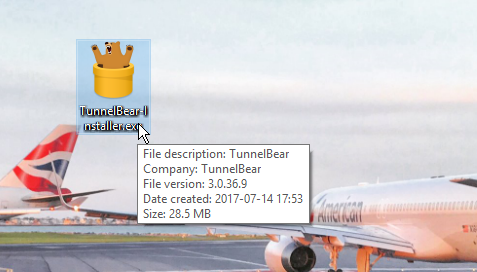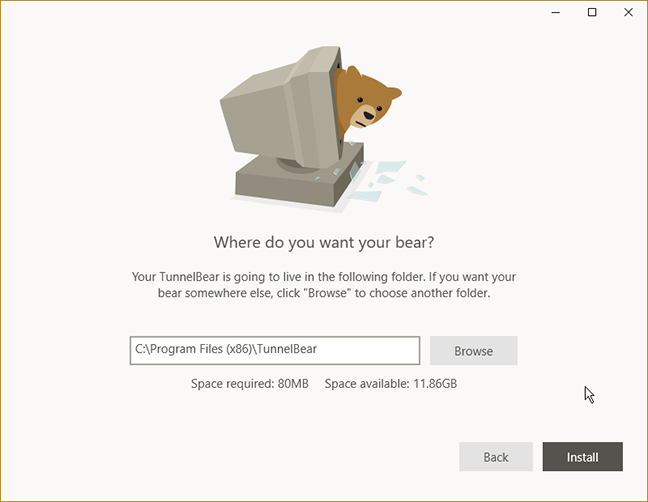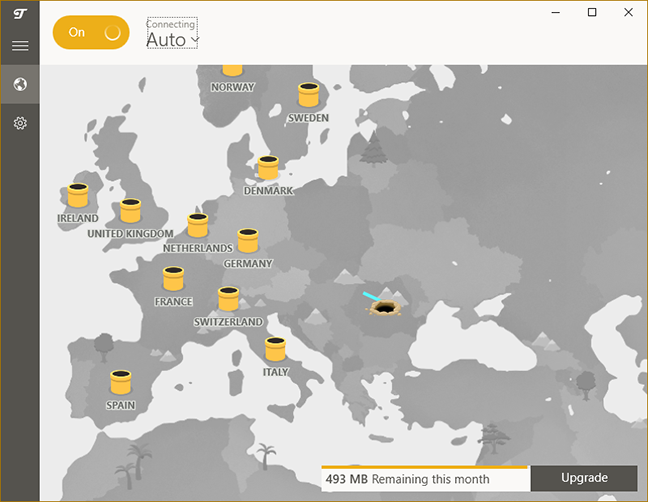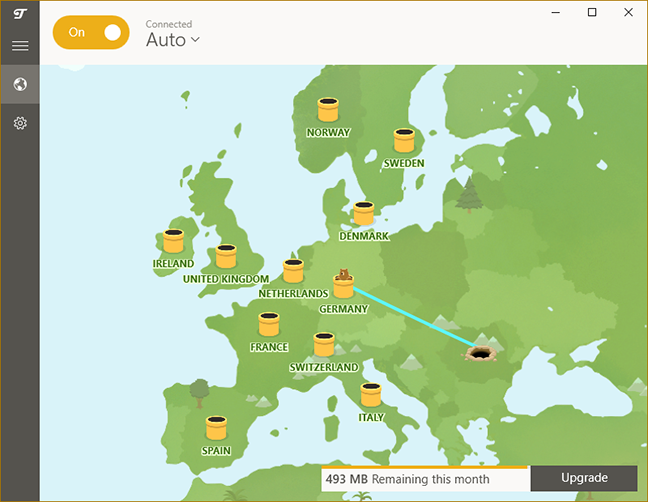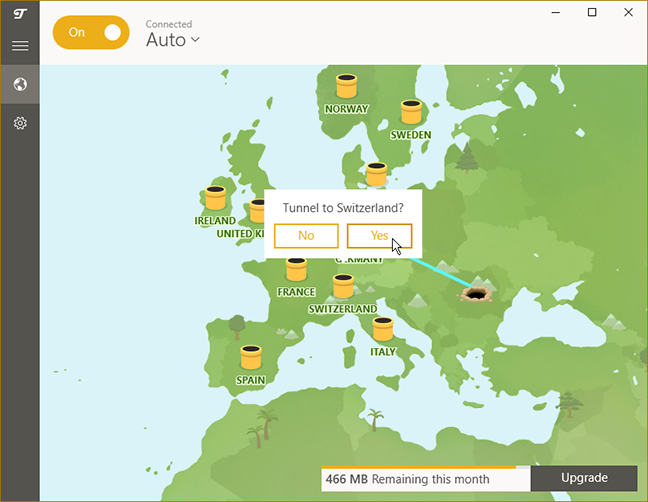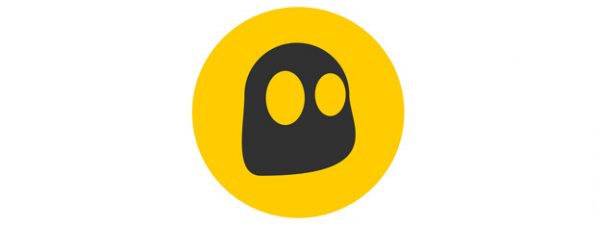It is probably no surprise to anyone that our personal information and privacy is never completely and absolutely safe when we use digital devices connected to the internet. No system can ever be made completely impenetrable, but nowadays we have a lot of tools that help us protect our data in many ways. One such tool is a VPN service that encrypts your internet connection, so it will be much safer to use. And thanks to this technology, you can even access content on the internet that is not available in your country. TunnelBear is a VPN service that, besides privacy, also offers a humorous approach to cybersecurity. Read on and learn what it has to offer:
What TunnelBear has to offer
TunnelBear is a Canadian company - being governed by local law, it might be able to offer you a greater level of confidence in terms of privacy than the United States, for example. Besides being located in Canada, TunnelBear offers a nice feature to all of its users: it doesn't log any traffic that goes through their VPN system, which is really important for many users. TunnelBear comes in three different versions, or sizes: the Little bear is completely free, but it has a data limit (only 500MB of data can be transferred each month). This limit can be raised by an additional 1 GB if you tweet about TunnelBear, but just for the current month.
Besides the data limit there is no other difference between the free and paid versions of the service: you get 256-bit AES encryption, no logging, and servers from 20 countries (to connect to an Australian server, you need to have a paid subscription though).
The next level is the Giant bear for 9.99 USD/month: at this tier you get unlimited data and you can connect up to 5 devices simultaneously to TunnelBear. If you need to run the service on more than 5 devices, you can either purchase an additional subscription on a new account, or make use of the TunnelBear for teams offer that is tailored to workgroups and companies, offering priority support and easy to manage teams.
The third subscription type is Grizzly bear, which is essentially the same as Large bear, but it is billed annually at a price of 59.88 USD for 12 months (reducing the monthly cost to 4.99 USD). And the bear shoots lasers from its eyes at fighter planes - how cool is that?
As for supported device types, you can use TunnelBear on Windows, macOS, Android and iOS devices. There is also a browser extension available for Chrome and Opera (this only protects web traffic in your web browser, not the whole device). TunnelBear provides "limited support for Linux systems, but only for paid users" - details ara available in this blog post.
As for global coverage, we have to say that TunnelBear doesn't have VPN servers in many countries, as you can tunnel only to the following places: United Kingdom, United States of America, Canada, Germany, Japan, Ireland, Spain, France, Italy, Netherlands, Sweden, Switzerland, Australia (paid only), Singapore, Brazil, Hong Kong, Denmark, Norway, Mexico, and India. As you can see, there are barely any servers in Asia, while Africa is completely missing from the list and so is Russia.
Because we are talking about a privacy-related service, it is important to mention that, when you purchase a subscription, TunnelBear includes a Bitcoin option for payment. If you choose to use it, all you have to provide in terms of personal information is an email address. Oh, and you may also pay in jars of honey… you know, for the bear. 🙂
Although it does not add anything to the way it works, we have to note that TunnelBear is the funniest and coolest security app we have ever seen: the whole website and the application are full of bears and references to bears and things related to them.
Download and installation
Downloading and installing TunnelBear on Windows is very simple process: head to the download page, where the application that is right for your operating system is automatically downloaded. On Windows you get a 28.5 MB setup file, named TunnelBear-Installer.exe.
The installation procedure is simple: accept the Terms of Service, choose an installation location and press Install. It is worth mentioning that, in order to be able to install TunnelBear, you need administrative privileges.
Also, in order for it to function properly, TunnelBear might ask you to allow the installation of a set of virtual network drivers - TunnelBear Adapter V9. If asked, choose Yes to allow the installation, otherwise TunnelBear will not be able to work.
Note, that if you have other VPN software installed, the virtual network adapters might conflict, thus making one or both VPN applications unusable. It is recommended to have only a single VPN client installed on your Windows computer at any given time.
Our first impressions of TunnelBear for Windows are mostly positive: you don't get access to a lot of servers, but the installation process is simple and friendly. Also, you can pay in Bitcoins. It is great that there is a free service available, which might not be enough in some cases, but it is surely great for testing how it works before paying for this service.
Using TunnelBear on Windows
A VPN client should be fairly easy to use, and TunnelBear is really simple and user-friendly. Once you launch the application you are greeted with the following screen.
To start a new VPN session and connect to a server (which is referred to as tunnelling by TunnelBear) you can click the big Off button in the top left corner. The application now shows the connection progress by visually drawing the tunnel between your location and the VPN server.
After a few seconds the TunnelBear mascot appears in the location of the VPN server, the map turns green and the button reads On, showing that you are connected to the VPN service. The process is simple, and if you want to disconnect, you need to press the On button.
By default, TunnelBear connects to the VPN server closest to your location, which is the best solution if you just want security, but do not need a server from a specific country.
If you want to connect to a specific VPN server, you can do that in two ways: either choose the server from the drop-down list near the On/Off button before pressing it, or click the image of the tunnel in the country you want to connect to and confirm the connection.
TunnelBear is an easy to use application for Windows. You can quickly connect to a nearby VPN server with a single click. Manually selecting a specific country is just as easy, you don't even have to leave the main application window. TunnelBear doesn't offer a way to sort the available servers, or save your favorites, but there aren't many servers to begin with, so this is not a huge issue.
Go to the second page of this review to learn about the advanced features offered by TunnelBear and the results it obtained in our performance benchmarks. You will also see our final verdict for this product.