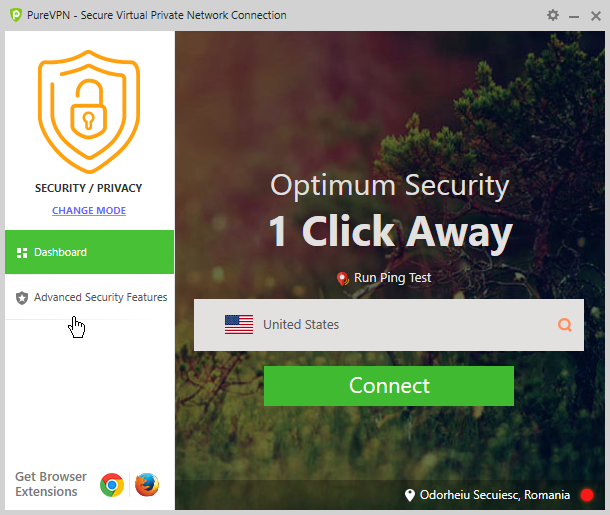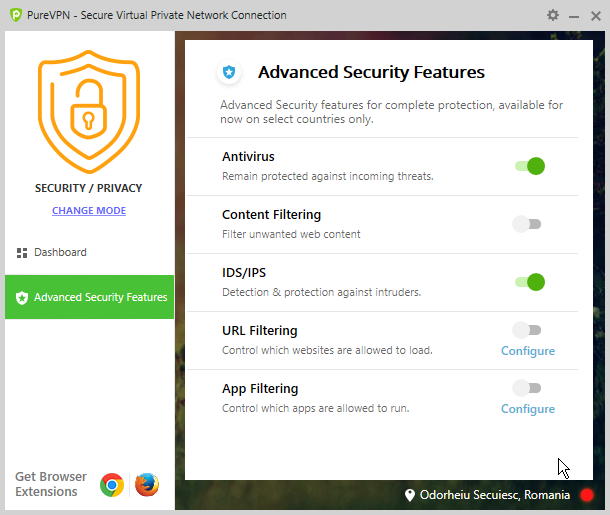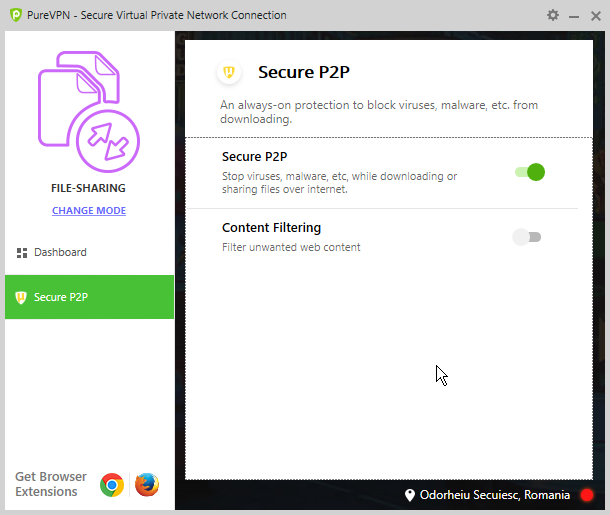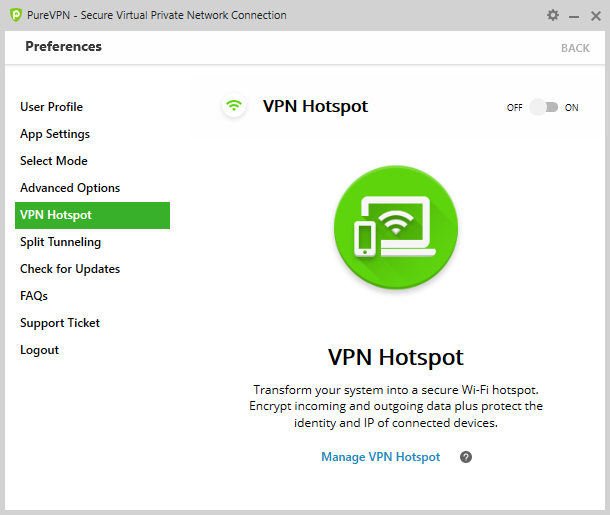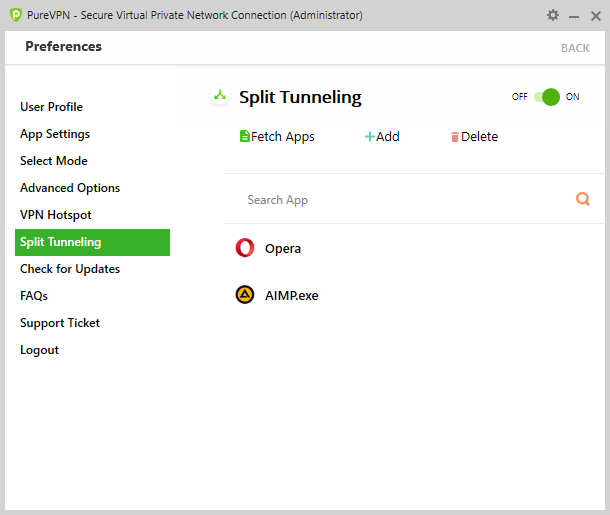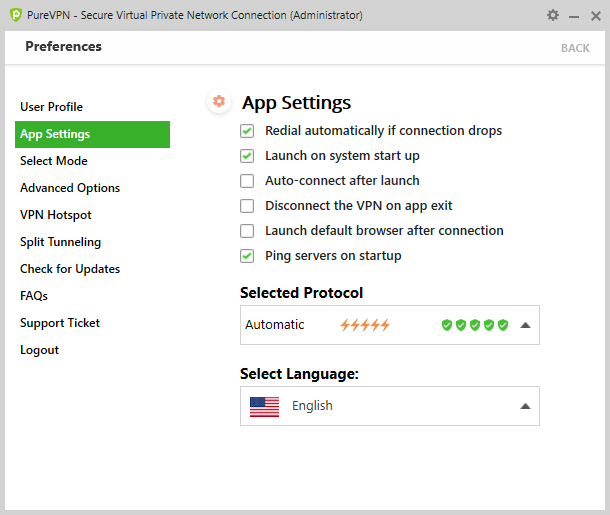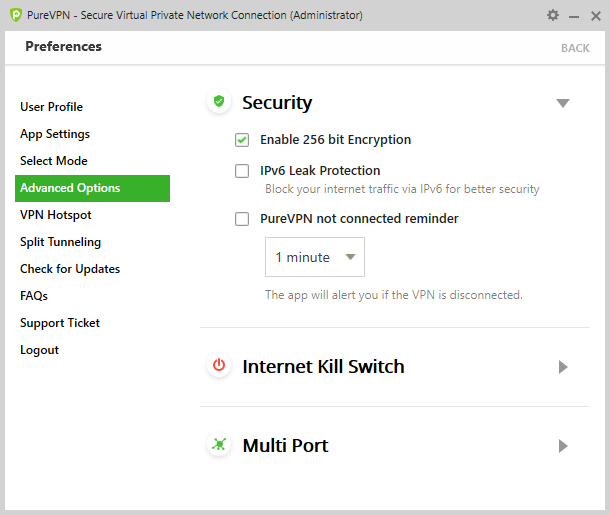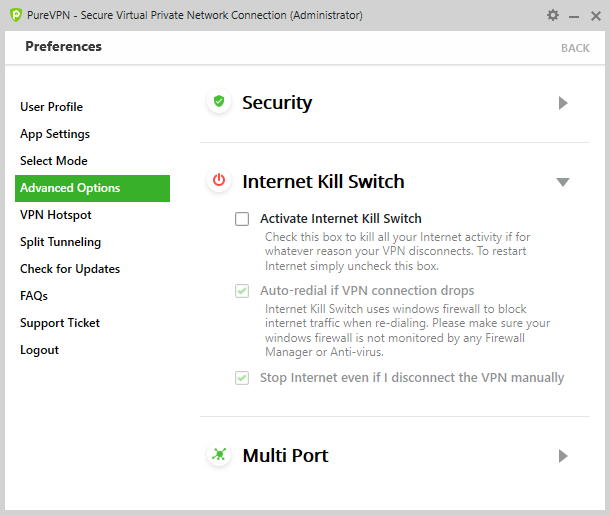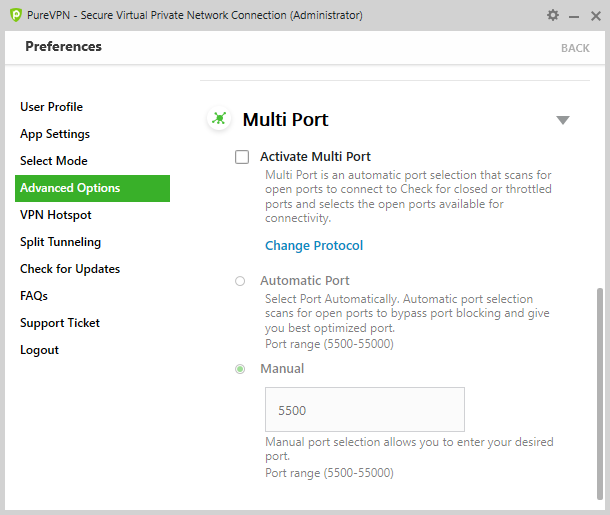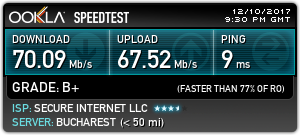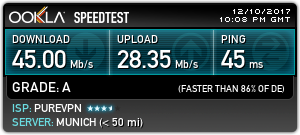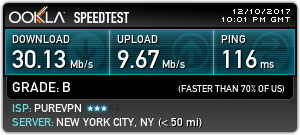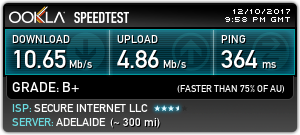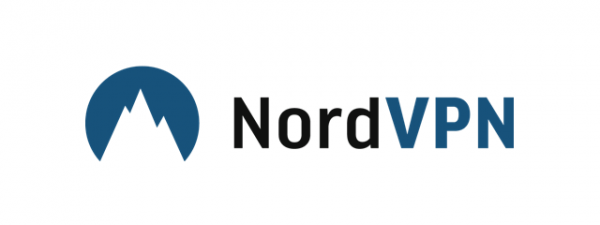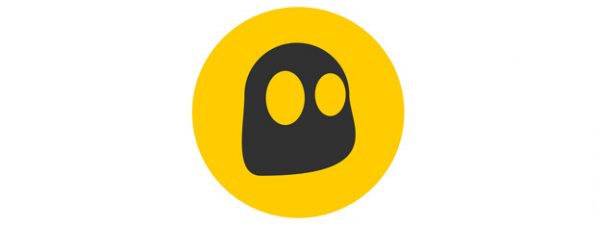Extra features in PureVPN
Besides the basic VPN service, PureVPN offers some extra features, although these are not available in all modes. The first mode to have such extra features is Security/Privacy. These features can be toggled on the Advanced Security Features tab, accessible from the main screen. All features become active when you connect to the VPN next time.
Here you can enable an Antivirus, Content Filtering, which deals with unwanted, potentially harassing or dangerous content and IDS/IPS which helps with detecting and protecting against intruders.
You can also enable URL Filtering and App Filtering, which can block specific websites or applications from accessing the internet. These websites and apps can be configured on the PureVPN website. You cannot specify URLs or your apps but can choose to block categories of websites and can choose apps to block from a preset list, but you cannot add additional applications.
The File-sharing mode also offers some extra features, accessible from the Secure P2P tab. Here you can enable Secure P2P which is an anti-malware measure specific for this mode, and Content filtering, which is the same filter you can find in the Security/Privacy mode.
PureVPN also offers two, mode-independent extra features, accessible from Preferences, which can be opened by clicking the gear icon in the top right corner, or by clicking the Change Mode link. Here you can click the VPN Hotspot tab to configure it. This feature turns your computer into a protected Wi-Fi hotspot: other devices can connect to this new wireless network, and will connect to the internet through the VPN.
To activate the hotspot, you first need to restart PureVPN as admin (by right-clicking its icon in the system tray), choose the TCP, UDP or Stealth protocol for the application (on the App Settings tab) and connect to the VPN.
Another extra feature is Split Tunneling, which can be configured on the tab with the same name. When enabled, you can define a list of applications, and then only those will use the VPN to connect to the Internet, everything else will connect directly, bypassing the VPN connection.
PureVPN offers quite a lot of extra features, and these are useful. The anti-malware measures, content filtering, and IDS/IPS increase security, but the URL and app filtering features should allow for manual filtering. The split tunneling can be handy in some cases, while the VPN hotspot is a unique feature, as it can turn your computer into a secure router, which is especially good if you do not have a router that supports VPN.
Advanced settings and configuration
PureVPN is a highly configurable software, it offers many ways to be customized, which will be appreciated by advanced users. All settings can be configured in Preferences, where the App Settings tab has the most options. Here you can set the app to launch as soon as Windows starts, to automatically connect to a VPN server on start and to automatically reconnect if the connection drops.
You can set the application to disconnect from the VPN when you exit, to launch the default web browser as soon as you connect and to run a ping test on startup. You can also select a protocol to use (you can find out more about the different protocols in this support article) and the user interface language.
The Advanced Options tab offers additional settings. Under Security, you can enable 256-bit encryption and IPv6 leak protection for added security and set a reminder to notify you if you are not connected to a VPN server.
If you activate the Internet Kill Switch, PureVPN will completely disconnect you from the Internet if the VPN connection drops. You can choose to have yourself disconnected even if you manually disconnect from the VPN.
Activating Multi Port is for advanced users, but it can be helpful if you are facing port blocking issues.
PureVPN has quite a lot of advanced features to configure. Most of these are just for comfort, but it can enhance your security or VPN experience.
Performance and speed
It is a common drawback for all VPN services that when you use them, your internet connection's speed will decrease. This is normal because you are no longer directly connected to the internet, but through a VPN server. It is vital to use a VPN service that does not dramatically affect your speed. To check how much PureVPN affects our connection speed, we ran a couple of tests using the popular Speedtest.net service.
We were using PureVPN on an internet connection that is advertised as having a speed of 100 Mbps for both download and upload. The screenshot below shows the rates measured by Speedtest.net before installing PureVPN on our test computer. Although the speeds are not exactly what the ISP advertises, they are relatively close to 100 Mbps.
For our first test, we used PureVPN to establish a VPN connection to the fastest possible server. This was located in the same country we are in, Romania. There was some loss of speed, but not very much, even though it was a bit slower than in the case of the fastest VPN services we have reviewed so far.
Next, we used a server on the same continent, but in a different country: Germany, Europe. The download speed dropped to around 45 Mbps, while the upload speed decreased even more, it was around 28 Mbps. Again, this is a slightly worse result than the fastest VPN services that we tested.
For our third test, we chose a server in a distant location, that is also highly popular for VPN connections: the United States. The speeds dropped quite a bit, especially the upload speed, which was under 10 Mbps. This is a rather weak result for a US VPN.
For the last test, we used a server on the other side of the world, in Australia. Here we measured a download speed of about 10 Mbps and an upload speed of about 5 Mbps. This is quite usual since this server is far from us.
If you are using a VPN service, you have to deal with some speed loss. In this regard, PureVPN is not the best service: most servers are not very slow, but all of them are at least a bit slower than those offered by competitors. Still, the speeds are acceptable for everyday use.
Default settings you might consider adjusting
PureVPN has a lot of settings to experiment with, and here is how we recommend setting up their Windows application:
- By default, PureVPN starts up with your computer but does not connect to a VPN server. If you do not always need VPN, you might want to disable this, to make your Windows boot faster. If you always need a VPN connection, chose a server to connect to each time Windows starts automatically.
- You should enable the Kill Switch to make sure that you are accessing the internet securely whenever required.
- Use the Security/Privacy mode if you want to stay safe, and enable Antivirus and IDS/IPS
- You can use PureVPN to control what content your children can access by enabling Content Filtering and URL Filtering and blocking unwanted websites
PureVPN has many settings to experiment with: some of them can alter your browsing experience quite a lot, or offer added security. Most of them are set up well by default, but feel free to use our recommendations to fine-tune the PureVPN application.
Pros and cons
The positive features of PureVPN are the following:
- There are many VPN servers available
- It is customizable with advanced options
- It is available on many platforms, including on wireless routers
- It is one of the few VPN services to provide servers in Russia
- It provides additional security features, not available in many other VPN applications
- It provides unique extra features, like VPN Hotspot
The PureVPN application has some negative features as well:
- Cluttered user interface that can be confusing at first
- VPN servers tend to be slower than those offered by competitors
- VPN traffic is logged
- There is no free trial
Verdict
PureVPN is one of the longest-standing VPN services in the world, and this is quite obvious. The service comes with many features, it is available on a large selection of platforms, there are servers in every corner of the world, and there are tons of settings to fiddle with, making it very customizable. Unfortunately, your VPN connections may suffer from speed issues, and the user interface of their Windows desktop app can be intimidating for newcomers. Overall, PureVPN is a solid competitor that can be great for everyday use, especially for more advanced users.