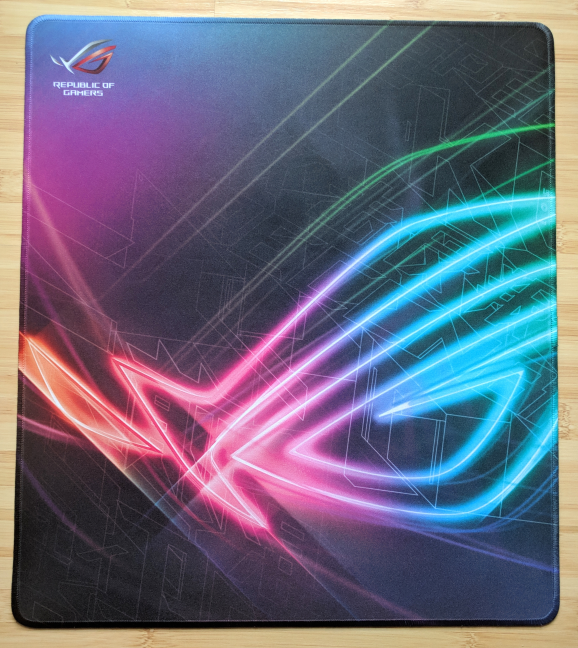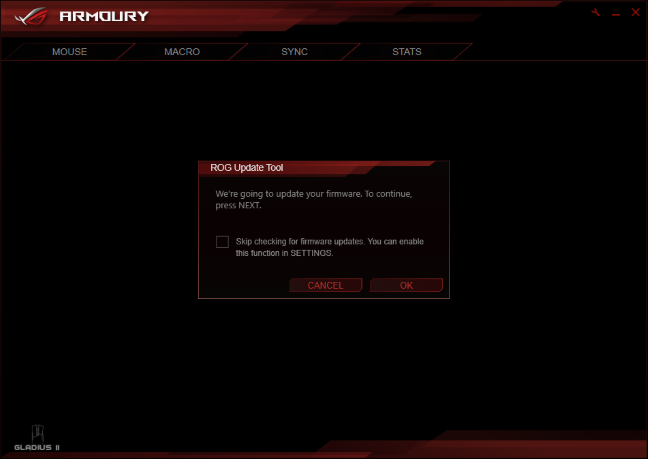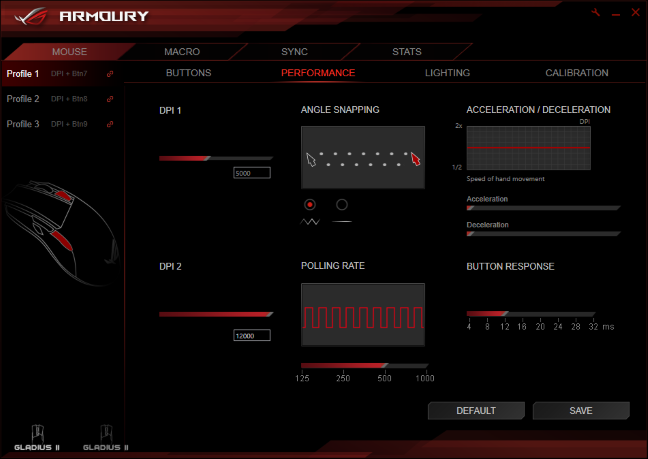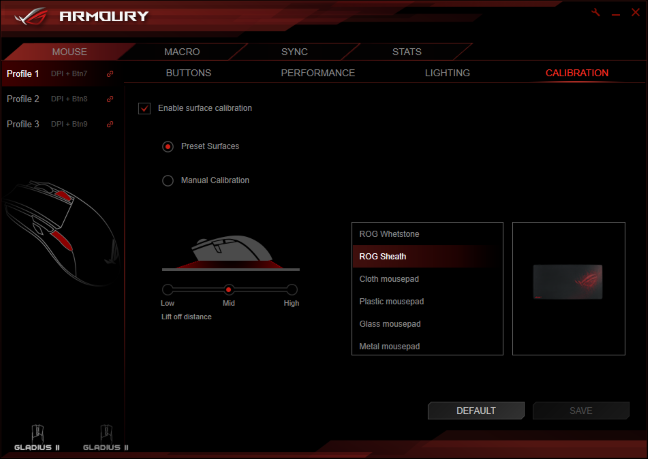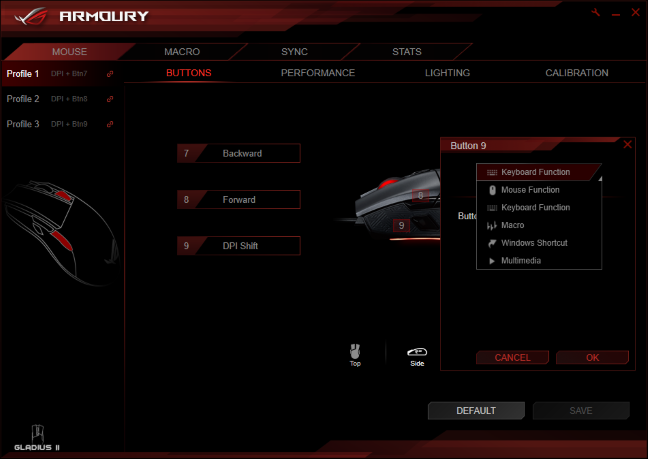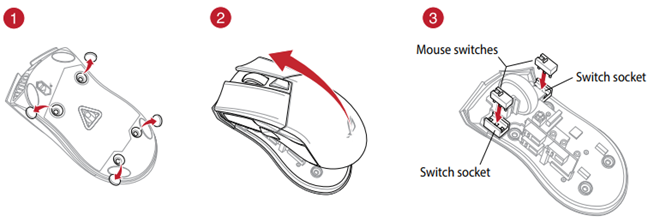ASUS RoG Gladius II was launched this year and features several improvements over its predecessor: Aura RGB lighting that can be synced with other ASUS devices featuring the same system, double the sensitivity of its optical sensor, and an additional side button. Since we loved the initial ASUS RoG Gladius mouse, we were very curious to test the latest model. Alongside this mouse, we also received for testing the ASUS RoG Strix Edge mouse pad. Read this review to see how they fared in our testing:
IMPORTANT: Let's start by mentioning that the ASUS RoG Strix Edge mouse pad is NOT bundled with the ASUS RoG Gladius II mouse. We just received them together for testing because they are new products that work well together. Since we are dealing with a mouse pad, there was no point in doing a separate review just for it. Also, we used the mouse pad together with the mouse ASUS RoG Gladius II, and it was a better idea for us to do one joint review for both.
What is the ASUS RoG Gladius II mouse good at?
The ASUS RoG Gladius II mouse is good for the following users:
- Gamers who want the best precision and sensitivity when playing games
- People who have premium 4K resolution displays and need the best possible accuracy from their mouse
- Users who want a mouse that they can program with ease
What is the ASUS RoG Strix Edge mouse pad good at?
The ASUS RoG Strix Edge mouse pad is targeted at gamers and looks like an accessory for fans of the Republic of Gamers brand. However, it is a good choice for any user who wants a large mouse pad that is smooth and pleasant to use.
Pros and cons
The ASUS RoG Gladius II mouse has the following strengths:
- A generous bundle of accessories which includes two USB cables and spare Omron switches
- It looks good, and it has an ergonomic shape that fits most hands and grip types
- It is fast and precise in any computing situation, from professional gaming to video and image editing
- It is comfortable to use for long periods of time
- The Aura RGB sync feature appeals to gamers and young audiences. You can also sync your lighting with other accessories and hardware components
There are a few negatives to mention:
- The price is higher than that of similar mice from other brands
- The RoG Armoury software needs some updates and improvements, to be on par with similar software from the competition
The ASUS RoG Strix Edge is a high-quality mouse pad that many users will love. Its only problem is its availability. For some reason, when we were writing this review, it was difficult to find in shops.
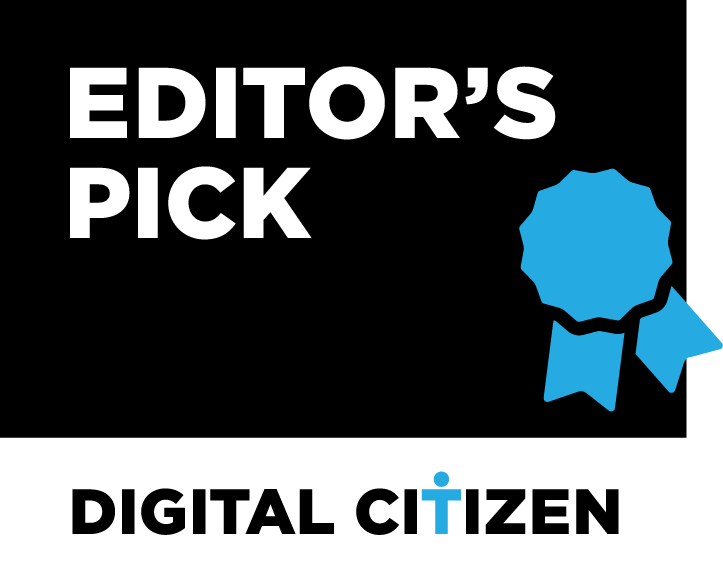
Verdict
ASUS RoG Gladius II is a great gaming mouse that is a bit more expensive than its competition. It compensates for the higher price by bundling more accessories: you get spare Omron switches (in case the left-click or right-click buttons become overused) and two USB cables so that you can use the lengthier or shorter cable, depending on which is the most comfortable for your situation. ASUS RoG Gladius II performs admirably in any task you want, from gaming to office work, to video and image editing. Even though it is marketed to gamers, anyone will enjoy using this mouse. Its only downside is the slightly dated RoG Armoury software that is not as stable and pleasant to use as similar software from other brands. As for the ASUS RoG Strix Edge mouse pad, it is a great choice for people who choose mice from Republic of Gamers. Visually, it is a perfect match for this brand of accessories, and it also performs very well. It is recommended to anyone who needs a large and comfortable mouse pad.
Unboxing the ASUS RoG Gladius II mouse and the RoG Strix Edge mouse pad
Let's start with the ASUS RoG Strix Edge mouse pad: it comes in a simple black box with the name of the pad written on it and the Republic of Gamers logo. When you open it, you will find inside the mouse pad, nicely rolled to take as little space as possible.
Unboxing the ASUS RoG Gladius II mouse is a lengthier and more satisfying experience. The box in which it comes uses ASUS' classic design for gaming accessories. You get to see a picture of the device you just bought and the product name, on the top side. On the back of the box, you can find most of the specifications of this mouse.
Slide the top cover to the left, like you would open a book, and you can see the mouse itself.
When you take the ASUS RoG Gladius II out of the box, you will find the following elements: the mouse itself, two USB cables, the user manual, and a pouch for transporting the mouse to LAN parties and other places.
Inside the pouch, there are two spare Omron switches and a sticker with the Republic of Gamers logo.
Gamers will love the unboxing experience offered by ASUS RoG Gladius II and will appreciate the number of accessories that are bundled with this mouse.
Hardware specifications
ASUS ROG Gladius II is a wired USB mouse that features Aura Sync RGB lighting in three different zones: the bottom, the scroll wheel, and the back, where it has the Republic of Gamers logo. The lighting can be in any color you wish from the RGB spectrum, and it is available in six preset lighting effects: static, breathing, color cycle, wave, comet and reactive. Its lighting can be synchronized with other ASUS hardware that features Aura Sync RGB lighting. For example, you can sync it with your keyboard, video card, motherboard or your ASUS gaming laptop. This is an excellent feature for modders.
ASUS ROG Gladius II has an ergonomic shape that is designed for comfortable use in all grip types: palm, claw, and fingertip. This mouse features durable Omron switches for the Left click and Right click buttons. Also, it has two spare switches that you can use to replace your used ones. These switches are designed to last 50 million clicks. How much this translates into years? Read this article and find out: How long are millions of keystrokes and clicks, in years?
ASUS ROG Gladius II features an optical sensor with a sensitivity of 12000 DP (dots per inch), a gravitational acceleration of 50g and a maximum speed of 250 inches per second.
This mouse has seven buttons: left click and right click, the scroll wheel (which can also be pressed like a button), a DPI button near the scroll wheel, and three buttons on the left side. All buttons can be programmed to do anything you wish.
ASUS ROG Gladius II is a medium sized mouse that should work well for most people and hand sizes. It has 4.96 x 2.63 x 1.77 inches or 126 x 67 x 45 mm in length, width and height. Its total weight without cable is 3.88 ounces or 110 grams.
This mouse features two USB cables which can be easily detached and attached to the mouse. One of them is a 2-meter braided USB cable (perfect for desktop computers), and the other is 1-meter rubber USB cable (suited for laptops). Regarding operating systems, ASUS ROG Gladius II works with Windows 7, Windows 8.1 and Windows 10. Other operating systems are not officially supported with official drivers and software. If you would like to read its official technical specifications, go to this page: ASUS RoG Gladius II Specifications.
The ASUS RoG Strix Edge mouse pad has a size of 15.7 x 17.7 inches or 400 x 450, and a thickness of only 0.08 inches or 2 mm. It is also very light for its size, at 9.17 ounces or 260 grams. This mousepad is designed for vertical orientation, and it features a large, good-looking Republic of Gamers logo. Fans of this brand will love the way it looks.
ASUS RoG Strix Edge uses an optimized cloth surface that works well with mice that have laser or optical sensors. On the back, it has a non-slip rubber base that offers a good grip on many types of surfaces. If you would like to see its official specifications, go to this page: ASUS ROG Strix Edge Vertical Gaming Mousepad.
Using the ASUS RoG Gladius II mouse and the RoG Strix Edge mouse pad
ASUS RoG Gladius II is a mouse for right-handed people, and we did not find any left-handed versions in online shops. You get three buttons on the left side, which you can see below. By default, the two slim buttons on the top function as Back and Forward buttons. They are useful when browsing the web, while the third button on the bottom acts as a DPI Shift. You need to press and hold this button while playing games, to temporarily increase the DPI sensitivity. This is useful when playing shooting games and you want to be a high-precision sniper. As soon as you take your finger off this button, the DPI sensitive goes back to your "normal" level. All the buttons on this mouse can be personalized to do something else. Also, ASUS RoG Gladius II allows users to create three separate profiles with different settings and change between them as required.
On the right side of the ASUS RoG Gladius II there are no buttons. Also, you can easily plug and unplug the USB cable. We appreciate that ASUS bundled two USB cables with different sizes. This way you can use the cable with the most appropriate length for your setup and plug into the mouse.
The ASUS RoG Strix Edge mouse pad is a pleasure to use and watch with a mouse with RGB lighting like ASUS RoG Gladius II. Just look at the picture below. You should use it together with a Republic of Gamers mouse. As for precision and comfort, ASUS RoG Strix Edge delivers on both fronts. The user experience was always smooth no matter what sensitivity level we used for the mouse. Its size is the only thing up for debate. Some users will prefer a smaller one while others will want a much larger mouse pad that covers both the keyboard and the mouse.
We used the ASUS RoG Gladius II mouse and the RoG Strix Edge mouse pad to do office work, lots of web browsing, play games like Metro 2003, League of Legends and Age of Empires, and do some light image and video editing. They both performed very well in all tasks, and we did not have any issues. The sensitivity and precision were always top-notch, and the user experience was comfortable. One question you might have is: who needs a DPI of 12000? That's a huge sensitivity level for most users. Such DPI levels are useful for premium displays with a large size and screen resolution. For example, if you have a 30-inch display with a 4K resolution, and you play a lot, or you do image and video editing that requires precision, then using very high DPI levels on your mouse starts to make sense. For regular Full HD displays, such levels can be overkill, even for gamers. On our test computer, we did not need more than 5000 DPI and most people will do just fine with 3000 DPI.
ASUS RoG Gladius II is a plug-and-play mouse and you can use it on any computer with Windows. However, if you want to take advantage of its advanced sensitivity levels and the Aura RGB sync lighting system, you must install its RoG Armoury software. When you run it the first time, RoG Armoury automatically updates this mouse's firmware to the latest version, which you should do too.
Once the new firmware is installed and you reboot your computer, you can fully utilize the RoG Armoury desktop app. Here you can set everything you want, starting with the sensitivity and accuracy of the mouse. Try different DPI levels, test things out and see which levels are the best fit for you.
A neat feature is the automatic calibration of the mouse with ASUS mouse pads. Unfortunately, the RoG Armoury needs to be updated to include the RoG Strix Edge mouse pad, which is not found in the list of options. Until then, we noticed that the RoG Sheath preset works well for this mouse pad.
Programing all the mouse's buttons is easy and you can set them to perform mouse functions, keyboard functions, macros, Windows shortcuts or Multimedia commands.
The lighting effects can also be configured with ease and they can be set individually for the logo, the scroll wheel, and the mouse base. You can go wild and use any color you wish and choose one of six available effects. If you want a live demo, here's the Wave effect cycling through the RGB spectrum on the ASUS RoG Gladius II.
Unfortunately, the quality of the overall user experience is lowered by the fact that the RoG Armoury is not always stable and updated less often than similar software from other brands. We encountered episodes when the RoG Armoury hung for no apparent reason and did not respond to our commands. The problems were solved by force-closing the app from the Task Manager and restarting it. Also, the number of features and the quality of the user experience offered by the RoG Armoury is less than what you get from similar apps made by other brands for their peripherals. ASUS should invest in improving the quality of their RoG Armoury app so that it is on par with their competition.
Except for the software which has some stability issues from time to time, the ASUS RoG Gladius II mouse and the RoG Strix Edge mouse pad offer a great user experience that will please all users, including non-gamers.
Replacing the Omron switches on the ASUS RoG Gladius II
The process for replacing the Omron switches on the ASUS RoG Gladius II is not that difficult, but it is still worth reading the user manual before doing it. You need to start by removing the four rubber covers under your mouse, then the four screws beneath them. After you do that, you can remove the top cover and get access to the switches. Once you replace the switches, put back the cover and secure it with the four screws. Then, insert the rubber covers on the bottom of the ASUS RoG Gladius II.
While the switches on the ASUS RoG Gladius II are very durable, if you are a hardcore gamer, you can replace them yourself without having to use the warranty on your product. Also, considering that the right-click button is used a lot less than the left-click one, you may use both spare switches on the left-click button. This way, the left click button will easily last for 100 million clicks or more.
What is your opinion about the ASUS RoG Gladius II mouse and the RoG Strix Edge mouse pad?
Now you know about the quality of the user experience offered the ASUS RoG Gladius II mouse and the RoG Strix Edge mouse pad, and what our opinion is about these accessories. Before closing this review, share with us your opinion. Do you like the ASUS RoG Gladius II mouse? Do you want to buy it? And what about the RoG Strix Edge mouse pad? Don't hesitate to comment below and discuss with us.


 Modified on 25.10.2020
Modified on 25.10.2020