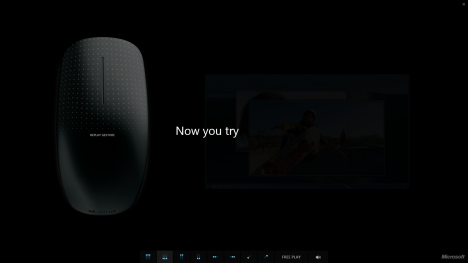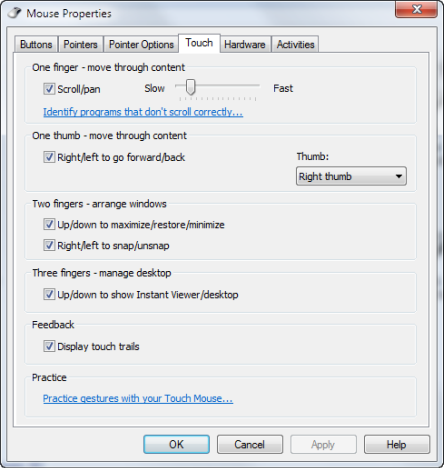I have read plenty of reviews but none of them seemed to offer details about the real experience of using the Microsoft Touch mouse - the latest mouse launched by Microsoft. Luck has it that I got my hands on this mouse and I was able to test it. My findings are very different from what you find in many other reviews, and are much closer to the actual experience you will get when using the Microsoft Touch mouse. If you want to know how it performs in real-life computing, don't hesitate to read this review.
Unboxing the Microsoft Touch Mouse
The packaging is elegant, nicely made and it includes the basics you need to get it working: the wireless USB adapter, a USB extender, batteries and the manual. More about how it looks can be found in the unboxing video below.
There are no drivers packaged, as they are automatically installed by Windows 7 when you first use the mouse. As you expect, Windows 7 does a good job at identifying the new device. Once the drivers are downloaded and installed, you are immediately shown a tutorial about the special touch gestures that work on the mouse. Each gesture is demoed and you are asked to try it yourself until you get the hang of it.
I strongly recommend you to go through the whole tutorial before using the mouse. Otherwise, it will feel like you are holding a foreign and strange device in your hand.
Hardware Specifications
There is not much information available about the technical specifications of this mouse. First of all, this is a one button mouse with lots of sensors that, together with its drivers, can simulate most of the activities executed with a normal mouse with two buttons and a scroll wheel. It uses Microsoft's BlueTrack Technology that allows it to work on almost any surface and packs 2 standard AA alkaline batteries. More details about its specifications can be found here. As you would expect, its drivers are good and work very well with Windows 7 and Windows 8. You can configure which gestures you want enabled, the sensitivity of the scrolling and the hand you are holding it in.
Will this mouse impress others?
Unlike with the Microsoft Arc Touch Mouse, I don't think the answer is a definite yes. It simply doesn't seem as appealing to so many people. When looking at the presentation materials from Microsoft, I really liked how it looked. I still do, but, after using it for a while, I no longer consider it as good looking as when I first viewed pictures of it. Also, I got mixed reactions from other people.
What I do not enjoy about the looks of this mouse, is the white color used on its bottom. I really don't understand why Microsoft did not make the whole mouse black. The white bottom simply doesn't look good when comparing it with its black exterior coating. Fortunately, the white is visible only if you turn the mouse upside-down. Otherwise, you get the impression that it is a mouse fully painted in black.
What is the Microsoft Touch Mouse Awesome at?
Even though the concept of a one button, touch-based mouse may feel alien to many Windows users, it does work. Making gestures with one, two or three fingers on the surface of the mouse is smooth and fluent after you go through the tutorial. Snapping windows, maximizing or minimizing them is a breeze. If you work with plenty of applications in parallel, you will be more productive when switching between them.
Another great aspect about the Microsoft Touch mouse is the fact that it works and feels the same, no matter if you are left-handed or right-handed. It truly is a good ambidextrous mouse and its drivers do a good job at adjusting the gestures, depending on the hand you set as the one being used. When browsing the web, you have to press the Back and Forward buttons quite a lot. With the mouse, this is done much faster, with only a swipe. I briefly used the mouse also in Windows 8 and I was happy to see its drivers working the same as in Windows 7. There's no difference in the experience you get between the two operating systems.
The Limitations of the Microsoft Touch Mouse
Unfortunately, in the weeks I worked on my computer with the Microsoft Touch mouse, I discovered many limitations which stopped me from fully enjoying the experience of using it. I will cover them one by one. First, its USB nano transceiver was hard to plugin into my USB ports and very hard to take out. Then, my desktop PC is placed under my desk. The mouse did not seem to respond very well to my clicks and gestures. I had to use the USB extender included in the package and lift the nano transceiver on top of my desk. Only then did the mouse work well. If you have a similar setup, don't hesitate to use the USB extender to place the USB nano transceiver closer to the mouse.
Since my main activities are now blogging and book writing, I heavily surf the web each day. One of my favorite gestures is to click on the scroll wheel of the mouse, when it is placed on a link, to open it in a new tab. Unfortunately, making that gesture is not possible with the Microsoft Touch mouse. You have to right-click on a link and select Open in New Tab. When working with documents, I was not pleased with the scrolling precision, especially when doing vertical scrolling. In order to get it to work better, I had to tweak its driver settings a bit, but I never managed to get it to work as well as it did with my other two mice. Also, the zooming in and out feels rough and less smooth than with other mice. A rather unpleasant aspect of using this mouse is when you place your hand on it to use it after you left your desk for a while. Almost each time I ended up making an unwanted gesture which minimized the active window or snapped it to one side of the screen. At first, you think that this won't happen after you get more familiar with the mouse. After a few more days, there are no improvements. It starts to be annoying that, almost each time you come back to your desk and you first use the mouse, you end up making some unwanted gesture. Another limitation I noticed is regarding how long batteries last. At first, the batteries which were bundled with it were dead in a week. Then, I realized I wasn't turning off the mouse when I was not using my computer. This seemed to improve their lifetime since the mouse was not turned on at all times. However, I found it annoying that I have to remember to turn off the mouse, in order to improve the battery life. Last but not least, I noticed that the performance of the Microsoft Touch mouse deteriorates if you use it on a mousepad. Yes... you read correctly. Using it on a mousepad means you will have a harder time at moving the mouse around and being precise. If you want the best results, use it directly on your desk, without a mousepad.
Do NOT Use it for Gaming & Other High Precision Activities
The Microsoft Touch mouse is NOT recommended for gaming. First, I played with it the online multiplayer game League of Legends. I hated the mouse from my first match. I simply did not have the same amount of precision and my in-game character got killed many times because the mouse was often slow to react. After playing a few matches, I noticed that the hand I was holding it with, got tired much faster than with other mice. It simply did not compare with the experience I had with my old wired mouse or with the Microsoft Arc Touch Mouse. Another problem in games is caused by the fact that this is a one-button mouse. There are games such as L.A. Noire or Star Wars: The Old Republic, that require you to use the left-click and the right-click at the same time, in order to make certain actions. Microsoft Touch will not work in such scenarios. Its sensors and drivers cannot figure out that you want to make both a left-click and right-click simultaneously. You are simply stuck, unable to fully play the game. You will not enjoy this mouse also if you have to do high-precision activities such as working in Adobe Photoshop, Adobe Illustrator or any 3D rendering applications. If you are a professional doing any kind of image or video editing, you should not use the Microsoft Touch mouse as it will never feel precise enough compared to other mice.