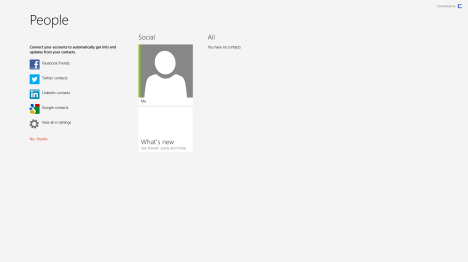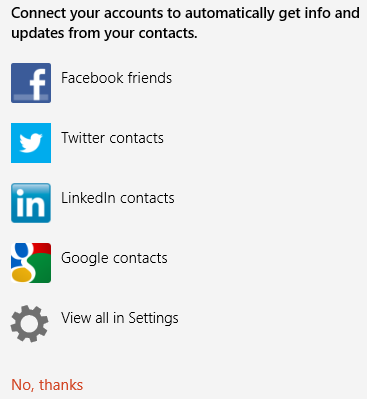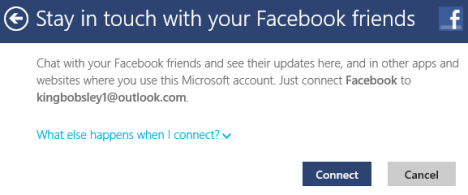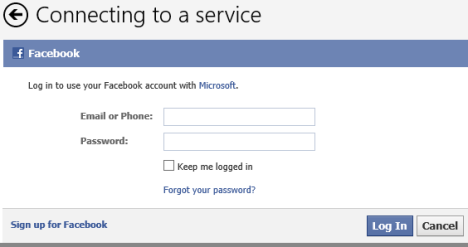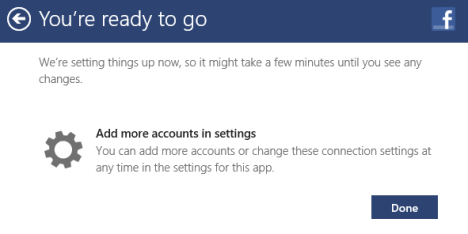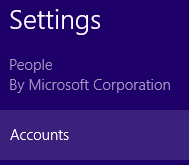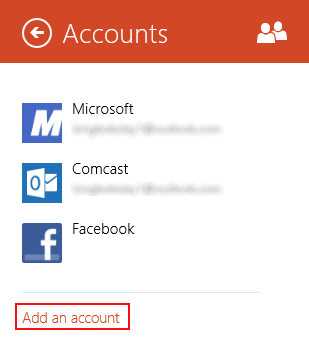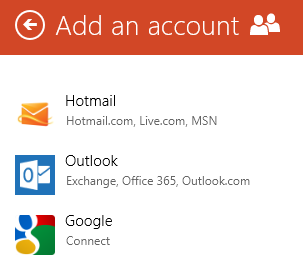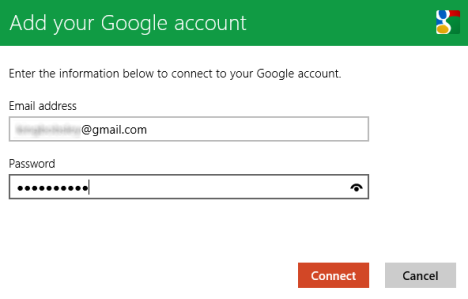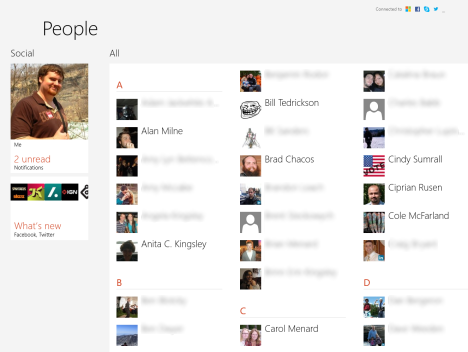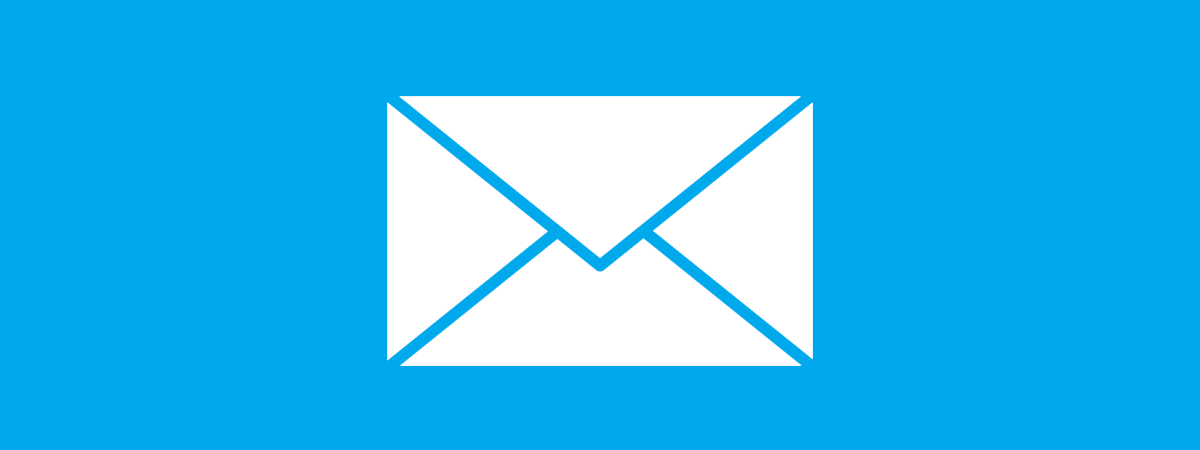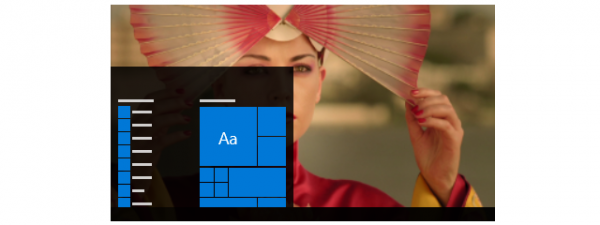The Windows 8 People app is a tool for aggregating all of your contacts from all around the Internet. You can pull contact information from email accounts, Facebook, LinkedIn, Twitter and other social networking accounts as well. Having to add each contact individually would most likely be a monumental task, but People takes care of that for you. All you have to do is sync your various accounts with the app and wait a few minutes for all of your friends, family and coworkers to show up on screen. It couldn't be easier.
How to Add your First Account to the People App
At first glance the People app doesn't have much going for it, it's just an empty screen waiting to be filled with your friends, family and coworkers.
To start populating the app, select an account from the list of shortcuts on the front page. We started with Facebook.
While each account will vary a bit, the bones of each procedure will be the same. You'll see a screen describing what it means to connect an account. Go ahead and click or tap "Connect" to move on.
Next, you'll have to provide your account information.
Then the People app will congratulate you on a job well done and invite you to connect more accounts.
Now, there is one thing to consider here: you won't be able to add multiple accounts of the same type to the People app. For example, if you are using two or more Twitter accounts, you are allowed to add only of them to this app. For some of you this might be an issue. I know that it was for us. 🙁
How to Add Additional Accounts to the People App
Your first account is easy to set up thanks to the handy links People uses to fill its blank page. Adding additional accounts takes a bit more work.
Start by opening the Charms and selecting "Settings." Next, click or tap "Accounts."
The Accounts menu lists each of the accounts you have connected to the People app. You can click or tap on an account name to view its Settings and get a link to manage the account online. For now though, go ahead and click or tap "Add an account" from the bottom of the list.
Now you'll see a list of accounts that People supports. Select one you want to set up. We picked Google.
Again, you'll have to enter your account information as directed and click "Connect."
Continue on to add all of your applicable accounts. It will take a few minutes, but once the initial sync is finished, your People app homepage will look something like this:
If you add multiple accounts in one session, be patient. The People takes its time to add all of your contacts, especially if you have hundreds or thousands of them.
Conclusion
Now that you're People app is flooded with contacts, you can start making use of it. You'll be able to pull from this group to address emails in Mail, to invite people to events in Calendar and to initiate a chat in Messaging. What's more, People will sync your contacts to all of your Windows 8 devices including multiple computers, phones and tablets. Set it up once, and you'll have all your acquaintances at your fingertips, no matter where you go.
What do you think of this new contact management system? Give us your questions or comments below.


 Published on 13.11.2012
Published on 13.11.2012