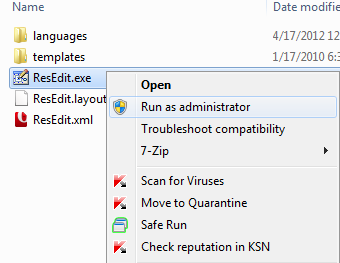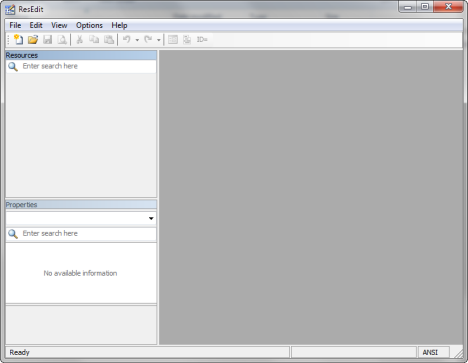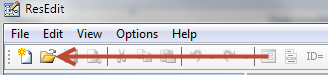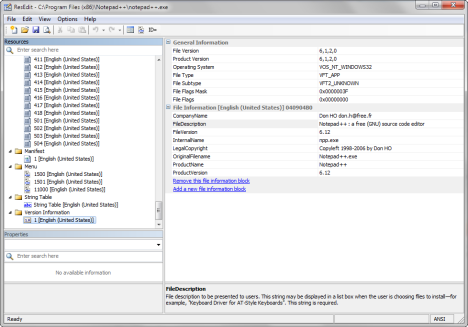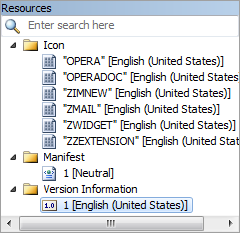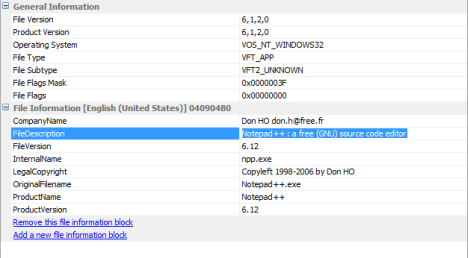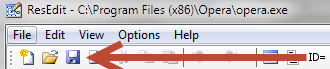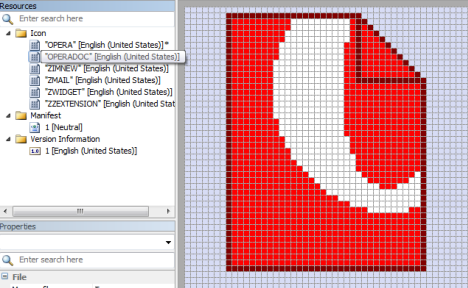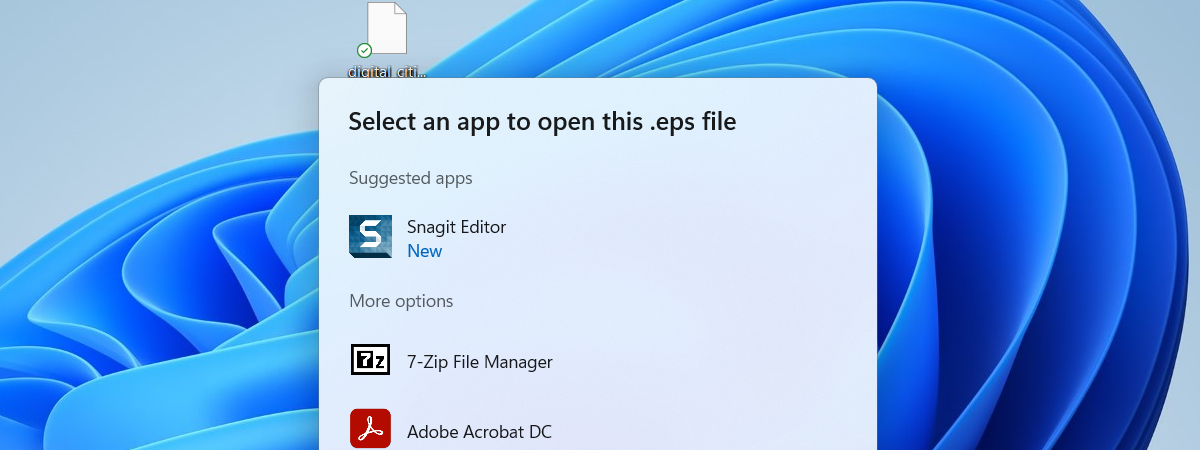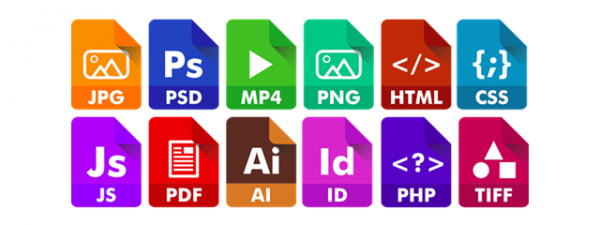In another article about the metadata included in files, we showed how to view a file's metadata and how to change it for common files such as documents or images. But what about the metadata included with executable files (.exe,.dll or.ocx)? With the help of third party tools, their metadata too can be changed. This tutorial will show how.
Resource Editors for Windows Programs
If you want to change the properties of any executable file, then you need a resource editor. A search on the web will reveal many tools, both free and commercial. The top tools I recommend are the ResEdit Resource Editor covered in detail in this tutorial and Resource Hacker - a similar tool that functions using the same principles.
Download and Run the RestEdit Resource Editor
Go to the official ResEdit Resource Editor page and download the version appropriate for your operating system: 32-bit or 64-bit. It is free of charge.
Extract the content of the archive using 7-Zip or another file archiver that knows how to work with the 7z format.
Then, run the tool as administrator (right-click and select "Run as administrator"). If not, when you try to modify the data stored in an executable file, it is likely that the tool will stop responding and not save your changes.
When you open the ResEdit Resource Editor, its window is pretty empty and has only a few active buttons.
Open an Executable and Modify Its Metadata
Once ResEdit is launched, open the executable whose properties you want changed.
NOTE: Prior to making any changes to the file, it is best to make a backup copy of it, which can be used in case something goes wrong.
Once the selected executable is opened, you see lots of entries in the Resources section. These entries are different from file to file, as well as their name and number.
The metadata of the executable is always found in a folder called Version Information at the bottom of the list, in an entry named 1. Click on it.
On the right, the metadata of the executable file is revealed. Here, you can click on any value and change it to your liking. The fields being displayed are editable.
Once this is done, press the Save button to overwrite the metadata of the file.
What Other Things Can Be Edited?
With the ResEdit Resource Editor you can change many other aspects of a file. For example, you can edit and change the icons stored in it or some of its menus and dialogue windows.
The number of things that can be edited varies greatly, depending on how each executable was created and what data can be decoded by the ResEdit Resource Editor.
If you want to experiment and change other aspects of a file, except its metadata, I strongly recommend that you first read the ResEdit help documentation and make backup copies.
Conclusion
As you can see from this tutorial, using the ResEdit Resource Editor to edit a file's metadata is relatively easy. For more interesting tips and tricks, don't hesitate to read the articles recommended below.


 28.05.2012
28.05.2012