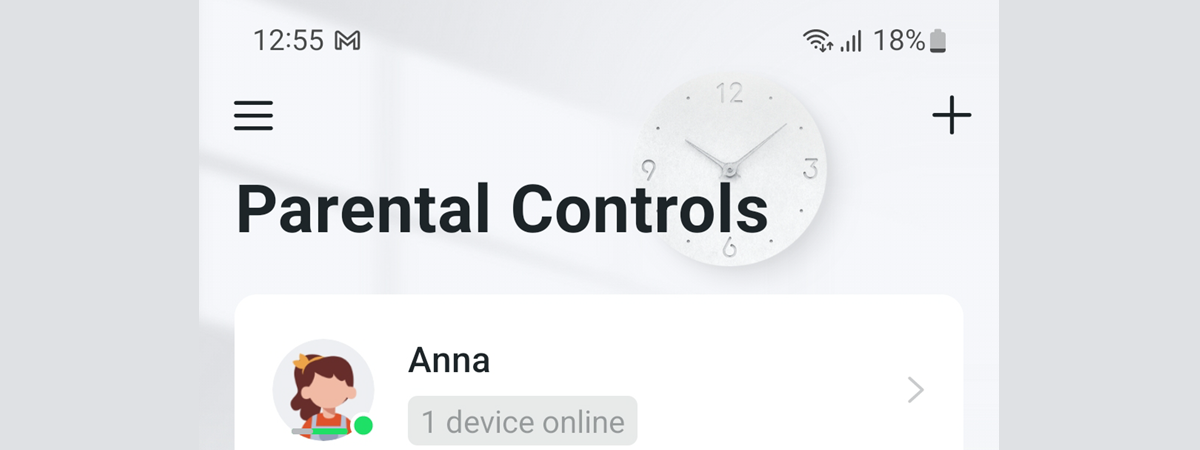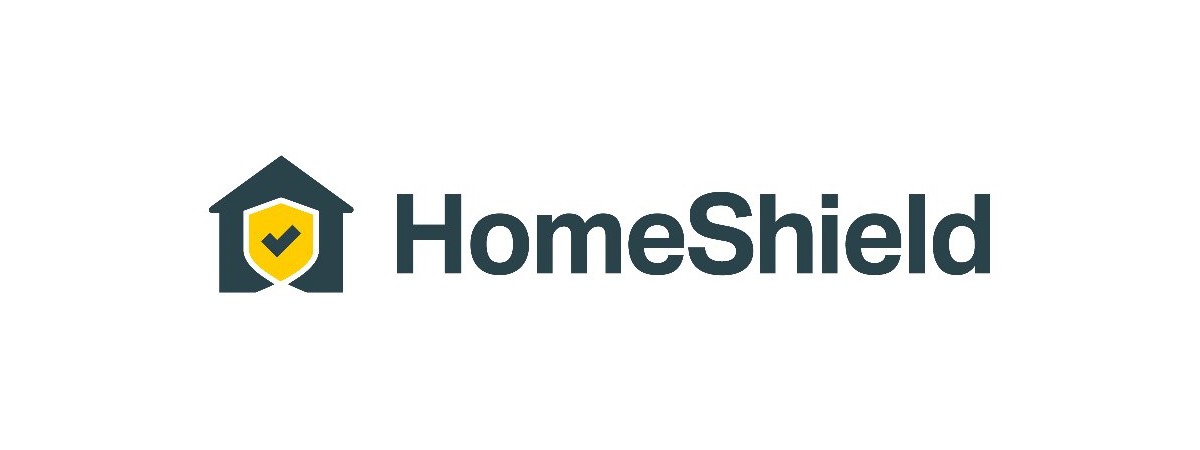Did you change the settings of your TP-Link Deco system, and now it doesn’t work the way you want anymore? Did you forget the account and password required to login and can’t change its settings? Or maybe you want to sell or give away your Deco system? Whatever the reason, here are the methods to factory reset any TP-Link Deco mesh system and return it to its default settings:
IMPORTANT: You need the Deco app to install and configure a TP-Link Deco system. The app is available for free for both Android and iOS. Install it, log in to your TP-Link account, and configure your Deco system.
How to manually reset a TP-Link Deco system
When resetting a TP-Link Deco system, you first need to decide if you want to reset just one of your system’s secondary units that seems to be causing problems, only to then reinstall it, or if you want to reset the whole system.
If you only intend to reset a secondary unit in your TP-Link Deco mesh system, make sure the main one is up and running, and then head to the one you want to reset. Next, look on its back and look for a button called Reset. Use something sharp (like a toothpick or the tip of a pen/pencil) to press and hold Reset for a few seconds.

Reset button on a TP-Link Deco X80-5G
You can see the LEDs on your TP-Link Deco changing color. Wait for about two minutes, while your unit resets to its factory settings. When its LEDs flash blue, the process is complete: the unit has returned to its factory settings and is now ready for installation.

The blue light indicates the reset is complete
If you want to reset your entire TP-Link Deco system, take each station one at a time and reset it using the same process. It is important to reset the secondary units first and finish with the main one, which is connected to the internet. When all the stations are reset and their LEDs flash blue, the system can be reinstalled and reconfigured from scratch.
How to reset a TP-Link Deco unit or system from the Deco app
If you’re using a TP-Link Deco system with two, three, or more units and want to reset the whole system or just some stations, open the Deco app on your phone. In the Network tab, which opens by default, tap on your network map, shown in the center.
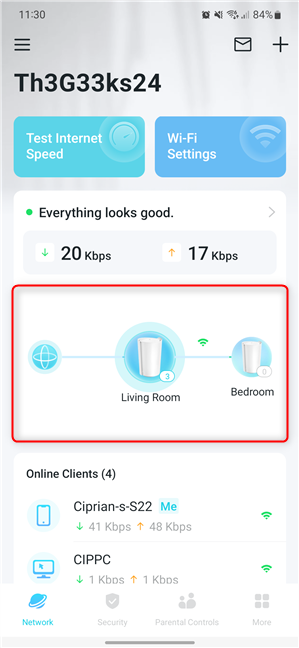
Tap on the network map
Now you can see the network map once again. Tap the unit you want to reset. If you want to reset the whole TP-Link Deco mesh system, don’t start with the main one, save it for last. Select the secondary stations first, one at a time.
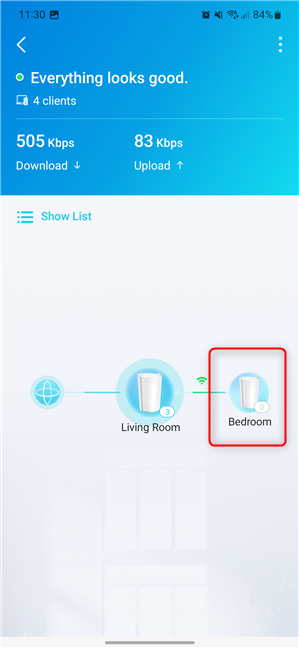
Tap on the TP-Link Deco unit you want to reset
Selecting a unit displays details about that station, the devices connected to it, MAC address, IP address, etc. In the top-right corner, tap the button showing three vertical dots. In the menu that opens, tap Remove.
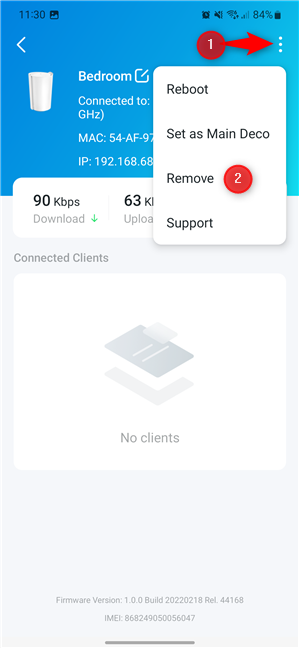
Remove a station from the Deco app
The Deco app warns you that “Removing this Deco will reset it to factory default settings and reduce the Wi-Fi range of the Deco network.” Tap Remove to continue the reset process.
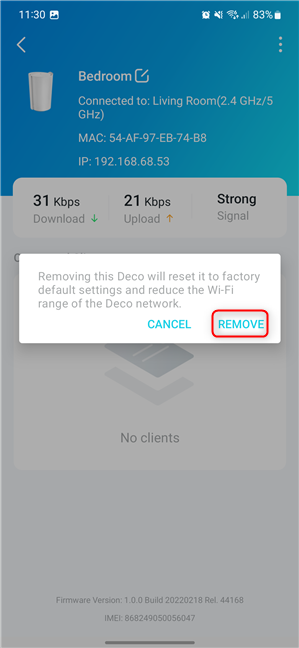
Tap Remove again to start the reset
That station is removed from the TP-Link Deco system and you can see its LEDs changing color. Wait for about two minutes until it flashes blue, signaling that the reset is complete and the unit is ready for installation/configuration.
In the TP-Link Deco app, the newly reset station disappears from the network map. You can repeat the process above for all the other stations. In the end, when only the main unit is left, tap on the map again to reset the whole system.
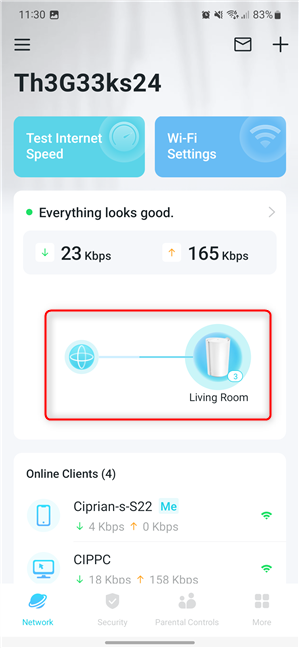
Tap on the network map
This takes you straight to the settings page for the only station left - the main one. Tap the button showing three vertical dots in the top-right corner and choose Remove.
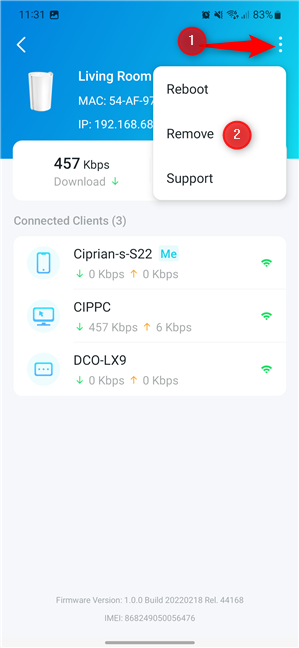
Remove the main Deco station
Tap Remove one more time to proceed with the final reset.
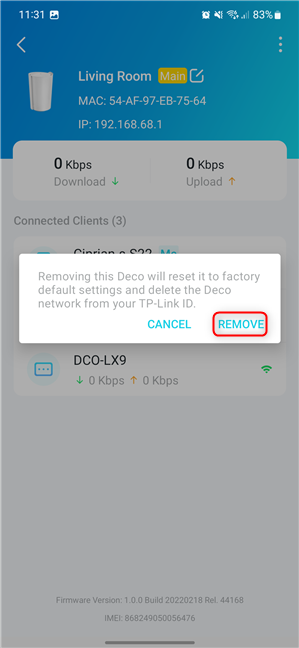
Confirm that you want to reset the main Deco unit
In the next two minutes, the main Deco station is also reset. You know it’s done when its LEDs flash blue, signaling that the unit is ready for installation/configuration.
Why did you reset your TP-Link Deco system?
The methods in this guide should work regardless of the TP-Link Deco system you’re using. I created it using a TP-Link Deco X80-5G system, but you most likely have a different model. Fortunately, the Deco app is the same for all models, and the Reset button is present on all Deco units. Before closing this tutorial, let me know which method worked for you. Drop a comment and let’s discuss. And, for more information on setting up and using a TP-Link Deco mesh system effectively, check out the recommended articles below.



 05.01.2023
05.01.2023