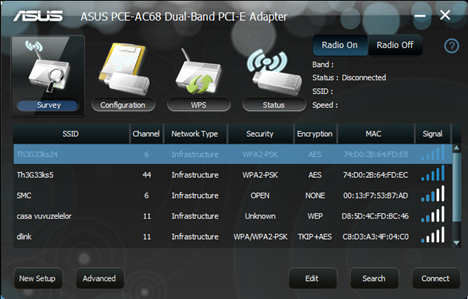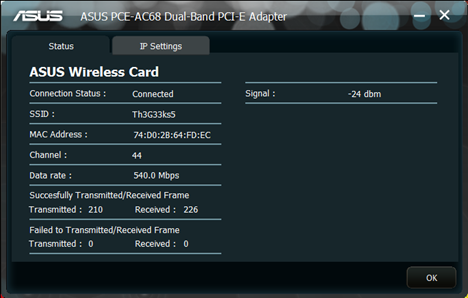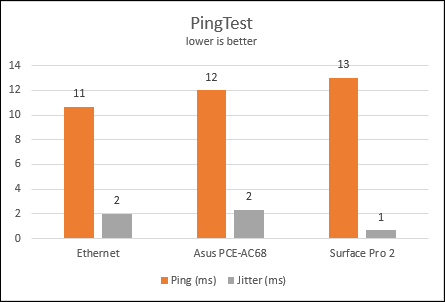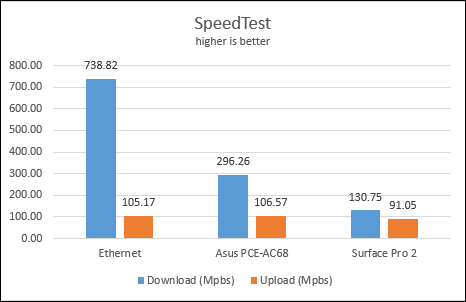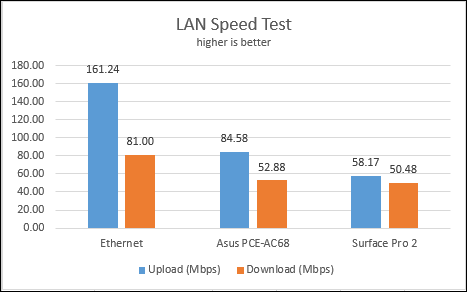Have you considered removing the network cables in your house and going full-wireless, including on your desktop PCs? If you have, then you should consider purchasing a wireless adapter for your desktop computers. ASUS PCE-AC68 is one such device that is able to work with all modern wireless standards, including 802.11ac. We were very curious to test it and learn more about what you lose when you recplace your wired Ethernet connection with a wireless one. We also wanted to see how well this device fares when compared to the wireless network cards found in most laptops and tablets. Read this review to learn what we have found.
Unboxing the ASUS PCE-AC68 Wireless Adapter
The packaging for the ASUS PCE-AC68 focuses a lot on communicating the capabilities of this wireless adapter. Just by reading its box, you will learn a lot about what you are about to get from the device.
The unboxing process is easy and fast. Inside the box you will find the PCI-Express card, three antennas, the magnetic antenna base, the setup disc, some manuals and a bracket.
As you can see from the picture above, the device itself looks great and you will hardly wait to plug it in and see how well it works. The package includes everything you need and you won't have to buy any extra accessories.
Hardware Specifications for the ASUS PCE-AC68
As you would expect, this range extender is capable of working with all the modern wireless networking standards, including IEEE 802.11n and 802.11ac. It can operate in both 2.4GHz and 5GHz frequencies and it provides a theoretical maximum throughput of 600Mbps on the 2.4 GHz frequency and 1300 Mbps on the 5 GHz frequency. Be aware though that these speeds are theoretical and in real-life you will never achieve them. You will always have bottlenecks: your router, Internet connection, your PC and so on.
At the time when this review was published, ASUS PCE-AC68 had driver support only for Windows operating systems. On the setup disc bundled with it, you will find drivers only for Windows 7 and Windows 8. All its latest drivers, for all Windows versions, can be found here.
Also, if you would like to know its full set of specifications, read this page: PCE-AC68 Specifications.
Using the ASUS PCE-AC68 Wireless Adapter
Plugging in the ASUS PCE-AC68 wireless PCI-E adapter is just as easy as plugging in any other PCI-Express card. Then you have to connect the antennas to the card. You can connect them directly to the network card itself or you can use the magnetic antenna base. Connecting the antennas directly to the network card is a bit tricky if your desktop is crowded with lots of PCI-Express cards. Also, their positioning might not be great.
On the other hand, the magnetic antenna base is simply awesome. You can easily attach it to the case of your desktop computer, in any position you wish. Its only downside is the connection cable which is not long enough in my opinion. I have a computer desk which can be elevated and used both while standing and sitting. When I raise the height of my desk, I have to place the antenna base on the PC so that it doesn't fall.
If you try to use the setup disc included in the packaging, you will be disappointed by the fact that there is no setup.exe file with a friendly wizard to use. You are best served by downloading the drivers from its support page.
After you install its drivers, you can use the ASUS PCE-AC68 with the help of its Wireless LAN Control Manager. This is a nicely optimized application which uses very little memory (only 4 MB of RAM). It is very easy to use and set up.
With this tool you can connect to the wireless networks in your area, configure the networks you have connected to, use WPS for making connections and learn more about the status of your wireless connection, including details like the signal strength, the data rate and so on.
I have noticed that the ASUS PCE-AC68 doesn't detect or simply ignores wireless networks with very weak signal strength. For example, in my area I have more than a dozen wireless networks. Most of them have very poor signal strength. The ASUS PCE-AC68 displayed only the best 4 or 5 networks which have decent signal strength in my location.
After setting it up, using the ASUS PCE-AC68 is the same as using any wireless network card. You won't have any issues with using it and configuring the way it works.
Performance in Benchmarks
In order to evaluate the quality of the network connection provided by ASUS PCE-AC68 wireless adapter, I have run a series of tests on my desktop computer and my Surface Pro 2. My Internet connection was managed by an ASUS RT-AC68U router.
First, I ran all the tests on my desktop while using a 1 Gbps wired ethernet connection and measured the results. Then, I disabled the wired connection and used the ASUS PCE-AC68 wireless adapter. It was connected to my home's 5GHz wireless connection, with the wireless mode set to 802.11n + 802.11ac. From this comparison you will gain a good understanding of what you lose when switching from a wired ethernet connection on your PC to a wireless one, for the benefit of having less wires in your home.
But, in order to give you a good understanding of the performance provided by ASUS PCE-AC68, I also ran the same tests on my Surface Pro 2. Both devices were connected to the same network, at the same time. The Surface Pro 2 was placed on the same desk, centimeters away from my PC. Look at the results obtained by ASUS PCE-AC68 and compare them to the Surface Pro 2, so that you get a good idea of how well this device performs when compared to the wireless network cards found in laptops and tablets.
First, I ran PingTest to evaluate the quality of my Internet connection in all test scenarios. As you can see in the graph below, the ping reply and the jitter (the variance in measuring successive ping tests) were great, even when going from a wired connection to a wireless one. The ping reply has increased by only 1ms while the average jitter remained the same. The ping reply on my desktop PC with ASUS PCE-AC68 was 1ms better than on my Surface Pro 2 while the jitter was poorer by 1ms.
Then, I ran SpeedTest in order to measure the download and upload speeds of my Internet connection. I have used the same server in all of my measurements. As you can see, the download speed took a very big hit when going from a wired ethernet connection to a wireless one with ASUS PCE-AC68. The download speed was on average 60% lower. However, the upload speed remained the same and the ASUS PCE-AC68 wireless adapter performed just a bit better than when using a wired connection on my PC.
When comparing the results of the same test with the Surface Pro 2, you see just how well the ASUS PCE-AC68 performs. The download speed was 126% better on my desktop PC with ASUS PCE-AC68 than on my Surface Pro 2, placed on the same desk, centimeters away from the PC. This wireless adapter managed to deliver also a better upload speed. It was 17% faster than on my Surface Pro 2.
Lastly, I used LAN Speed Test Lite to measure the download and upload speeds when transferring a 350 MB file to and from one of my laptops. The laptop had an older SSD on it and it was connected to the same 5GHz network.
When using the ASUS PCE-AC68 wireless adapter on my desktop PC, the average upload speed was 47% slower than when using a wired connection and 45% faster than on my Surface Pro 2. The download speed 34% slower than when using a wired connection and 5% faster than on my Surface Pro 2.
All-in-all, these are very good results and ASUS PCE-AC68 has provided that it is a high-quality wireless adapter, able to squeeze a lot more speed than traditional wireless network cards found on laptops and tablets.
Verdict
The ASUS PCE-AC68 dual-band wireless PCI-E adapter is a premium device for those who want to replace their wired network connections with wireless connections. It is not cheap but it does deliver very good performance. The only condition is for you to use Windows as it doesn't have driver support for other operating systems. ASUS PCE-AC68 is a high-quality wireless adapter that delivers the maximum possible speed. It is pricey but you won't go wrong with buying it. In all of our tests, it managed to deliver the maximum you can squeeze out of a wireless connection. At least when compared with traditional wireless network cards.