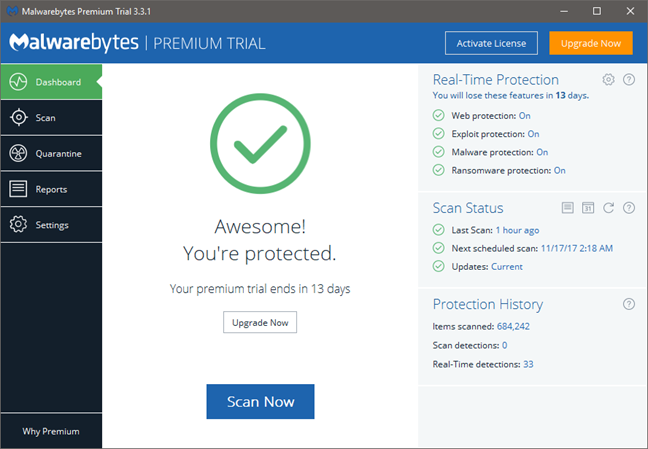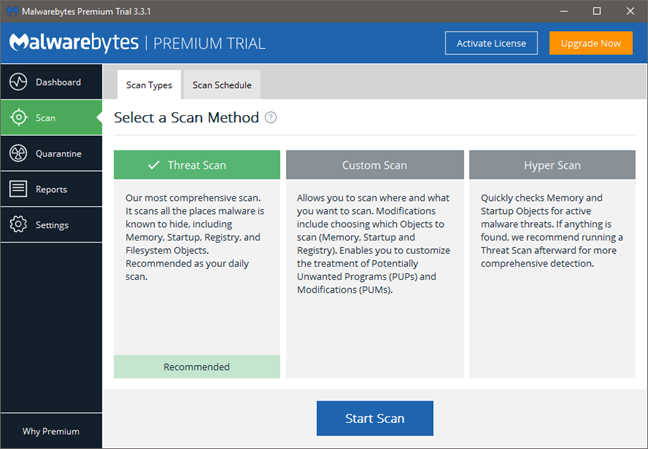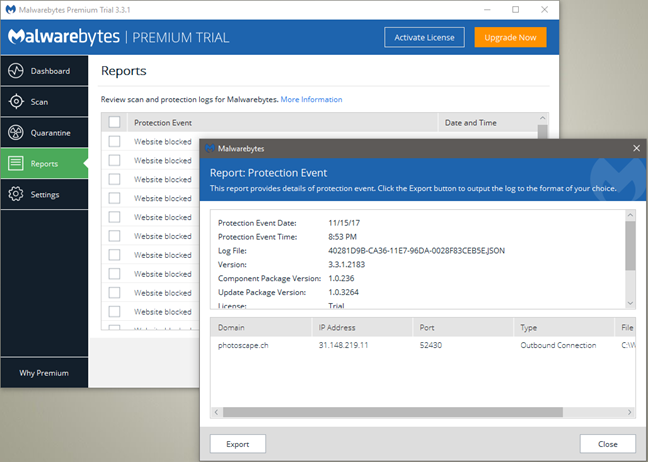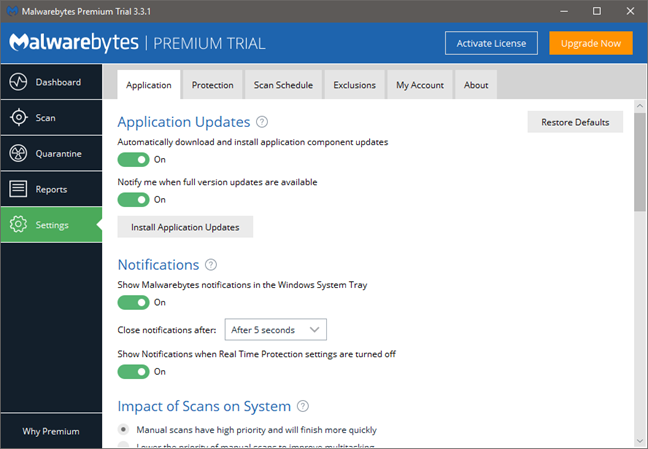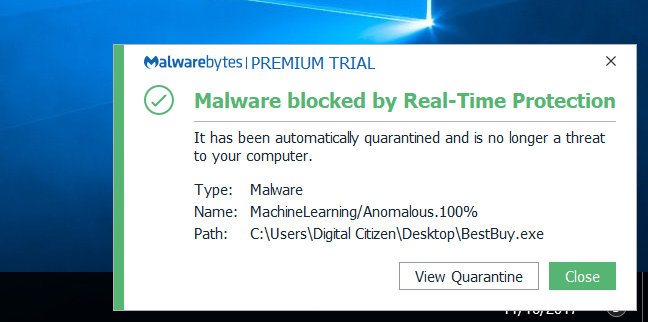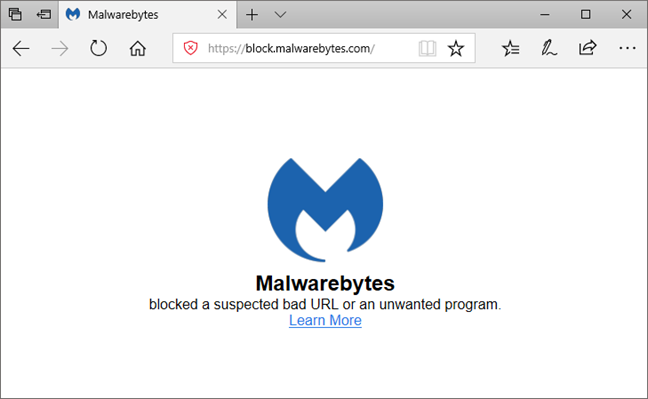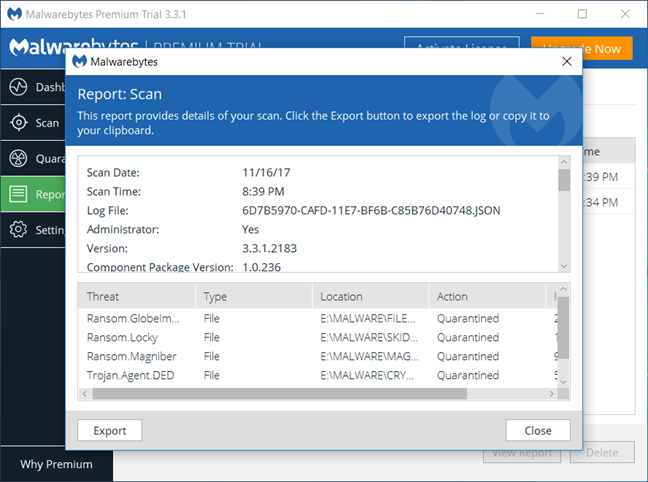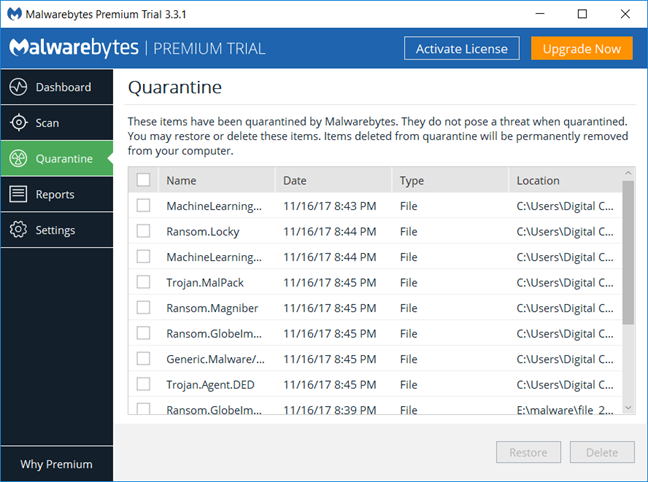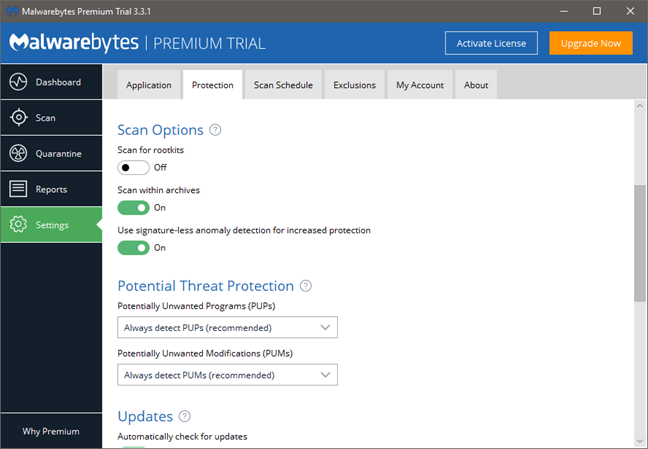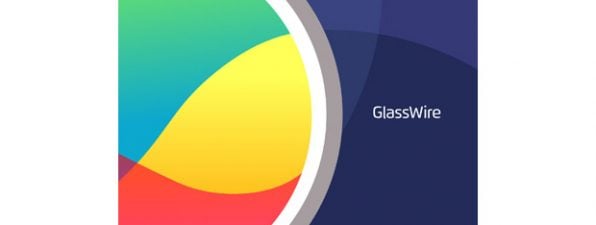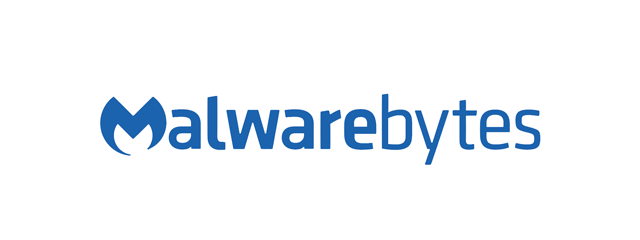
Ease of use and configuration
Malwarebytes for Windows has a simple user interface that is easy to use by anyone. It has a resizeable window with five different sections: Dashboard, Scan, Quarantine, Reports, and Settings. These sections are displayed in a menu on the left side of the window, and their contents are shown on the right side. The user interface uses blue and green colors, and most features and options can be enabled or disabled with switches or checkmarks. That makes this software easy to use on traditional computers, with a mouse and a keyboard, as well as on devices with touchscreens, with your fingers.
If you want to run a scan, you can do it straight from the Dashboard, by clicking on the Scan Now button.
However, if you want to run a custom scan for which you can choose which objects are to be checked, as well as select how potentially unwanted programs are handled, you should use the Scan section. That is also the place where you can schedule scans if you want.
A good thing that many will appreciate is the Reports you get from Malwarebytes for Windows. There are no visual statistics, but all the events are recorded and listed in the Reports section of the interface. They are detailed, and a double-click on one of them gives you all the details you might want to know about it.
All the settings, both simple and complex, are found in the Settings section. Most of them are easy to understand and, if you need additional help for any of them, all you have to do is click the small question mark icon near that setting or option. Malwarebytes for Windows does not offer offline help files, but the online documentation is detailed, well organized and easy to search. As for the support options, you get access to the community forums, live chat and also email options, but no phone support of any kind.
As far as alerts and notifications go, we saw alerts that were related to dangerous files, as well as notifications about bad websites that were blocked by Malwarebytes for Windows. This security software is not verbose and does not bother you with unimportant alerts, which is a good thing.
Malwarebytes for Windows is a security software with a simple and easy to use interface. It looks good, and everything is easy to find.
Antivirus and antispyware protection
The first thing we checked regarding antivirus and antispyware protection, was to see how efficient Malwarebytes for Windows is at protecting you when surfing the web. Malwarebytes for Windows filters all the internet traffic that goes on your computer, and that means that you should get the same protection regardless of the web browser you prefer using.
To test how good the web shield is, we used the most popular web browsers today - Google Chrome, Mozilla Firefox, Microsoft Edge and Opera - and tried to visit a series of websites known to be dangerous. Malwarebytes for Windows managed to stop us from loading all the websites we tried visiting, in all the web browsers we mentioned. That is an excellent result!
Next, we wanted to see what Malwarebytes for Windows does when you plug in a removable drive that has malware files on it. We took a USB memory stick and copied some malware files on it, after which we connected it to our test laptop. Unfortunately, Malwarebytes for Windows did not have any reaction. Even if we opened the USB memory stick in File Explorer, Malwarebytes for Windows did not initiate a scan. The only way to check the USB memory stick for malware was to scan it manually. Out of the 12 malware samples that we placed on it, Malwarebytes for Windows did not identify four infected files. When we tried to execute them, the security software detected another two of them. However, two malicious files were left untouched, as Malwarebytes for Windows did not see them as dangerous. This is an average result. We would have also preferred to be able to configure Malwarebytes for Windows to scan removable drives automatically but, unfortunately, the user interface does not allow that.
Finally, we performed a more complicated test. On our test laptop, we installed Windows 10, infected it with some nasty malware, and then we asked Malwarebytes for Windows to install itself and clean our mess. It was not an easy job, but it did manage to clean our test computer. After one full computer scan and one reboot, it managed to disinfect all the infected files. We also used Windows Defender to see if anything was left, but all the evidence pointed out that the computer was alive and working well again. This is a good result!
We also measured the time needed by Malwarebytes for Windows to scan our 126GB system partition with 35GB of data on it, and we found that it takes only about 5 minutes. That is fast.
Finally, we checked what other independent security organizations had to say about Malwarebytes for Windows, but apparently no major security organizations test and review this security app.
Malwarebytes for Windows does a good job when it comes to protecting you against online threats. It is also capable of repairing an infected machine, but it seems that its malware detection powers are only average. The good thing is that you can use it alongside another antivirus, and that way you can get a much better anti-malware protection.
Default settings you might want to adjust
While using Malwarebytes for Windows, we found a few settings that we believe some users might want to change:
- Enable the "Scan for rootkits" - it increases the scanning times, but it also checks for nasty rootkits that might hide on your machine. For a higher level of protection, turn this setting on.
- If you feel that Malwarebytes for Windows slows down the boot time of your computer, or it interferes with the startup of other software, you might want to "Delay Real-Time Protection when Malwarebytes starts."
- If you believe there is some malware found on your system, you might want to "Enable self-protection module early start." This changes the Windows startup order of drivers and apps and makes sure that Malwarebytes for Windows begins protecting your computer as soon as possible.
All the settings above are found in the Settings section of the user interface, in the Protection tab.
Malwarebytes for Windows is a security software that is configured well by default, but there are a few settings that you might want to adjust to make your Windows computer faster or more secure.
What is your opinion about Malwarebytes for Windows?
If you have read this review, you know what our opinions about Malwarebytes for Windows are, and you have seen the results of our testing. Before closing the review, share your thoughts about this security product, in the comments section below.


 17.11.2017
17.11.2017