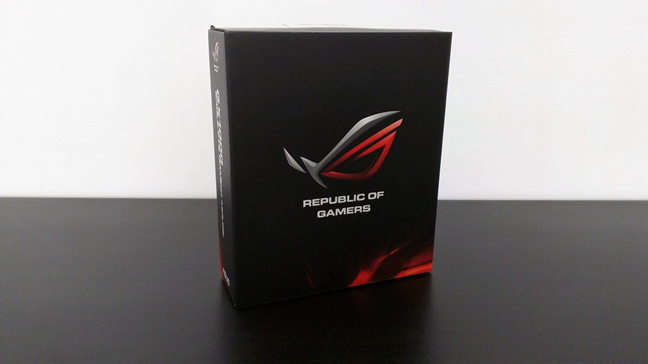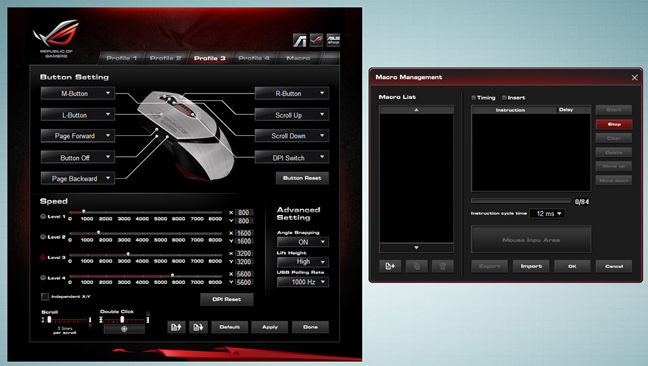ASUS GX1000 Eagle Eye is the first hardcore gaming mouse produced by ASUS starring its Republic of Gamers brand. It was introduced in 2012 and what's amazing about this model is how long it has survived in this very competitive market. Today it is still being sold, and many people buy it and review it in online stores. That's why we decided to review this old-timer and provide a modern perspective on what it has to offer. How does ASUS GX1000 Eagle Eye compare to modern gaming mice? Is it still a good choice for the modern gamer? Read this review to find out:
Unboxing the ASUS ROG GX1000 Eagle Eye gaming mouse
The ASUS ROG GX1000 Eagle Eye gaming mouse comes in a pretty large box, made from premium black cardboard. On the top of the box, all you can see is the large red and silver Republic of Gamers logo.
On the back of the box, there's a wealth of information printed: you get to know the name of the device you just bought, its main specifications and essential features, and what its various buttons do.
Raise the upper lid of the box, and you can see the ASUS ROG GX1000 Eagle Eye gaming mouse sitting inside an additional transparent plastic layer.
The contents of the box include the mouse, its warranty, and a quick start guide.
Unboxing the ASUS ROG GX1000 Eagle Eye gaming mouse is a rewarding experience which you will enjoy.
Hardware specifications
The ASUS ROG GX1000 Eagle Eye mouse uses a laser optical sensor with a tracking speed of up to 8200 dpi and a 30g acceleration. The sensor resolution can be adjusted by the user, to take any value from 50 to 8200 dpi. By default, the mouse has four different DPI levels, set to 800 dpi (level 1), 1600 dpi (level 2), 3200 dpi (level 3), and 5600 dpi (level 4).
To make it easy to switch between the four resolution levels, you also get a DPI switch on top of the mouse, beneath the scroll wheel.
Besides the left and right mouse buttons, the ASUS ROG GX1000 Eagle Eye also has three more on its left side, where your thumb resides if you are right-handed. All the buttons found on the mouse are programmable, including these three. The mouse connects to your computer via a braided cable that ends with a USB 2.0 plug. It has a USB polling rate of up to 1000 Hz, which you can also customize to 500Hz, 250Hz, or 125Hz.
If you're wondering about the size of the ASUS ROG GX1000 Eagle Eye gaming mouse, you should know that it's pretty large: 2.58 inches or 65.5mm in width, 5.06 inches or 128.5mm in length and 1.71 inches or 43.5mm in height.
It weighs 6.17 ounces or 175 grams, but you can adjust its weight and decrease it all the way to 150 grams, by removing its additional weights. Each of these weights is 0.18 ounces or 5 grams.
The ASUS ROG GX1000 Eagle Eye gaming mouse officially supports Windows XP, Windows 7, Windows 8 and Windows 8.1. However, as you'll see later in this review, we also used it successfully on Windows 10. You can find the full set of specifications here: ASUS ROG GX1000 Eagle Eye Mouse - Specifications.
Using and gaming with the ASUS ROG GX1000 Eagle Eye gaming mouse
ASUS did a good job of giving this device an ergonomic shape. While its looks are not the greatest, when you put your hand on it, it feels good. The only requirement is that you don't have small hands. If you do, this mouse will be too big to feel comfortable. That's a consequence of the shape of the mouse which asks your hand to stay in a position that's neither a claw grip nor a palm grip. It's somewhere in between, and people with small hands (like my wife) find it difficult to use this mouse comfortably. However, if your hand is above average in size, this mouse will fit you perfectly.
We also appreciated the build quality of this gaming mouse. The top and the left and right buttons of the mouse are made from aluminum and have a brushed surface that looks and feel good at the same time.
The additional buttons on the left side of the ASUS ROG GX1000 Eagle Eye gaming mouse are easy to reach with your thumb, but unfortunately, you'll probably unintentionally hit the one that's closer to your desk. ASUS must have known this problem, so the third additional button doesn't do anything by default, as there's no action associated with it in the mouse's software.
Turn the mouse upside down, and you'll find two interesting things, besides the optical laser sensor: a small button and a large pentagonal shape. The small button is used to switch between the four LED color modes available for the lights from the back left and right sides of the mouse. You can choose between red, green, orange and no light. However, regardless of the color you choose for these lighted areas of the mouse, the scroll wheel, and the DPI switch will always be lit in red and there's no way of turning it off.
The large pentagonal shape on the belly of this mouse is the weights holder. You can remove it from the mouse's body by pressing on it. Once you've taken it out, you can see, remove or add weights as you wish. Some gamers prefer their mice to be heavier and have higher accelerations, while other prefer lighter mice, with less acceleration. It's a good thing that ASUS ROG GX1000 Eagle Eye lets you choose how heavy you want it to be.
For the last couple of weeks, I've used the ASUS ROG GX1000 Eagle Eye gaming mouse in quite a few games like Skyrim, Metro 2033 Redux, Diablo 3 or Mass Effect Andromeda. The mouse left me with a good overall impression, as it was easy to set up the way I liked it, its ergonomic design helped my hand not get tired even after long periods of gaming, and the laser sensor did its job admirably.
The ASUS ROG GX1000 Eagle Eye gaming mouse is a solid device with lots of good features and a good build quality. There's only one thing that we're not thrilled about: the GX1000 is too blingy for our esthetic taste. However, that's a very subjective opinion, and others might disapprove.
Drivers and software
If you want to use it as a simple mouse, without customizing what its buttons do or what DPI resolution to use, you can simply plug the ASUS ROG GX1000 Eagle Eye into a USB port, and it'll work. However, if you want to change the mouse's performance settings or other features, you'll want to install its official software from ASUS. The bad news is that this mouse doesn't support Windows 10 officially. On ASUS' web page you'll only find drivers and software for Windows XP, Windows 7 and Windows 8. But, we tried and can testify that the drivers/software for Windows 8 also works in Windows 10. Unfortunately, the software looks and feels outdated, but it does offer the basics that any gamer wants. You can configure, save and use four different settings profiles, and you can also configure macros if you want or need to.
In each profile, you can choose what the mouse's buttons do, you can set the DPI resolution levels (from 50 to 8200 dpi for each level), and you can also configure a few more advanced settings like the lift height or the USB polling rate. But that's pretty much everything there is to say about the bundled software.
Unfortunately, the software available for configuring the ASUS ROG GX1000 Eagle Eye gaming mouse is outdated and primitive, and it doesn't officially support Windows 10. In 2012 it would have been great but since then, the software ecosystem for gaming mice has evolved a lot.
Pros and cons
Here are some of the things that we like about the ASUS ROG GX1000 Eagle Eye gaming mouse:
- It has a good ergonomic design, and it feels good to hold it in your hand
- You can adjust its weight
- It has a good build quality, and it will probably last you a couple of years
There are also a few negative aspects you should consider:
- For people with smaller hands, this mouse is too big to be comfortable
- It doesn't officially support Windows 10, although you can use its Windows 8 software in Windows 10
- It's a mouse with a bit too much "bling" to suit all tastes
Verdict
Overall, we are satisfied by what the ASUS ROG GX1000 Eagle Eye gaming mouse has to offer. Even though it is inferior to other models released by ASUS and other companies in the last years, it's still a great performer. Gamers will appreciate its precision and speed, as well as the fact that they can customize its weight. However, it is a large mouse, and it is not a good match for people with small hands. It's also too shiny and blingy for our taste. Finally, its software feels old and uncared for. Even though it is still manufactured and sold by ASUS, the company has not released any official Windows 10 software for it. Luckily, the Windows 8 version works fine in Microsoft's latest operating system.


 02.05.2017
02.05.2017