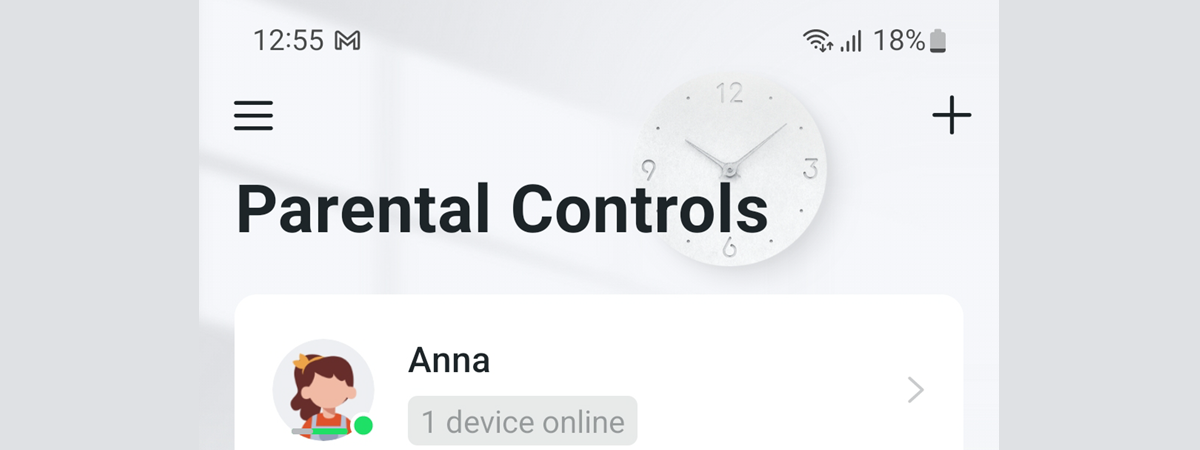
TP-Link Deco mesh Wi-Fi systems have many features, including parental controls that are very useful to families with children. If you don’t want them to spend a lot of time online, especially during school days, and you want to protect them from accessing inappropriate content for their age, then it’s a great idea to activate Parental Controls. Here’s how to do this on TP-Link Deco mesh Wi-Fi systems:
IMPORTANT: To install and configure a TP-Link Deco mesh Wi-Fi system, you first need the Deco app. It is available for free, both for Android and iOS. Install it, connect your TP-Link ID and configure your Deco system. Then connect the devices of your children to the network, and follow the instructions below to activate parental controls.
How to create a Parental Controls profile for your child
In the Deco app on your smartphone, tap on the Parental Controls section at the bottom.

Tap on Parental Controls
At first, this section is empty without any children listed. To create a profile for your child, tap Get Started, or the + sign in the top right corner.
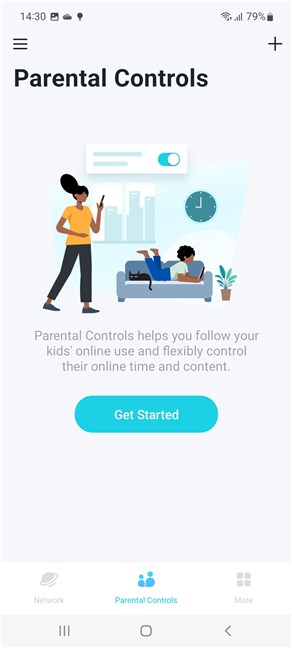
Tap on Get Started
Next, a wizard is shown, which presents all the Parental Controls features found on your TP-Link Deco. Read the information displayed, and tap Next to navigate all the pages.
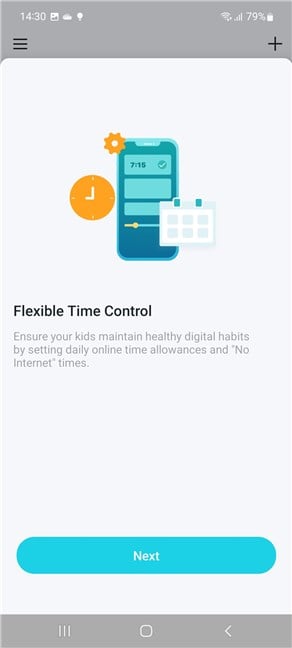
Read about the features you get and tap Next
When you get to Distinct Profiles by Age, tap Create Profile.
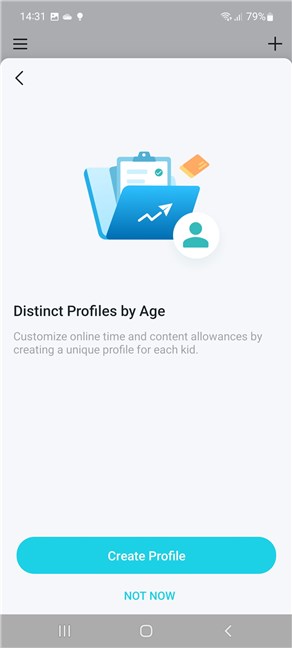
Create Profile
Now you can finally create a profile with rules for your child.
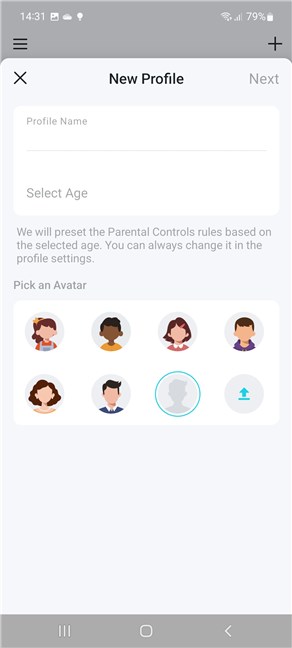
Type the child's name, select his or her age, and a profile picture
Type the name of your child, choose their age, and select a profile icon from the list. Then, tap on Next.
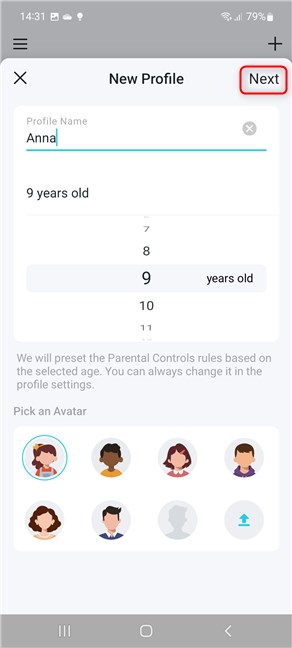
Tap Next
You see the list of all the devices that have been connected so far to the network managed by your TP-Link Deco.
Choose the device(s)s used by your child by tapping on the box next to their name. Then, tap Done.
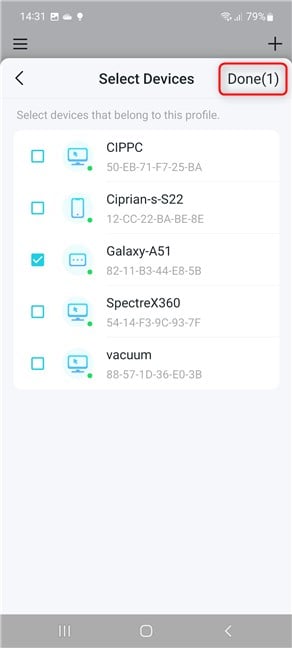
Select devices and tap Done
Your child’s profile is created and TP-Link has already configured it with some default restrictions and rules, based on their age. You can stop here and see how it works with your child’s device(s), or you can explore each type of filter and configure it in detail. For a bit of help on how it's done, read: How to configure Parental Controls on TP-Link Deco.
To get back to the main Parental Controls screen, tap the Back arrow in the top-left corner.
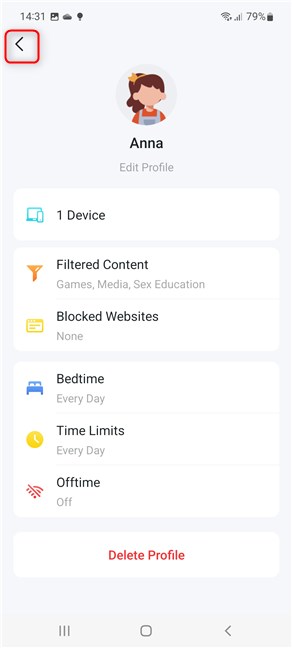
Your child's profile is created, and it has some default rules
Now you see your child’s profile and statistics about the time he or she has spent online, on the devices you selected earlier. If you have other children of different ages, you can create a profile for each, with different rules. Tap the + sign on the top-right, choose Create a Profile and follow the same steps as above, adding the next profile.
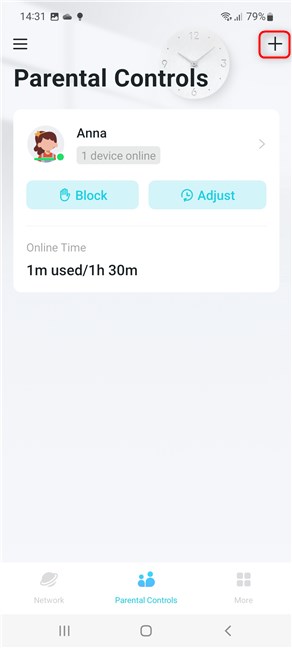
You can add another profile for another child
TIP: If you want to protect your network and your family from viruses and other types of digital threats, don’t hesitate to activate the HomeShield Pro service.
What do you think about the Parental Controls offered by TP-Link Deco?
If you have a mesh Wi-Fi system from TP-Link’s Deco family, and you are a parent, it is a great idea to keep things under control for your children using Parental Controls. Don’t hesitate to activate this service and explore the available rules and filters so that your little one(s) don’t access inappropriate content. Then, return to this article and leave a comment sharing your experience with it. Did you find it an effective tool for protecting your family?



 06.12.2022
06.12.2022 

