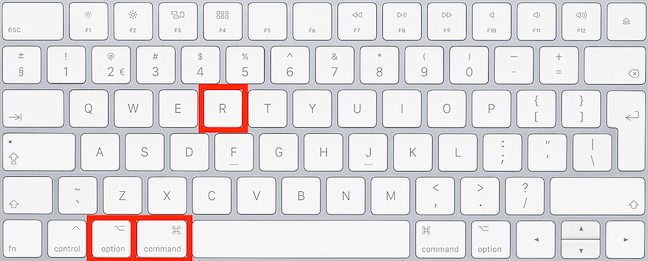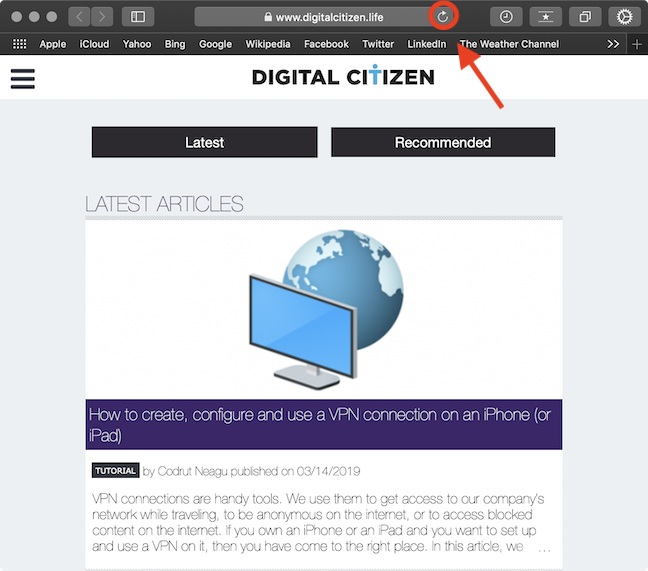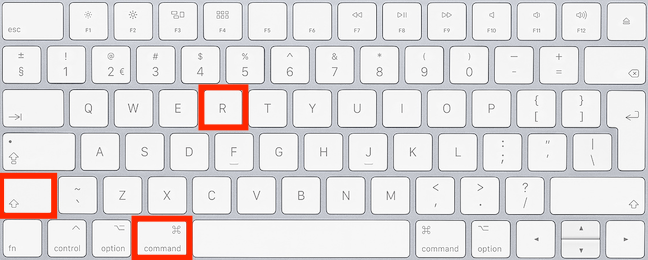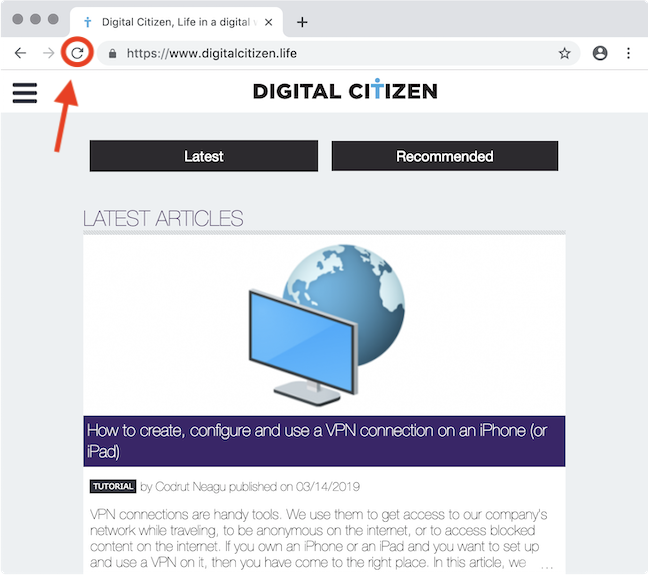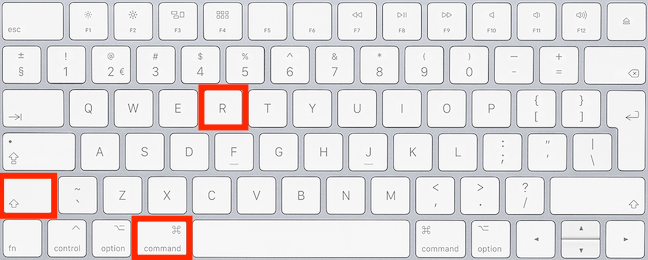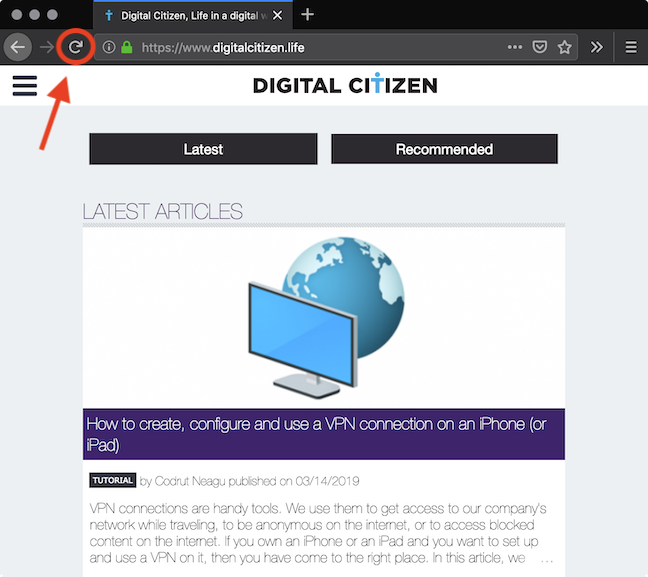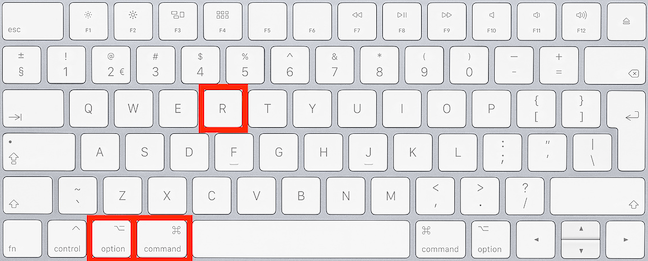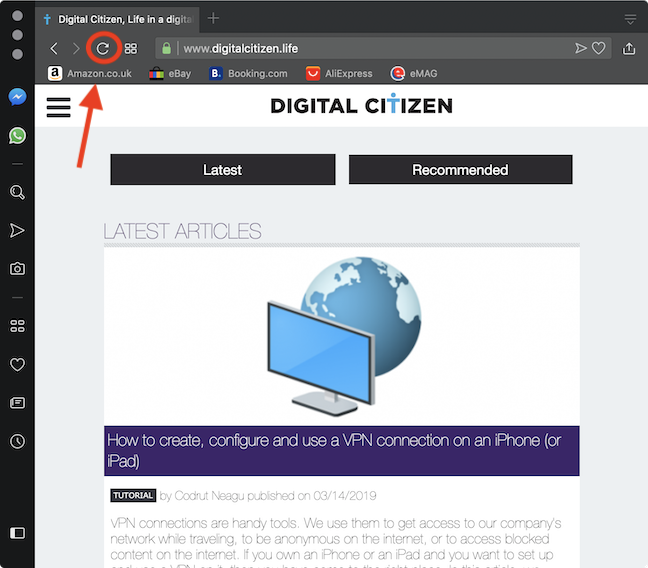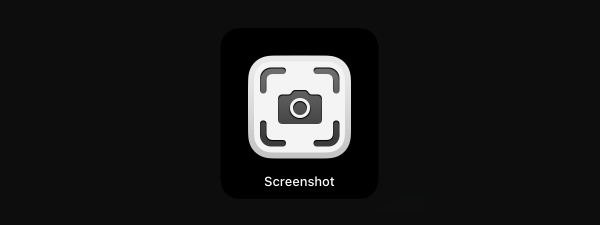A hard refresh completely reloads a web page, clearing your browser's cache for that specific page. The most recent version of that web page is loaded and displayed instead, and all the elements previously stored in your browser's cache (to make that page load faster) get downloaded again. A hard refresh helps if you want to see the latest changes made to a page, ensuring that your web browser does not display an older version. In this tutorial, we show you how to hard refresh websites using the most popular web browsers available for your Mac:
NOTE: This guide covers Mac OS Mojave or newer. The features shared in our guide may not work on older versions of Mac OS.
How to hard refresh a web page in Safari, on your Mac
Safari is the default browser for your Mac, and there are two ways to hard refresh a page while using it. The first involves using the keyboard shortcut Command(⌘)-Option-R.
The second method involves holding down the Shift key on your keyboard while clicking the Refresh button in Safari.
How to hard refresh a web page in Google Chrome, on your Mac
Available on multiple platforms, Google Chrome is the most popular browser on the internet, and there are two ways to hard refresh a page with Chrome. The first way involves using the keyboard shortcut Command(⌘)-Shift-R.
Another method is to hold down the Shift key on your keyboard while clicking the Refresh button in Chrome.
How to hard refresh a web page in Mozilla Firefox, on your Mac
Plenty of people, including yours truly, use Mozilla Firefox, and there are two ways to hard refresh a page while using it.
The first method involves using the keyboard shortcut Command(⌘)-Shift-R.
The second is to hold down the Shift key on your keyboard while clicking the Refresh button in Firefox.
How to hard refresh a web page in Opera, on your Mac
Opera is becoming more popular with Mac users, and there are (you guessed it!) also two ways to hard refresh a page while using it. The first way is using the keyboard shortcut Command (⌘)-Option-R.
Another way to hard refresh is to hold down the Shift key on your keyboard while clicking the Refresh button in Opera.
What browser(s) are you using on your Mac?
Thank you for taking the time to read this guide, and we hope our tips have been helpful! Here at Digital Citizen, we are very passionate about browsers, so much so that we even come up with ways developers could improve certain features, like privacy. We are curious to know what browsers our readers use and why, so please take a moment to let us know what your favorite browser(s) are and the reasons for your preference(s) in a comment below.


 27.03.2019
27.03.2019