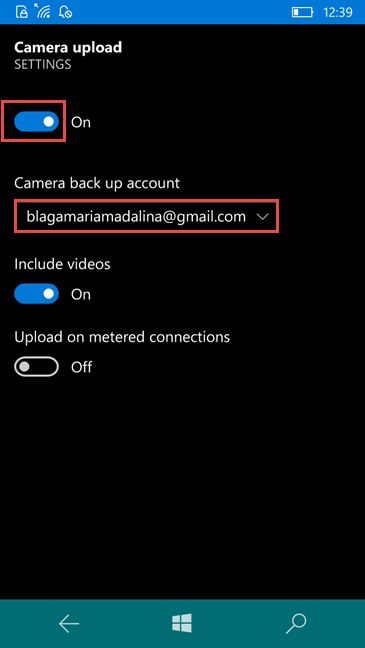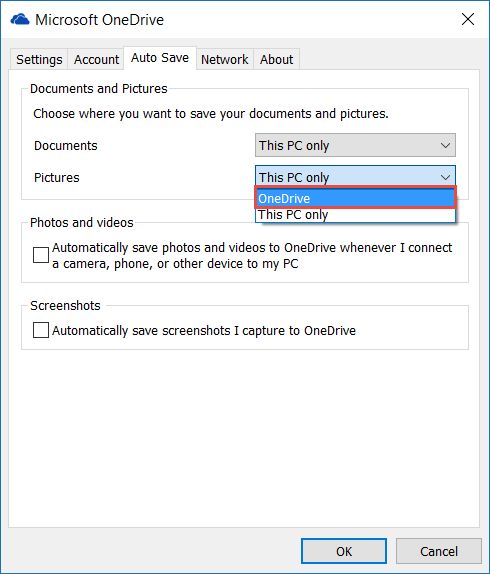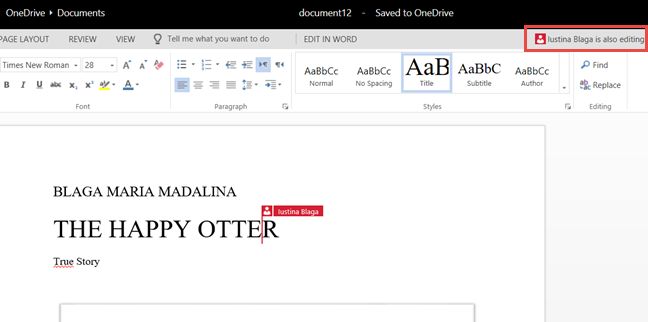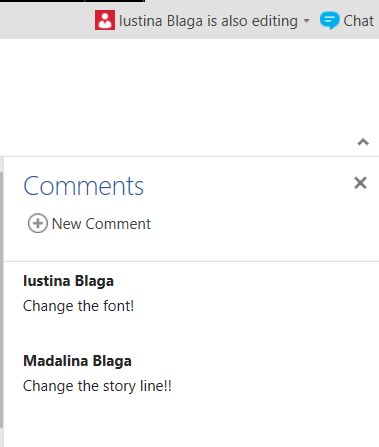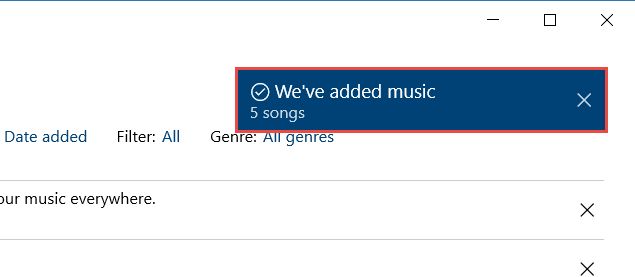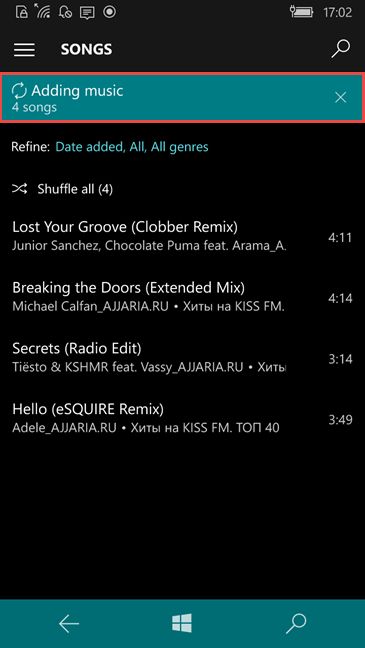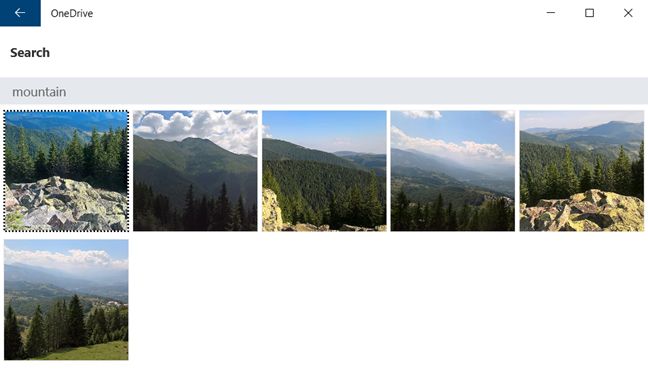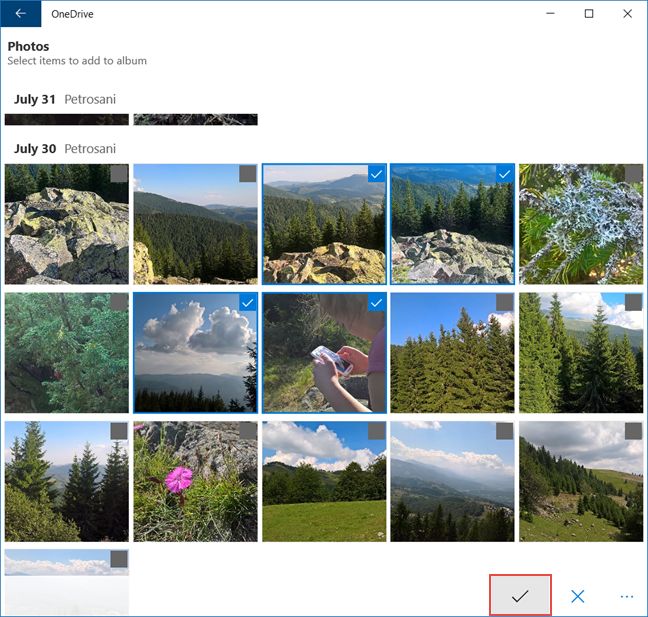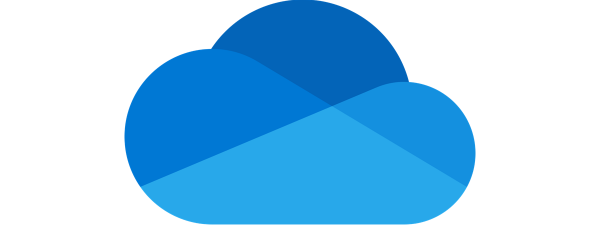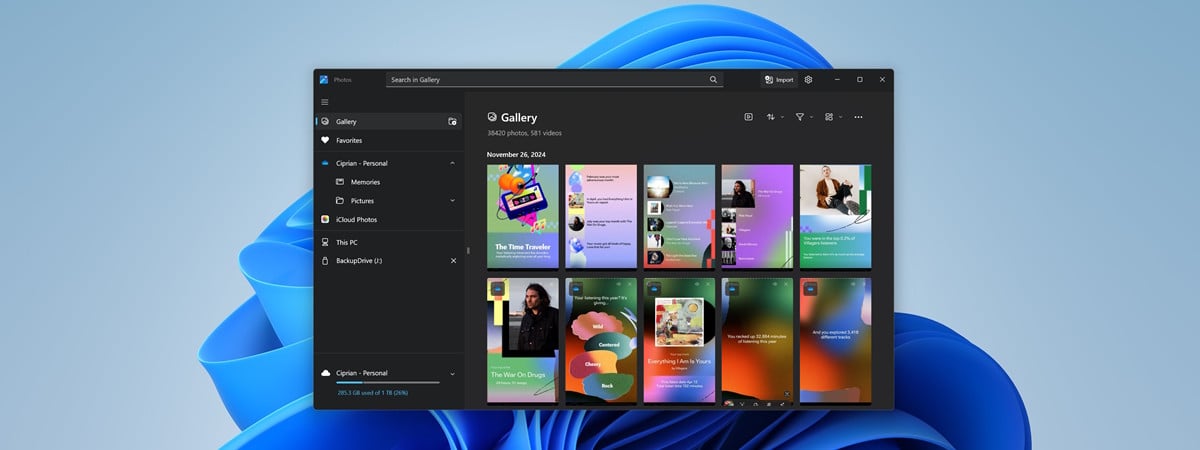OneDrive is Microsoft's cloud service that's available for free to all the owners of a Microsoft account . OneDrive offers users a simple way to store, sync and share all types of files, with other people and devices. Besides storing your files in the cloud, there are a lot of cool things you can do using this app and we have decided to share them with you. Here's what you can do using the OneDrive universal app for Windows 10 and Windows 10 Mobile:
NOTE: When we created this article we used the OneDrive Universal Windows App ( UWP ) from the Windows Store , which works both on computers and mobile devices. The screenshots used in this article are from Windows 10 with Anniversary Update and Windows 10 Mobile with Anniversary Update. Windows 10 Anniversary Update is available for free, for all Windows 10 users, as of August 2nd, 2016.
1. Send your photos directly to OneDrive and sync them across all your devices
This is probably the most used feature in OneDrive. Making your photos available across all your devices (with Windows and other operating systems). Also, you don't have to move your photos manually. The app will do all the work as long as you set things up properly.
In Windows 10 Mobile, the Camera app can be set to upload your photos automatically to OneDrive.
The Camera app in Windows 10 doesn't have the option that allows you to automatically upload the photos to your OneDrive account. So, you have to do this a little bit different ly: from the Settings of the OneDrive desktop app. In the Auto Save tab, you can set OneDrive as the default location for saving your pictures.
2. Use OneDrive and Office Online for sharing and editing documents
This feature allows you to open your documents from OneDrive in Microsoft Edge, if it's set as your default browser and edit them using the Office Online extension. What great about it is the fact that you can work collaboratively at your document along with the users you shared the document with.
To work on your document, you need to share the document first. M ake sure you allow editing. Once you've shared the document, you can start working on it together. You can see the changes done by the other partners in real time, while you perform your own changes.
You can also communicate with your partners, using Skype which is integrated in the Office Online tool to share thoughts and opinions or you can leave comments on your document to remind you about things you need to modify.
3. Use OneDrive and Groove Music to sync your music across all your Windows devices
You can have your favourite music on every Windows device you own with OneDrive.
Every song you put in the Music folder, will be automatically added to Groove Music, if you signed in with the same account you logged in to OneDrive.
It might take a while before the music will sync across all your devices, depending on your connection speed.
4. Search through your photos using the automatic tagging feature
If you have a lot of photos and you're not very organized this feature might come in handy. If you don't know when or where the picture was taken you can search your photos using tags, both ones you manually created and ones that the app automatically identified based on visuals. The search will return all the photos which the app recognized. In our example, no tags were added and they were recognized solely on their visuals.
5. Create albums in OneDrive to keep your photos organized
Creating albums is a good way of keeping your photos well organized so you won't struggle scrolling through a million photos when the automatic tagging feature fails (yes, this happens sometimes).
Name your album, add photos you it and your album is done. You can share the album created or you can pin it to Start.
Conclusion
Having a cloud service set up is necessary now more than ever. OneDrive has the advantages of integrating perfectly into the Windows platform and allowing you to sync all your important files across all your devices. Also, it works really well with other Microsoft apps and services like the Office suite, Groove Music or the Camera app. Did you try the new OneDrive app for Windows 10 and Windows 10 Mobile? If you did, let us know what you think about it, in the comments below.


 30.09.2016
30.09.2016