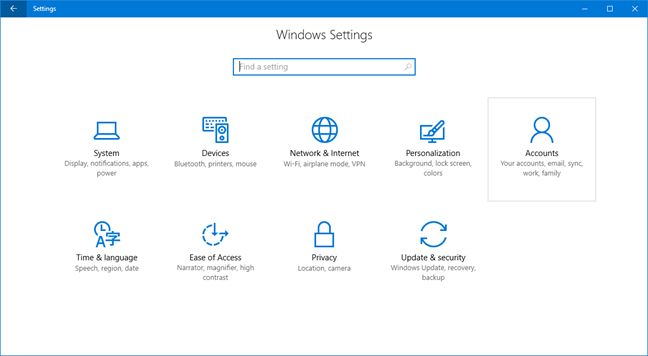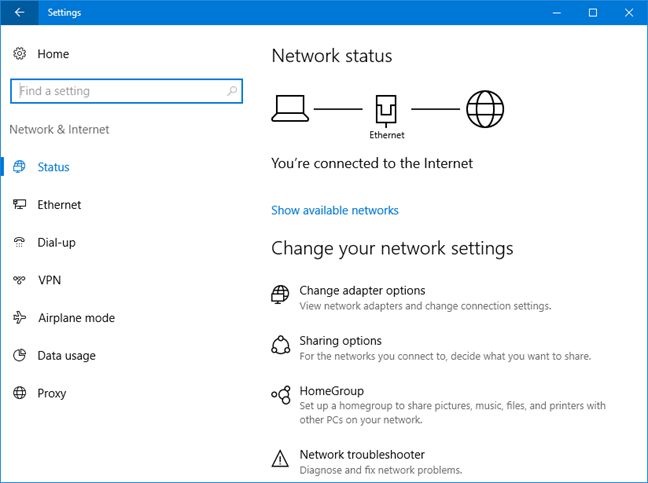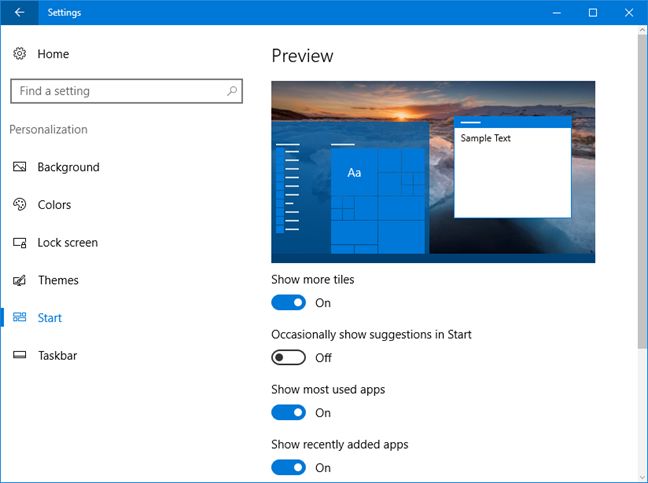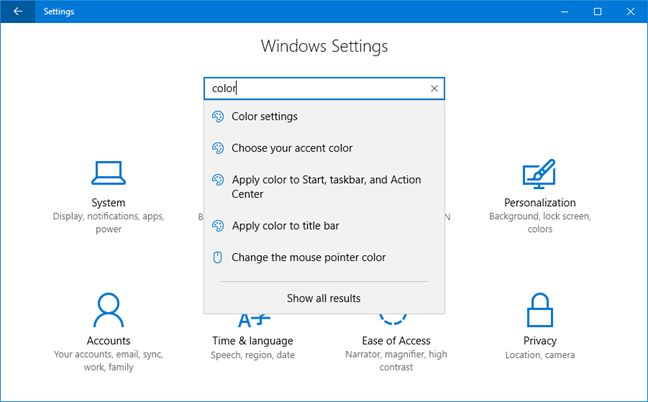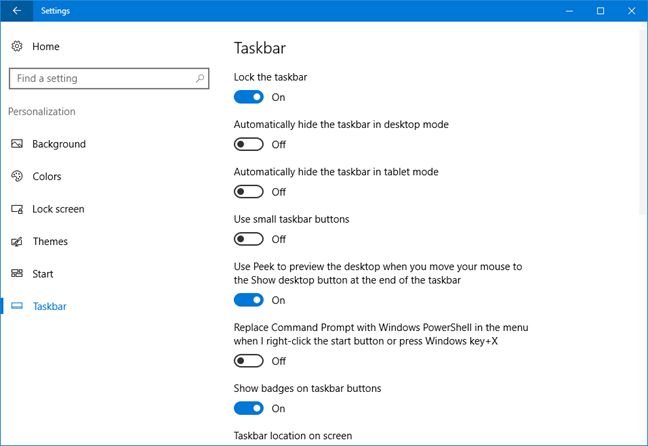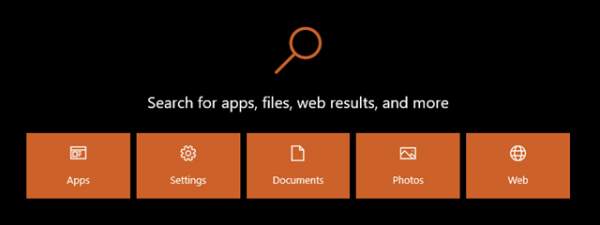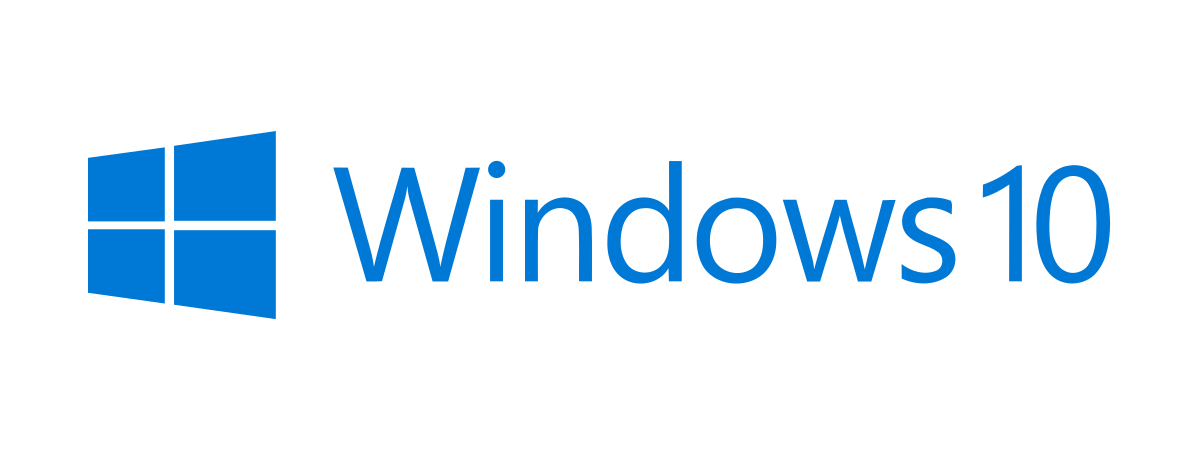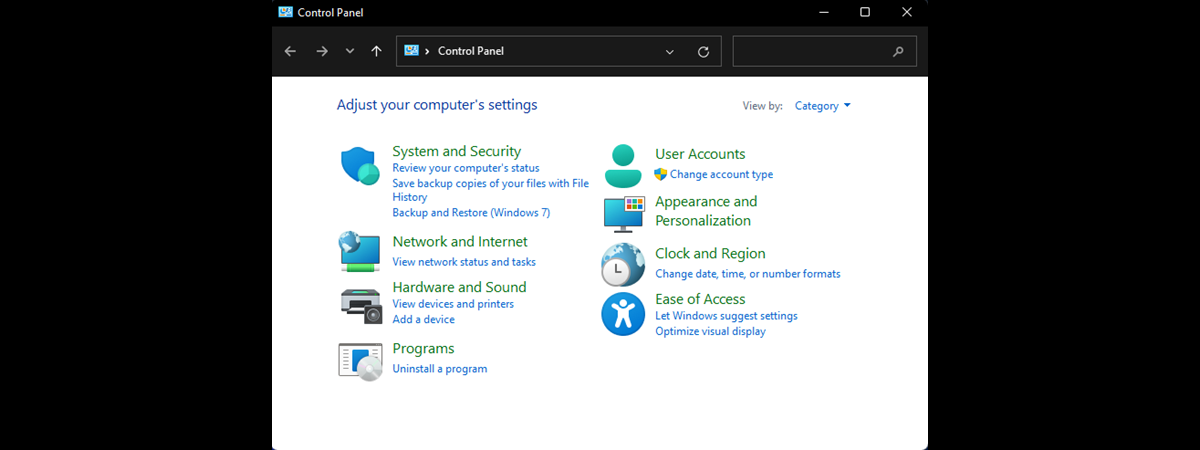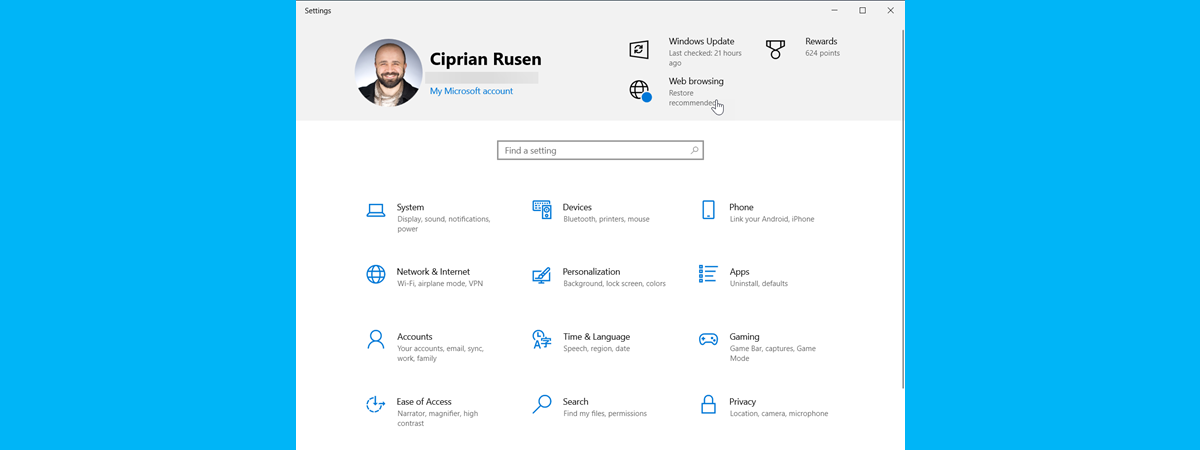
When Microsoft created Windows 8, they had to let go of the old Control Panel and move on to creating a new way of configuring our devices, one that could also be used on tablets and other small screen devices. The Control Panel was doing its job okay, but it was based on a very old design, one that's been in Windows for many years. The PC Settings app from Windows 8 turned to using a much simpler design in comparison with the Control Panel. And that made your Windows settings a lot more readable and easier to configure, regardless of the devices you were using. However, the PC Settings app from Windows 8 and Windows 8.1 had a lot of room for improvement. In Windows 10 and, later on, in the Anniversary Update for Windows 10, you have the best Settings app yet. Here are the most important reasons why we love the new Settings app:
1. Clean, touch-friendly design
The latest iteration of the Settings app, found in Windows 10 with Anniversary Update is much better designed than all its previous versions. Microsoft invested a lot of effort into making the Settings app very usable, by using a clean and simple design, based mostly on using switches for turning the available settings On or Off. You'll find the app easy to use both on touch and non-touch devices, due to the switches available everywhere and due to the fact that there are no useless visual adornments and all the major sections are logically organized.
2. Easy to navigate
The latest Settings app from Windows 10 Anniversary Update is neatly organized into different categories and subcategories of options. When you launch the app, its Home screen welcomes you with a set of tiles that each represent a category of settings. Once you get inside one of these categories, you are usually going to work with settings that are clearly described and split into various sections that you can select from the left side of the window. Everything is there - easy to reach and easy to understand.
3. Easy to understand
Unlike the traditional Control Panel , or even the PC Settings app from Windows 8 and 8.1, the settings you'll find inside the Setting app from Windows 10 are usually very clear about what they do.
There are very few acronyms used and the settings are generally well explained.
4 . Easy to search
If you installed the Anniversary Update for Windows 10, you will find that the Settings app now has a search field that sits in the top center of the app's home screen and on the top left side of the window, when you enter a category of settings. These locations make the search feature easy to access. Because search instantly offers you results with the settings that you're likely to want to chang e, using search will probably become your favorite way of going through the Settings app.
If you'd like to find more about the ways you can quickly navigate and search for things in the new Settings app from Windows 10, check this article: How to quickly find any setting in the Settings app from Windows 10.
5. More control than ever before
The Settings app you get after installing the Anniversary Update for Windows 10 offers more settings than ever before and there's a much less need to go to the old Control Panel in order to find what you want to configure, because Windows 10 migrated lots of its settings to the new Settings app. Not only that, but the new Settings app also includes a lot of new settings that were never available in Windows 10, or in older Windows versions.
For instance, in the Settings app from Windows 10 with Anniversary Update, you will now find:
- Information about the storage usage of the apps and desktop programs you installed.
- The ability to reset apps that no longer want to work as they should.
- A better way to manage the Quick actions from the Action center.
- A new Status section for the networks configured on your device.
- New personalization settings. Taskbar settings or dark mode for instance.
- The user accounts settings are all available in the Settings app now.
And so on, and so on. There are many things that have been added or changed in the new Settings app, making it better than ever before and giving you more control now than it has in the past.
Conclusion
These are the things we consider most relevant about the changes Microsoft brought to the Settings app from Windows 10, in the Anniversary Update. Are there any other changes that you like a lot? Don't hesitate to share them with us in the comments section below.


 09.08.2016
09.08.2016