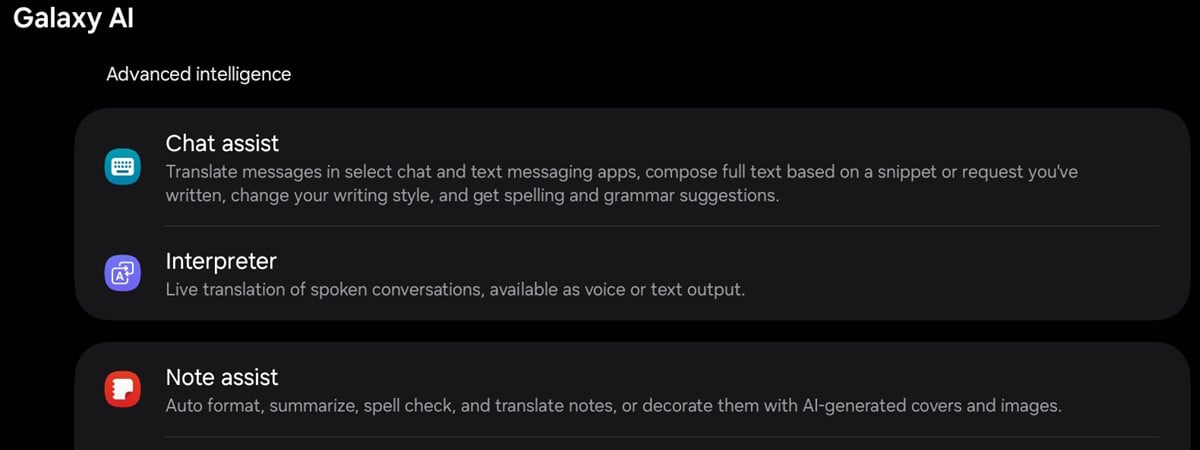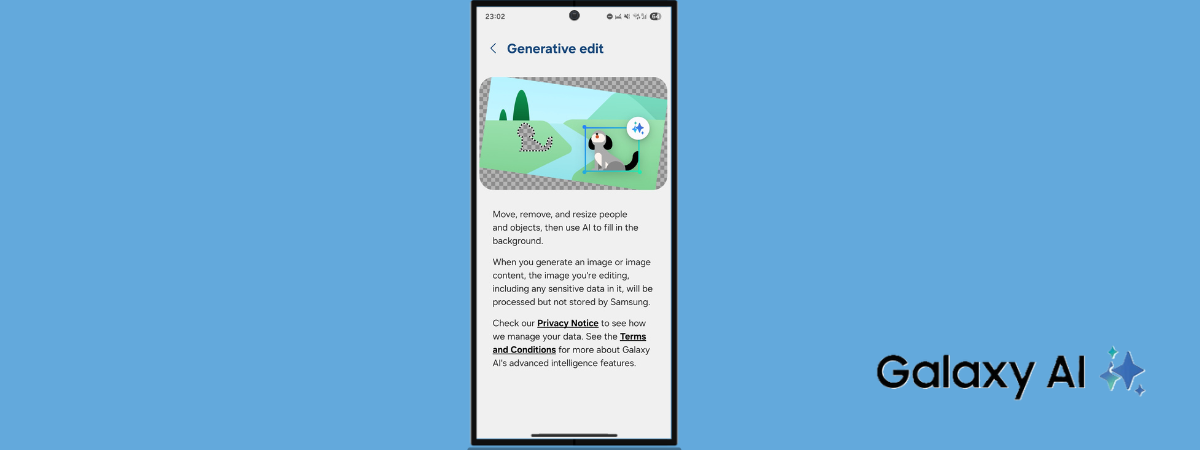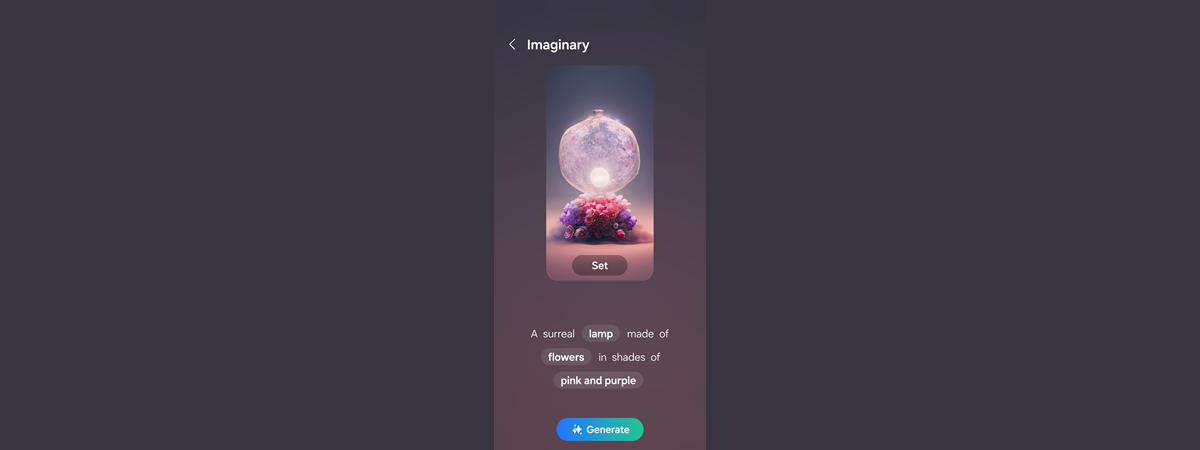
When I went to the Samsung Galaxy S24 launch event, I loved the demos of the Galaxy AI features and wished I could use them on my Samsung Galaxy S23 smartphone. Fortunately, Samsung has recently released the One UI 6.1 update, based on Android 14, which expands access to mobile AI on phones that didn’t include these features out of the box: the Samsung Galaxy S23, Galaxy S23 FE, Galaxy Z Fold5 and Galaxy Z Flip5, as well as the Galaxy Tab S9 tablets. One of the new AI-based features lets you create clever wallpapers for your device. I’ve used it successfully on my Samsung Galaxy S23, and now I want to show you how it works and how you can use Samsung’s generative AI to create a wallpaper very different from any you’ve seen before:
IMPORTANT: The feature presented in this guide is only available after upgrading to One UI 6.1, which was released at the end of March. I used a Samsung Galaxy S23 phone, but things work the same on the Galaxy S23+, Galaxy S23 Ultra, Galaxy S23 FE, Galaxy Z Fold5 and Galaxy Z Flip5, as well as on the Galaxy Tab S9 tablets.
Step 1. Access the wallpaper settings
In order to generate a new wallpaper using AI on your Samsung Galaxy phone, you first need to access the wallpaper settings. You can do this in one of two ways:
The first method involves either “pinching” the screen (i.e. placing two fingers on the screen and then bringing them together) or touching and holding a blank space on the Home screen until you see the customization icons. When the Home screen customization options show up at the bottom of the screen, tap Wallpaper and style.
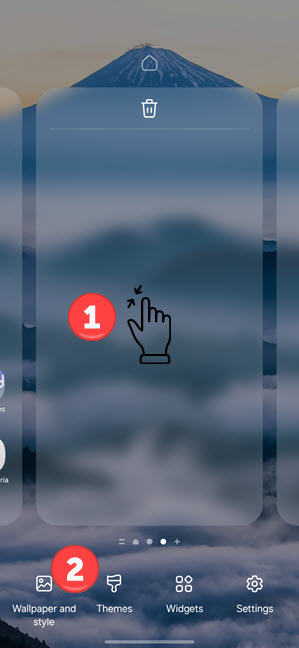
Pinch the screen and tap Wallpaper and style
The second method may be simpler for some users: open the Settings app, scroll down, and tap Wallpaper and style.
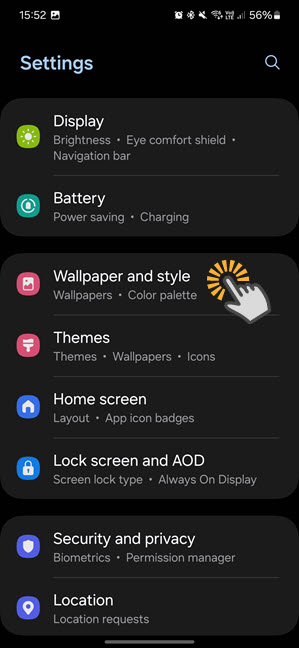
Access Wallpaper and style in Settings
You now have access to all your wallpaper and color palette settings. Tap the Change wallpapers option.
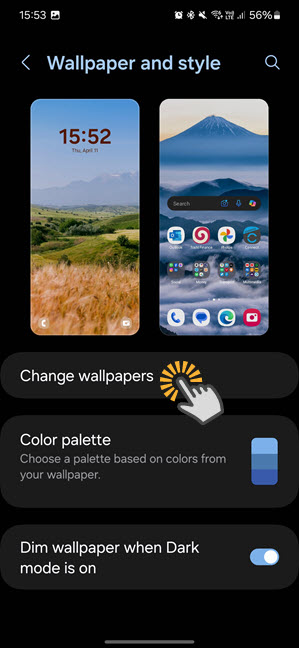
Tap on Change wallpapers
The available wallpapers are divided into several categories: Featured (video wallpapers preinstalled by Samsung on your phone), Gallery (photos taken with your phone, as well as images received on WhatsApp and other apps), Creative (this is where you can generate wallpapers using generative AI features), Graphical (simple wallpapers preinstalled on your phone), Colors (a gallery of Samsung-made colors), Wallpaper Services (wallpapers provided by Samsung exclusively for your phone’s lock screen) and From Galaxy Themes (themes and images downloaded from the Galaxy Themes app).
Tap on Generative to create unique wallpapers using Galaxy AI.
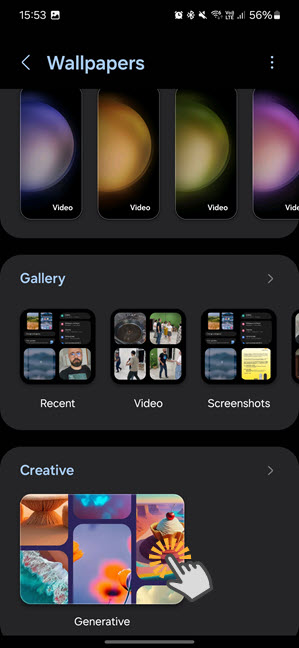
Scroll down and tap on Generative
Step 2. Create wallpapers using Samsung’s AI
On the Generative screen, you can use Samsung’s AI to create unique wallpapers using a set of predefined options. Samsung offers nine broad categories to choose from, all of which have meaningful names: Imaginary, Night, Painting, Terrain, Mineral, Luminous, Soft-focus, Translucent, and Bloom.
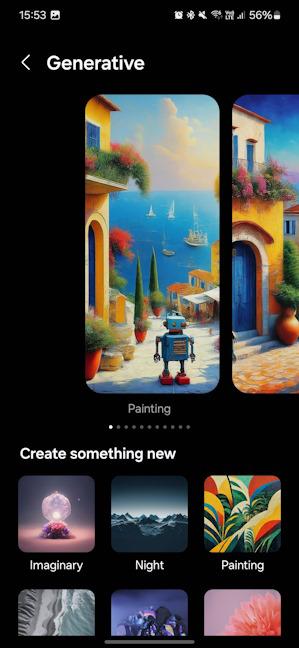
Choose what type of images you want
Choose the type of wallpaper you want to try. I chose the first one - Imaginary - to see what kind of fantastic images this AI-based feature can generate. As you can see, Samsung provides a piece of text to get you started, and you can swap out the bolded words for others. To begin, Samsung suggests creating a wallpaper with “A surreal lamp made of flowers in shades of pink and purple.” It also gives you a preview of an image you can generate using this description.
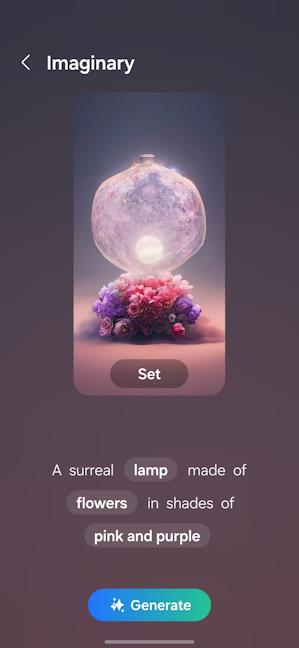
Generate a wallpaper using predefined sentences and words
To change one of the highlighted words, tap it for a list of other predefined options.
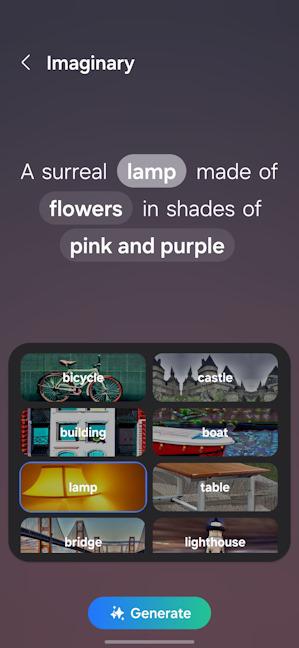
Choose your own description
The system works the same for all the words highlighted on your screen. Because I like cycling and plan to explore the Dobrogea Gorges next weekend, I’ve chosen the following description for the image I wanted to create: “A surreal bicycle made of stone in shades of green and teal.” After choosing the desired description, tap Generate.
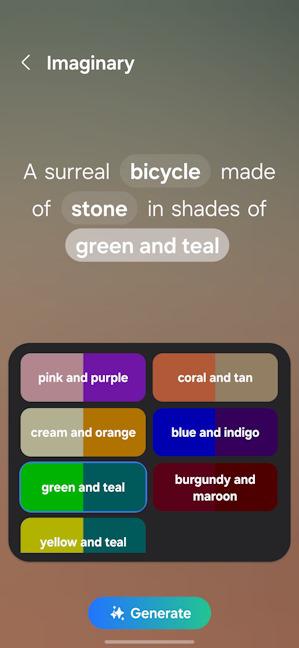
When you're ready, tap Generate
Samsung’s AI generates three or four different images based on your chosen description. Browse through them and choose the one you like best. If you don’t like any of the images, tap Generate to create a new set. When you find an image you like, tap Set.
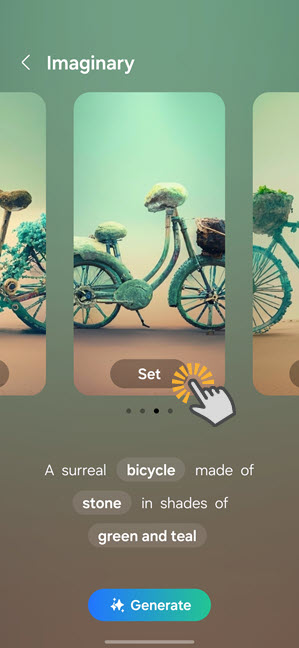
Look at the results generated by Samsung's AI
Samsung asks you to choose where to apply the wallpaper: on the Lock screen, on the Home screen, or on both. Check the options you want and tap Next to apply the wallpaper.

Apply the generated image
You can now see a preview of the wallpaper, applied where you chose. Tap Done.
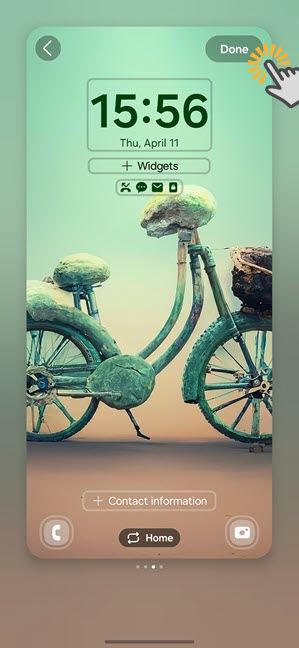
Preview the generated image and tap Done
You can now enjoy your very own AI wallpaper on your Samsung Galaxy phone.
What else did I create with Samsung’s generative AI?
I played a lot with the options provided by Samsung, starting with the stone bicycle image I told you about. 🙂

Do you like my stone bicycle?
After a few minutes of trying it out, I found out that I really liked the paintings generated by Samsung’s AI. Here’s a wallpaper I created using the following description: “A painting of a mountain village and hot air balloons in the 19th century realist style.”

What about the hot air balloon village?
I then created a true cyberpunk wallpaper using the following description: “A painting of a cityscape and robots in the graphic design style.”

Does it get more cyberpunk than this?
And because I like robots, I also created “A painting of a Mediterranean village and robots in the pop art style.”

What about a robot village?
And this is how I combined two things I love: Mediterranean villages and cute robots. I feel like a true artist, even though I didn’t paint anything, only provided a description.🙂
Did you know you can also try Samsung’s AI features on other phones?
If you have a smartphone made by a different company or another Samsung Galaxy without the new AI features, access the Try Galaxy on your phone page, scan the QR code displayed on it, and download the Try Galaxy app on your device. It also works on iPhones and Android smartphones made by other companies. In Try Galaxy, you can see what Samsung’s user interface looks like and play with the AI features included on Samsung Galaxy phones.
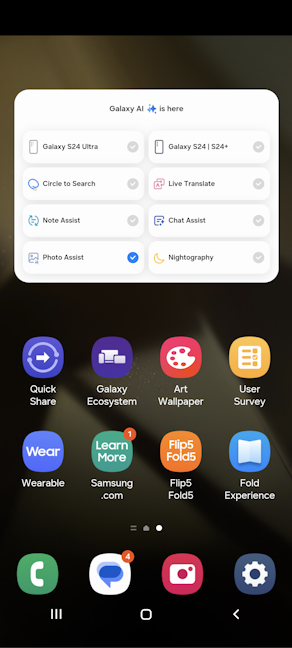
The Try Galaxy app offers a demo of the new features
This can help you get a better picture of the Galaxy AI experience and decide if you want to enjoy it when you buy your next smartphone. 🙂
Did you create a wallpaper using Samsung’s AI?
I’m glad that Samsung has decided to bring the Galaxy AI feature pack on their previous generation flagships. Rumor has it that this feature will become available on older flagship models as well, but we'll have to see if it’s confirmed. Still, until then, Samsung’s generative AI is a cool feature that creates very different wallpapers from what you’re used to. I consider it a perfect phone customization tool that makes your device stand out from all the others while also providing something to talk about and have fun with. All my friends wanted to play with this image generation feature and see what it could create. Some of the results were downright hilarious, and others amazed us because they were so beautifully done. Give it a try, and then post a link to the images generated using Galaxy AI on your Samsung Galaxy phone.🙂


 12.04.2024
12.04.2024