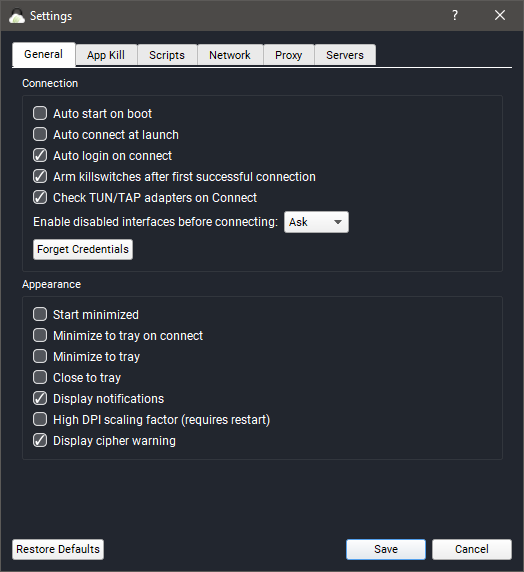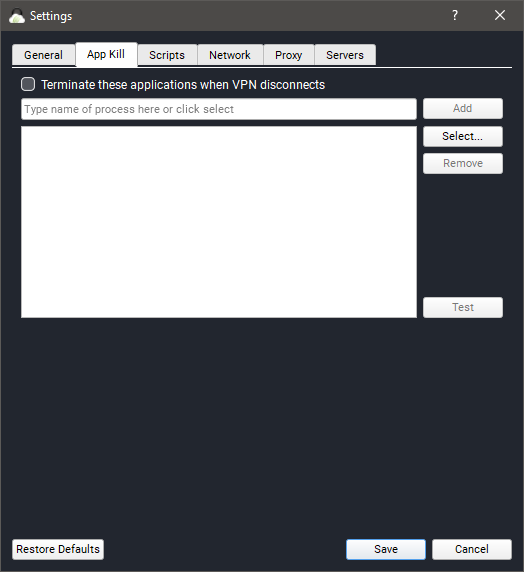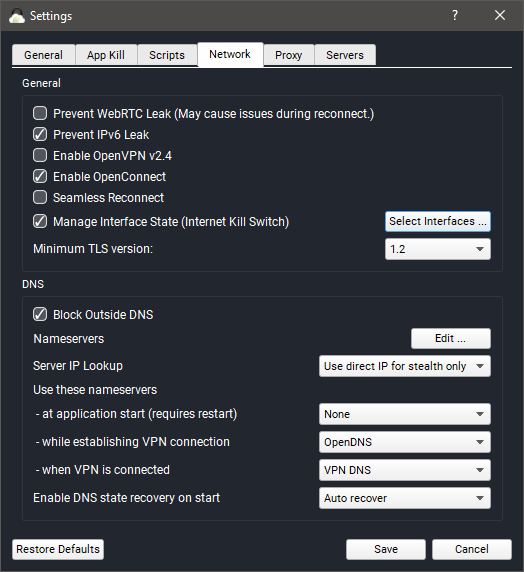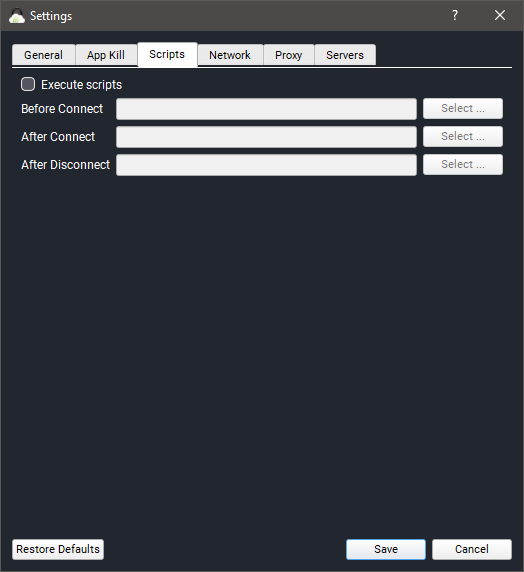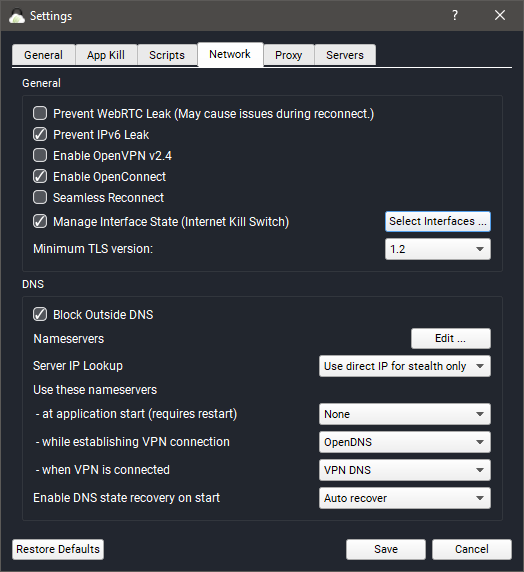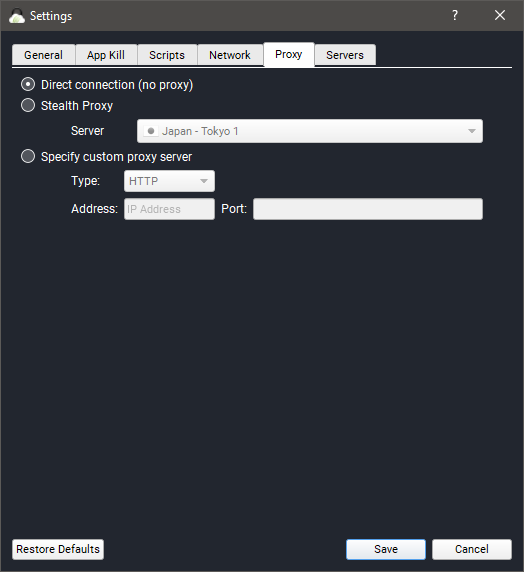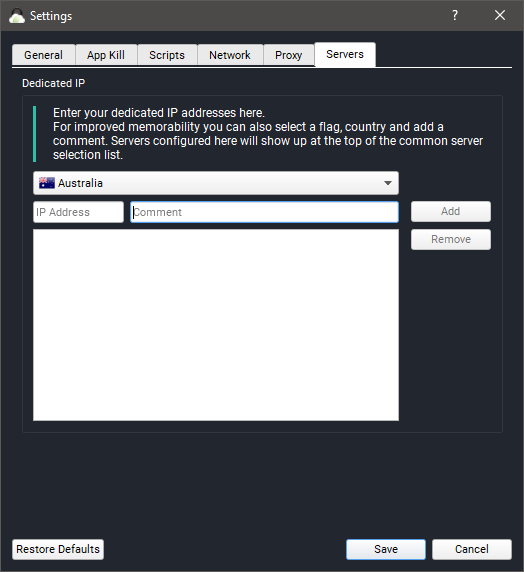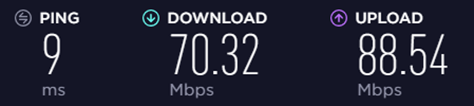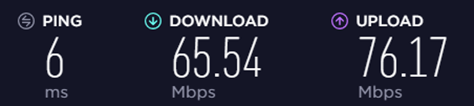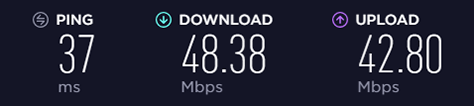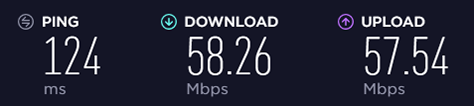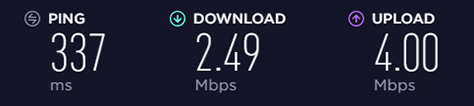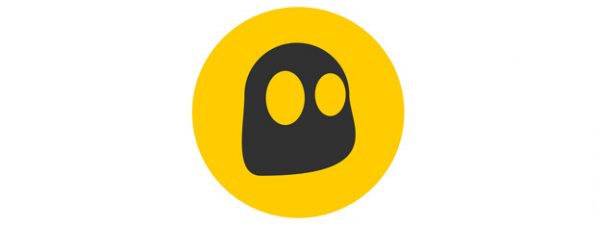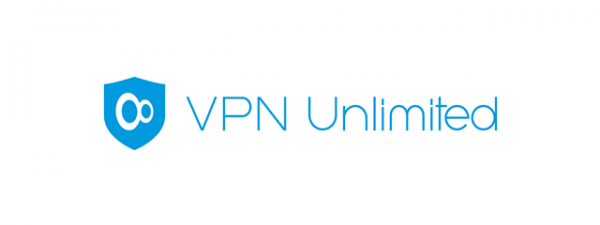Extra features in TorGuard
Besides offering a VPN service, the TorGuard application in Windows has several additional features. They can be managed from the Settings window that can be opened from the user interface by clicking the More Settings link.
On the General tab, the first few settings govern the application's behavior on the system startup: you can choose to have the TorGuard app automatically start on system boot, automatically connect to the last used VPN server and automatically log on to your account.
You can also set whether you want to start the application minimized and whether you want it to be minimized (or minimized to the system tray) upon connecting to a VPN server, as well as enable or disable notifications and warnings.
A useful extra feature of the TorGuard application is that it includes kill switches - these can be globally enabled or disabled on the General tab. Some of them can be configured on the App Kill tab. Here you can set up a list of applications to be closed if you disconnect from the VPN.
The second type of killswitch is the network one: by enabling the Manage Interface State option on the Network tab, you can select any network adapter that should be disabled if the VPN connection is lost, thus making sure that you only connect to the internet through a VPN server.
A great extra feature of TorGuard is the stealth VPN service. This is the most interesting for users who use it in countries where VPNs are banned, as this feature allows them to bypass most blocks and thus the VPN service becomes available in countries like China.
TorGuard says that it has advertisement and malware blocking incorporated, which should work automatically, without any additional setup. While using TorGuard, we kept seeing every ad, so the ad-blocking feature did not work.
Besides these features, TorGuard also offers lots of other extras, like support for different security protocols and encryption types, and the option to connect to their VPN servers with third-party OpenVPN apps or via the operating system's built-in VPN feature. These features are mostly for experienced users as they can be challenging to configure and use, but offer a very high level of customizability.
If you want extra features, TorGuard surely has them: both the Windows application and the VPN service itself offer many additional features besides a VPN server connection. This comes at a cost though, as using and setting up everything is not self-explanatory, since most of these features are for advanced users.
Advanced settings and configuration
TorGuard has some settings to tinker with on every possible screen, as it is a highly customizable application. On its main screen, you can set up the way it connects to a VPN server: you can choose the Tunnel type, the Protocol, and the Cipher the application will use when connecting. Also, you can set TorGuard to connect to the VPN server when the application launches automatically.
One of the most powerful features of the application is that it supports users scripts, which can be configured on the Scripts tab of the Settings window. Power users can write scripts that can be set to run before connecting to a VPN server, after the connection is established or after you have disconnected from the server. This offers a high level of customization, although it requires some script writing skills as well.
Jumping over to the Network tab of the Settings window you will find another set of advanced settings. This is where you can enable seamless reconnection to the VPN server after connection loss, WebRTC and IPv6 leak prevention, opt for OpenVPN v2.4 or OpenConnect.
On this tab, there is a section dedicated to setting up the DNS servers TorGuard should use. You can completely block outside DNS servers, define custom nameservers for the application and specify which server should be used at application start, while establishing a VPN connection and when a VPN connection is established.
If you need or want to use a proxy server to connect to the Internet, you can set this up on the Proxy tab. TorGuard offers a set of stealth proxy servers you can use, which adds another layer of security.
Another service TorGuard offers is a dedicated IP address. This can be handy if you need your IP address on a VPN server - if you have opted for one, you can set it up on the Servers tab.
TorGuard is a powerful VPN service. It offers a plethora of advanced settings and configuration options so that you can set up your VPN connection the way you want it. Every little detail is customizable so that you have the experience you are looking for.
Performance and speed
If you want to use a VPN service, you must know that it has a drawback, which is the loss of speed. Since you are no longer connecting directly to the internet, but through a VPN server, things will be a bit slower. Of course, it is important to know how much slower your connection will be. To check how much TorGuard affects our internet connection's speed, we ran a couple of tests using the popular Speedtest.net service.
We were using TorGuard on an internet connection that is advertised as having a speed of 100 Mbps for both download and upload. The screenshot below shows the rates measured by Speedtest.net before installing TorGuard on our test computer. Although the speeds are not exactly what the ISP advertises, they are relatively close to 100 Mbps.
Next, we used TorGuard to establish a VPN connection to a server in the same country we are located in, Romania. There was some loss of speed, but not very much, and ping time even improved a bit.
After this test, we went a bit further and chose a server on the same continent, but in a different country - Germany, Europe. Both the download and upload speeds dropped, just as expected, but less drastic than when using other VPN services.
Next, we wanted to know what speed we get if we connect through a server on a different continent, in the United States. And we were in for a surprise! Both speeds improved considerably. They were around 60 Mbps, which was a pleasant surprise.
Finally, we went all over to the other side of the world, to Australia. Here both the ping reply and the download and upload speeds were terrible. The worst we have ever measured through a VPN service. Keep this in mind if you need to use an Australian VPN server and you are based on a different continent.
You should expect some loss of speed when you use a VPN service, but TorGuard won't affect your browsing experience a lot: most servers are quite fast, and speeds on US servers are fantastic. The VPN connection to Australia was the slowest we have ever seen, and you should keep that in mind if you need a VPN connection to this country and you are on a different continent.
Default settings you might consider adjusting
TorGuard has a plethora of advanced settings and options to tinker with, but most of these are for advanced VPN users who want to set up their connection in a particular way. If you want some advice, consider setting up the application the following way:
- By default, TorGuard starts up with your computer and connects to a VPN server. If you don't always need this, you might want to disable these two features, to make your Windows boot faster.
- You should enable the Internet Kill Switch to make sure that you are accessing the internet securely whenever required.
-
TorGuard doesn't have an automatic server finder feature, so make sure to choose a VPN server close to you, or one fit for your needs, before you connect
TorGuard has a lot of settings to alter, but if you are not an advanced user and just want to use a VPN service, most options are already set correctly. You only need to customize some basic application behavior.
Pros and cons
TorGuard has the following positive features:
- There are a lot of VPN servers across the world to choose from
- It is highly customizable with many advanced options
- VPN connection speeds are usually above average
- The service doesn't log your traffic at all
- It is available on many platforms, including wireless routers
- It is one of the few VPN services to provide servers in Russia
There are some downsides to this VPN service as well:
- The application's interface is complicated and less friendly for beginners
- Some convenient features are missing (like automatic rules for new WiFi networks)
- VPN servers on the other side of the world can be slower than usual
- There is no trial version available, only a 7-day money back guarantee
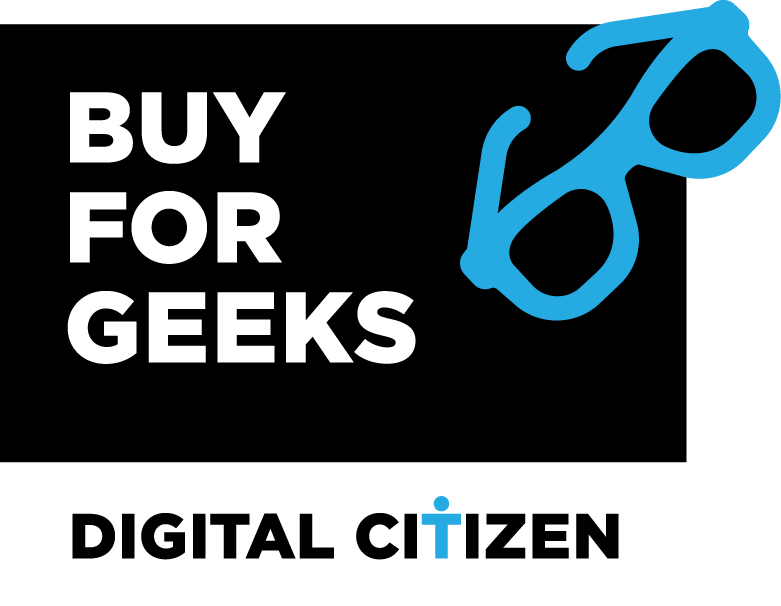
Verdict
TorGuard is quite the opposite of many other VPN services that we have reviewed so far: it is targeted at advanced users, and it has a lot of sophisticated options to configure. IT professionals and security-conscious users will most probably love the flexibility and customizability offered by TorGuard VPN. But, if you are a beginner, TorGuard might be confusing at first, and it will take some time to learn how it works and how to configure it to match your needs. However, once you are done with the learning part, TorGuard might become one of your favorite VPN services.


 18.10.2017
18.10.2017