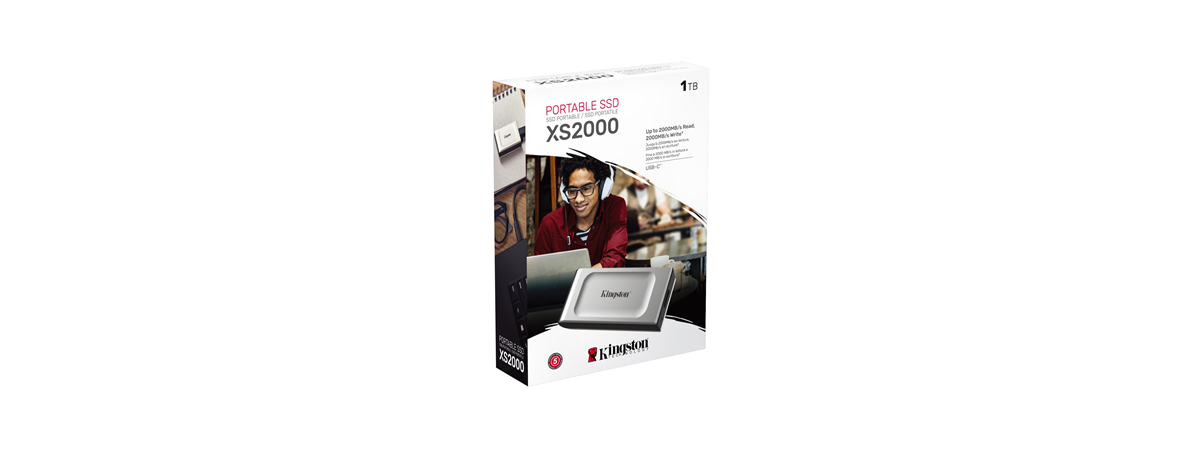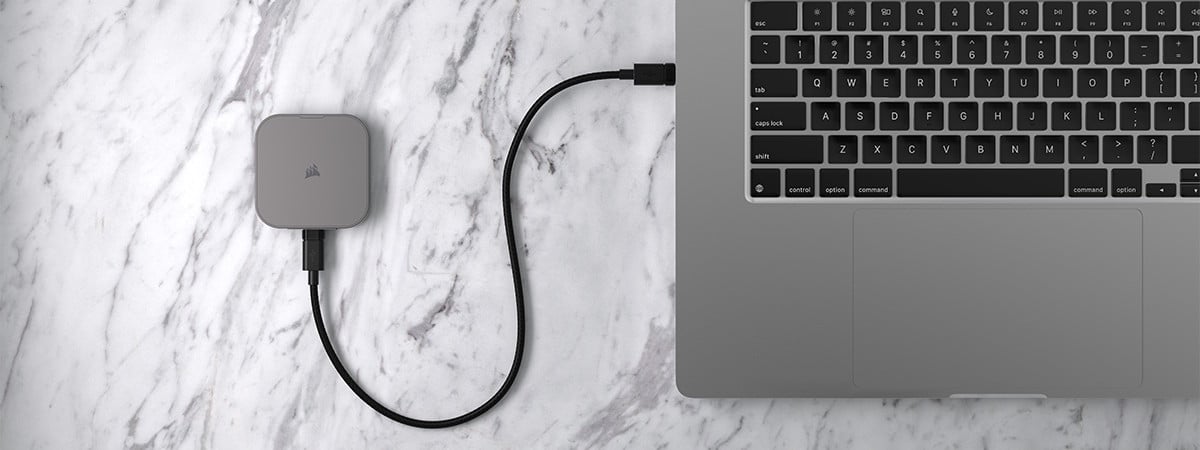Are you worried about someone getting access to your sensitive files while you’re on the go? Ever wish your external SSD offered the same kind of protection used for classified data? The Kingston IronKey Vault Privacy 80 External SSD is designed to give you just that: secure, solid-state storage with built-in hardware encryption, plus a touchscreen for entering the unlocking PIN. Can it keep your data safe? And is it fast enough for your needs? Let’s take a closer look at it in this review:
Kingston IronKey Vault Privacy 80 External SSD: Who is it good for?
This external SSD is an excellent choice if you:
- Work with private files (like legal, medical, or financial documents) and need a safe way to carry them
- Use different systems like Windows, macOS, or Linux and want something that works right away without installing anything
- Prefer a simple touchscreen instead of remembering long passwords or using extra encryption software
Pros and cons
Here’s what I like about the Kingston IronKey Vault Privacy 80 External SSD:
- It’s plug-and-play with Windows, macOS, Linux, ChromeOS, and more
- Hardware-based encryption to keep your data safe
- The touchscreen makes it easy to unlock and use
- Comes with both USB-C to USB-C and USB-C to USB-A cables
- Kingston also bundles a protective carrying case
As for downsides:
- Thicker and heavier than most portable SSDs
- It’s slower than newer USB 3.2 or USB4 SSDs
- It’s pricier than other alternatives
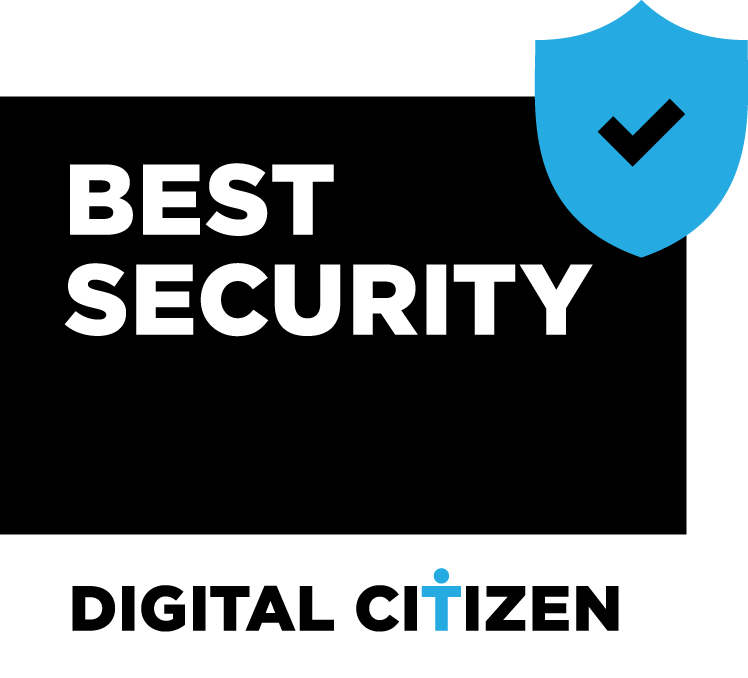
Verdict
After using the Kingston IronKey Vault Privacy 80 External SSD, I think it does exactly what it promises. It’s easy to use and keeps your data secure. I liked the touchscreen and that I didn’t need to install anything: just plug it in, type the PIN, and it’s ready. Still, it’s not a fast drive. Speeds are limited to about 250 MB/s, which feels slow if you’re used to newer SSDs. Copying large files takes longer, and the drive is bulkier than others. It’s also more expensive than other SSDs, including models that offer data encryption. But if keeping your data safe matters more to you than speed, this drive can be a great choice. It’s made for people who need strong security and want something they can trust.
Unboxing the Kingston IronKey Vault Privacy 80 External SSD
Unboxing the Kingston IronKey Vault Privacy 80 External SSD makes it clear right away that this is a security-focused drive. The box has a digital pattern of ones and zeroes, and it shows the drive with its touchscreen and PIN pad. Among others, it highlights the drive’s encryption capabilities, the fact that there’s no need for software in order to use it, as well as the drive’s ability to work with multiple passwords.

It's clear that Kingston is aiming to provide you with robust security
Inside the box, everything is placed neatly: the drive is tucked inside a soft carrying pouch, made from neoprene, with a small pocket to hold the cables. Speaking of which, you get two short USB cables: one USB-C to USB-C for newer devices, and one USB-C to USB-A for older ones. There’s also a quick guide and warranty information. The drive comes with a 3-year warranty.

Kingston bundles two USB cables and a neat carrying case
Unboxing the IronKey Vault Privacy 80 External SSD is a simple and smooth experience. I appreciate the inclusion of both USB Type A and C cables, as well as that of a travel case.
Design and hardware specifications
The IronKey Vault Privacy 80 External SSD feels like a serious piece of hardware. It doesn’t look like a regular external drive. The case is made from metal (zinc) on the top and bottom, with a plastic frame around it, which gives it a strong and sturdy feel. It’s painted in a fairly dark metallic blue with black edges, matching the IronKey branding.

The drive aesthetics feature dark blue and black
The model I tested had 960 GB of storage, though it’s also available in larger sizes (1.92 TB, 3.84 TB, 7.68 TB). Regarding its physical dimensions, the drive is about the size of a smartphone but significantly thicker and heavier. To be exact, it measures 122.5 mm x 84.2 mm x 18.5 mm (or 4.82 in x 3.31 in x 0.73 inches) in length x width x thickness, and it weighs 250 grams (0.55 lbs). Although it’s easy to carry in a bag or even a large coat pocket, it’s definitely not as compact as a modern USB 3.2/USB4 external solid-state drive or memory stick.

The SSD is large and rather heavy
The most noticeable feature is the 2.4-inch color touchscreen on the front. You use it to enter your PIN and go through the menus instead of using buttons or extra software. The screen is responsive and simple to use.

There's a large touchscreen on front of the SSD
The drive connects through a USB-C port and supports USB 3.2 Gen 1 speeds, up to 5 Gbps. It only needs one cable for both power and data. Kingston includes two cables in the box: USB-C to USB-C and USB-C to USB-A. Therefore, the drive works with almost any computer.

The drive supports USB 3.2 Gen 1
Inside, the drive uses a regular SATA SSD along with a chip that handles all the encryption. Because of this setup, the top speed is around 250 MB/s, which is also what Kingston advertises. It’s not very fast, but speed isn’t the main focus anyway: this drive is built to keep your data safe. It uses strong, built-in encryption (XTS-AES 256-bit), handled by a secure chip inside the drive. The encryption is certified and works automatically, with no need to install anything or use your computer’s power to run it. The drive also meets some government-level security standards, like FIPS 197 and TAA, and the chip is made to resist tampering.

Security features are top-notch
You can set two passwords: one for everyday use and one for an admin. This is helpful if someone forgets their password, since the admin can still unlock the drive. It only supports one user and one admin, so it’s not made for larger groups. If the wrong password is entered too many times (15 tries by default), the drive wipes itself, deleting the encryption key and making all data impossible to recover. It’s a strong safety feature, but there’s no way to undo it. There are a few other protections built in. The firmware is signed, so it can’t be changed or hacked, and the case will become visibility damaged if someone tries to break it open. The touchscreen can even scramble the number layout, so smudge marks don’t give away your PIN.

Entering the password to access the SSD
The drive comes pre-formatted using the exFAT file system, which works with Windows, macOS, and most Linux systems. You can reformat it if needed, but for most users, it works out of the box. In case you need even more details about the features and specs, check out the official Kingston IronKey Vault Privacy 80 External SSD webpage.
Overall, the IronKey Vault Privacy 80 External SSD is built with a clear goal: to keep your data safe without making things complicated. It may not be the smallest or fastest drive, but its design and features are all focused on strong, reliable security.
Using the Kingston IronKey Vault Privacy 80 External SSD
For a drive that focuses heavily on security, the IronKey Vault Privacy 80 External SSD is surprisingly easy to use. There’s no software to install: just plug it in, and the touchscreen powers up with a prompt for your PIN. On first use, it walks you through setting up an admin PIN. After that, unlocking the drive is as simple as entering your code.

Entering the PIN code
The interface is clear and easy to use. You can choose a basic numeric PIN or switch to a full on-screen keyboard for a longer passphrase. For added protection, the number layout is randomized to prevent fingerprint smudges from giving away your code. Once unlocked, you’ve got a few seconds to access settings before the drive switches into normal operation. From there, you can change passwords, set an auto-lock timer, turn on read-only mode, or securely wipe the drive.
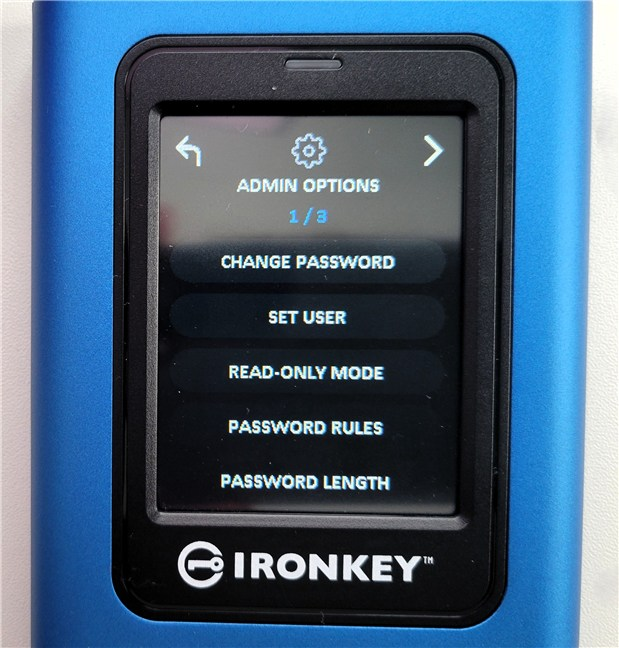
Options available on the SSD's touch screen
Once the drive is unlocked, it works like a regular external SSD. It shows up right away on Windows, macOS, and Linux, thanks to its exFAT file system. I had no problems using it on my Windows 11 PC, and it even worked with my Samsung Galaxy S21+ running Android. Out of the 960 GB listed on the box, you actually get about 893 GB of usable space.
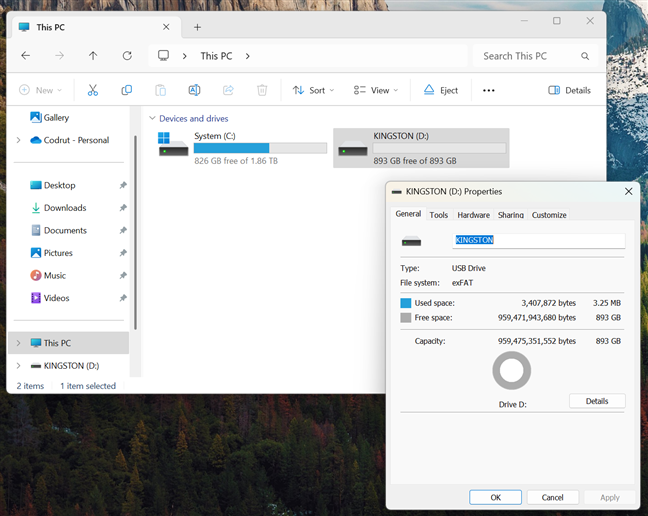
The capacity available is 893 GB
When it comes to speed, though, the drive feels a bit outdated. It uses an older SATA SSD, which is fine for everyday use, but much slower than newer USB 3.2 Gen 2 or USB4 NVMe drives. If you’re used to fast file transfers, you’ll notice the difference. When I copied a Windows 11 ISO file to the Kingston IronKey Vault Privacy 80 External SSD, it averaged around 226 MB/s, taking roughly 21 seconds to transfer a 5.41 GB file.
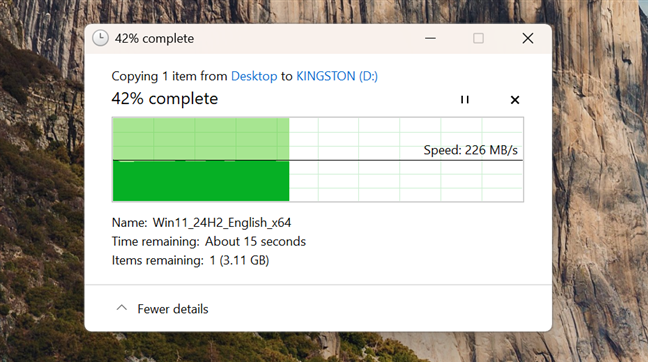
Copying a large file on the SSD
Moving the file back to the PC was slightly faster, but still in the same area, with an average of about 256 MB/s. Compared to high-speed USB 3.2 drives that easily reach over 1.5 - 2 GB/s, the Kingston IronKey Vault Privacy 80 feels noticeably slower, especially for large file transfers. Still, this trade-off is understandable, considering the built-in encryption and security offered by this drive.

Copying a large file from the SSD
One of Kingston IronKey Vault Privacy 80 External SSD’s features that I found quite useful is its read-only mode. It’s a special mode that, when enabled, blocks any data from being written to the drive: if you try, you get a message about the disk being write-protected, like the one in the screenshot below. It’s great for accessing files on the drive when you’re using a public or shared computer.
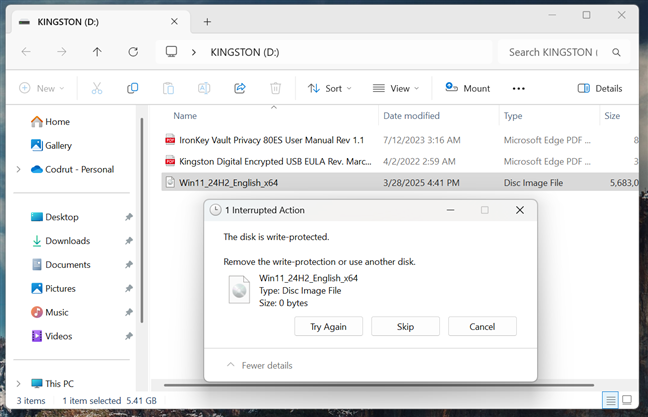
The drive can work in read-only mode
You can also set up a User PIN if someone else needs temporary access, though only the admin can change settings. Oh, and if someone enters the wrong PIN too many times (15 by default), the drive wipes itself completely.

Enabling a user password on the drive
Having said all that, the solid-state drive feels solid and reliable in everyday use. The touch screen responds well to taps, and entering a PIN this way is much easier than dealing with physical keypad drives. In the end, the Kingston IronKey Vault Privacy 80 External SSD is all about data security. It’s not the fastest drive out there, but if your priority is keeping sensitive data safe, it delivers exactly what it promises.
Performance in benchmarks
While the Kingston IronKey Vault Privacy 80 External SSD is clearly designed with security as its top priority, I also wanted to see how it performs as a regular external SSD. Kingston rates the drive at up to 250 MB/s for both read and write speeds, and my tests confirmed those numbers. It’s not fast by 2025 standards, but the performance is what you’d expect from a SATA-based drive with built-in hardware encryption.
In CrystalDiskMark, the drive reached about 277 MB/s for sequential read speeds. Random read performance was lower, with results between 27 MB/s and 29 MB/s, depending on the test. When compared to other drives, like the Samsung T9, Kingston XS2000, and Corsair EX4000U, the IronKey was clearly slower. Those drives use faster NVMe storage and newer USB technology, which makes them much faster in both read and write performance. However, they don’t provide any hardware-based encryption, and they’re designed for a different target audience.
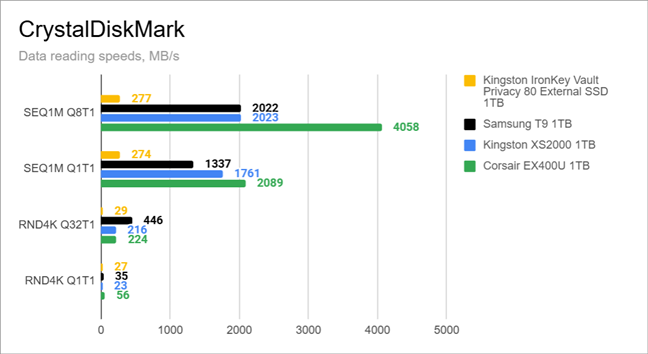
Data reading speeds measured by CrystalDiskMark
Write speeds told the same story. The Kingston IronKey Vault Privacy 80 External SSD reached 266 MB/s in sequential write tests and between 55 MB/s and 58 MB/s in random write tests. Again, this is well below what the other tested drives delivered, especially the Corsair EX4000U, which reached much higher speeds in every test.
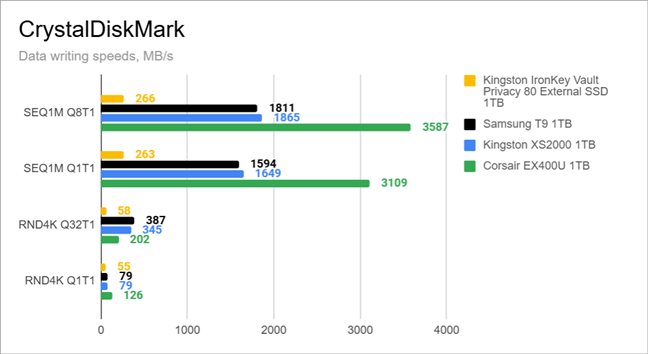
Data writing speeds measured by CrystalDiskMark
The PCMark 10 Data Drive Benchmark, meant to show real-world performance, gave the Kingston IronKey Vault Privacy 80 External SSD a score of 514. That’s much lower than the other drives tested, especially the Corsair, which scored over 1700. So, while the IronKey is fine for everyday use, it’s not the best choice if you move large files often or if speed is essential for your work.
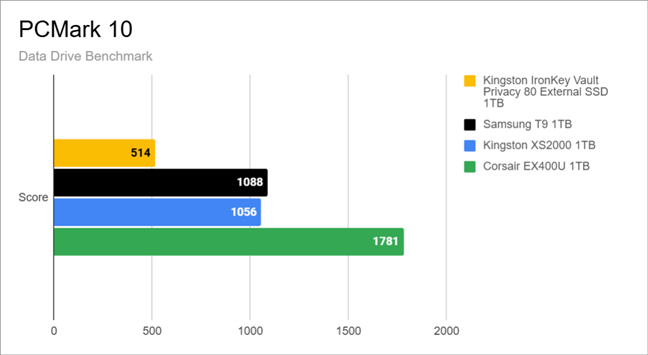
Data Drive Benchmark scores in PCMark 10
In the Blackmagic Disk Speed Test, the Kingston IronKey Vault Privacy 80 External SSD reached about 261 MB/s for reading and 247 MB/s for writing. That’s right in line with what Kingston promises. It’s faster than a USB flash drive or external hard drive, but not close to the speed of modern NVMe-based SSDs. I’m curious if Kingston has any plans of launching a NVMe SSD drive with built-in encryption like this one, and what its performance would be. 🙂
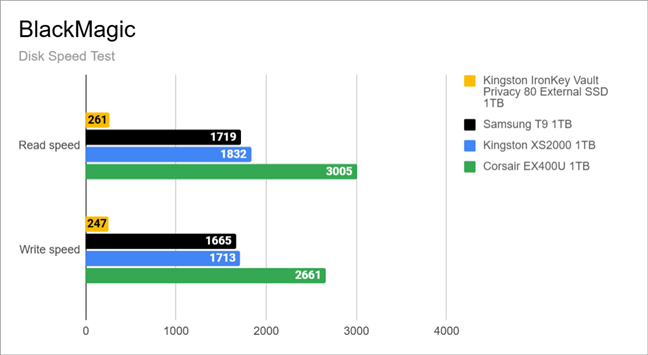
Disk Speed Test results in BlackMagic
Overall, the Kingston IronKey Vault Privacy 80 External SSD isn’t built for speed, and that shows in the benchmarks. It’s made for keeping your files secure with strong encryption, reliable hardware, and no setup required. And it’s great at doing just that.
What do you think about the Kingston IronKey Vault Privacy 80 External SSD?
Now that you’ve seen what the Kingston IronKey Vault Privacy 80 External SSD has to offer, from its strong encryption and handy touchscreen to its slower speed and premium price, what do you think? Is this the kind of secure drive you’d trust with your sensitive data? Did you use encrypted storage devices before? I’m curious to know your thoughts, so feel free to share your opinions in the comments section below.


 02.04.2025
02.04.2025