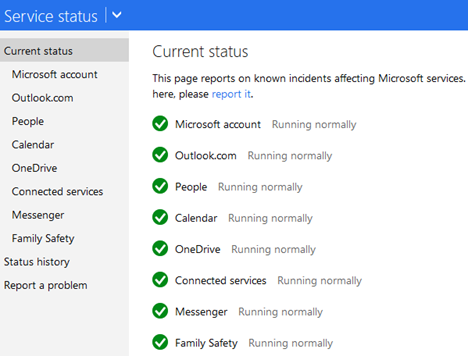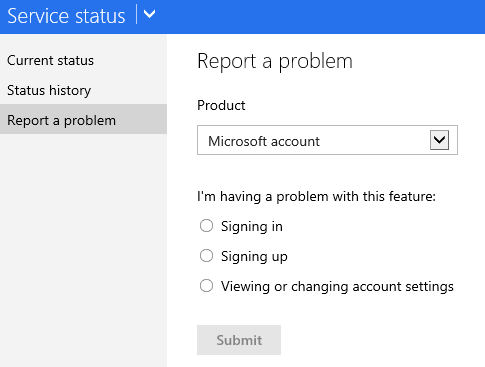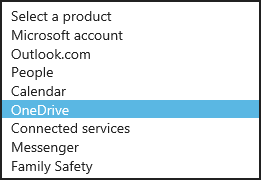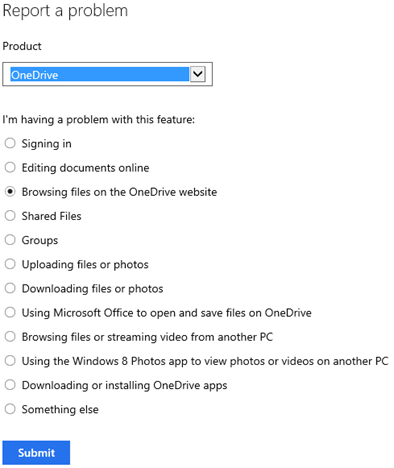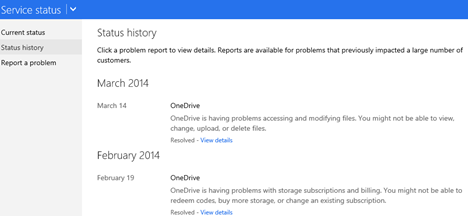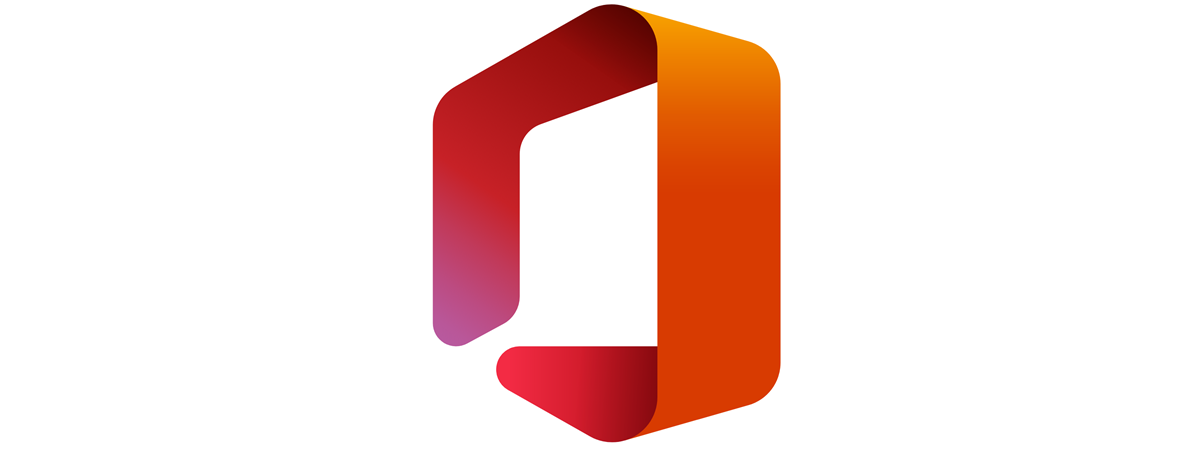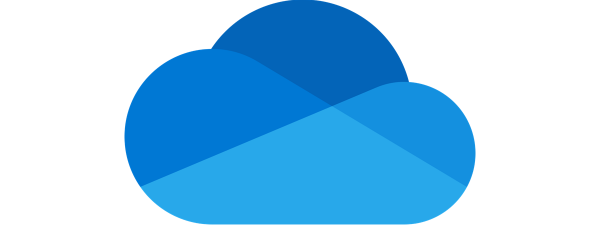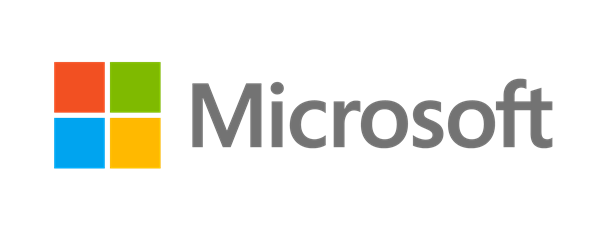
One of the good things about Microsoft's services is that they offer a quick way to report when you have issues. Also, Microsoft provides complete service status history so that you can find out what issues have happened in the past and when they were fixed. If any Microsoft service is not working for you (OneDrive, Outlook.com, Family Safety, etc), here's how to report your problem in just a couple of seconds:
Step 1: Go to Microsoft's Service Status Website
Microsoft provides a very useful website with the official status of their services and complete issue history. Go to Microsoft Service Status and you will see the current status for Microsoft's main online services. You won't have to log in with your Microsoft account. This is useful because your Microsoft account may be the service that you want to report a problem with.
In the Current Status category you can view the status for each individual service, by clicking or tapping on its name.
Step 2: Report The Problem You Are Having
Click or tap the "Report a problem" section on the left side of the screen.
In the Product drop down, select the service or product that is not working for you. To give you an example, we selected OneDrive because this service was not working for us when writing this article. If you have issues with Office Online, you should also select OneDrive because the two services are tightly integrated.
The list of problems is dynamically updated depending on the service you select. You will notice that the types of issues that can be reported are different from service to service.
When writing this article, we were not able to browse OneDrive files on the OneDrive website, even if we tried multiple browsers. Therefore we selected "Browsing files on the OneDrive website" and pressed Submit.
Microsoft thanks you for reporting the problem and then tells you that it can't respond personally to your report. Ironic, isn't it? 🙂
How to View Microsoft's Status History
Another useful section on the Microsoft Service Status website is the Status history. Click or tap Status history on the column on the left side of the screen.
You will see a complete list with the issues that were identified and fixed in the last few months. You can learn which service was affected, when the problem was identified and when it was fixed.
Does Microsoft Monitor The Issues You Are Reporting?
Yes, they do. They have an automatic system that reports to their engineers when issues are reported, so that they take a look at what's wrong and solve your issues.
What If I Want a Reply from Microsoft?
If you want someone at Microsoft to speak with you about your issue, then your best chance is to use Twitter. Interact with their Microsoft Support Twitter account which is available in English, 24 hours a day - 7 days a week.
Conclusion
Have you had any recent issues with Microsoft's online services? If you did, did you report them? How happy were you with Microsoft's handling of the situation?


 20.03.2014
20.03.2014