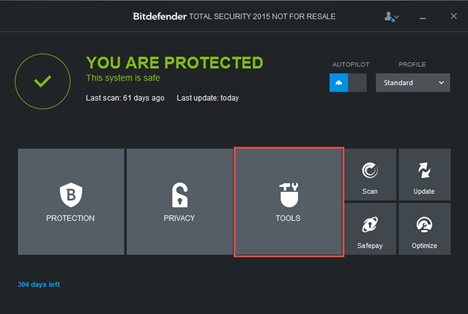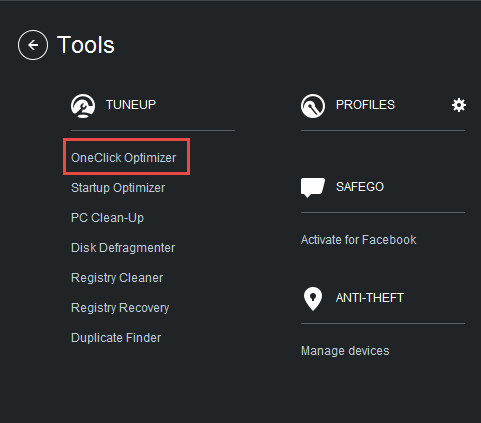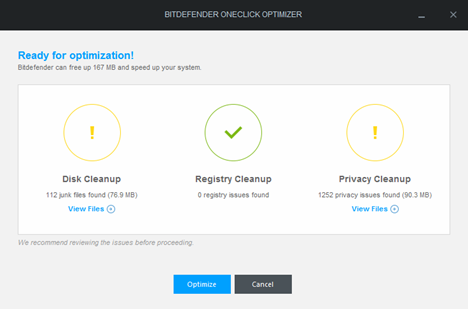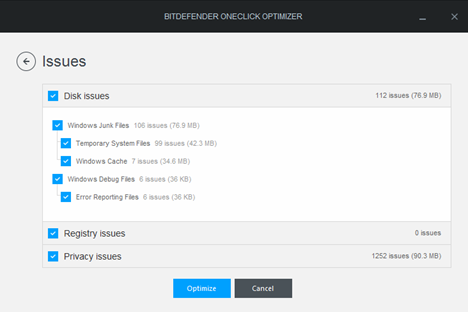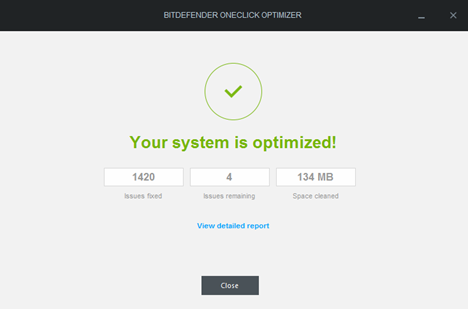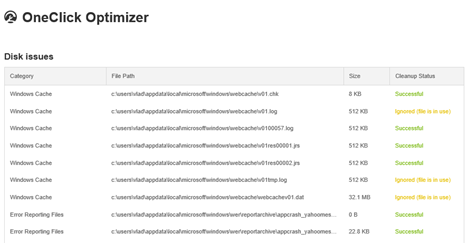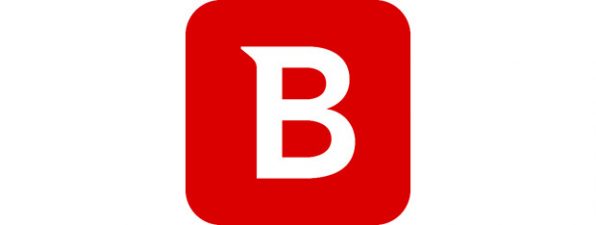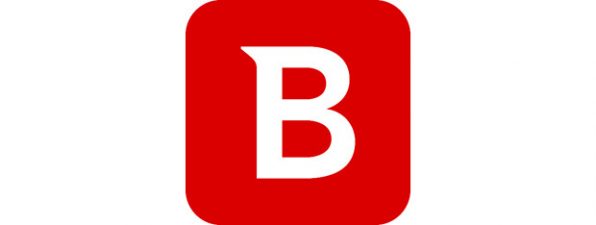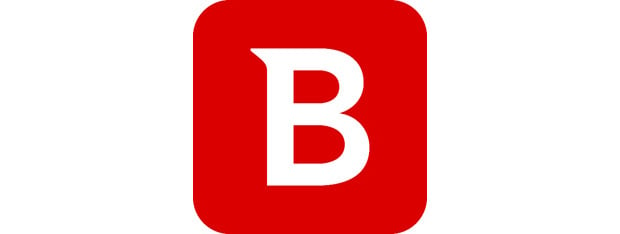
Given the enormous amount of software available today and the huge number of websites that you can access, users may be tempted to install programs they don't really need, just to see what they can do, or access websites that don't provide any real value, just because they are curious. When that happens, chances are that some traces will remain even if you delete the unwanted material. Things like: temporary files that eat up disk space, unwanted cookies that might track too much data about you, history files, invalid registry entries and so on. To help their users, Bitdefender has included the OneClick Optimizer in their security products. This tool promises to clean up your computer of all kinds of pesky leftovers. Let's see how it works and what it can do for you:
What is Bitdefender OneClick Optimizer?
The OneClick Optimizer is a feature developed by Bitdefender and it is included in Bitdefender Antivirus Plus 2015, Bitdefender Internet Security 2015 and Bitdefender Total Security 2015.
When you are using it, with just one click you can learn how many pesky leftovers are on your computer. With one more click, OneClick Optimizer will clean up everything it finds. If you are using more than one web browser, you will appreciate this feature even more, because it can clean cookies, temporary files and the browser history for all your browsers with just one click. You won't have to manually clean them up for one browser at a time.
OneClick Optimizer supports the most popular web browsers for Windows: Internet Explorer, Google Chrome and Mozilla Firefox.
How To Use Bitdefender OneClick Optimizer
You can find the OneClick Optimizer in the Tools section of Bitdefender. To access it, first click the Tools panel in the Bitdefender interface.
Then, click OneClick Optimizer.
The optimizer will start scanning your computer for three types of issues and display a summary of what it finds:
- Disk Cleanup - detects unnecessary files that can be safely cleaned up to free up space.
- Registry Cleanup - detects outdated and invalid references from the Windows Registry.
- Privacy Cleanup - detects cookies, history files and browser caches that can be cleaned up for the web browsers that are installed on your computer.
Click the Optimize button to ask the module to fix the issues. You can also see more details about the issues by clicking the View Files links.
Once you click Optimize, it will attempt to fix the detected issues and it display a summary at the end of the process.
You can also click the "View detailed report" link to see the files that were cleaned up and their path. When you do that, a browser window opens, showing you a complete report of what was cleaned up.
Conclusion
As you can see, the OneClick Optimizer is really fast and easy to use. If you need to free up disk space, you should use it. If you want to get rid of unwanted tracking cookies and other types of history about your web browsing, you should use it. If you need to quickly evaluate how much "junk" there is on your computer, this tool will again be of use. If you have a Bitdefender 2015 security product installed, try it out and let us know how well it works for you.



 02.10.2014
02.10.2014