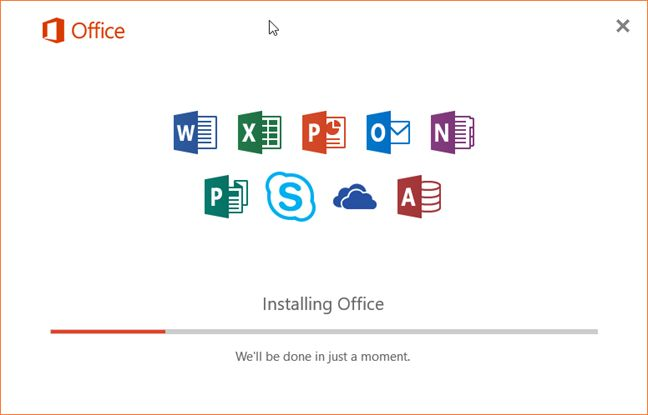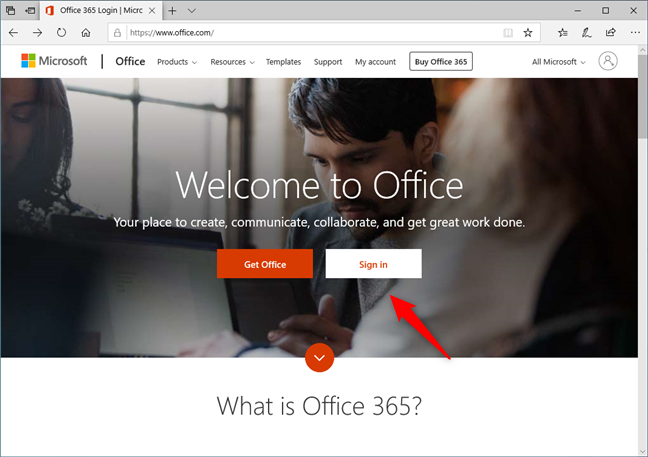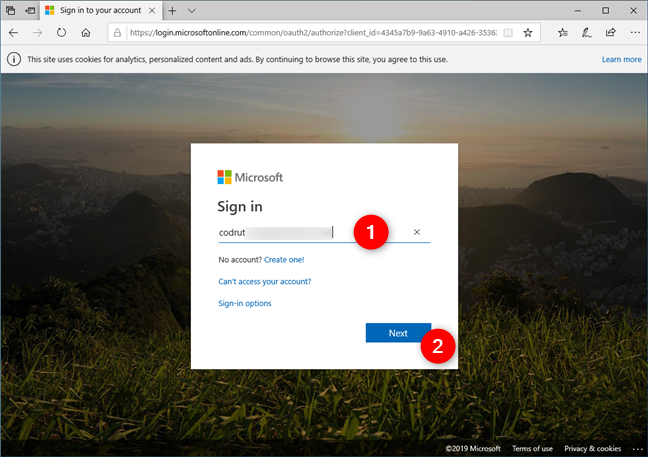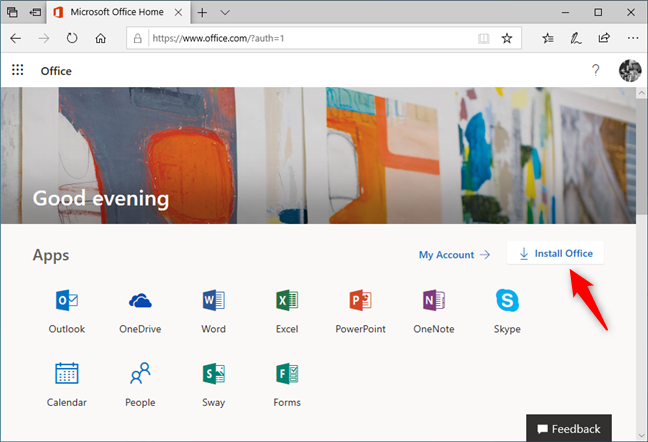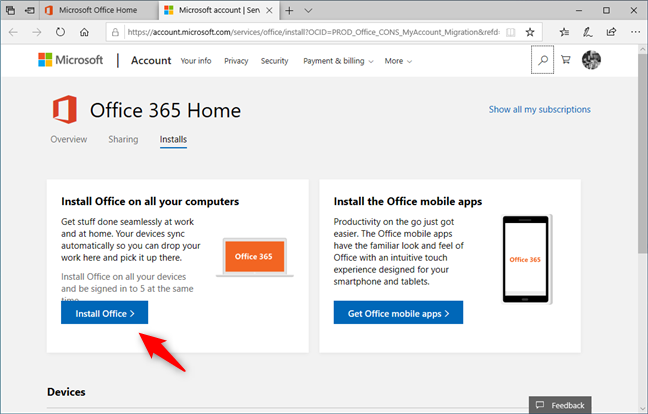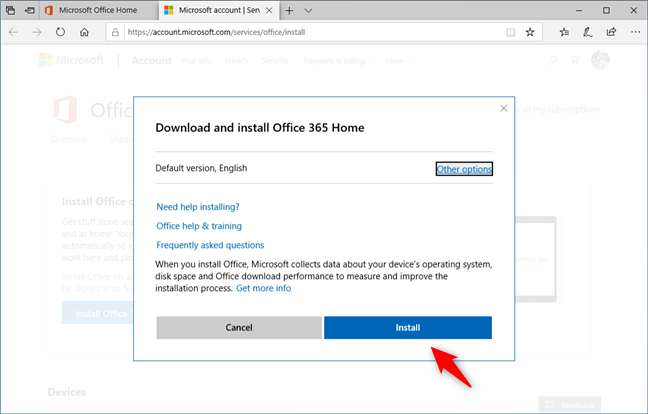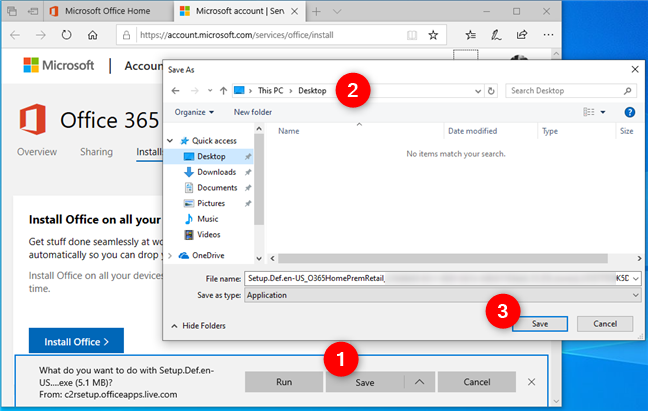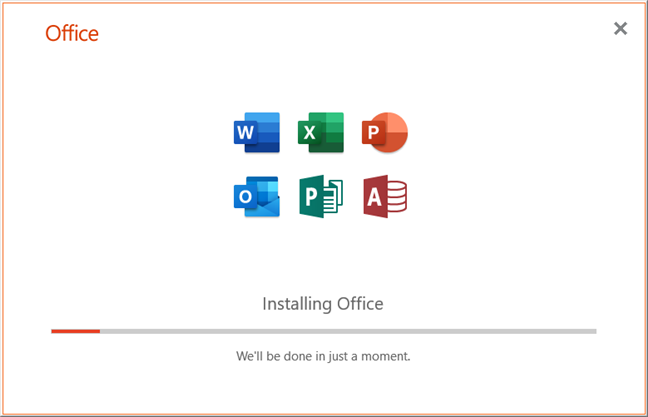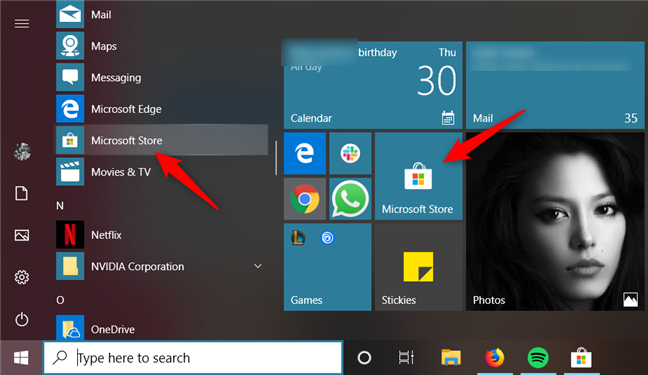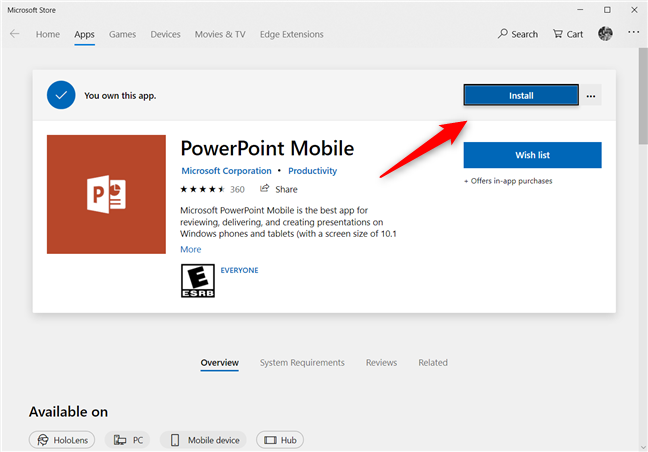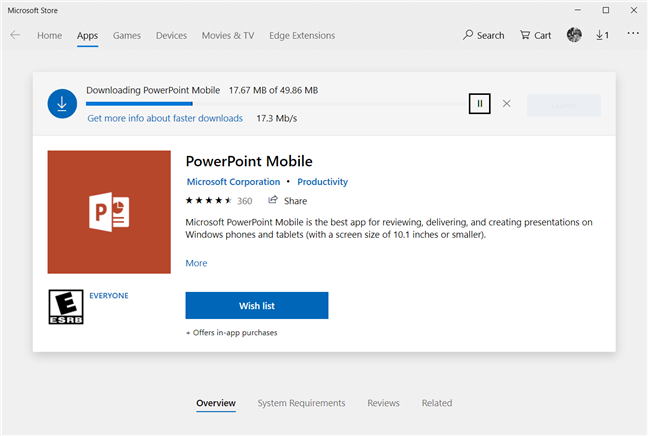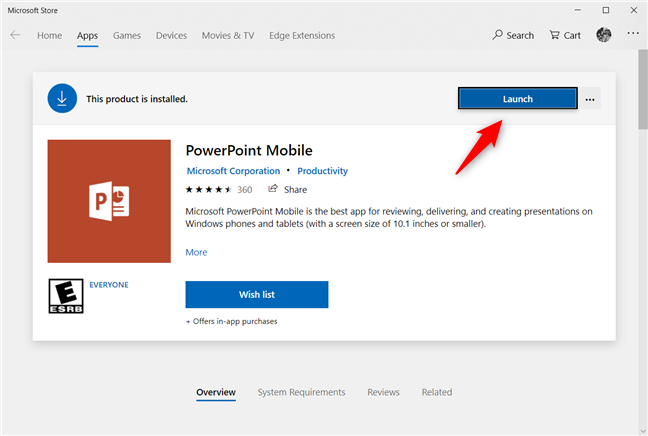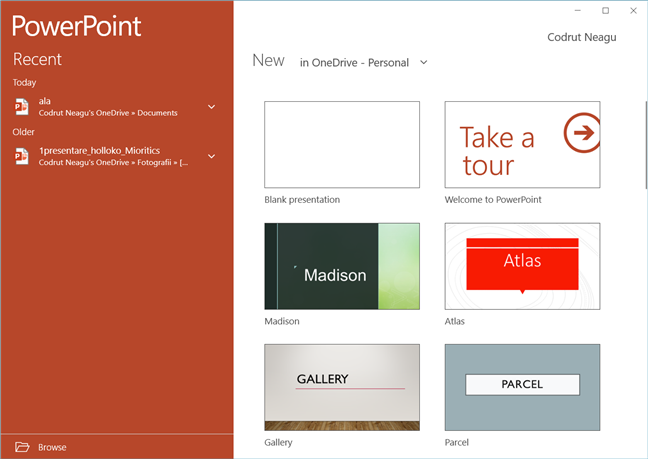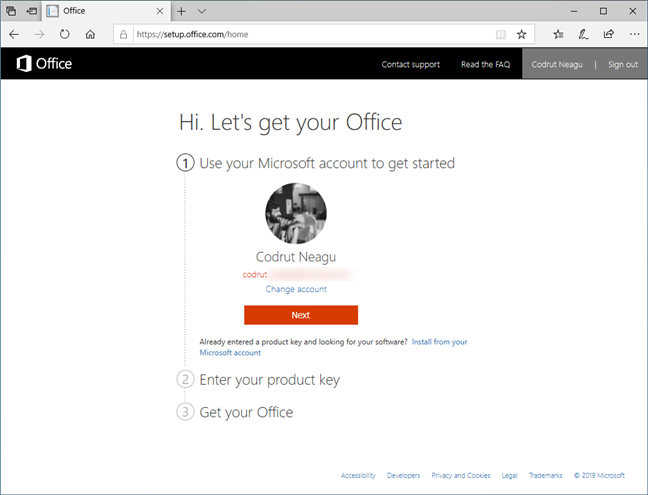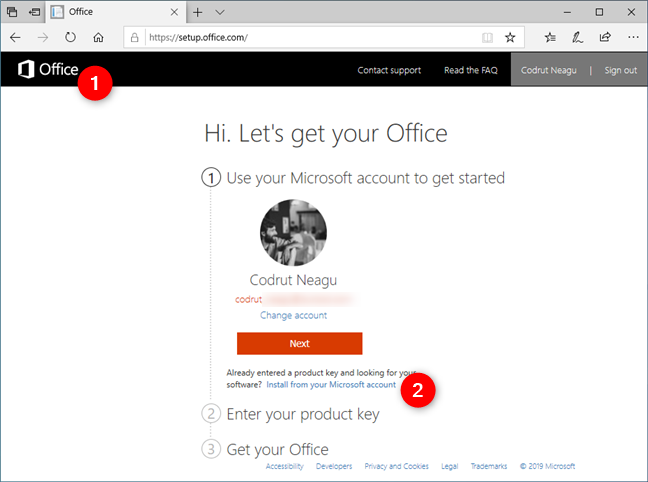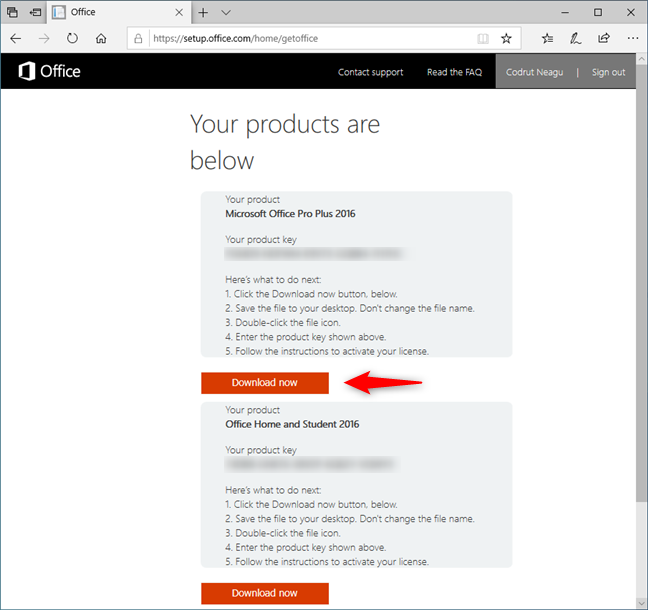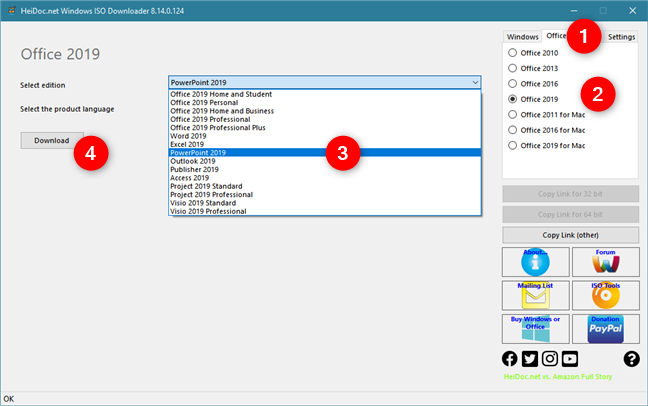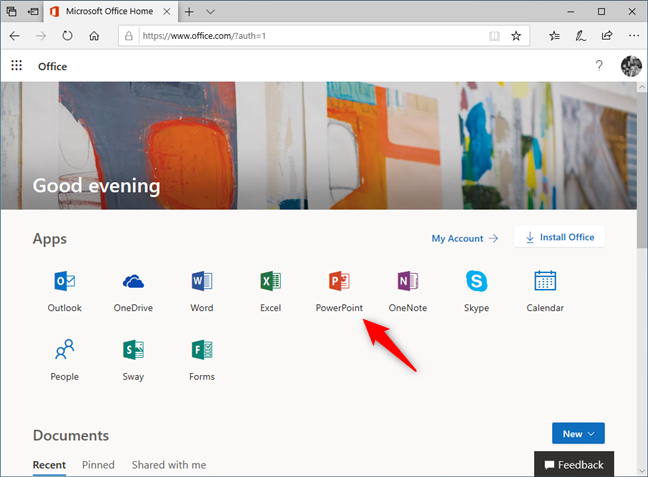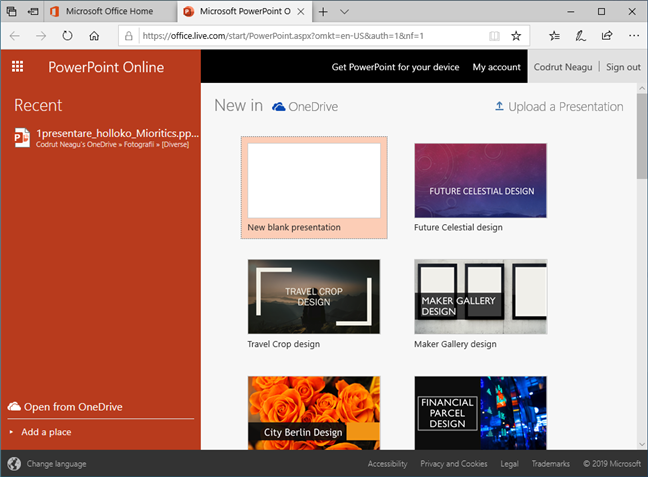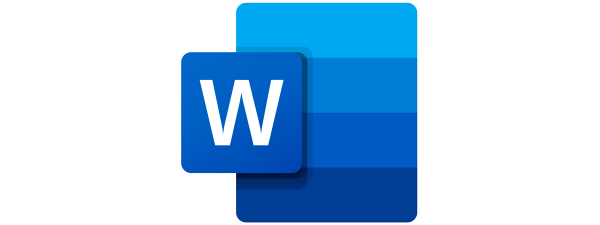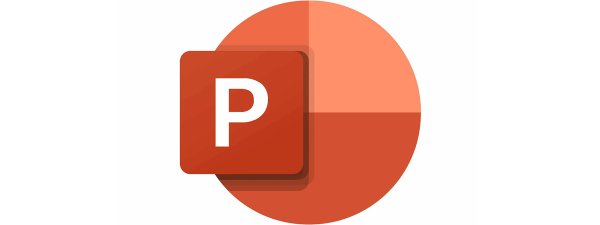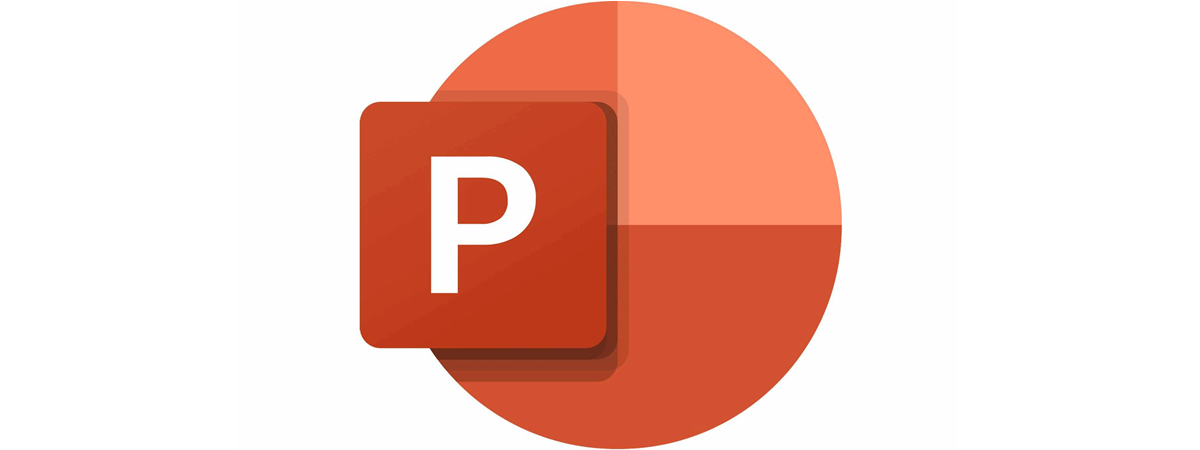
PowerPoint is the most popular slideshow presentation app in the world. It is developed and sold by Microsoft as part of its Office suite, together with other productivity apps such as Word, Excel, Outlook or Access. However, it is also available online as a web app. Unless you have already worked with PowerPoint, you might wonder how and where to download it. If you go online and search for it, many of the search results you get are misleading, so we thought it would make a good idea to show you a few ways in which you can download PowerPoint safely, straight from Microsoft:
What you should know before downloading PowerPoint
Before we go ahead and show you how to download PowerPoint on your PC straight from Microsoft, we must first tell you something important: PowerPoint is an app that is offered by Microsoft only as part of the company's productivity suite called Office. That means that to be able to download and install the full version of PowerPoint, you must own the Microsoft Office suite or have a subscription to Office 365.
However, if you are not ready to spend money, there are two alternatives that you might like and which you can find in the second and last methods from this guide. The first one lets you download and install PowerPoint Mobile, which is a free and lightweight version of PowerPoint. The last one does not involve downloading PowerPoint but lets you use it nonetheless, legally, for free.
1. Download PowerPoint from the Office.com website, when you have an Office 365 subscription
If you have a valid Office 365 subscription or if you want to install a trial version of Microsoft's productivity apps, including PowerPoint, open your favorite web browser and visit office.com. Click or tap Sign in.
Authenticate yourself with the Microsoft account that you used to buy the subscription to Office 365.
After you have signed in, you should see a webpage like the one in the screenshot below. On the right side, immediately under the header, there should be a link called Install Office. Click or tap on it.
This action opens a new tab in your browser, where you can see your Office 365 subscription. Among other information, you should also see a section that's called "Install Office on all your computers" or something similar. Click or tap the Install Office button.
Choose the version and language that you prefer, and then click or tap Install.
The previous action gives you an executable file that you can use to install Office 365, including PowerPoint.
Download the file, run it, and install the Office apps, including PowerPoint.
2. Download PowerPoint Mobile from the Microsoft Store, for free
There is another way to download PowerPoint on your PC, for free. If you are using Windows 10, you can use the Microsoft Store to download and install PowerPoint Mobile. It's not the full-fledged version of the PowerPoint you get in Office 365 or Office retail editions, but it lets you use every basic feature. If you're looking for the free PowerPoint, this is the method you should use.
Start the Microsoft Store by clicking or tapping on its shortcut from the Start Menu.
Then search for PowerPoint: when the results are shown, click or tap on PowerPoint Mobile. If you don't see it in your results, you can use this direct link to PowerPoint Mobile. On the app's page, click or tap on Install.
Wait for PowerPoint Mobile to download and install. It shouldn't take long, as it doesn't have a large size: only about 50MB.
When the installation is over, click or tap on Launch to open PowerPoint Mobile. Later on, you can start it using its shortcut from the Start Menu.
This is what PowerPoint Mobile looks like:
As you can see, it's not the full-fledged version of PowerPoint, and it's clearly addressed to mobile users who prefer touch, not to desktop PC or laptop users who are used to using a keyboard and mouse.
3. Download PowerPoint from the Office website, when you own a license for Microsoft Office 2019, 2016 or 2013
If you do not like subscriptions and you preferred to buy a license for Microsoft Office 2019, 2016 or 2013, use this method to download PowerPoint on your PC: open a web browser on your PC and visit setup.office.com. Once it loads, click or tap Sign in and authenticate using your Microsoft account, or create a new one if you do not have one already.
The webpage asks you to enter your Office product key. If this is the first time you have used it, you can enter it and tie it to your account. However, we assume that you have already done that in the past. To get to the download links, although it Is not intuitive, click or tap the Office icon from the top-left corner of the page, and then the "Install from your Microsoft account " link under your name.
Then, you can see all the Office standalone products that you have bought in the past. You can go ahead and click or tap on the Download button from the Office product you prefer. That lets you download Office and PowerPoint with it.
4. Download PowerPoint using the Microsoft Windows and Office ISO Download Tool
If you have a retail license for Microsoft Office 2019, 2016, 2013, or 2010 and want a faster way to download PowerPoint, you should consider using the Microsoft Windows and Office ISO Download Tool. You can get it from the heidoc.net website. It is a free app that lets you do just that: download Windows and Office using direct links to Microsoft's servers. Find out more in this tutorial. If you choose to use it, it is good to know that this method also lets you download just PowerPoint instead of having to get the entire Office suite.
To download Office or PowerPoint only, open the Office tab on the right side, select the edition and the language you want, and then click or tap Download.
Bonus: you do not need to download PowerPoint. Use it for free, online!
Finally, for those of you who do not have a license to use Office and do not want to use trial versions or PowerPoint Mobile, you should know that you do not need to spend any money to use PowerPoint. Instead of trying to download it on your PC, you can use its online version. Microsoft provides a PowerPoint web app that, although is not the full-fledged software, offers all the basics you need.
To get to the online version PowerPoint, visit office.com and log in using your Microsoft account. Then, click or tap PowerPoint. Alternatively, you can also use this direct link: PowerPoint Online.
PowerPoint Online loads and lets you create the presentation you need.
What is your favorite way to download PowerPoint?
These are the ways we know for downloading PowerPoint straight from Microsoft. Some of them are easier than others, and some of them work only for some types of Office editions. Which one did you use? Do you know other methods to download PowerPoint? Do not hesitate to let us know in the comments below.