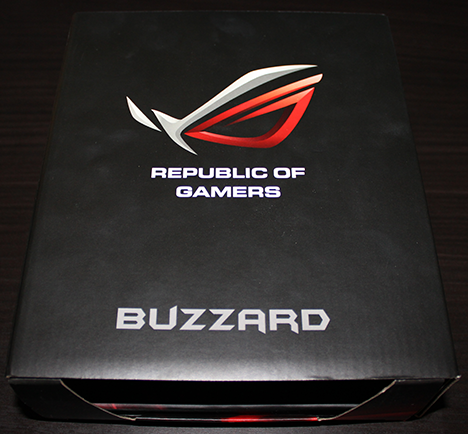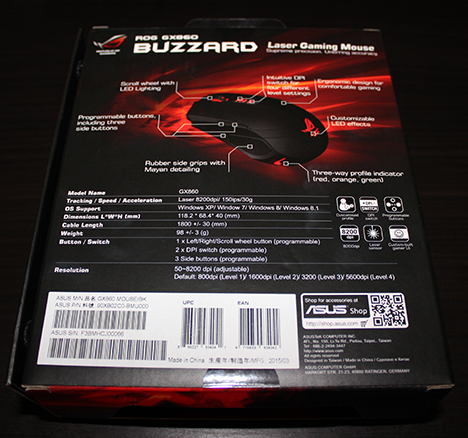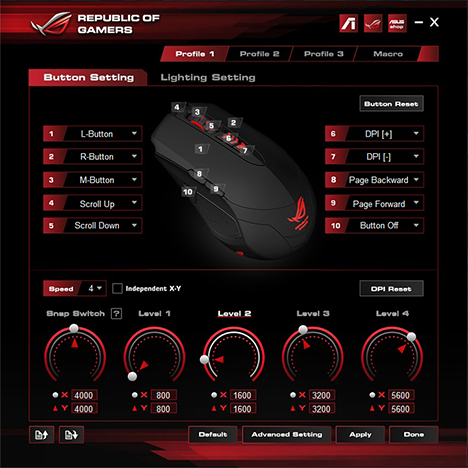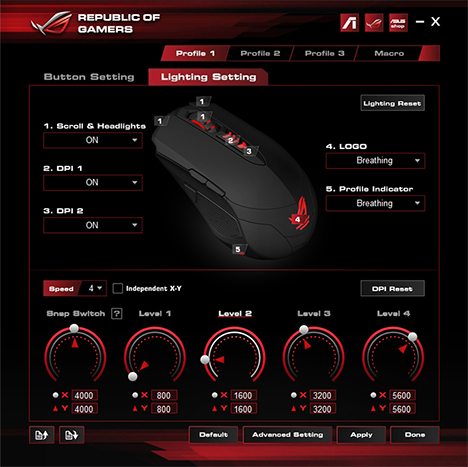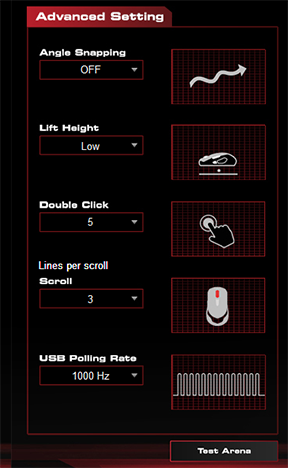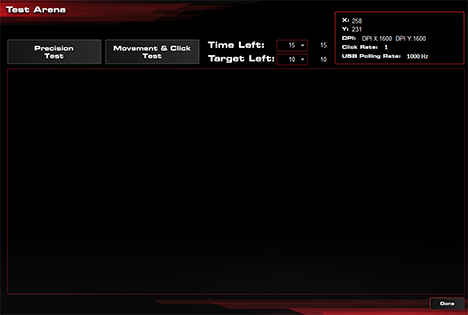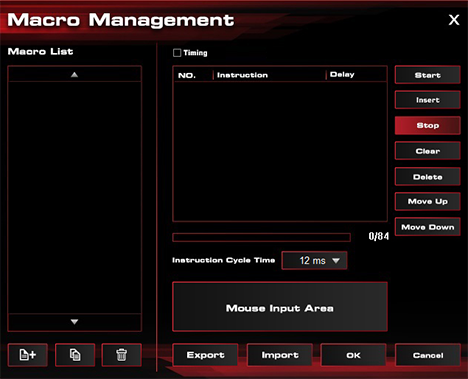As some of you surely know, June was an important month in the IT&C industry, since Computex took place in Taipei. Our friends at ASUS were also there, announcing some great new products. An interesting pair of products comes from the Republic Of Gamers (ROG) product line, namely the ASUS ROG GX860 Buzzard laser gaming mouse and the ASUS ROG GM50 mousepad. We tested them for a while and we now invite you to read our full review to learn more about these new products:
Unboxing The ASUS ROG GX860 Buzzard Mouse & The GM50 Mousepad
The ASUS ROG Buzzard mouse comes in a Republic Of Gamers branded box with its big logo on the front cover.
On the back side of the package you'll find a series of technical specifications and a legend explaining what each button does.
Once you lift the front cover you can take a look at the mouse itself before taking it out of the box and also get an overview of the software user interface on the inner cover.
The packaging is rather basic, since you'll only find the mouse, the user guide and the warranty inside the box.
The GM50 mousepad comes in a hexagonal box with a transparent window.
On the sides of the box you'll find the technical specs and two samples of the material that makes the pad's base and surface.
Inside the box you'll find the pad and nothing else.
Hardware Specifications
Now that we've got the packaging out of the way, let's take a look at the specifications for the gaming mouse and the mousepad: The ASUS ROG Buzzard has an 8200 DPI laser sensor with a 150 inches per second tracking speed and a 30g tracking acceleration level. At 118.2 x 68.4 x 40 mm or 4.65 x 2.69 x 1.57 inches in Length x Width x Height, it's a medium sized mouse, similar to the ASUS Strix Claw. The Buzzard weighs 98 grams or 3.45 ounces. ASUS has once again chosen the Japan-made Omron switches to go with this mouse, the same kind of switches that we've previously seen at the Strix Claw and ROG Gladius. ASUS says the switches are estimated at a 5 million clicks life time. The company doesn't mention anything about these switches being interchangeable, so they're most probably soldered to the circuit board. The left and right buttons are unified and there are also three programmable buttons on the left side.
On the top side of the mouse, next to the scroll wheel, you'll find the two sensitivity switches that you can use to change between four programmable levels of sensitivity. The sensitivity levels are also pointed out by three LEDs that light up three arrows on the upper sensitivity switch, one for each sensitivity level. On the lowest sensitivity level, all three LEDs are off. The braided USB cord is not detachable and it connects to the PC through a USB connector. The mouse also has a three-way profile indicator that uses LEDs that light up red, orange or green, located at the rear side of the mouse. The mousepad's area is 380x280mm (14.9 x 11.02 inches) and both the surface and the base are black. An interesting aspect is the built-in strap that you can use to keep the mouse cord from going around the desk.
You can find the full specifications of the mousepad here: ROG GM50 mousepad. The Buzzard mouse is not yet available on the ASUS website, but we recommend keeping an eye on it, since it should be there soon enough.
Using The ASUS ROG Buzzard & The GM50 mousepad
Using the ROG Buzzard was an overall pleasant experience. ASUS designed this mouse for all grip styles, so you shouldn't have problems handling it. Thanks to the matte finish it won't slip out of your hand during usage and the mouse performed great in in both office and gaming scenarios. However, this mouse is only suited for right-handed users, since the programmable buttons are located on the left side. We've played different types of games while testing the Gladius, such as Counter-Strike: Global Offensive, Diablo 3, World of Warcraft, Batman: Arkham Origins or Crysis. The profiles are very useful for cases when you need different levels of responsiveness according to the game you play. The DPI Clutch Stage button that we've seen on the Strix Claw makes another appearance. You can assign this function to one of the programmable buttons and it will lower the DPI to a value that you set, but only while keeping that button pressed. This proved to be useful in FPS games where you need to lower your sensitivity for sniping, for instance. The device has a great build quality and the matte black finish of the case doesn't leave too much room for fingerprints. The illuminated Republic Of Gamers logo is a nice touch too, with its breathing effect. Adding to the aesthetics are the three color LEDs on the bottom of the mouse that point out the active profile. The first profile lights up red.
The second profile lights up green.
And the third profile lights up yellow.
The scroll wheel also works great and the resistance to pressing is just ideal. The only downside of this mouse is the fact that it's only medium sized, so those of you who prefer bigger mice should look elsewhere. Regarding the mousepad there's not much to say except that it works very well with the ASUS ROG Buzzard. It is very easy to calibrate the mouse to work with this mousepad and it offers the level of precision and control you would expect. But more about the calibration process in the next section of this review. We also tried the Razer DeathAdder 2013 on it and it worked flawlessly. The only issue that we found was the compatibility with the BlueTrack based Microsoft Explorer Touch mouse. We just couldn't use that mouse at all on the GM50.
Drivers & Software
The Buzzard was automatically detected by Windows 8.1 and it worked well right out of the box. However, to gain full control over what this mouse offers in terms of customization, you'll need to install the dedicated driver and software provided by ASUS. The software interface is very similar to the one ASUS Gladius uses. It does, however, include some new controls for this specific model. The interface of the ROG Software application is designed to be used based on profiles. The mouse supports three different profiles and you can configure every button for each of the profiles. The upper half of the interface serves for button customization while the bottom one allows you to configure the sensitivity levels of the sensor.
The Lighting Setting tab houses the settings that you can configure for the indicator LEDs. You can switch on or off every LED on the mouse.
The Advanced Settings section allows you to configure a few extra settings, such as:
-
Angle snapping - a setting that modifies the precision of the sensor so that the mouse movements are made in straight lines as much as possible. Useful if you need to draw perfectly straight lines, for instance.
-
Lift Height - the approximate distance between the sensor and the surface where it stops tracking the movement.
-
Double Click - the double click speed
-
Lines per scroll - defines how many lines of text to move when scrolling.
-
USB polling rate - you can set the Buzzard's polling rate to a maximum of 1000 Hz.
The software also includes a Test Arena where you can test the precision of the mouse and modify the settings accordingly.
Of course, you also have a Macro Management section that allows you to configure macros, save them and even export them so that you can use them on multiple computers.
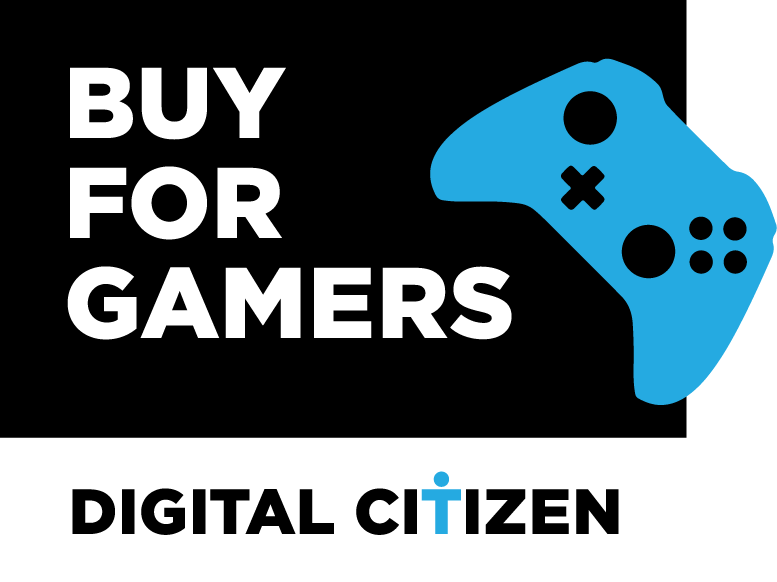
Verdict
The ASUS ROG Buzzard is a good quality gaming mouse that offers very good performance with a lot of customization options. Together with the dedicated software, the customization level should be enough for most gamers out there. The mouse works well in everyday use, too, as we encountered no issues while doing our daily work, so we recommend giving it a chance if you're on the lookout for either a new gaming mouse or a quality mouse to use throughout your everyday tasks. The ROG Buzzard will definitely get the job done in most, if not all cases. The ASUS ROG GM50 mousepad is a great pad for laser gaming mice. However, keep in mind that optical mice might encounter tracking issues on this model, so make sure you are using it with a laser mouse. We recommend this mousepad only to gamers.


 Published on 24.07.2015
Published on 24.07.2015