
Even before it was acquired by Logitech in 2018, Blue was manufacturing some of the most interesting streaming and gaming microphones on the market. Now, backed up by the huge experience and financial power of Logitech, Blue is a safe bet when it comes to buying a new mike for content production. In this article, I will be testing out the Blue Yeti, the most popular microphone from their lineup (and arguably, on the market). Is it as good as the sales figures suggest? Read on to find out:
Blue Yeti microphone: Who is it good for?
The Blue Yeti is an excellent choice for any type of content creation other than studio recording. It’s the right choice for:
- Streamers and content creators who mix solo recordings with interviews
- Amateur musicians looking for a rugged, good-quality mike that can pick up multiple sound sources
- Users who plan to use it in multiple scenarios and don’t want to sacrifice sound quality
Pros and cons
While testing the Blue Yeti microphone, I noticed the following strong points:
- Fun packaging and unboxing experience
- The microphone build quality is great
- It has a huge amount of features and controls, making it extremely versatile
- The sound quality is excellent for podcasts, streaming, and any kind of voice recordings
- The G-Hub software developed together with Logitech helps optimize the sound of the microphone
However, there are a few things that could be improved:
- There are no accessories included in the package
- The Sherpa software, which is recommended for the Blue Yeti line-up, is pretty much useless for this model
- Pressing the Mute button doesn’t feel great and makes a rather loud clicking noise
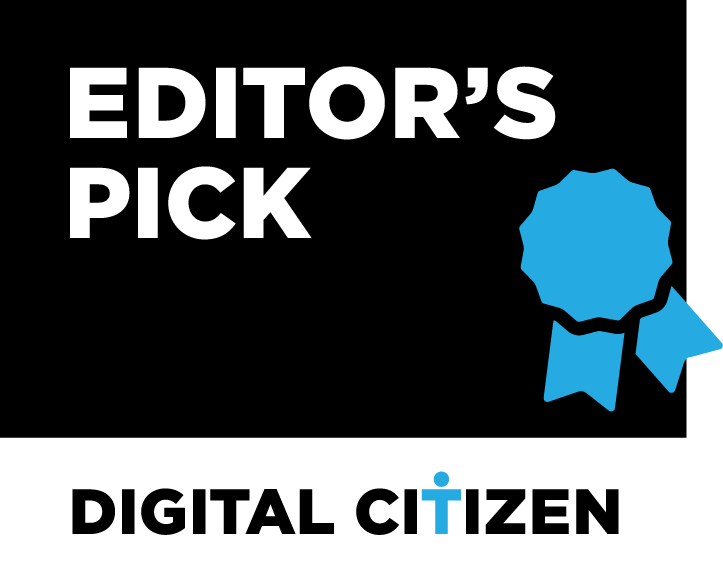
Verdict
The Blue Yeti has all the attributes for a best-seller: it has a solid and practical design, the sound quality is excellent, and it’s feature-rich. I was impressed with its versatility and the ease of use, as well as the excellent filtering and effects offered by the G-Hub application. During testing, I found no big flaws worth mentioning. I highly recommend the Blue Yeti for content creators looking for a robust microphone for their recordings.
Unboxing the Blue Yeti microphone
The Blue Yeti comes in a box that’s as funky and colorful as its name. It’s a heavy box (a bit more than 3.4 lbs or 1.5 kg), but its dimensions are not that large: it only measures 4.9 by 9.8 by 6.2 inches (12.5 by 24.8 by 15.7 cm). This must mean that the contents are pretty solid, right? The front of the box features a photo of the microphone and its name.

The packaging for the Blue Yeti microphone is eye-catching
The sides are packed with specs, cool information, and of course, lots of yetis, explaining in detail the features of the microphone.
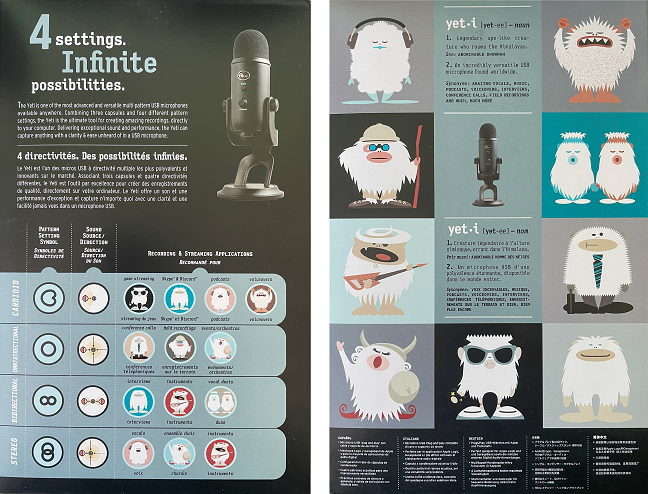
Much effort was put into the graphic design of the box
The back follows the same pattern, with a detailed explanation of the features present on the microphone. From the looks of it, the Blue Yeti has everything! But let’s not get ahead of ourselves.
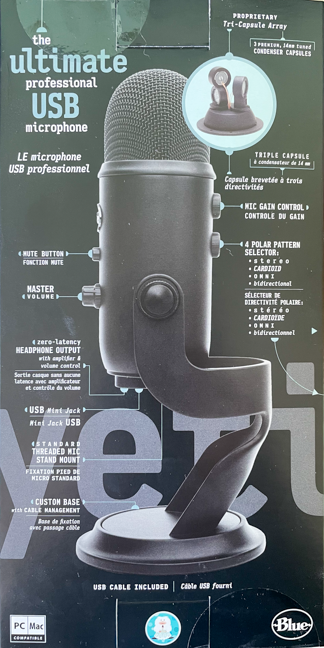
You get a large amount of information regarding the microphone just by studying the package
The package contains just the basics: the microphone, a 6 feet (2 meters) USB-A to Mini USB-A cable, a quick guide, and warranty information. The microphone itself is very well packaged, with the other items in a separate compartment. It’s also completely assembled on its stand, so the only thing you need to do is plug it into your Mac or Windows PC.

Accessories? What accessories?
The unboxing experience is pleasant: the box is full of information and has excellent graphic design, the mike is properly secured inside and easy to access. I was a little surprised, though, that the box doesn’t contain any accessories apart from the USB cable.
Design and hardware specifications
The first thing I noticed when unpacking the Yeti was its weight. Its stand weighs 2.2 lbs (1kg) and the microphone itself is heavy as well - 1.2 lbs (0.55 kg). At 11.6 inches (30 cm), the Blue Yeti is a bit taller than my “daily driver”, the Trust GXT 252+ Emita Plus, but it’s also more compact, since the GXT 252+ sits on a light tripod instead of a solid metal base.
And what a solid base it is! It has soft pads on the bottom, for vibration dampening, and it is super stable thanks to its weight and shape. The mechanism that secures the mike to the stand is simple but effective in keeping the microphone in position. That being said, you can only rotate the mike on one axis, and height adjustment is not possible.

The front of the Blue Yeti microphone
Looking at the microphone itself, I should mention that apart from the black version that I tested, there is also a gray variant (which I feel is better at hiding fingerprints), and a third option, I’ll let you guess what color… Yeah, you will definitely get some weird looks when you say you just bought the blue Blue Yeti.

Three colors are available for the Blue Yeti
I was first impressed by the build quality, but I quickly shifted my attention towards the device’s buttons. Lots and lots of buttons! First of all, on the front of the microphone, you will find a volume knob and a mute button (the latter I feel is a must for streamers and gamers). The mute button also doubles as a status indicator. Its integrated red LED flashes when the mike is muted and stays lit as long as the device is active.

The buttons on the front of the Blue Yeti microphone
The knob on the front isn’t for gain control, though. The Blue Yeti is truly a fully-featured mic, and one of its features is a headphone jack for zero-latency monitoring. So the knob is actually a volume control for the headphone output. On the bottom of the microphone, apart from the mini USB port and the aforementioned headphone jack, you will notice a threaded mount, which goes perfectly with a boom arm like the Blue Compass. The Blue Yeti can also be fitted with a shock mount, the Blue Radius III.

The bottom of the microphone houses the ports and the mount
Moving on to the back of the microphone, you will find two more features: a gain control knob and a pattern selector. While I believe that the gain knob should be present on any decent streaming microphone, the pattern selector is quite exotic even by my standards. From the microphones we tested, only the Trust GXT 258 Fyru has a similar feature.

The knobs on the back of the Blue Yeti microphone
You have at your disposal no less than four sensitivity patterns - each one tailored for certain types of recordings:
- Cardioid pattern - picks up the sound directly in front of the microphone and is perfect for solo recordings like game streaming, podcasts, or voice-overs.
- Omnidirectional pattern - just as its name implies, in this mode, the microphone picks up the sound from any direction, making it a good choice for conference calls or any kind of recording with multiple sound sources
- Bidirectional pattern - picks up the sound from the front and the back of the mic and is best used for interviews or duets
- Stereo pattern - captures a wide and realistic sound image and is ideal for recordings where sound source placement is important, for example, multiple instruments or a choir
The number of patterns makes the Blue Yeti a very versatile tool for content creators and amateur musicians. The fact that you can modify the pattern on the fly gives it even more flexibility.
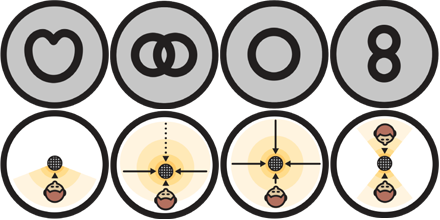
Four recording patterns are available, thanks to the three condenser capsules
Now comes the part where I normally describe the included accessories, except in this case, there aren’t any. I admit, I was spoiled by the Trust GXT 252+, which has a boom arm, a tripod, a pop filter and a foam mike cover. But I would have really liked to see at least a foam mike cover (pop filter) in the package. I can’t imagine the cost to be an issue for such an accessory, so maybe the microphone doesn’t need a pop filter? We’ll see in the next chapter.

The mesh is pretty dense, but can it act as a pop filter?
Before we get there, let’s look at the specs sheet. The Blue Yeti has three condenser capsules (so basically there are three microphones inside the casing, each one positioned at a different angle), with a frequency response of 20Hz - 20kHz. Not great, not terrible, as the saying goes - it’s clearly not intended as a studio microphone. However, for streaming and voice-over, the frequency range is more than sufficient. The maximum sound pressure level is 120 dB, with a maximum total harmonic distortion (THD) of 0.5%. Finally, the maximum sampling rate and the bit depth are typical for a streaming microphone: 48 kHz/16bit. If you want more details and specs for the Blue Yeti, you can check them out on the product page: Blue - Yeti
The design of the Blue Yeti microphone is original and very practical. I was impressed by the feel of the buttons (and their number) and the simple and efficient design of the base. The lack of included accessories is offset by the compatibility with a variety of boom arms and vibration mounts. The number of features and the good specs should make the Blue Yeti microphone a good choice for a variety of usage scenarios.
Using the Blue Yeti microphone
The Blue Yeti is completely plug-and-play. All you need to do is take it out of the box, secure the microphone on its stand, plug in the provided USB cable, and you’re ready to go. The stand feels stable and solid, and while its weight makes the device hard to reposition, it’s assumed you won’t be moving it around too much. As soon as you plug it in, the red LED on the Mute button lights up to confirm the device is powered. Pushing the Mute button, I was surprised at the noise it made. It clicks loudly and the feeling is not great. Muting the microphone makes the LED start blinking, a good visual indicator of the mike status. The knobs feel smooth and precise, and the overall build quality of the microphone is really good.

The red light indicates the microphone is active
After plugging it into my Windows testbench, the Blue Yeti was recognized instantly. Apart from the usual gain and sample rate, you cannot adjust other settings from the operating system. After reading the quick setup guide, I installed the Blue Sherpa software, assuming I would gain additional functionality. I was wrong: all this piece of software does (at least on the Yeti) is bring gain and volume controls into a new interface. On other devices, like the Blue Yeti Nano, the software does have additional features, but for the Yeti, I’d say the Sherpa it’s not necessary.
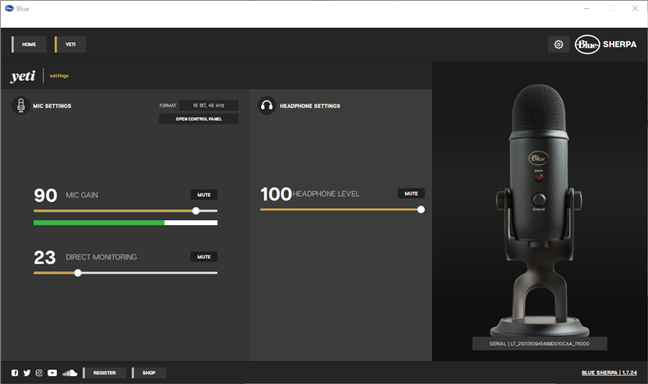
The Blue Sherpa interface
I then proceeded to download and install another piece of software, developed together with Logitech: the G-Hub. Now we’re talking!
The G-Hub software can manage many gaming and streaming devices from Logitech and Blue (like mice, keyboards, headsets, etc.), it can control the RGB lighting where available, and it gives additional functionality to some devices. It has a plethora of adjustments and effects for the Blue Yeti (like the cutoff frequency or the fricative and plosive filtering) and its interface is simple and easy to use.
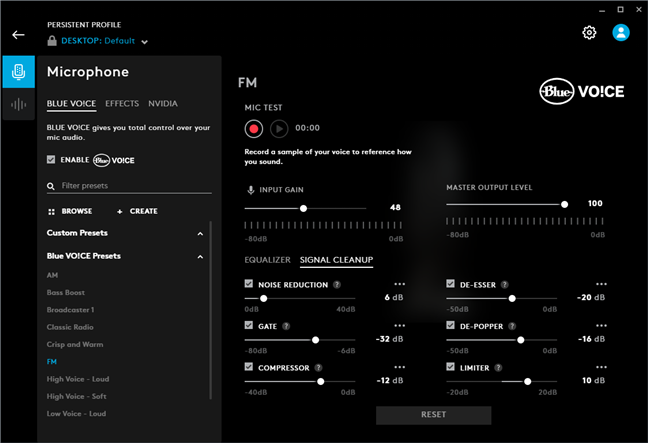
The G-Hub interface offers lots of settings
I tested the Blue Yeti in several scenarios. First, I used it in a conference call together with a friend (both of us in the same room), and the results were very good: with both the omnidirectional and the bidirectional pattern, at the other end of the line, our voices were picked up without distortions and with good definition. The mute button was super useful here, since I had a cold and was coughing frequently.
Next, I used it to talk to my team-mates in my current favorite MMO game, Star Citizen (pro tip: if you want to play a game that has raised over 400 million USD in funding, and yet is still in alpha development for ten years now, go check it out). Here too, the quality of the recorded audio was very good.
Finally, I used the microphone to record a video. The sound picked up by the microphone was again almost flawless, with the only small issue being that without tweaking the gain levels, the Blue Yeti proves to be extremely sensitive - it picks up way too much of the sound from my PC fans (with the PC being under the desk) and my neighbor’s renovating. This issue can be fixed either by turning the gain up on the device and down in the operating system (I know, it might sound counter-intuitive) or by using the G-Hub software to filter out sounds below a certain threshold.
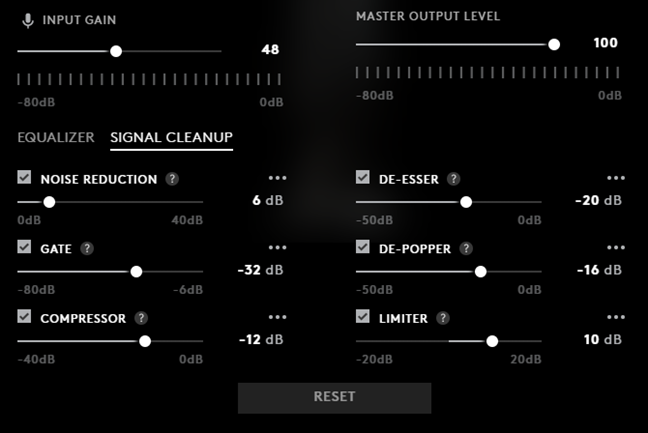
Various software filters can help eliminate unwanted sounds
I wouldn’t say the high sensitivity is a bad thing, it has its advantages, but it’s something you should be aware of if you plan to record in a(n even slightly) noisy environment. Finally, here is a recording of me reading from my favorite book, The Little Prince, to give you an idea of the Blue Yeti’s capabilities. The recording was made at a distance of roughly 10 inches (25cm), using the cardioid pattern.
Overall, using the Blue Yeti was an amazing experience. The microphone is very versatile and can instantly be configured for conference calls, streaming, or recording videos and podcasts. The knob that allows switching between the recording patterns is very useful, as is the mute button with the integrated status LED. The sound quality is perfect for its intended purposes, and while the sensitivity of the Blue Yeti can be an issue in noisy environments or when talking too close to the microphone, this can be easily mitigated by adjusting gain or by using the G-Hub software. The closest competitor (both in terms of pricing and in terms of features) to the Blue Yeti is the Trust GXT 258 Fyru, and the choice between the two is indeed a difficult one.
What’s your opinion about the Blue Yeti microphone?
This sums up my experience with the Blue Yeti microphone. I’m not at all surprised that it’s the best-selling streaming microphone on the market, its marketing, features, and sound quality are just stellar. But enough about me: what’s your opinion about the Blue Yeti? Will you buy it? Do you have other microphones on your shortlist as well? Let us know in the comments and, of course, if you already own one, let us know if you had a similar experience to mine.


 08.02.2022
08.02.2022 


