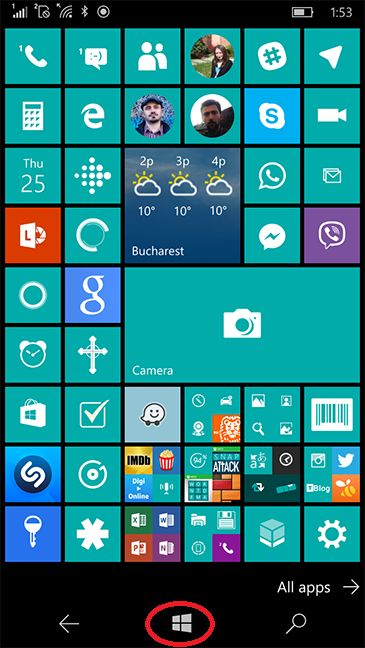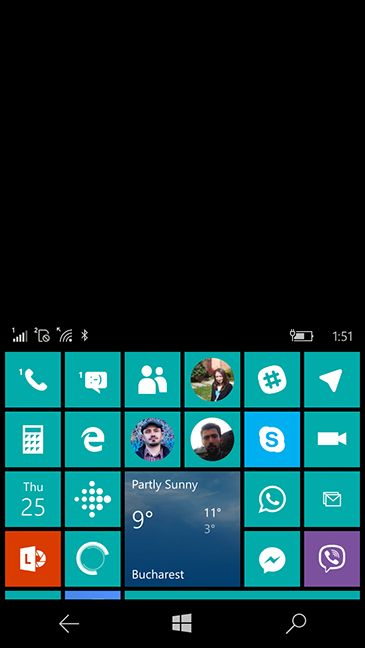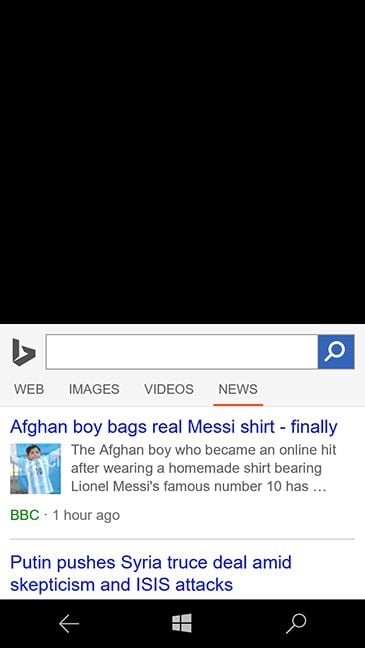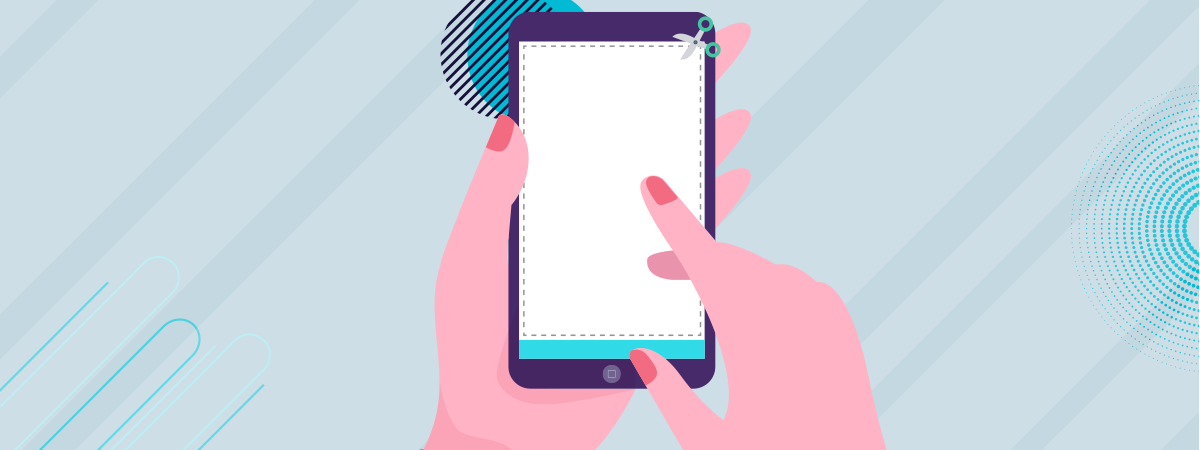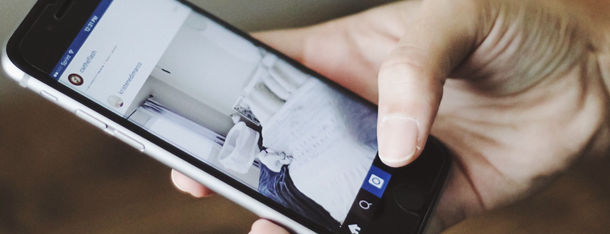
Windows 10 Mobile introduces a new way to simplify the handling of the smartphone with a single hand. The feature does not look pretty, but it is very useful in the right circumstances. When I first learned about it, I thought this was a gimmick with little practical use. Yet I found myself using it a couple of times in the first 24 hours. Let's learn how this works and how to make the best use of it:
How to access and exit one handed use in Windows 10 Mobile
The launch of the feature is quite simple. Just long press the Windows button (circled in red in the image below) on your smartphone.
The screen will slide down showing only the top half of it. The top of the screen becomes black and it is essentially not used to show any information. Now it is easy to access the bottom half of the screen using a single hand. The idea is for you to use only the bottom half of the screen and have everything available for easy reach with your thumb.
When you try to use the smartphone with one hand, you quickly realise that you rely on your thumb for all your actions that require touching the screen. Most people will not be able to reach the top of the screen with their thumb.
Getting out of the one handed mode it is as easy as getting in. For an immediate reaction touch the top half of the screen (the black part). The screen will slide up and reveal the whole Windows 10 Mobile screen and everything goes back to normal.
The same effect is achieved by not touching the screen for a few seconds. This one handed mode is, after all, a temporary state that allows access to the links and buttons in the top half of the screen. Once your actions are taken, you want to go back to your normal usage. In the one handed mode you do not see the bottom half of your screen and you cannot interact with it. Therefore you do not want to linger there more than necessary.
This feature works the same on any Windows 10 Mobile app, not only on the Start screen. To activate one handed mode and to exit it, you use the exact same procedure. Here is an example of one handed screen for Microsoft Edge:
Getting to that top link is now an easy action for your thumb.
When is the One handed mode available in Windows 10 Mobile?
This one handed mode is available for smartphones with screens larger than 5 inches. I have a large hand and I felt more comfortable using the one handed mode on a Lumia 640 which has a screen of 5 inches. Lumia 950 has a screen of 5.2 inches while Lumia 950 XL gets a screen of 5.7 inches. The bigger the screen, the more people will need to use this feature.
One handed use versus Reachability
The idea of one handed use is not new. A similar feature was introduced by Apple with iPhone 6. The expanded size of the screen presented Apple with the problem of reaching the full screen with a single hand.
The solution in iOS is to double tap the Home button. This is trickier because a full press on the button will launch other function s. By comparison, the long press of the Start button in Windows 10 Mobile is simpler and more reliable.
What you get extra in iOS is the option to disable this feature. There is no setting in Windows 10 Mobile that allows this option. If you tend to linger longer on the Start button, you will accidentally start one handed use and this can be annoying. I hope to see the ability to disable this added in the Settings app, in future releases of Windows 10 Mobile.
In Android there is no standard option for one handed use. A few vendors have introduced similar features in their customized versions of Android. A one handed module is available in the Xposed framework, but you need to root your smartphone to install it.
Conclusion
Windows 10 Mobile is playing catchup to the iPhone in the one handed use. The feature is simple, yet powerful. When you ride in public transportation and you need to hold to the handrail, the one handed mode is quite useful, unless you enjoy flying around at the first brake (or you could try to live without your phone for the duration of the ride 🙂 ). Once you start using it, you realize there are plenty of times you need it. Let me know if you are a fan of the one handed mode or you would prefer to get rid of it.