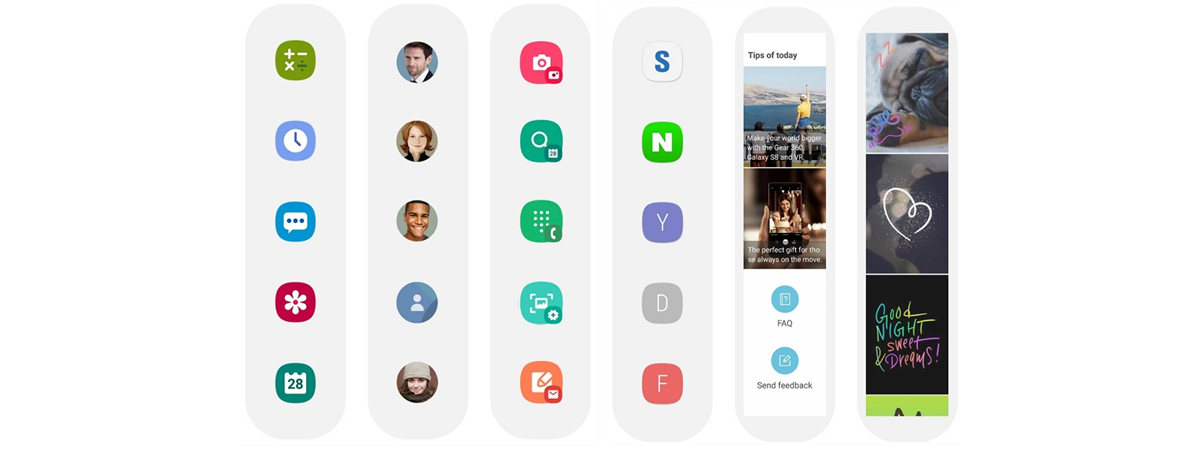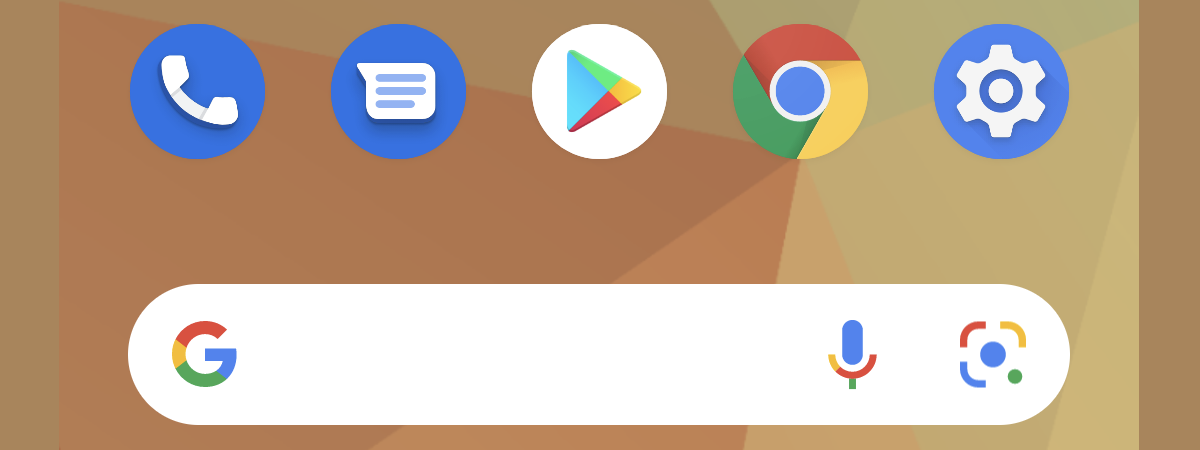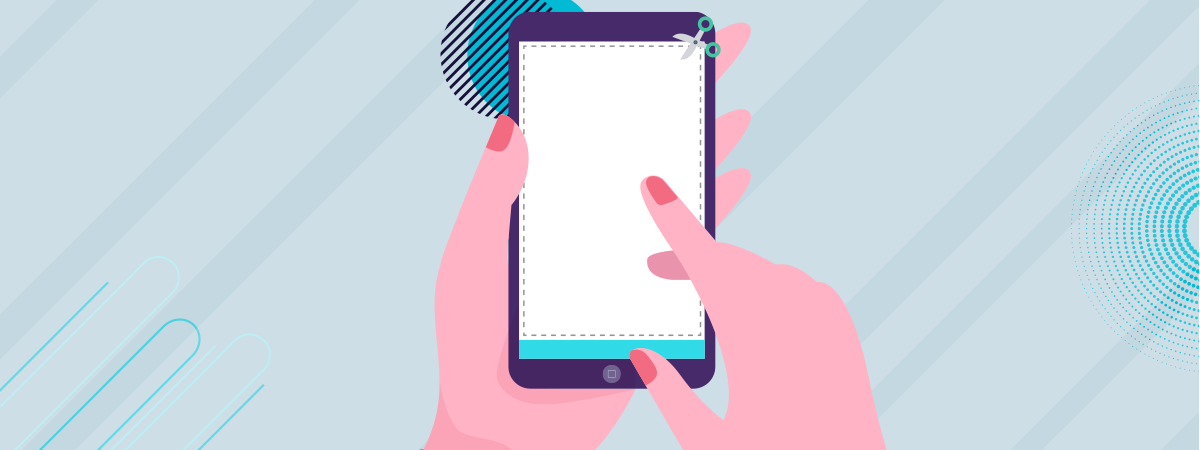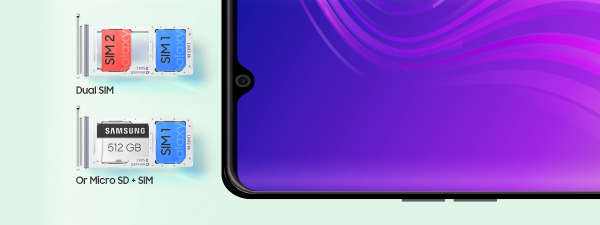
If you’re using a Dual SIM Samsung Galaxy smartphone running Android, you should know how to change its Dual SIM settings according to your needs. You can select a preferred SIM card for mobile data and set which SIM your Android smartphone uses when making calls or sending SMS messages. Or you can enable dual SIM calling and have your device prompt you for the correct SIM every time. You are also able to customize your SIM cards if you need to differentiate between them more easily. This tutorial shows you all you need to know about SIM management on a Samsung Galaxy smartphone:
NOTE: You can also check out our guides explaining what is a SIM card or what is Dual SIM for more details.
How to change the Dual SIM settings from the Quick Settings Panel on Samsung Galaxy
The Android Quick Settings on a Samsung Galaxy smartphone offer a fast way to set the default SIM for calls, text messages, or mobile data. If they are enabled, you should see the three options in the middle of the extended Quick Settings panel.
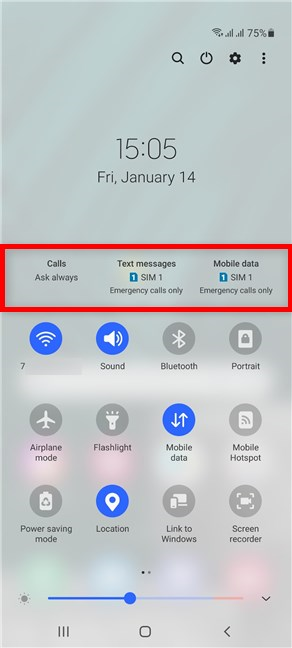
Multi SIM info in the Quick panel on a Samsung Android
If they’re not shown, you can easily enable the Dual SIM settings. Tap on the More options button from the upper-right corner. Its icon looks like three vertical dots.
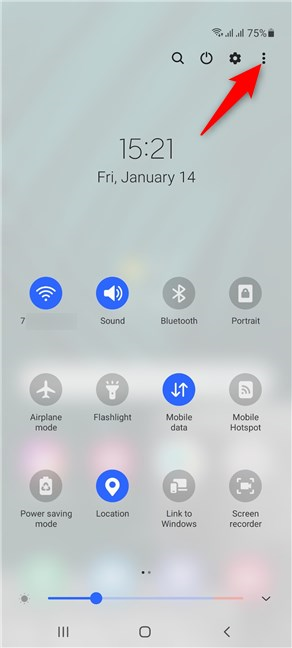
Tap on More options
From the dropdown menu, tap on Quick panel layout.
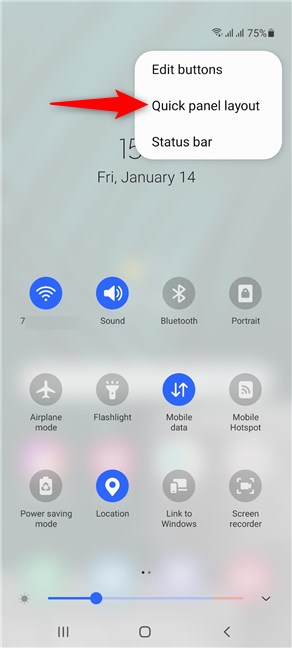
Access the Quick panel layout
If you want the Dual SIM settings shown in the Quick Settings menu, tap on the “Show multi SIM info” option to enable the switch next to it.
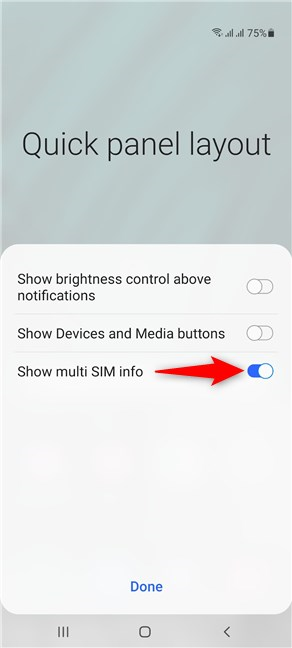
Activate the option to see your Dual SIM options in Quick Settings
How to set the default SIM for voice calls on Samsung Galaxy
To decide which SIM you use when making a call from your Samsung Galaxy smartphone running Android, tap on the Calls button in the Quick Settings panel.
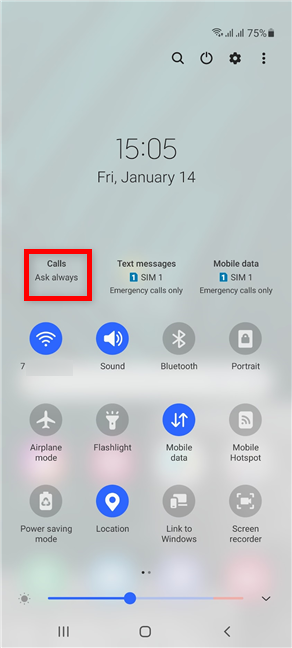
Tap on Calls
In the menu that pops up, you can decide which SIM card you want to use as the default when you make a call.
We recommend selecting the SIM with the best plan for phone calls. However, you can use the Ask always setting if you prefer to switch between the two SIM cards.
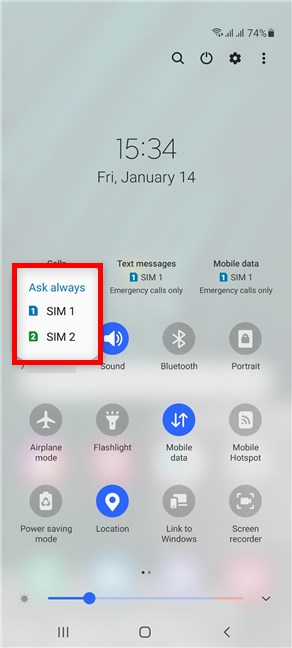
Select the default SIM card for calls
If you go with the Ask always option, you are prompted to make the decision every time you initiate a call, which can become very annoying very fast.
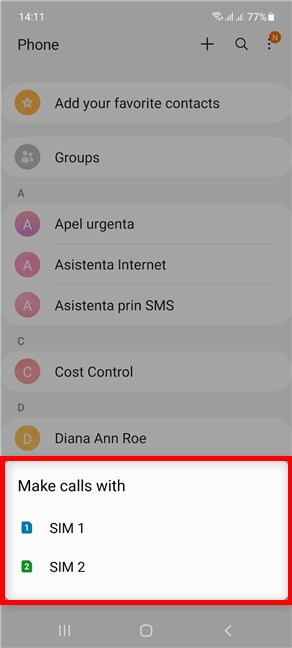
Decide which SIM card to use when you make a call
How to set the default SIM for text messages on Samsung Galaxy smartphones running Android
Tap on Text messages to select the default SIM when sending an SMS.
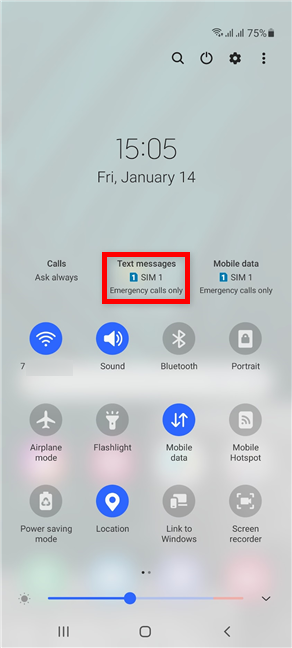
Tap on Text messages
Next, select one of the two SIM cards.
Again, we recommend choosing the SIM card with the best plan for text messages.
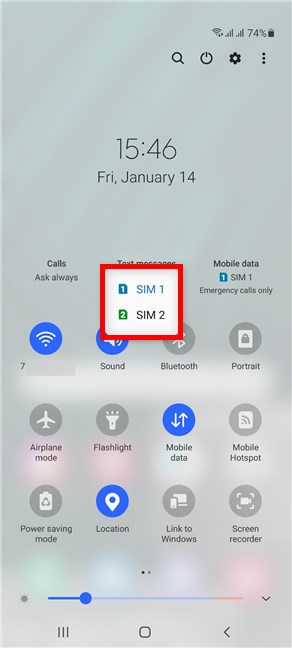
Select the default SIM card for text messages
How to set the default SIM for mobile data on Samsung Galaxy
Tap on Mobile data to decide on the preferred SIM for connecting to the internet.
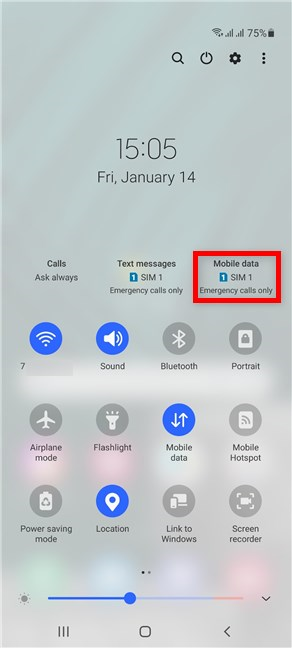
Tap on Mobile data
Then, select the SIM you want to use for mobile data.
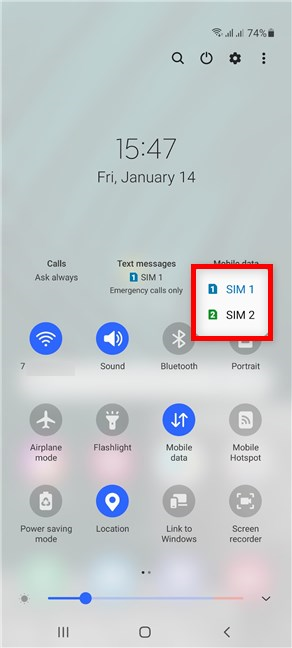
Select the default SIM card for mobile data
How to change the Dual SIM settings using the SIM card manager on Samsung Galaxy
Open the Settings app on your Samsung Galaxy smartphone and tap on Connections.
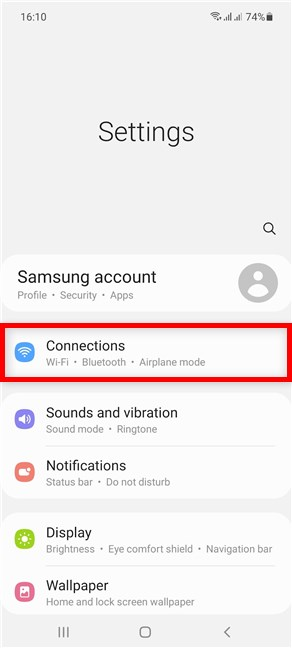
Access Connections from the Settings app
Next, access the SIM card manager.
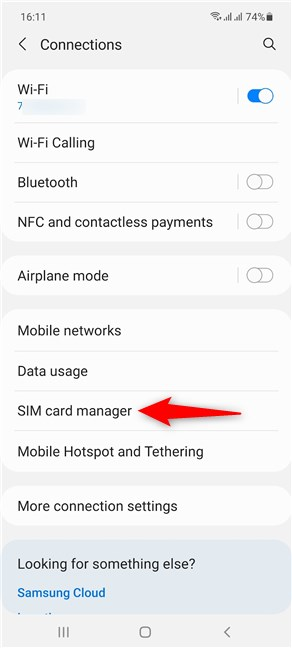
Tap on SIM card manager
This opens the SIM card manager screen, the go-to place to change the Dual SIM settings on your Samsung Galaxy smartphone with Android.
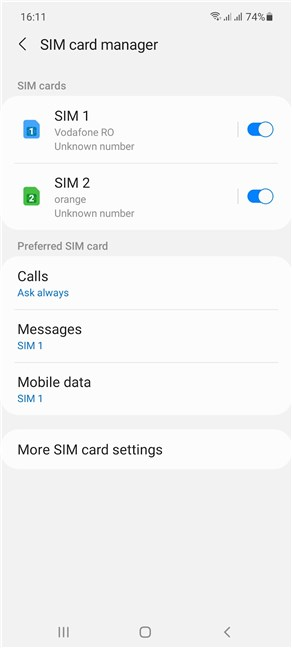
The SIM card manager on Samsung Galaxy
How to personalize your SIM cards to identify them faster
At the top of the SIM card manager screen, you can see the two SIM cards inside your smartphone and their status. Tap on either of them.
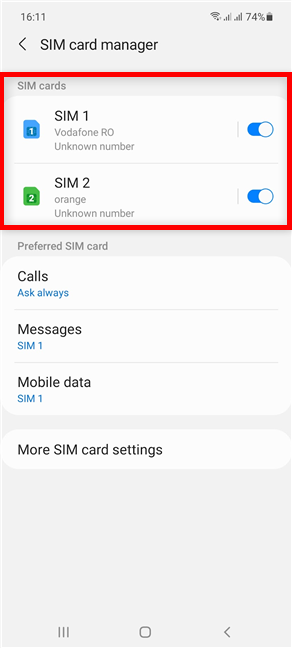
Your SIM cards are shown at the top
On the settings screen for each SIM card, you have categories you can access to change its Icon and Name.
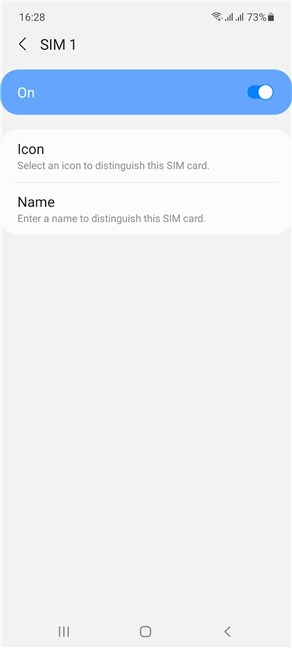
Use the SIM card screen to customize it
How to set the Preferred SIM card for Calls, Messages, or Mobile data on Samsung Galaxy
In the Preferred SIM card section, you can select the default card you want to use when making calls, sending text messages, or browsing the internet using your mobile data plan. Tap on the corresponding entry and select the SIM card you want to use.
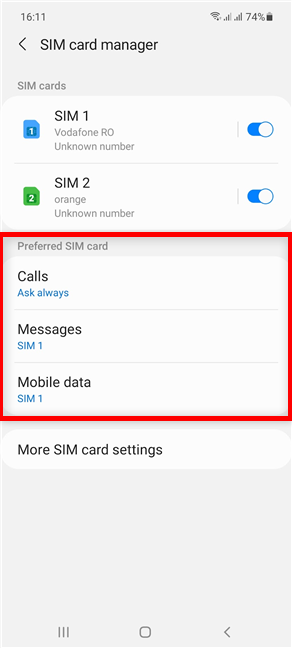
Set the Preferred SIM card for every option
The available options are almost identical to the ones in the Quick Settings panel, described in the previous chapter. The only difference is the option to turn off Mobile data from the corresponding dropdown menu, seen below.
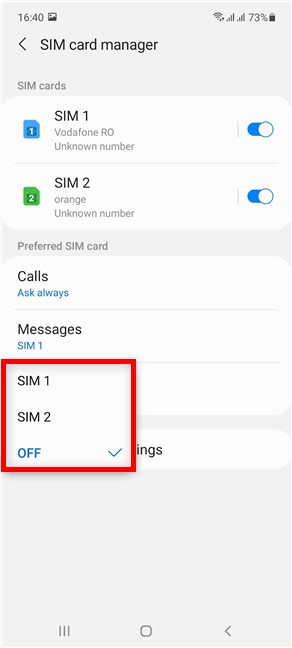
You can turn off Mobile data for both SIM cards
How to customize the Call background and ringtone for each SIM card on Samsung Android
When it comes to calls, you can also assign a different background image for each SIM card and use a different ringtone to tell the two cards apart. To begin, open the Phone app on your Samsung smartphone.
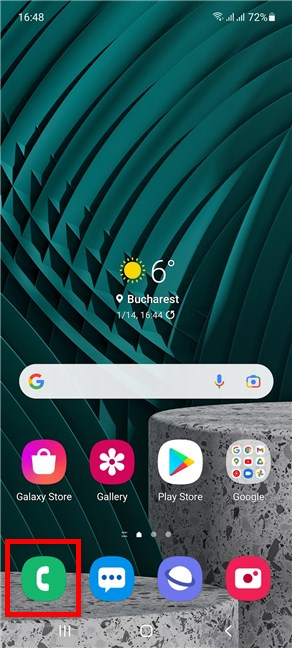
Access the Phone app
Next, tap on More options from the upper-right corner. The icon looks like three vertical dots.
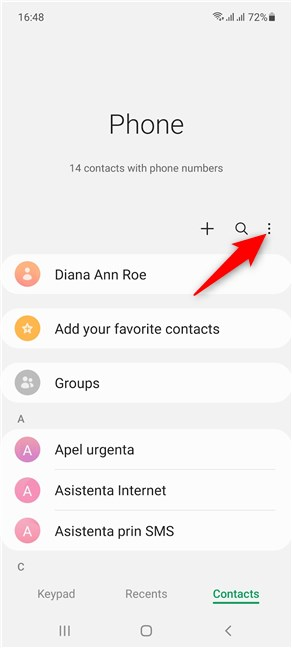
Access More options
This opens a dropdown menu. Tap on the last option, Settings.
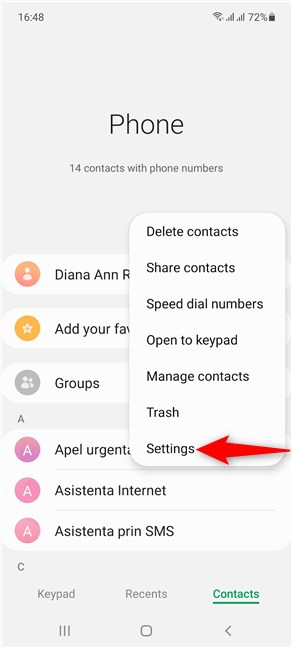
Access Settings
In the Call settings screen, tap on Call background.
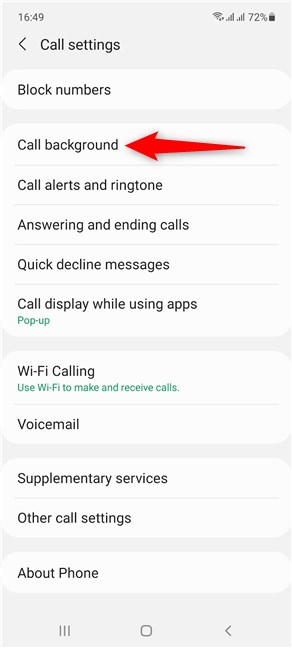
Access Call background
Next, you can select the card and proceed to set a custom background image for it.
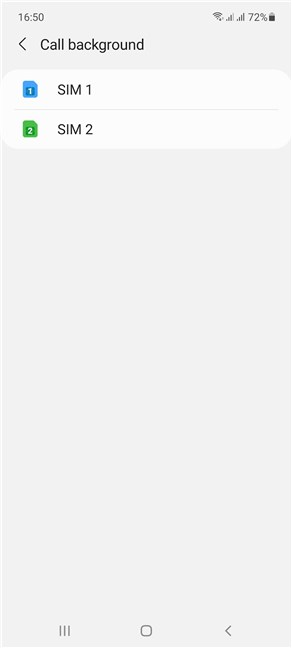
Select a SIM and change the background for any of its calls
You can also access “Call alerts and ringtone” from the Call settings screen.
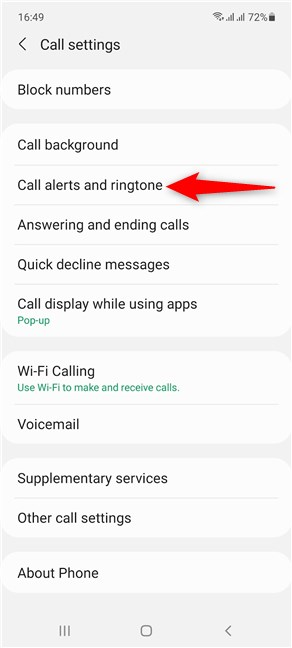
Access Call alerts and ringtone
You can see the Ringtone section displaying the name of the tune used for each SIM card. Tap on it to select a SIM and choose a different ringtone.
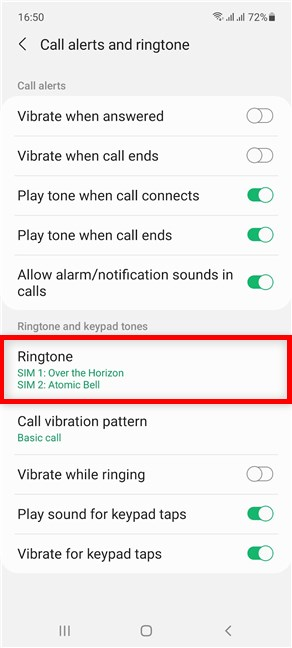
Access Ringtone to change the shown settings
TIP: No matter how many SIM cards you’re using, we recommend using a SIM PIN code to protect them. For more details, check out our guide on the SIM PIN, which includes the reasons we recommend using one.
Which Dual SIM setting were you trying to change?
Now you know how to set a default SIM for calls, text messages, and mobile data. We also showed you how to tinker with your Samsung Galaxy’s settings to identify each card faster, including when it comes to your voice calls. Before you close this page, let us know which setting you were trying to change when you came across our guide. Did you find any of the others useful? Leave your opinion in the comments.