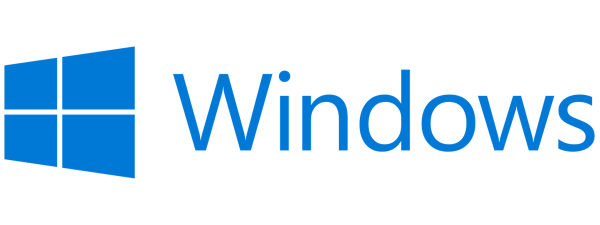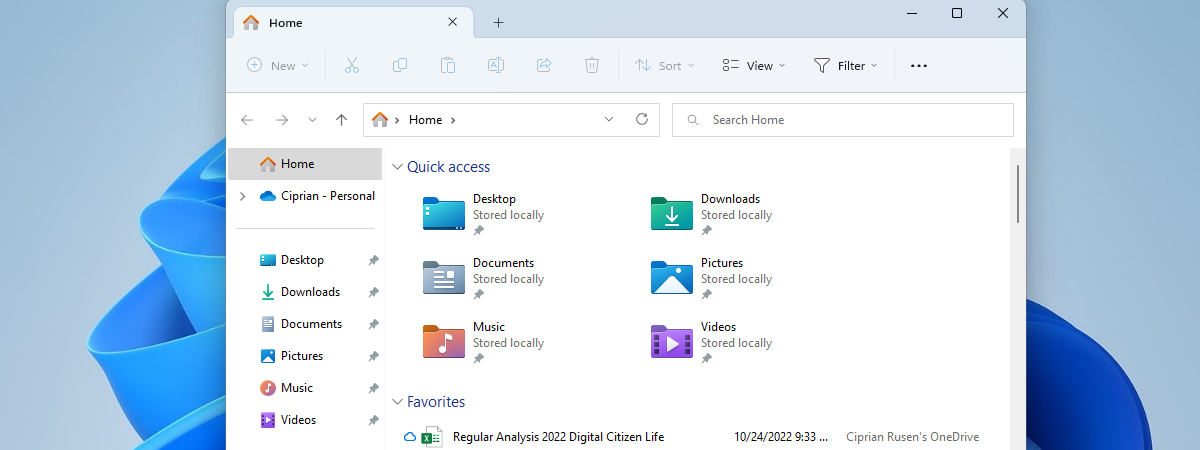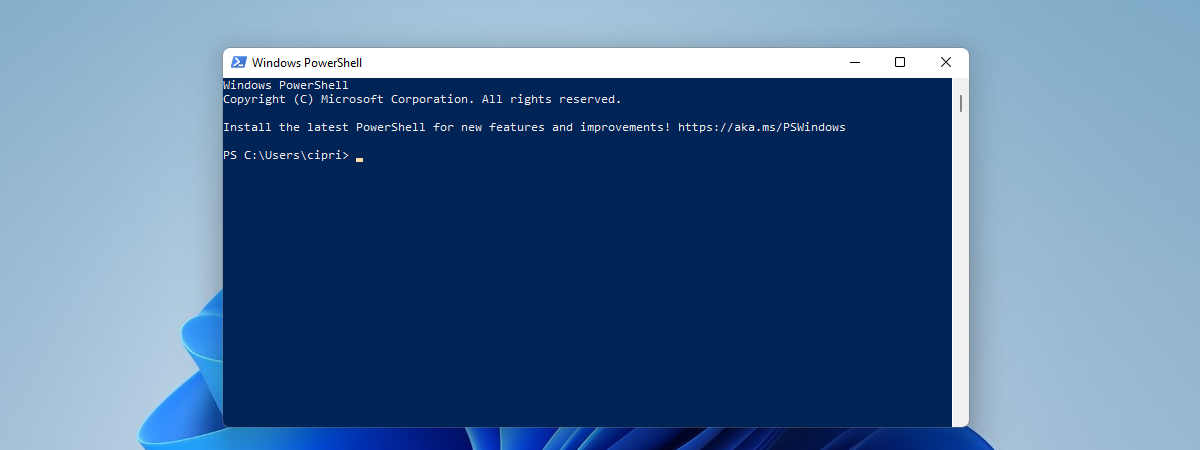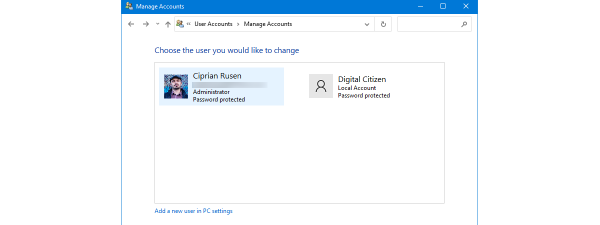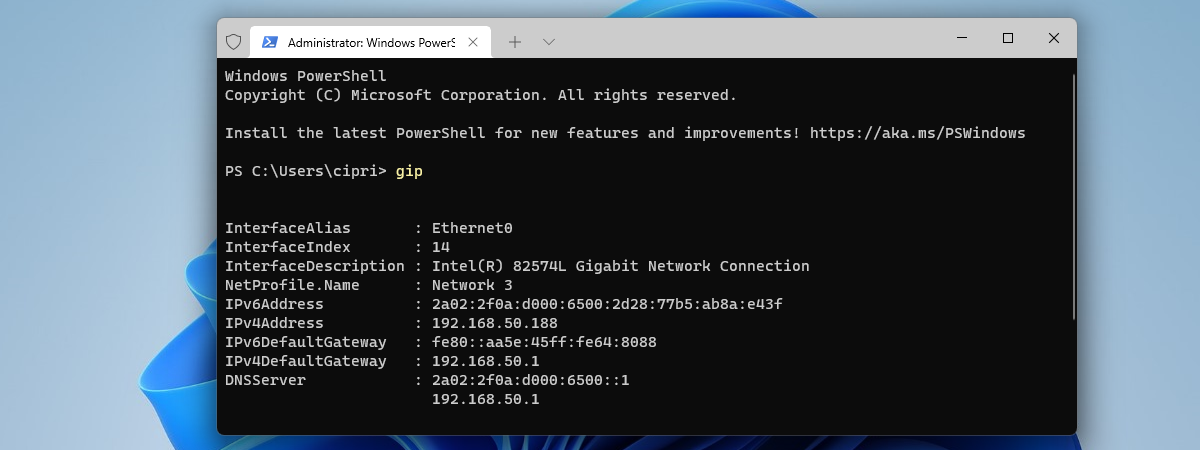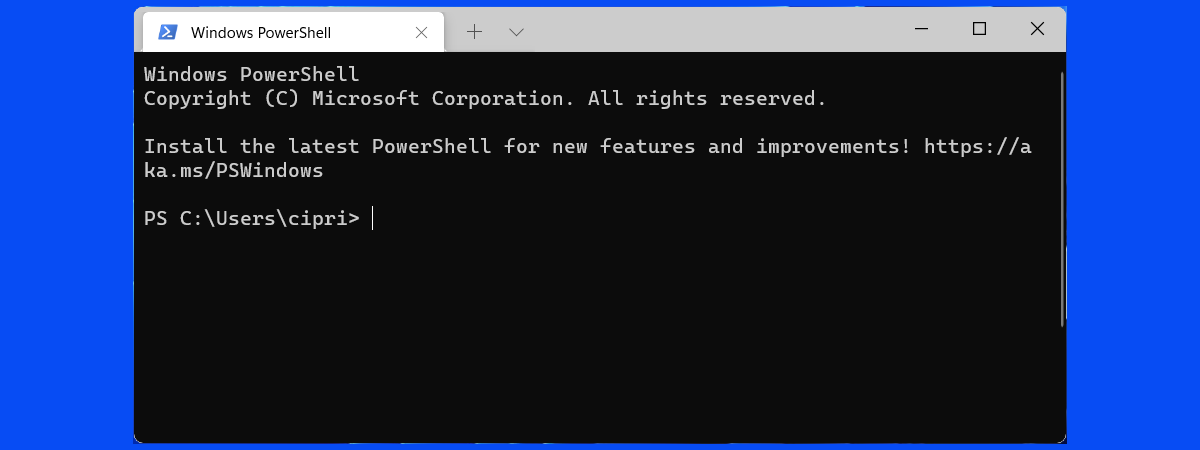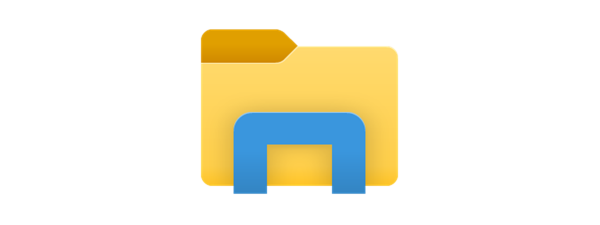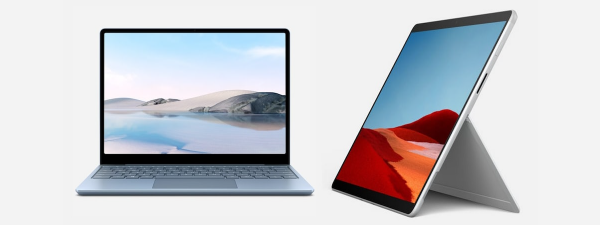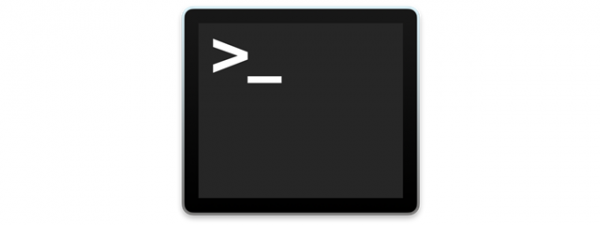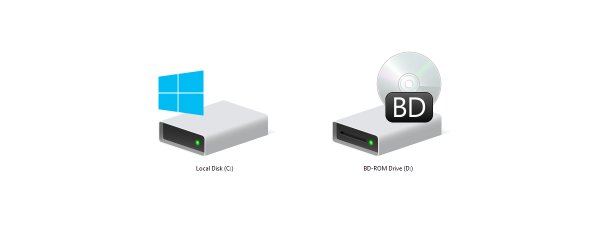
How to change a drive’s letter in Windows
Windows assigns drive letters for all the hard disk drives, solid-state drives, optical media units, removable drives, and memory cards connected to your computer. Because the operating system does that on its own, you might be tempted to think that these drive letters cannot be...