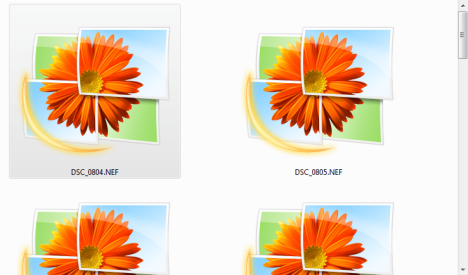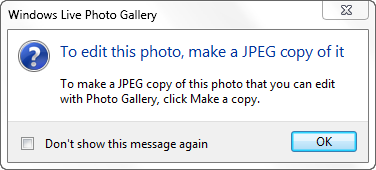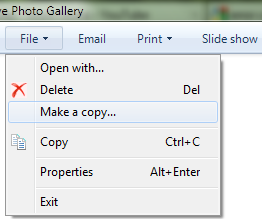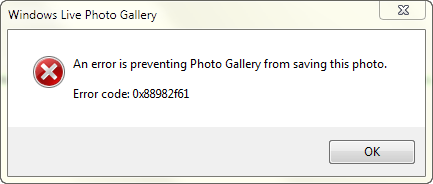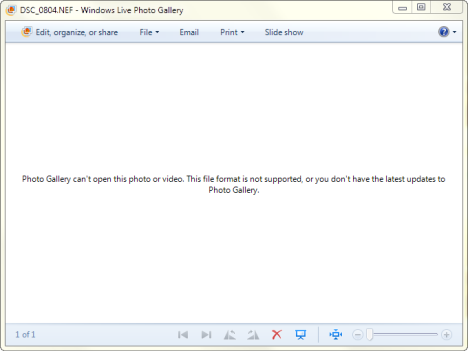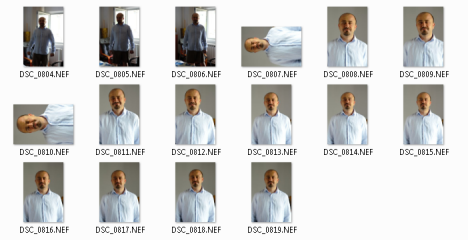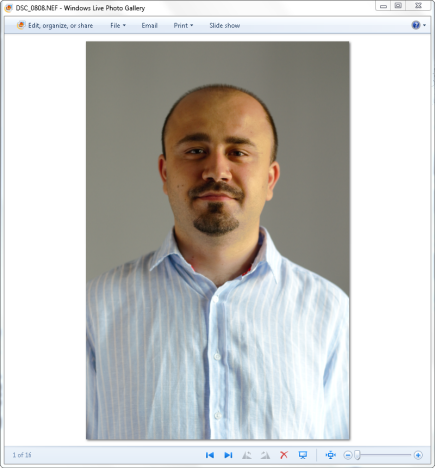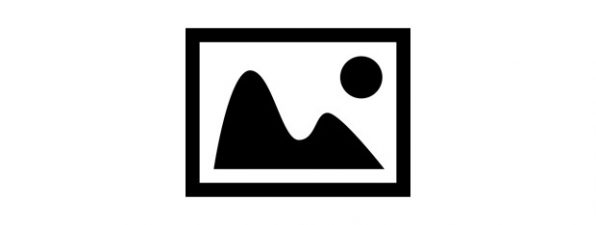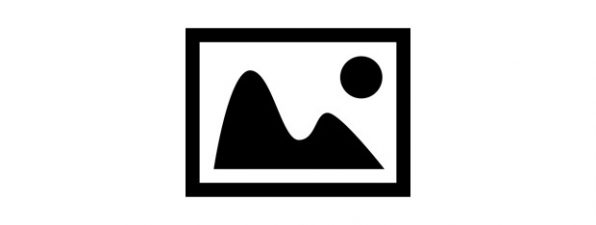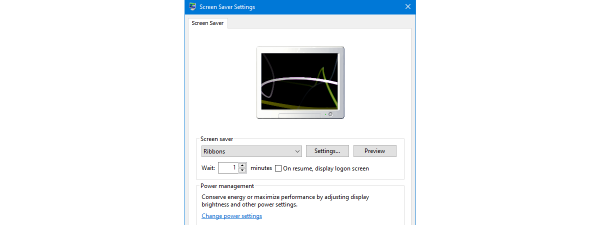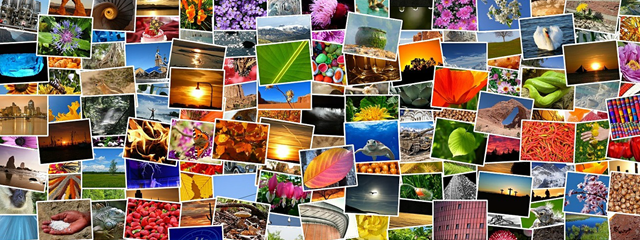
Unfortunately Windows Photo Gallery does not provide native support for viewing RAW photos, created with modern digital photo cameras. Also, when trying to view or edit such pictures, you get errors with weird codes like 0x88982f61. If you have a digital camera shooting RAW pictures, then read this guide to learn how to view them in Windows Photo Gallery.
The Problem: No Picture Preview & Error Code 0x88982f61
When viewing RAW pictures in Windows Explorer (e.g. Nikon uses the file extension .nef), you view only the thumbnail associated with Windows Photo Gallery and not a preview of the pictures, like the one shown for more common file types (.jpg,.png,.bmp).
When you open the picture, you are told that, in order to edit this photo, you need to make a .jpeg copy of it.
Then, if you go to the File menu and click on Make a copy, you are shown an error message.
It says: " An error is preventing Photo Gallery from saving this photo. Error code: 0x88982f61".
Also, the Windows Photo Gallery window where the picture was supposed to be displayed says: "Photo Gallery can't open this photo or video. This file format is not supported, or you don't have the latest updates to Photo Gallery".
The Solution: Install the Microsoft Camera Codec Pack
Go to this page: Download: Microsoft Camera Codec Pack. Download the appropriate version for your operating system (32-bit or 64-bit) and install it. A reboot might be required.
When done, you will notice the first change in Windows Explorer. Now, instead of the Windows Photo Gallery thumbnail being shown for each photo, you will see an actual preview of all the RAW photos.
Double click on a picture and it is opened in Windows Photo Gallery.
However, you won't be able to edit it in Windows Photo Gallery. Don't forget to make a .jpeg copy of it by going to "File -> Make a copy". Then, you will be able to edit the copy of the RAW picture.
Known Bug: After you install the Microsoft Camera Codec Pack, I noticed that, each time you open a RAW picture, Windows Photo Gallery asks you twice to make a copy of it, in order to edit the picture. To get rid of this double warning, check the box which says "Don't show this message again", twice - once in each warning. Then, it will never be shown again.
What Camera Models Work With Microsoft Camera Codec Pack
The Microsoft Camera Codec Pack supports a very long list of devices. It works with the most recent models from all the major manufacturers: Canon, Nikon, Sony, Olympus, Pentax, Leica, Konica Minolta, Epson and Panasonic. The complete list of camera models is displayed here: Download: Microsoft Camera Codec Pack, just beneath the download buttons.
Conclusion
Unfortunately Windows Photo Gallery does a poor job at guiding users on how to fix problems with viewing RAW pictures. Its error messages are very unhelpful. Luckily, installing Microsoft Camera Codec Pack is easy, free and solves your problems. If you are looking for more useful guides on using Windows Photo Gallery, don't hesitate to check the recommendations found below.