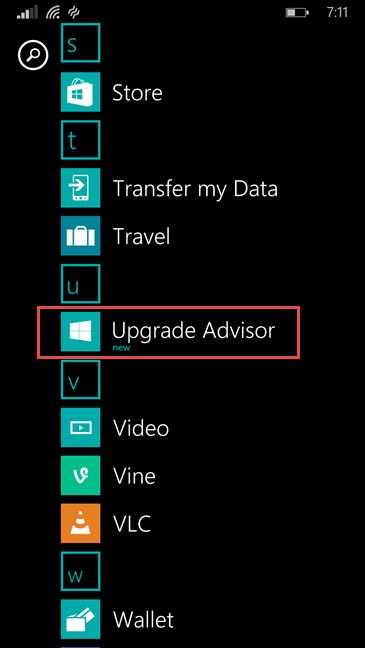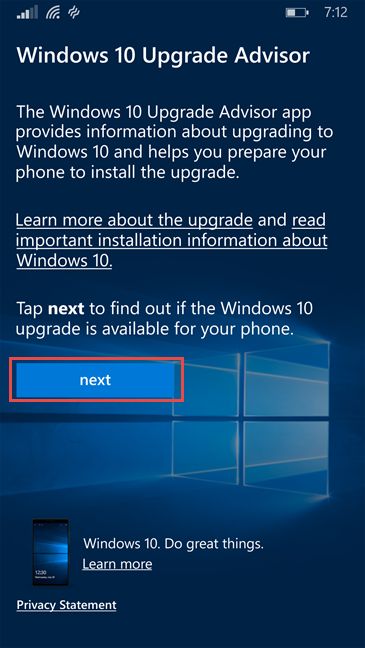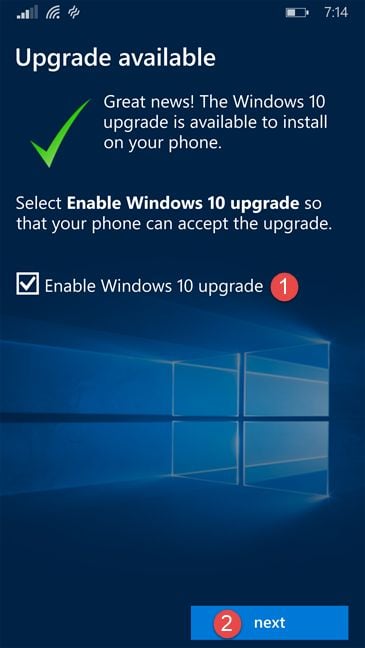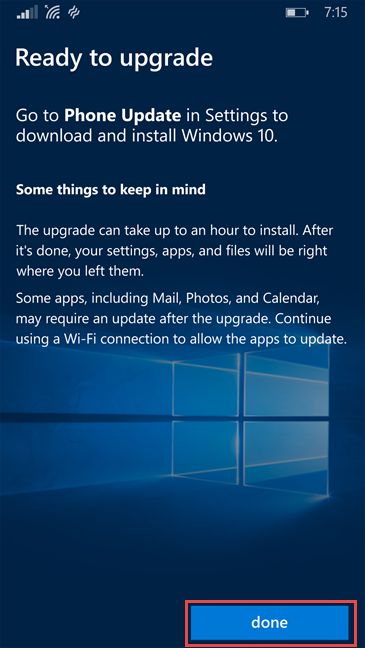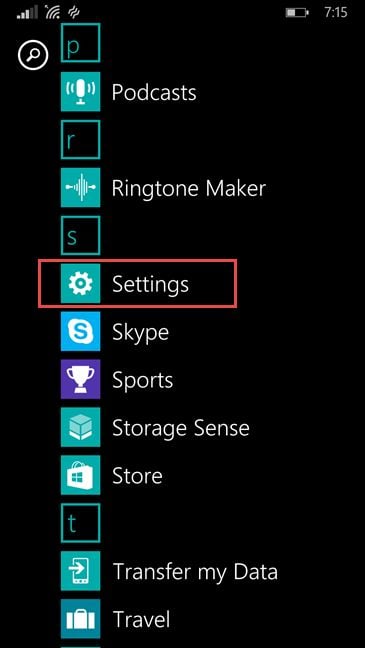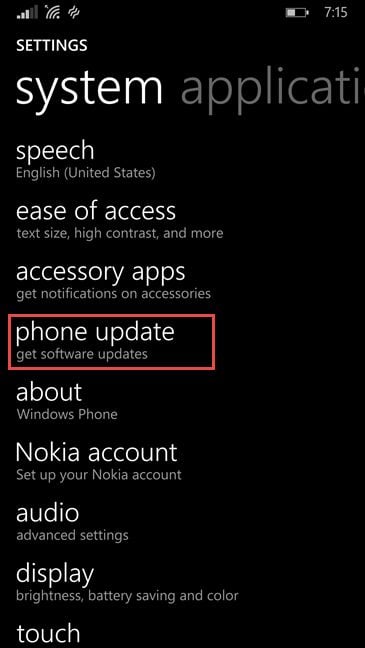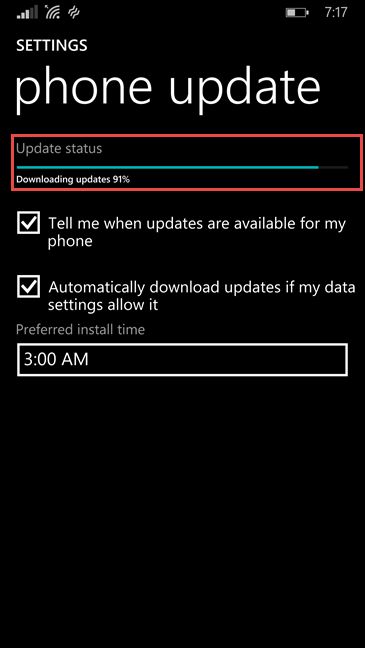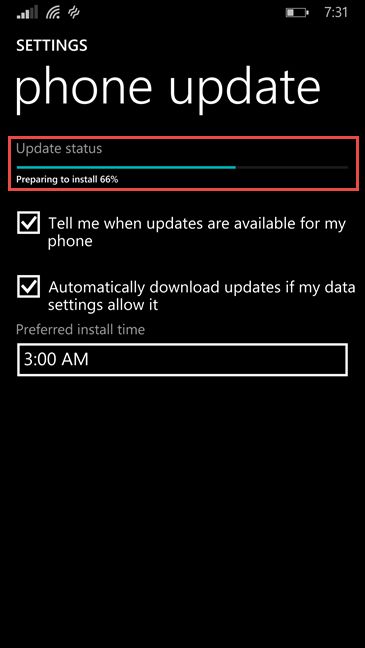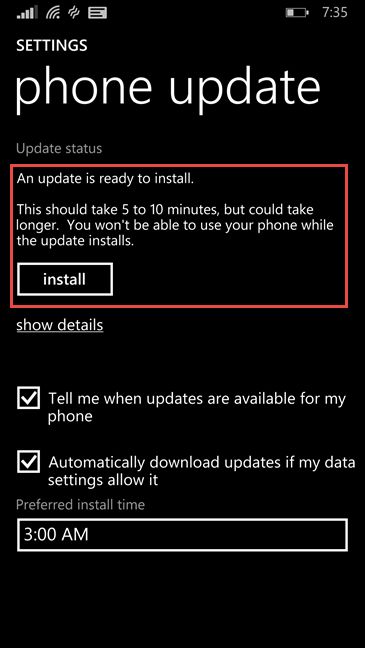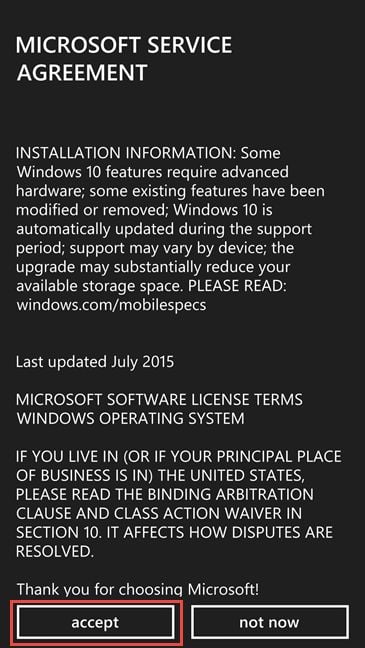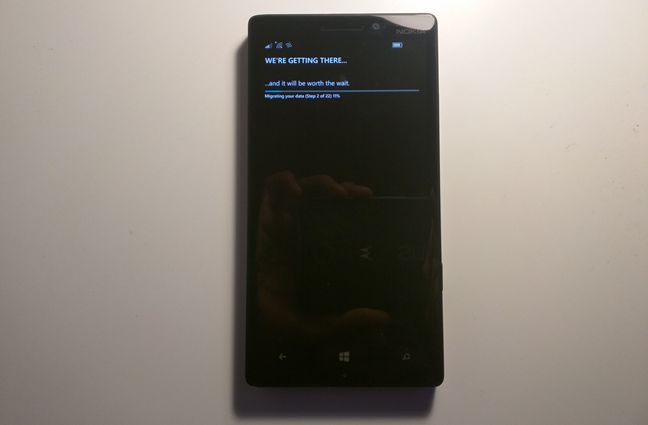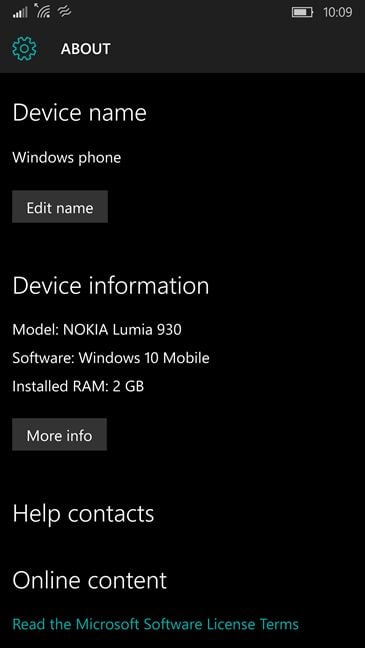After a very long wait, Microsoft has finally started to roll out their latest mobile operating system - Windows 10 Mobile - to existing smartphones that are running Windows Phone 8.1. Not all Windows Phone 8.1 smartphones will get the update to Windows 10 Mobile and, out of those that will get it, not all will receive it immediately. If you want to know whether the update is available for your smartphone, when you will get the upgrade if it is not available today, and also see how to get it sooner rather than later, read this guide:
NOTE: For making this upgrade guide, w e have used a Nokia Lumia 930 running on Windows Phone 8.1, OEM/country variant Vodafone/Great Britain, that was never a part of the Windows Insider program.
Is the upgrade to Windows 10 Mobile available for my smartphone?
Windows 10 Mobile is coming to many Windows Phone 8.1 smartphones, but not to all of them. According to Microsoft, the availability of Windows 10 Mobile as an upgrade for your smartphone varies by device manufacturer, device model, country or region, mobile operator or search provider, hardware limitations and other factors.
For now, this is the list of Windows Phone 8.1 smartphones that are eligible to make the upgrade to Windows 10 Mobile: Lumia 1520, Lumia 930, Lumia 640, Lumia 640XL, Lumia 730, Lumia 735, Lumia 830, Lumia 532, 535, Lumia 540, Lumia 635 1GB, Lumia 636 1GB, Lumia 638 1GB, Lumia 430, Lumia 435, BLU Win HD w510u, BLU Win HD LTE x150q and MCJ Madosma Q501.
Note that this list can change at any time. If you don't see you device among those in the list you should regularly check this web page and see whether your smartphone is eligible in the future.
To check whether your Windows Phone 8.1 smartphone can make the upgrade to Windows 10 Mobile, you will have to download and install an advisor app called Windows 10 Upgrade Advisor. We will talk more about the whole process in the How to upgrade your smartphone to Windows 10 Mobile sections of this guide.
What are the requirements for making the upgrade to Windows 10 Mobile?
If you are eligible to make the upgrade to Windows 10 Mobile, before you start the update process you should make sure that your Windows Phone 8.1 smartphone meets a few important criteria:
- Your smartphone is running Windows Phone 8.1 GDR1 or later.
- Your smartphone has enough free storage space to download and run the upgrade. Windows 10 Mobile is large and it takes about 1.4 GB or more. We recommend that you make sure that you have at least double that amount of free space on your smartphone. 3GB of free space should suffice in most cases.
- Your smartphone is connected to a wireless network. As we've just said, Windows 10 Mobile is large and Wi-Fi Internet access is required in order for you to get the upgrade. A mobile connection would be to slow and would probably incur high costs.
- Make sure that your Windows Phone 8.1 smartphone has at least 80% battery before starting the upgrade process. This isn't advice from Microsoft, it's just from us and it's based on our past personal experience: if your battery dies before the upgrade is completely finished, it may render your device useless.
Upgrading your smartphone from Windows Phone 8.1 to Windows 10 Mobile should be a smooth and straightforward experience. Here are the steps you need to take from here on:
Step 1. Run the Windows 10 Upgrade Advisor app
Microsoft released an app that helps you make the upgrade to Windows 10 Mobile. It's called Upgrade Advisor and it will:
- Check whether the update to Windows 10 Mobile is available for your particular smartphone.
- Help free up space on your smartphone so that you can start the upgrade.
In order to get the Upgrade Advisor app, you would probably try to launch the Store on your smartphone and search for it. Unfortunately, this doesn't appear to be working now, at least not on our Windows Phone 8.1 smartphones.
However, you can find the Upgrade Advisor app directly, if you use your smartphone to visit this web page: Windows 10 Upgrade Advisor. To make things even more confusing, the app is named UpdateAdvisor on the Windows Store website but, after you install the app, it's name turns to Upgrade Advisor.
Once the Store loads the app's page, tap the install button from the bottom of the screen.
After the Upgrade Advisor app is installed, you will find it in your Apps list. Tap its entry to launch the app.
You will be greeted by a welcoming screen where the app tells you what it can do. Tap the next button to see if the Windows 10 Mobile upgrade is available for your smartphone.
If Windows 10 Mobile is available for your smartphone, you should see a notification saying so. To make your smartphone initiate the steps required for the upgrade, tap to check the option that says "Enable Windows 10 upgrade" and then tap next.
The Upgrade Advisor app checks for the updates your Windows Phone 8.1 needs and, when done, it will tell you to "Go to Phone Update in Settings to download and install Windows 10 ". Tap done to go ahead.
Go to the next page of this tutorial and learn how to prepare for Windows 10 Mobile and how to install the update itself.
Step 2. Prepare for Windows 10 Mobile
Right now, your Windows Phone 8.1 smartphone should have already started to download the files it needs to make the upgrade to Windows 10 Mobile. As requested by the Upgrade Advisor app, you should now open your smartphone's Settings. A fast way to do that is to tap on the Settings entry from your Apps list.
Then, scroll until you find the phone update entry and tap on it.
You should see how your smartphone is downloading the files needed for the Windows 10 Mobile upgrade. These files take quite a bit of space and it will take a while for your smartphone to get them all. Another important factor to how fast you will get them is your Internet Wi-Fi connection speed. For us, here in Romania, this process was reasonably fast, at least according to Bernie Sanders. 🙂
When all the updates are downloaded, your Windows Phone 8.1 smartphone will need a little time to go through the "Preparing to install" process.
Finally, when everything is ready, Windows Phone 8.1 notifies you that "An update is ready to install".
On the next screen, you will be asked to read and accept the Microsoft Service Agreement. This is the last thing you'll see before Windows 10 Mobile gets installed on your device. If you're ready to go ahead with the installation, tap the accept button. If you still need time to think things through, tap on not now to postpone the installation.
Step 3. Upgrade to Windows 10 Mobile
Once you have accepted the Microsoft Service Agreement and you've tapped the accept button, the Windows 10 Mobile installation begins.
Your smartphone restarts and, for a while, its screen displays two spinning cogwheels.
After half an hour or so, your smartphone reboots again. Then it will start migrating your data from the old Windows Phone 8.1 operating system to your newly installed Windows 10 Mobile. Hang in there, 'cause this will take some time. On our Lumia 930, we had to wait for another 15 minutes for the migration to end.
And finally, Windows 10 Mobile is up and running! It's time for you (and us) to start having fun with all the new features it brings.
Conclusion
As you see, the whole process of upgrading a Windows Phone 8.1 smartphone to Windows 10 Mobile is easy to do. There are no complicated steps involved and everything should be over in less than an hour. We've waited for a long time for Windows 10 Mobile to be made available to Windows Phone 8.1 smartphone owners, but it finally happened. Now it's time to start playing with whatever Windows 10 Mobile has to offer. Were you expecting Windows 10 Mobile just as eagerly as we were? What do you feel about it now that you've got it on your smartphone?