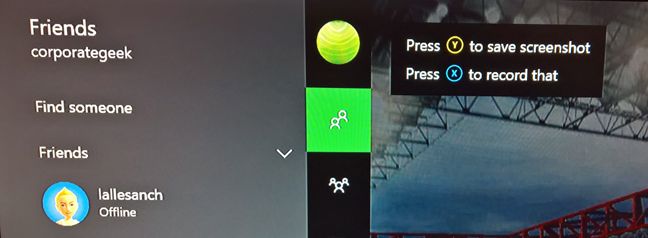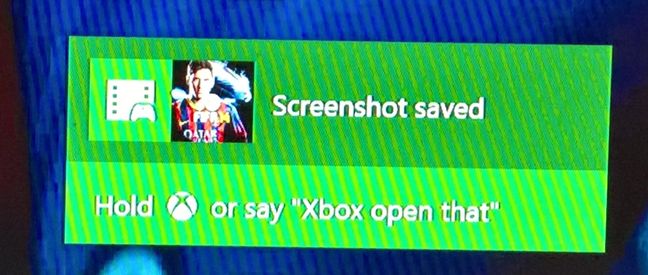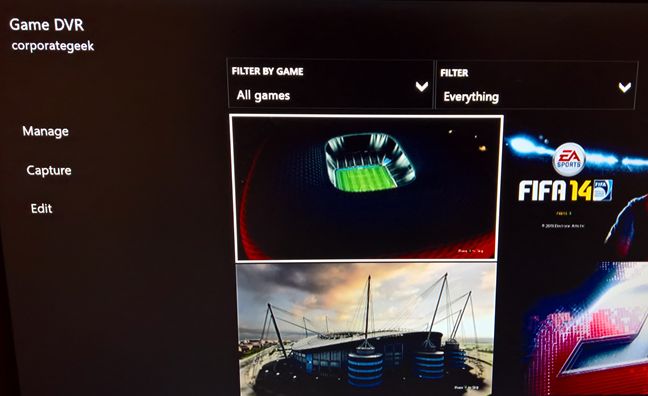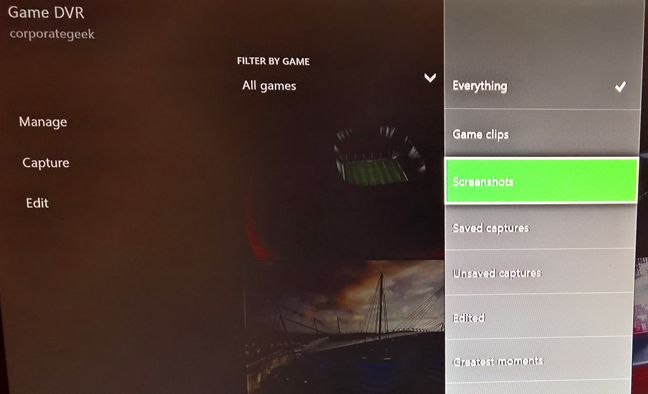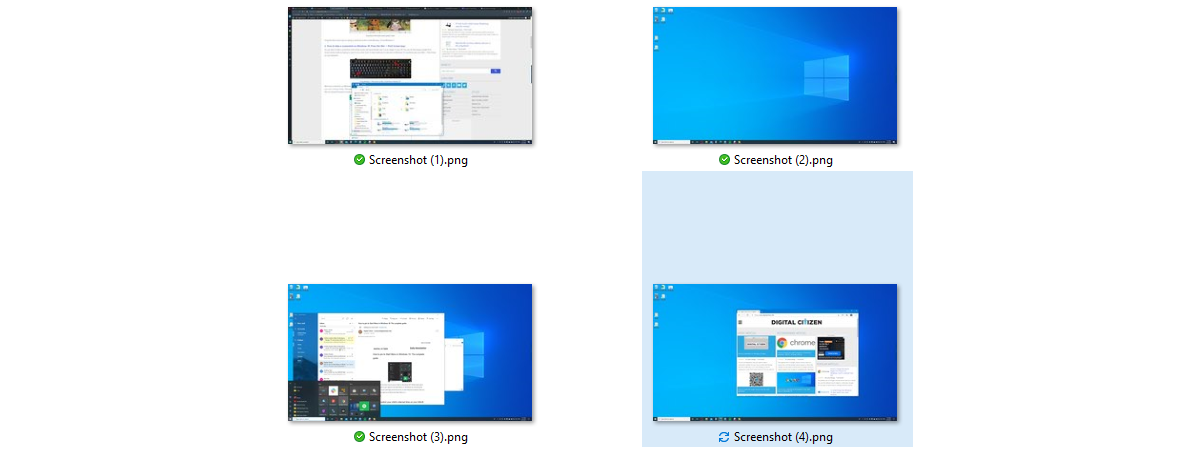
Do you need to take a screenshot on your Xbox One console to show your friends the latest game you purchased or to use it as a background for your Xbox One dashboard? Whatever the reason, the latest version of the software for the Xbox One allows you to take screenshots by pressing a couple of buttons. Here's what you have to do in order to take a screenshot when using your Xbox One and where to find your screenshots:
How to take screenshots on Xbox One
When you want to take a screenshot, you can do so by saying "Xbox, take a screenshot" , if Kinect is active and listening. If you would rather use the controller, double-tap the Xbox button on the top side of the controller.
After you double-tap the Xbox button, a sidebar is loaded with several options for saving a screenshot or recording what is on the screen. Press Y to save a screenshot. If timing is critical, you can also quickly double-tap the Xbox button and then press Y, without waiting for the sidebar to be loaded.
A notification is shown on the middle of the screen, saying "Screenshot saved". If you want to immediately see the screenshot, say "Xbox open that" , if Kinect is active and listening. Alternatively, press and hold the Xbox button .
Now that you know how to take a screenshot on your Xbox One, let's see where all your screenshots and recordings are found.
Where to find your screenshots on Xbox One
Open the Game DVR app on your Xbox One. This app shows a list with all your recordings and screenshots.
You can filter them by game or by type of media. Tap on the second column with the Filter set to Everything. You get to see a list with types of media that you can view. Select Screenshots by tapping on this option.
You can now view all your screenshots. If you want to, you can filter them further by game, by tapping on the first column . You can then view your screenshots by tapping on them . As contextual options for your screenshots, you can delete them, share them or set them as the background for your Xbox One dashboard.
Taking screenshots on Xbox One is easy
As you can see, taking screenshots on Xbox One is easy. However, we would have wished for a fast and intuitive way to send them to our Windows PCs or to move them to an external drive like the hard disk attached to our console. If you have any questions or issues about working with screenshots on Xbox One, leave a comment below.