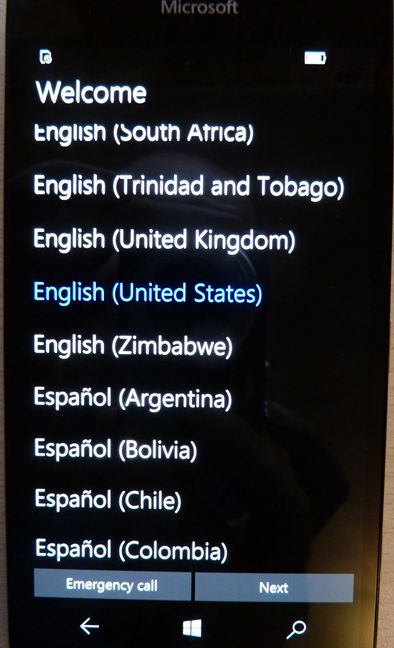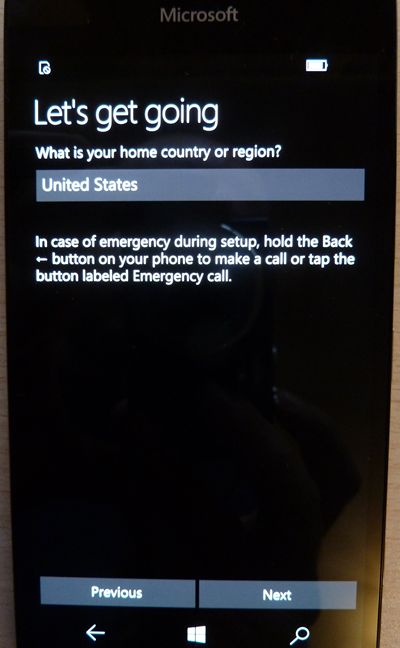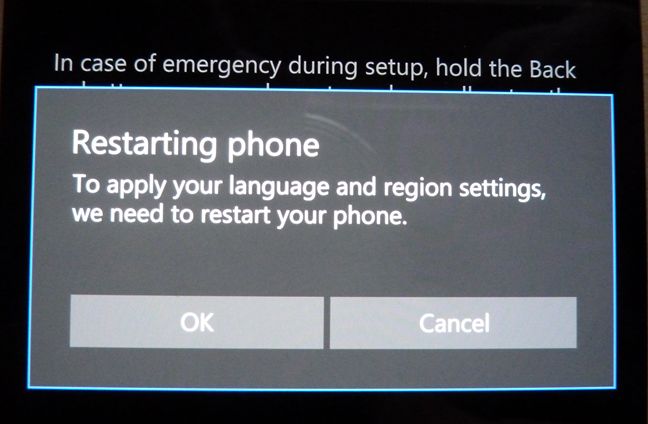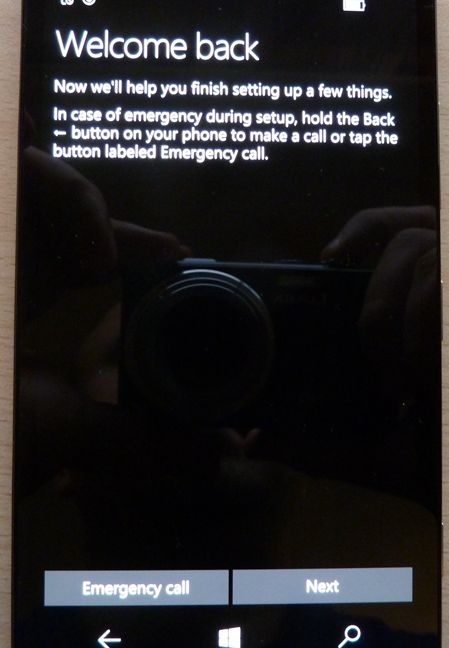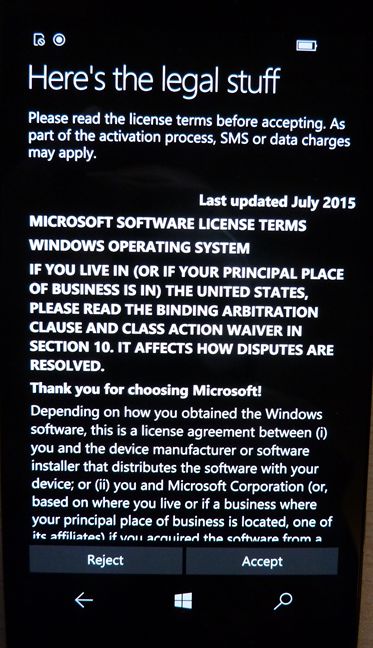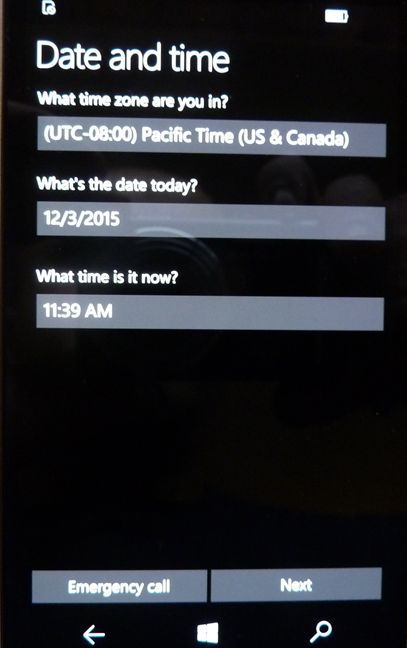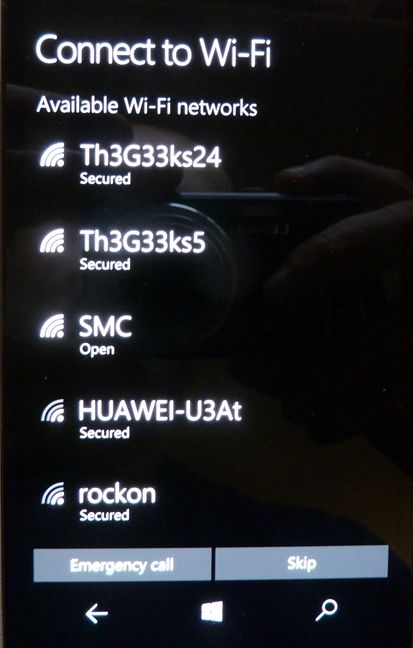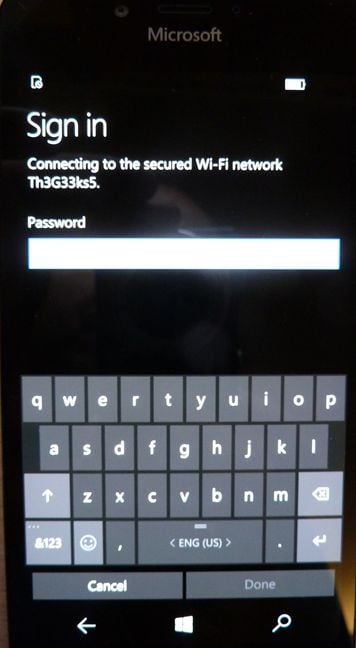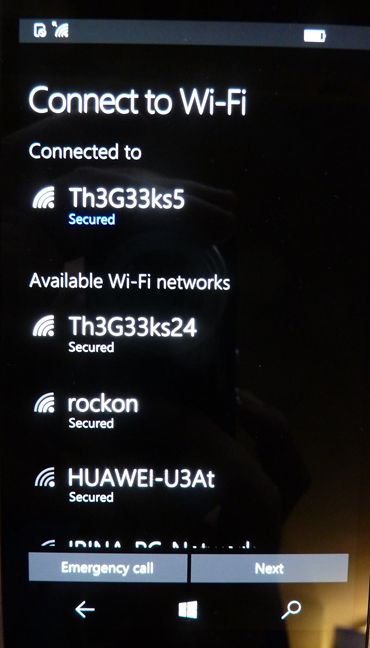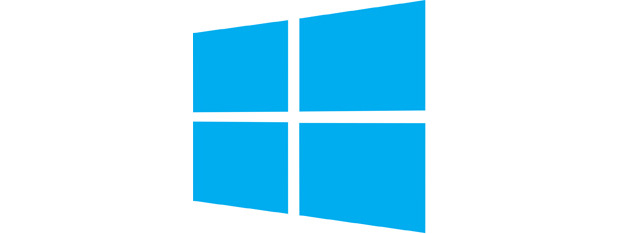
Have you purchased a new smartphone with Windows 10 Mobile installed? It's a shiny Microsoft Lumia 950 or Lumia 950 XL? Or maybe an affordable Microsoft Lumia 550? Whatever it is, before you use it, you will have to set up your smartphone. The process involved is lengthy, it involves many steps and a few requirements. Some users might not get it right the first time. In order to help you out, here's the complete guide to setting up your new Windows 10 Mobile smartphone:
What do yo u need before getting started?
Before setting up your new smartphone with Windows 10 Mobile, you should have the following items:
- A charged battery on your smartphone or you should plug your smartphone
- The SIM card for your smartphone
- A wireless network connection in your area or at least a 3G or 4G connection from your telecom provider
- A Microsoft account or a work account that works with your new Windows 10 Mobile smartphone
- Time and patience. The process involved takes a couple of minutes
How to set up your Windows 10 Mobile smartphone
Start your new Windows 10 Mobile smartphone. First, you are asked to select the language that you want to use for your smartphone. Scroll down the list of available options and tap the language that you want to use. Then, tap Next.
Now you are asked to set your home country or region. Tap the choice made by Microsoft for you and then, from the list of countries and regions, select the country or region that you want to use. When done, tap Next.
Windows 10 Mobile informs you that, in order to apply your language and region settings, it needs to restart your phone. Tap OK.
Your Windows 10 Mobile smartphone will restart. The process takes a couple of seconds.
Then, you are shown a " Welcome back" message. Tap Next.
You are shown the license agreement. Read it and, in order to continue, tap Accept. If you don't agree with the terms imposed by Microsoft, your only option is to tap Reject , stop using the smartphone you purchased and return it.
Now you can set the timezone you live in, the date and the time. Set things according to your location and tap Next.
Y ou are shown a list with the Wi-Fi networks that are available in your area. Select the network that you want to connect to by tapping on it.
You are asked to enter the password for the selected wireless network. Type it and tap Done.
Windows 10 Mobile connects to the network you selected and takes you back to the list of wireless networks. There, tap Next.
Next, you will start the configuration process for Windows 10 Mobile. Move to the next page to learn how it is done.