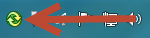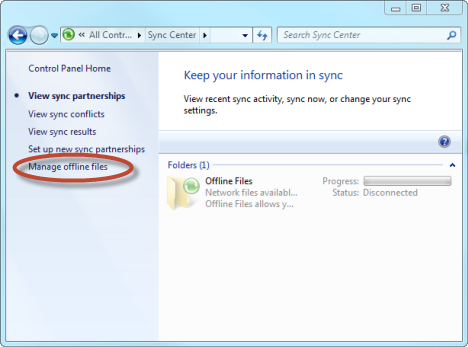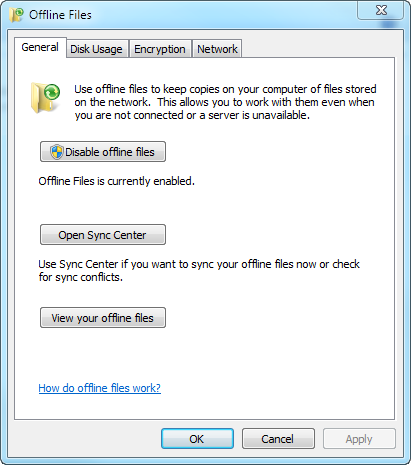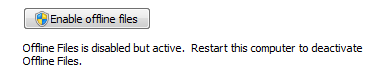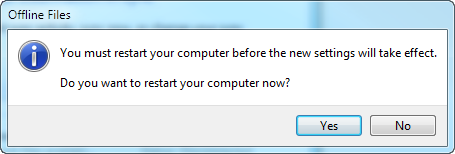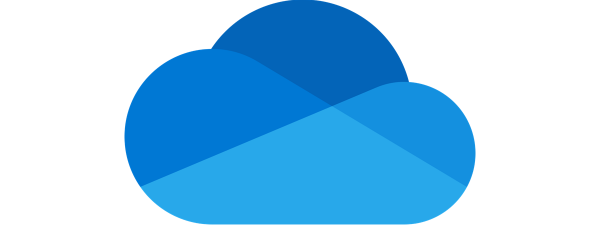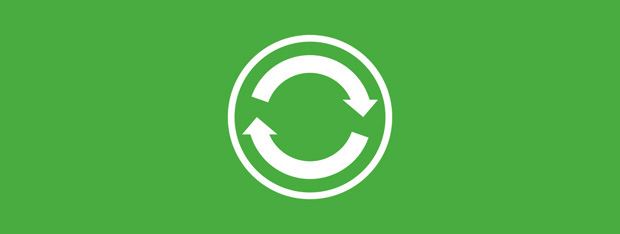
It can happen that Offline Files and the Sync Center (mobsync.exe) are active even though you don't use them. If you would like to turn them off and free up resources, this tutorial will show how.
How Do You Know Whether Offline Files is Enabled?
In Windows 7, Offline Files works together with the Sync Center. When turned on, you will see the Sync Center icon in the taskbar and a process running, named mobsync.exe.
Open the Sync Center Window
First, you need to open the Sync Center window. This is shown in our previous tutorial: Use Network Folders & Files While Offline with Sync Center & Offline Files.
There, click on Manage offline files.
Disable Offline files
In the Offline Files window, press the Disable offline files button.
A notification will be displayed, stating that "Offline Files is disabled but active. Restart this computer to deactivate Offline Files."
Press OK and then you are asked to restart your computer.
Close any work you have open and press Yes.
After the reboot procedure, both Offline Files and the Sync Center are disabled.
Conclusion
As you can see from this guide, disabling these features is relatively easy. If you would like to learn more about Offline Files and the Sync Center don't hesitate to read the article we recommend below.