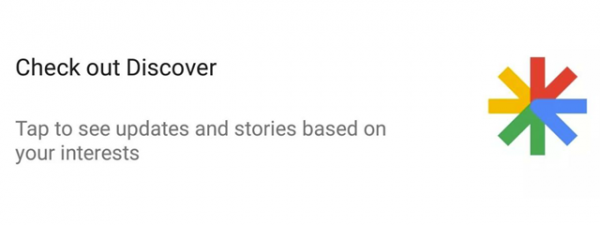Are you wondering how to log out of Facebook? If you can’t remember hitting the Facebook logout button after checking it from a friend’s PC or you suspect someone else is accessing your account, it’s easy to put your mind at ease. The popular social network offers an overview of all the devices connected to your account, which you can use to log out of Facebook remotely, ending any unwanted session(s). If you want more control over your account, this tutorial illustrates how to see where you’re logged in and how to logout of Facebook on your computer, Android, or iPhone:
How to see where you’re logged in on Facebook
Before illustrating how to reach the list of Facebook devices logged in on your account, we want to go over the details displayed for each one.
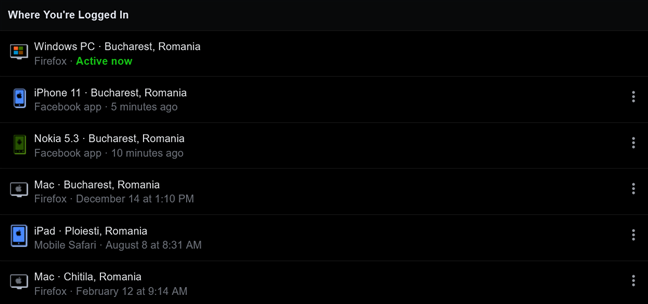
Where am I logged in Facebook? Get details from the list of connected devices
Each entry on Facebook’s “Where you’re logged in” list shows:
- The type of the connected device - e.g., Windows PC, iPhone, iPad, Mac, the name of your Android smartphone.
- The approximate geographical location of the device. It can be hidden or faked using a VPN.
- The app used to access your Facebook account - i.e., Facebook app or browsers, like Firefox or Chrome.
- The last time that device accessed your Facebook account.
These details should help you identify if someone else is using your Facebook account without your knowledge or if you neglected to logout at any point. No matter your device, it’s easy to reach the “Where You’re Logged In” list to review all its entries.
Access the list of Facebook-connected devices from your browser on Windows or Mac
Whether you’re using a Mac or a Windows 10 computer or device, open Facebook in your preferred web browser (Google Chrome, Mozilla Firefox, Safari, etc.) and log in. Look for the downward arrow shown in the top-right corner and click or tap on it. In the menu that opens, access Settings & Privacy.
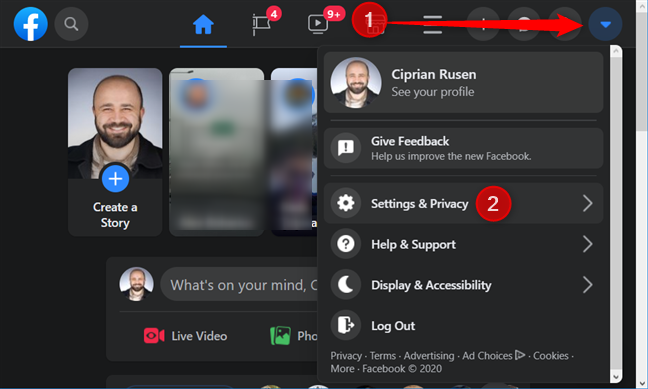
Press on Settings & Privacy from the dropdown menu
From the Settings & Privacy menu, click or tap on Settings.
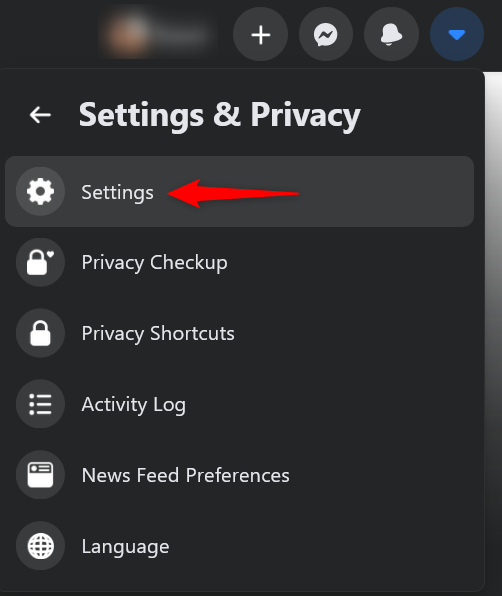
Access Settings to see all the devices connected to your Facebook
On the Settings page, select the “Security and Login” tab from the column on the left. Alternatively, you can get to this page by accessing this link: Facebook Security and Login.
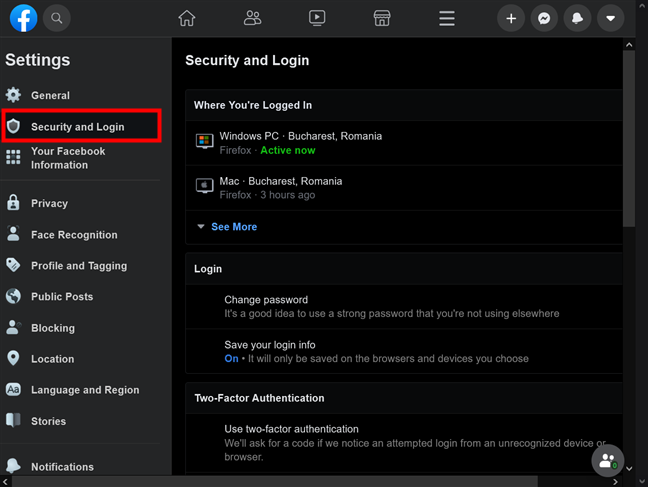
Access the Security and Login page
The first section is called “Where You’re Logged In“ and, by default, only lists the two devices used most recently to access your Facebook account. The current session is displayed at the top with the Active now status. Click or tap on See More to reveal a list of all the devices currently logged into your Facebook account.
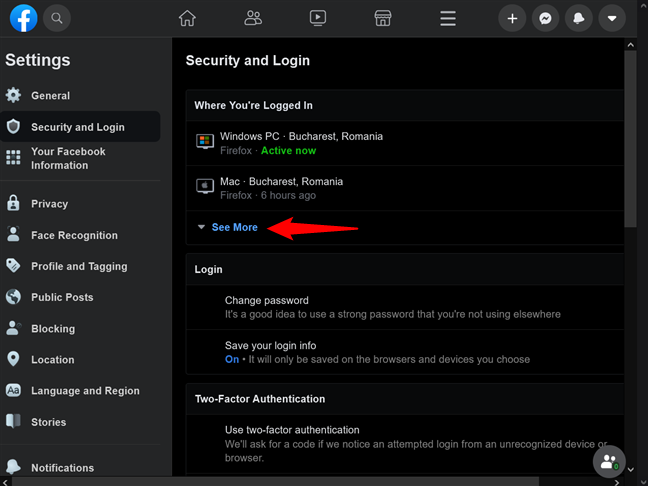
Press See More to reveal a list of all Facebook devices logged in
Hover the cursor over any location to see a tooltip with the specific IP address last used to access Facebook from that device.
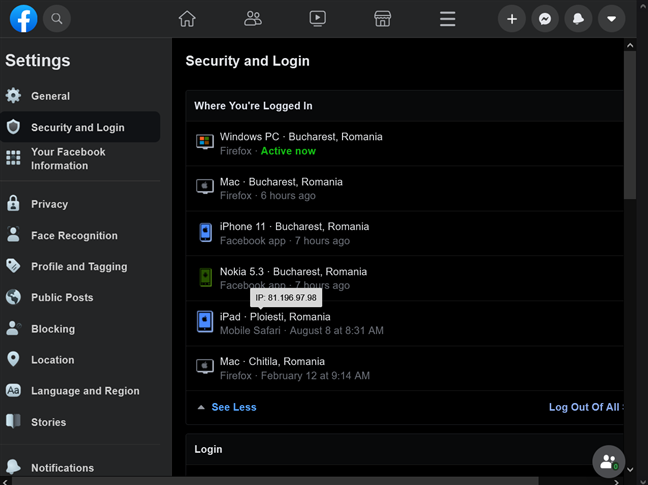
Get an IP address for the devices logged into your Facebook
NOTE: You can only see the IP address when you’re connected to Facebook through a browser on a PC. This last option is not available if you’re accessing Facebook from a mobile browser app, as detailed in the Bonus chapter at the end of this tutorial.
Use the Android app to see all the devices logged into Facebook
The process is not straightforward on Android either. Launch the Facebook app on your Android smartphone or tablet and tap on the hamburger button in the top-right corner.

Press the button that looks like three horizontal lines from the top-right corner of your Android Facebook app
Then, scroll down to the bottom of the screen and access Settings & Privacy.
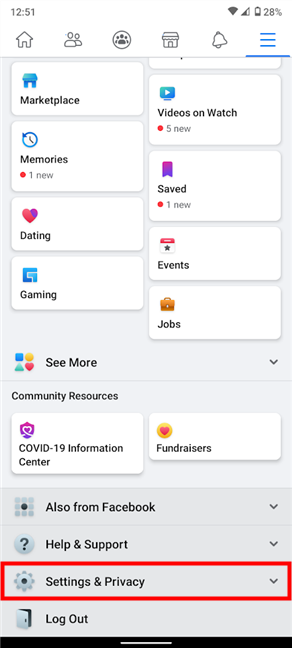
Tap on the Settings & Privacy option at the bottom of the screen
This opens a dropdown menu with additional entries. Press on the first option, Settings.
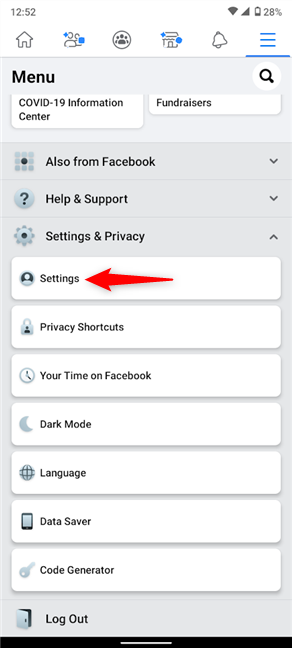
Access Settings from the Settings & Privacy dropdown menu
In the Security section, tap on “Security and Login.”
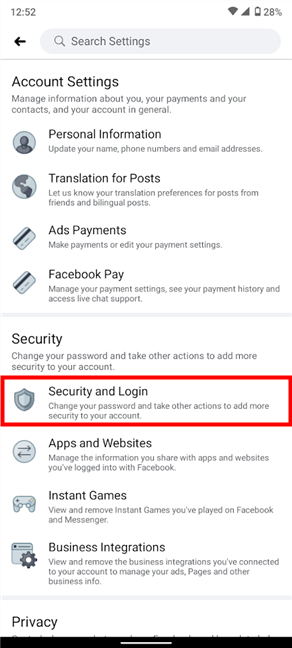
Press Security and Login
You now have access to Facebook’s “Where you’re logged in” section on your Android smartphone or tablet. Only the two devices used most recently with Facebook are displayed by default. The name of the Android device where you’re currently using the Facebook app is shown at the top of the list (in our case, Nokia 5.3), and you can see its Active now status. Tap on See all in the top right corner.
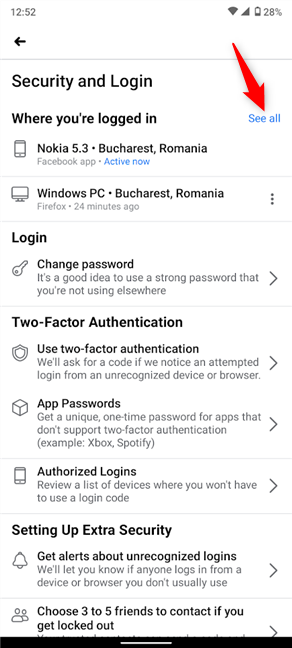
Press See all to review the devices connected to Facebook
This shows a complete list of the devices that can currently access your Facebook account.
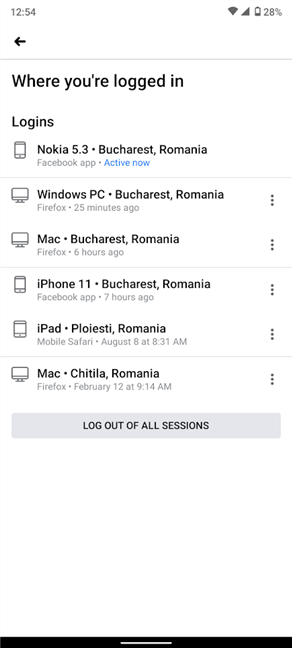
See a full list of devices on the Android Facebook app
Use your iPhone or iPad to access the list of devices logged into Facebook
Facebook for iOS requires similar steps to see the list of devices connected to your account. Open the app on your iPhone or iPad and tap on the hamburger button in the lower-right corner.
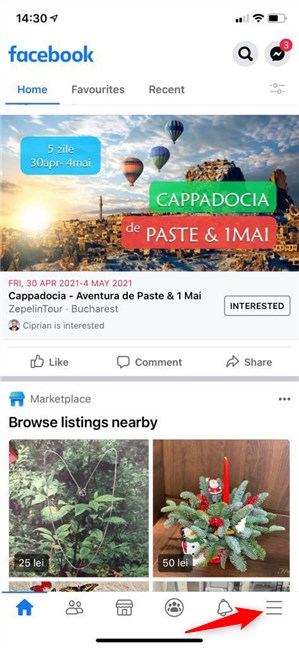
Press the menu button from the lower-right corner of your iOS Facebook app
On the next screen, scroll all the way down. Press on Settings & Privacy to reveal a dropdown menu, and access its first entry, Settings.
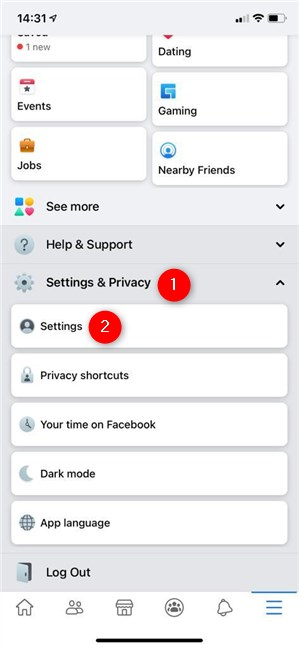
Tap on Settings from the Settings & Privacy dropdown menu
Next, press on “Security and login” from the Security section.
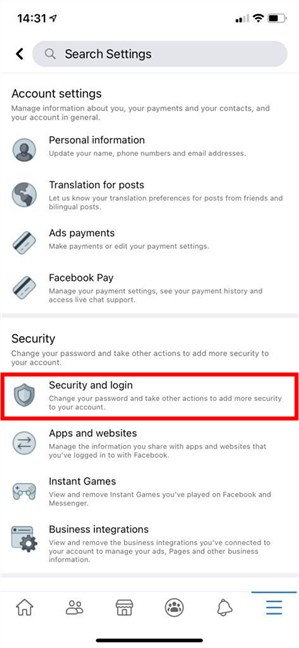
Access Security and login
The “Where you’re logged in” section shows the two devices used most recently to connect to your Facebook account. You can see the iPhone you’re using at the top, listed as Active now. Tap on See all in the top right corner.
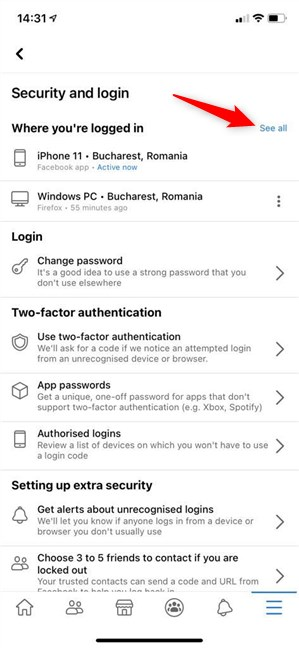
Press See all on your iPhone to access the list of devices connected to Facebook
You can now review the complete list of the devices that can currently access your Facebook account.
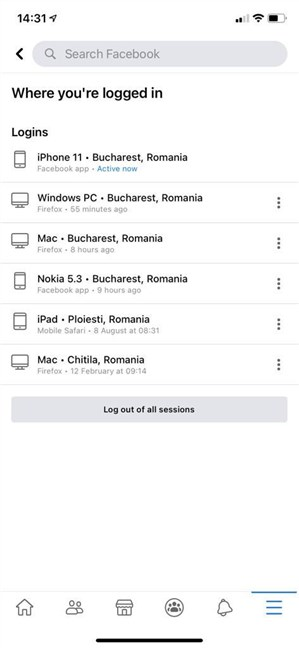
See the full list of connected devices on the iOS Facebook app
How to log out of Facebook from any devices connected to your account
It doesn’t matter if you’re using the browser on Mac or Windows 10, or if you’re connecting through the Facebook app available on Android and iOS. You can logout of Facebook at any time from the “Where you’re logged in” section, ending the active sessions for any devices you either don’t know or are no longer using. And, if you’re trying to cut down on your social media addiction, you can press one button to logout Facebook from all other devices, except for the one you’re currently using. But don’t worry, it’s even easier to disconnect the Active now Facebook session, as we explain in this chapter.
How to sign out of Facebook from your browser on Windows or macOS
It doesn’t matter if you’re using Chrome, Safari, or some other browser on your computer. You can take action and disconnect your Facebook account from a device by clicking or tapping on the three vertical dots next to its entry from the “Where You’re Logged In” list.
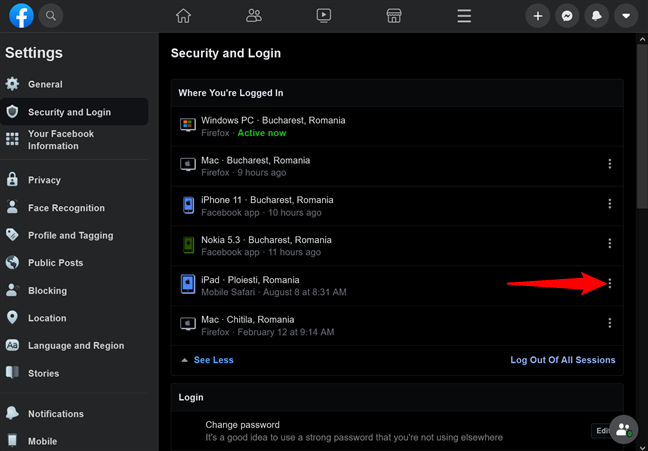
Click or tap the three dots to reveal a menu and logout of Facebook
Then, press the Facebook Log Out button to disconnect that device from your account.
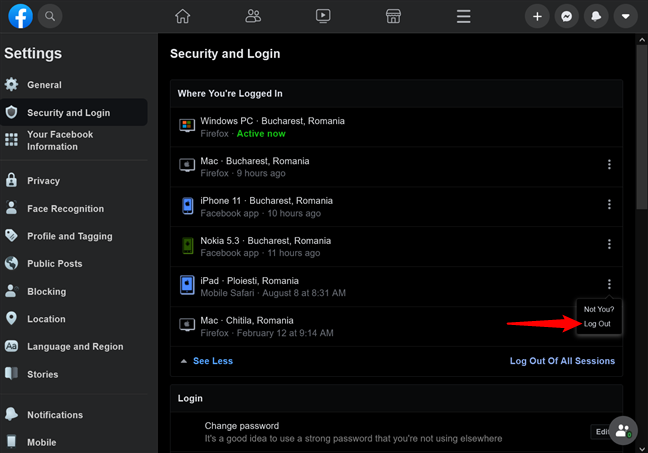
The Facebook logout button becomes available in the menu
If you see several suspicious devices and believe the security of your Facebook account was compromised, you can use the “Log Out Of All Sessions” option, located at the bottom-right corner of the list.
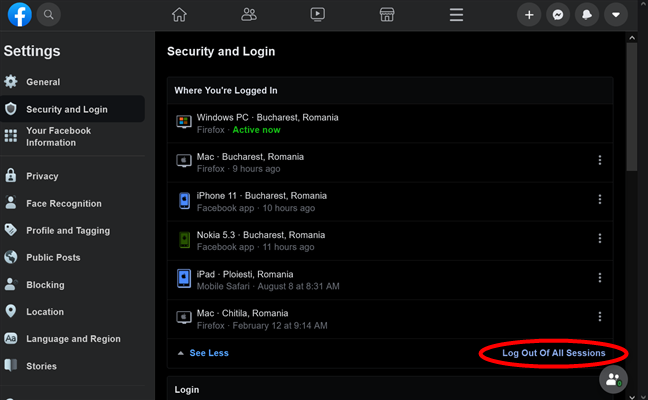
How to log out of all devices on Facebook from your browser
Click or tap on Log Out once more to confirm your choice in the pop-up window.
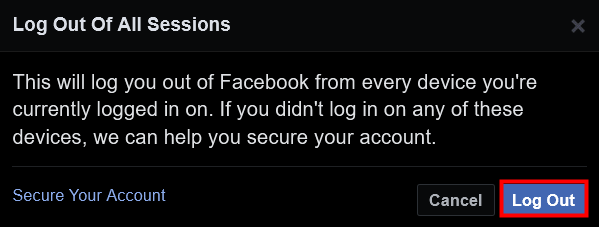
Press Log Out to confirm your choice
If you also want to end the current session, the one in the browser you’re using now, press the downward arrow at the top-right corner of your Facebook window, and then click or tap on Log Out.
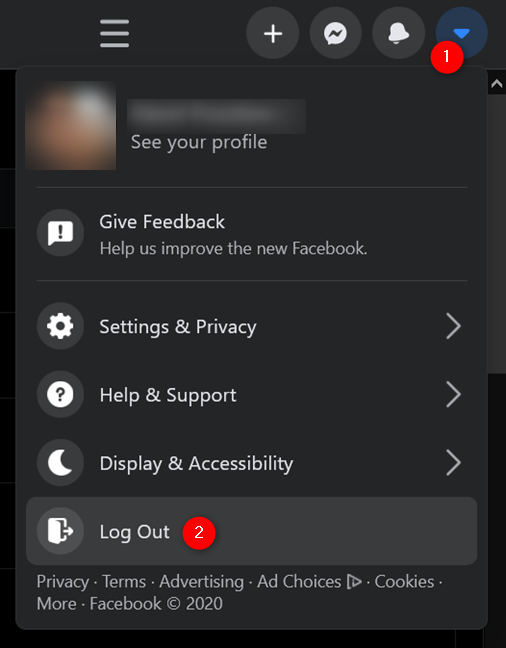
How to logout of Facebook from your browser
You have now successfully used your browser to log out of all devices on Facebook.
How to log out of Facebook from your Android smartphone or tablet
If you’re using Facebook’s Android app, tapping on any entry from the “Where you’re logged in” list opens “Review Log In” at the bottom. Tap on the Log Out button, and that device is no longer connected to your Facebook account.
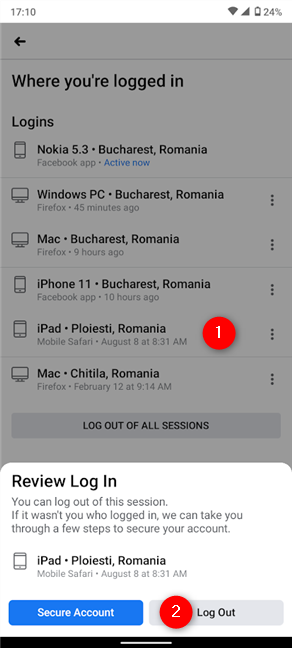
How to sign out of Facebook on Android
The “Log out of all sessions” option at the bottom comes in handy if you want to disconnect all devices in the list, except for the Active now session on top.
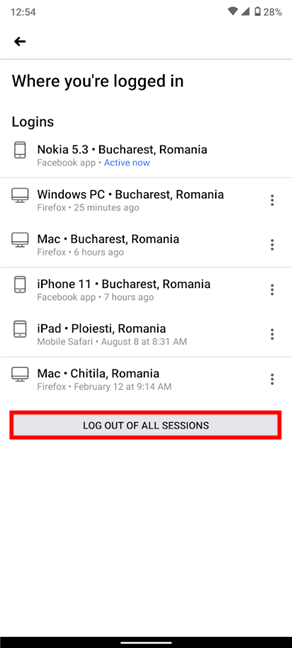
On Facebook, log out of all sessions, using your Android
On the next screen, confirm your choice by tapping Log Out.
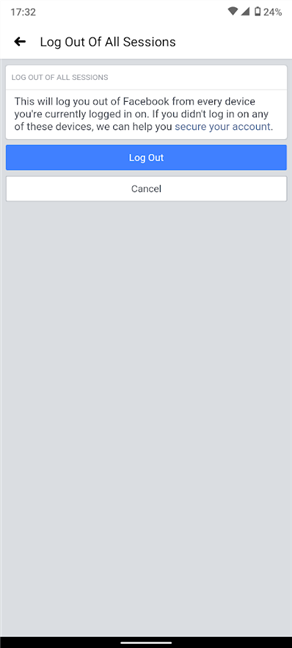
Confirm logging out of all Facebook devices but your Android
To sign out from the Android Facebook app you’re currently using, press the hamburger button on the top-right and scroll down. Then, press the Facebook Log Out option at the bottom.
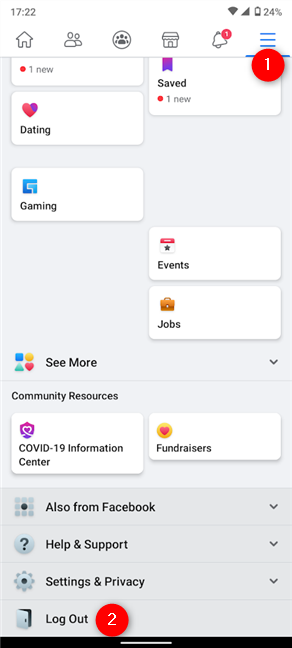
How to log out of Facebook on the Android app
That was it! If you followed these steps, you are now signed out of Facebook on all your devices.
How to sign out of Facebook on iOS
The Facebook app on your iPhone or iPad is not much different from the Android one. Tap on any entry from Facebook’s “Where you’re logged in” list to open the “Review Log In” pop-up. Press on the Log Out button to disconnect that device from your Facebook account.
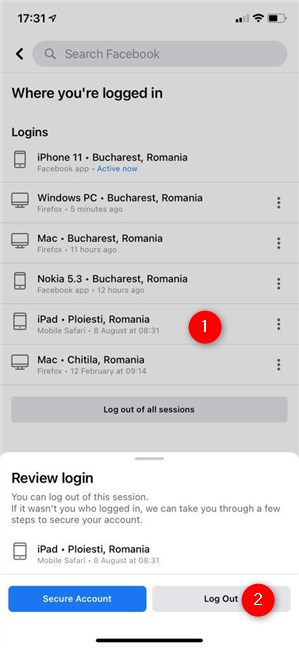
How to sign out of Facebook on iPhone or iPad
If you want to disconnect every device except for the Active now session on top, press the “Log out of all sessions” option at the bottom.
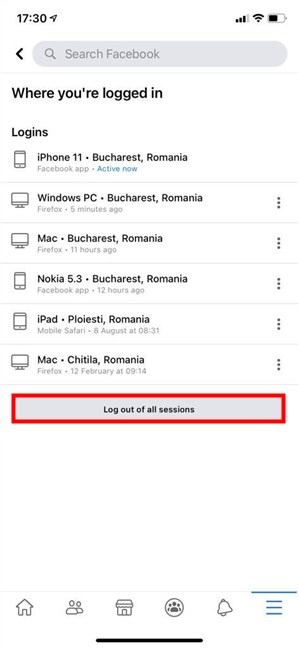
On Facebook, log out of all sessions from iOS
On the next screen, confirm your choice by pressing Log Out.
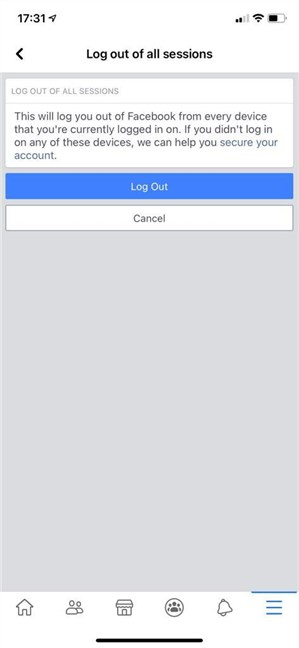
Confirm your decision to logout of all Facebook devices but the Active now
Signing out from the iOS Facebook app you’re currently using is also similar: tap the hamburger button, scroll down, and then press the Facebook Log Out option at the bottom.
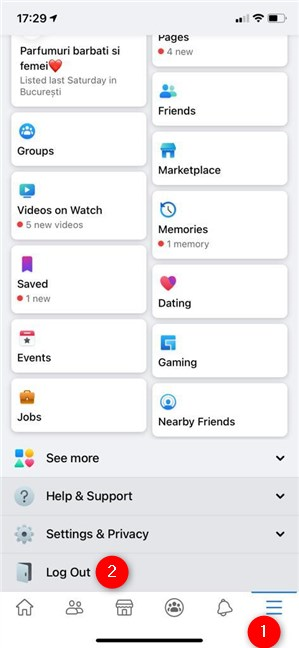
How to log out of Facebook on the iPhone app
You are now successfully signed out from all devices connected to your account using the iOS Facebook app.
Bonus: How to log out Facebook from your browser on Android or iPhone
Some people check Facebook on their Android or iPhone, but, instead of using the app, choose to open it in a browser, such as Chrome, Safari, or Firefox. While things look a bit different, the steps you need to take are pretty much the same as those detailed further up for Windows and macOS. Let’s go quickly over the differences.
Open Facebook in your mobile browser, login if needed, and tap on the hamburger button in the top-right corner.
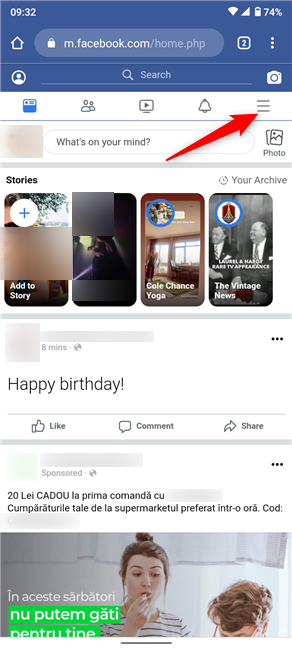
Tap on the hamburger button to logout Facebook from your mobile browser
The option to Logout from the current Facebook session is available at the bottom of the screen.
To discontinue Facebook sessions from other devices, press Settings instead.
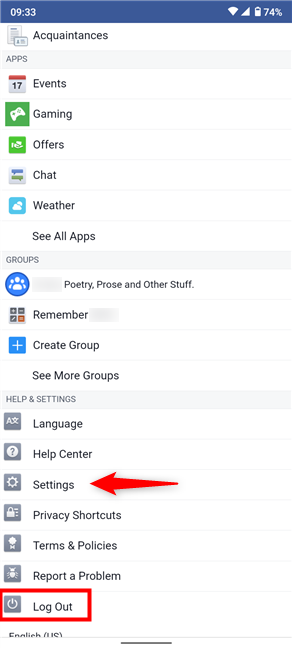
Log Out of the current session or tap Settings to logout of Facebook on other devices
Next, go to “Security and Login.”
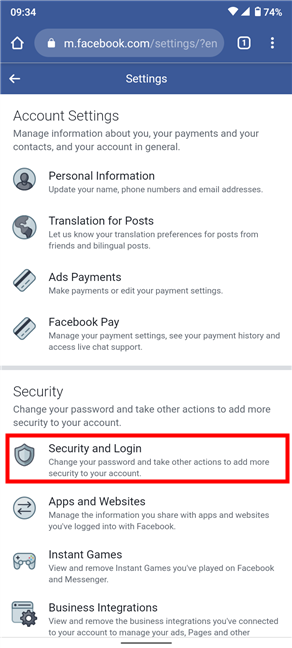
Access Security and Login
From this point on, Facebook’s settings are precisely the same in any type of browser, so please scroll up and follow the steps from the subchapters for Windows and Mac.
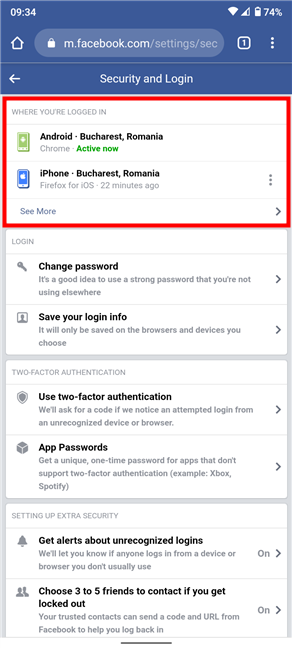
Instructions on how to log out of Facebook are the same for all browsers from this point
TIP: If you’re concerned with security, you might be interested in learning How to view and clear your off-Facebook activity.
Did you forget to logout or are you checking for suspicious activity?
When writing this guide, we were surprised to see so many old sessions on our accounts, even if, on a closer look, we could identify every device. In our opinion, the ability to monitor and remotely logout of Facebook can be a life-saver, especially on devices you can no longer access. What do you think? Was it helpful to check your active Facebook sessions? Did you log out of any of them? Let us know your story in the comments section.