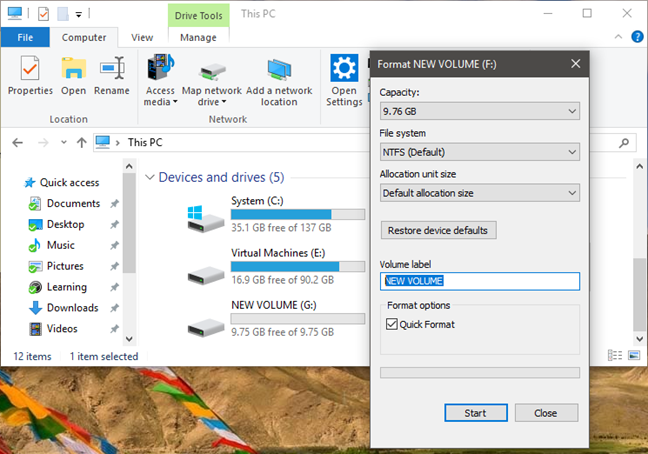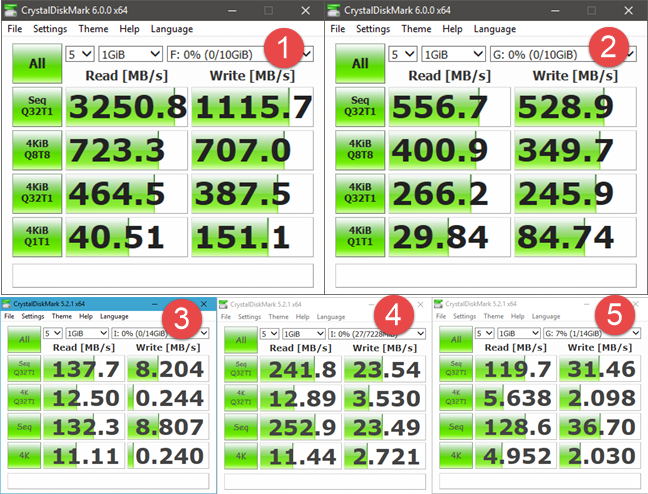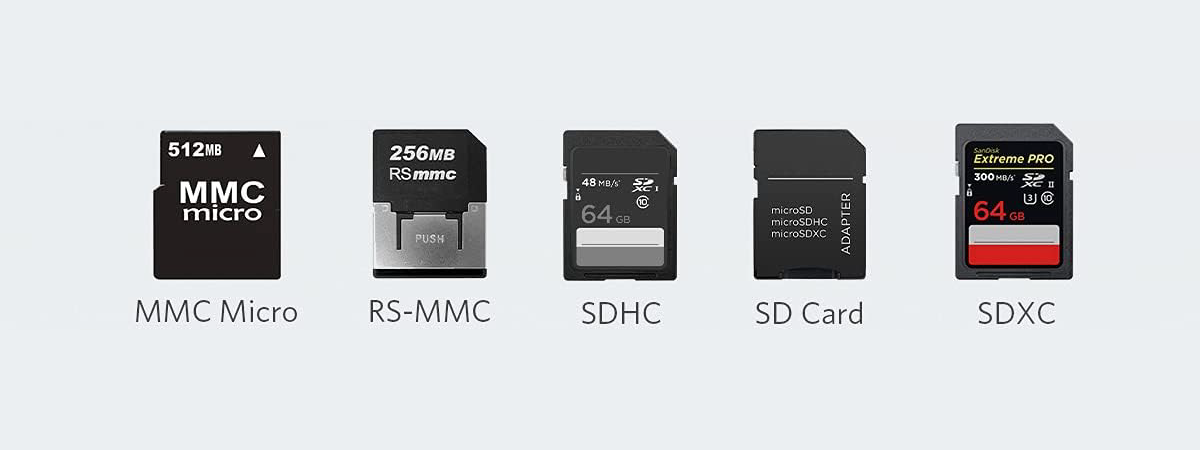If you have ever formatted a drive, be it removable or internal to your computer, then you have seen the term NTFS displayed as an option for formatting. You may have asked yourself what NTFS meant and, if you landed on this article, you are looking for the answer. If you want to know what the NTFS file system is and why you should format your drives using NTFS, read on:
What is NTFS?
NTFS is an acronym for NT File System or New Technology File System and refers to a file system used by the operating system to identify how files are stored, named and organized on a hard-disk drive (HDD), solid-state drive (SSD), USB memory stick, microSD card and other similar storage devices.
When was NTFS invented and by who?
NTFS is a file system that was developed by Microsoft. It was first introduced in July 1993, with the release of Windows NT 3.1. Because it was created to work with the Windows NT family of operating systems, Microsoft called it the NT File System, which became NTFS in its abbreviated form. Before NTFS, the Windows operating systems used the FAT32 file system. However, FAT32 had its limitations, such as the fact that it could work only with files smaller than 4GB and partitions with a maximum size of 8TB. Also, it did not offer any data protection in case of a power outage. NTFS was the answer to all these problems and more: it provided better support for metadata, better performance because of its improved data structuring, more reliability and so on.
NTFS as a file system has evolved during its lifetime, as Microsoft kept improving on its initial version and released a series of updates over the years. The major NTFS versions are the following:
-
NTFS 1: the first release that came to see the world when Windows NT 3.1 was launched in 1993.
-
NTFS 1.1: was released in 1995, with Windows NT 3.51.
-
NTFS 1.2: launched with Windows NT 4.0 in 1996.
-
NTFS 3.0: was first introduced in Windows 2000, which was available to consumers in the year 2000.
-
NTFS 3.1: was released with Windows XP in 2001. Although it had received many new features, the core NTFS version has not changed since then. NTFS 3.1 was used in Windows XP, Windows Vista, Windows 7, Windows 8 and 8.1, and it is still being used in Windows 10.
The pros of using NTFS
NTFS is a file system that offers plenty of advantages. Some of the most important are the following:
-
NTFS is a reliable file system. It can restore the consistency of the file system in case of a power loss or system failure. It can also remap bad sectors by moving recoverable data from such sectors to healthy ones, and by tagging the bad sectors as not to be used.
- It offers security, by letting you set permissions on files and folders, so that only set users and groups of users can access them.
- It supports large size partitions, with a theoretical maximum size of a whopping 16 EiB (exbibytes) minus 1 KB, which is approximately 1152921 TB (terabytes)! However, the maximum partition size accepted by Windows operating systems is of 256 TB, which is still a considerable value.
-
NTFS supports disk quotas, which are a means of controlling the storage space available on a drive or partition. They allow administrators to set the amount of information each user can store on a specific drive or partition. If you want to know how to do that on your own Windows computer, read this guide: Simple questions: What are disk quotas & How to set them in Windows?.
- It can use file compression to increase the free storage space available on a disk. However, for the home user, the gains are overshadowed by the system performance loss: each time you access compressed files, the operating system has to decompress them, and each time you finish working with them, it has to re-compress them.
- It allows you to use mounted volumes, which means that you can access disk volumes as regular folders in your files system.
-
NTFS can regain free space from sparse files, by monitoring the consecutive large areas of zeros from files on the disk. Instead of keeping disk space occupied by empty information, these areas of the files can be replaced with metadata that tells the operating system that that empty space is found there.
-
NTFS has journaling, which means that it keeps a log of the files added, modified or deleted on a drive.
The cons of using NTFS
The disadvantages of the NTFS file system are:
- Many mobile devices such as Android smartphones and tablets, do not support NTFS out of the box.
-
NTFS formatted drives can be read by Mac OS computers, but they can be written to only with the help of third-party software.
- Some older some older media devices such as DVD players, TVs, or digital cameras, also do not offer support for NTFS storage devices.
- It does not include a system for guaranteeing performance and bandwidth to the file system like other newer file systems do.
- It cannot work with an unlimited number of subdirectories like other file systems do. It is limited to 16.000 folders in a single directory. For most users, this does not represent a problem.
How is NTFS used?
NTFS is the default file system used by Microsoft's operating systems, since Windows XP. All Windows versions since Windows XP use NTFS version 3.1. NTFS is also an excellent choice and a popular file system on external hard-disk drives with large storage capacities because it supports large partitions and big files.
NTFS is not often used on SD cards, and USB memory sticks with small storage capacity. In this cases, FAT32 or exFAT are preferred because of the better compatibility with media devices.
If you want to learn more about the best practices regarding the best file system used for formatting various devices, you should read this guide: FAT32 or NTFS? How to format SD cards, memory sticks, and hard drives.
Is NTFS faster or slower than FAT32?
The NTFS file system should be faster than FAT32. To see if that is true, we ran a few benchmarks with CrystalDiskMark, using these two file systems on a few storage devices that we had on our desk. We used:
- the 256GB Samsung NVMe M.2 PCI Express X4 SSD found in our Lenovo Legion Y520 laptop (represented by number 1),
- a 250GB SATA III Samsung 750 EVO SSD (represented by number 2),
- a Kingston DataTraveler microDuo 3C (represented by letter 3),
- an IronKey D300 (represented by letter 4), and
- a SanDisk Ultra Fit (represented by letter 5).
Here are the speeds we measured when we formatted them using the NTFS filesystem:
And here are the speeds we recorded on all of them when using FAT32:
From looking at these results, you can see that both solid state drives (represented by the numbers 1 and 2) were faster at reading data from an NTFS file system, but the results were similar when writing data. We also see the same thing with the IronKey D300 (represented by number 4) and with the SanDisk Ultra Fit (represented by number 5), which were also the fastest at reading data when using NTFS.
We conclude that it is best to use NTFS if you want speed, especially on solid state drives, where the reading speeds are higher by a significant margin compared to the old FAT32 file system.
Do you use NTFS?
If you own a Windows computer or tablet, it is most likely that you are also using NTFS. However, we are curious: do you use NTFS as your file system of choice for external hard-drives, USB memory sticks, and SD memory cards? Comment below and let's discuss the pros and cons of using the NTFS file system.