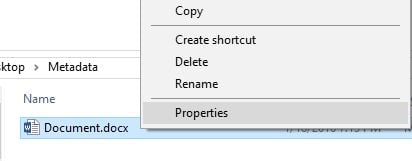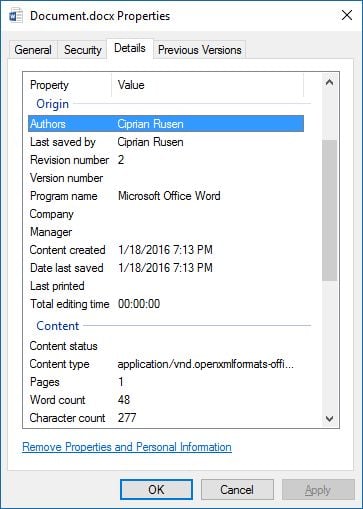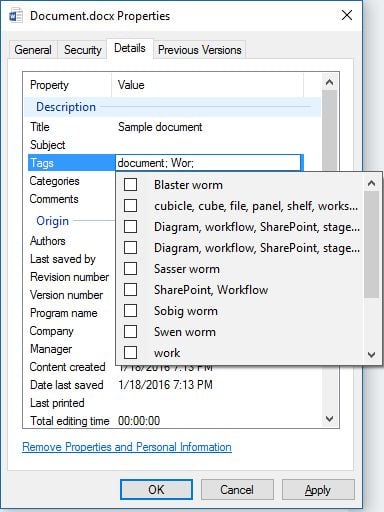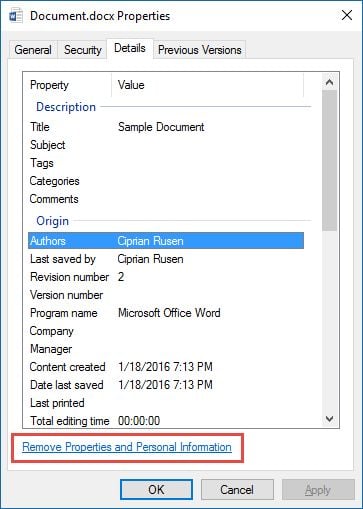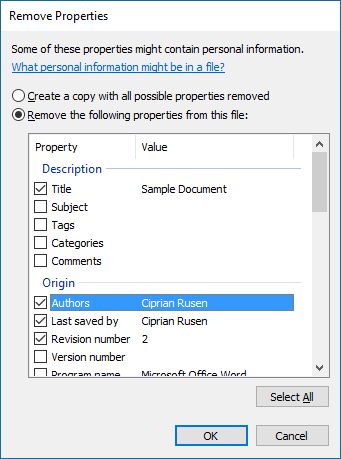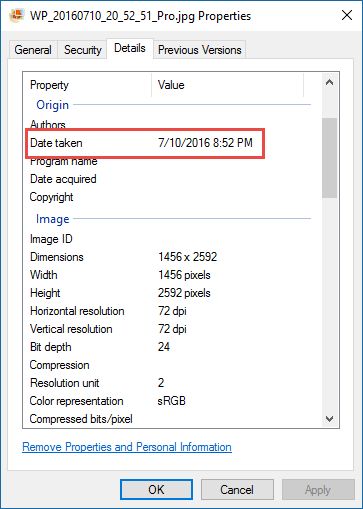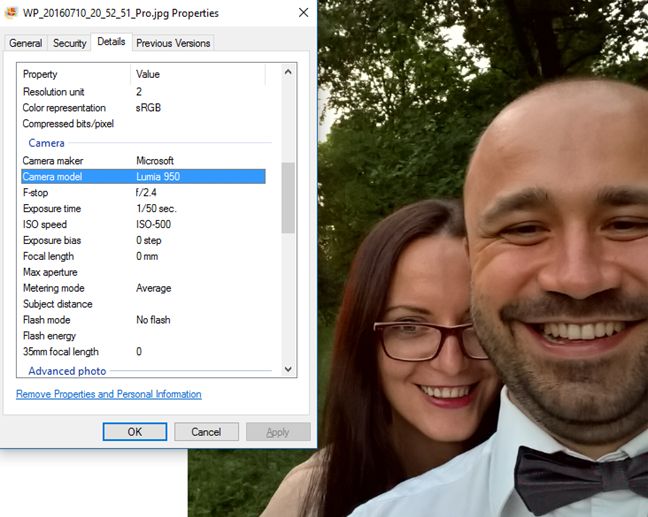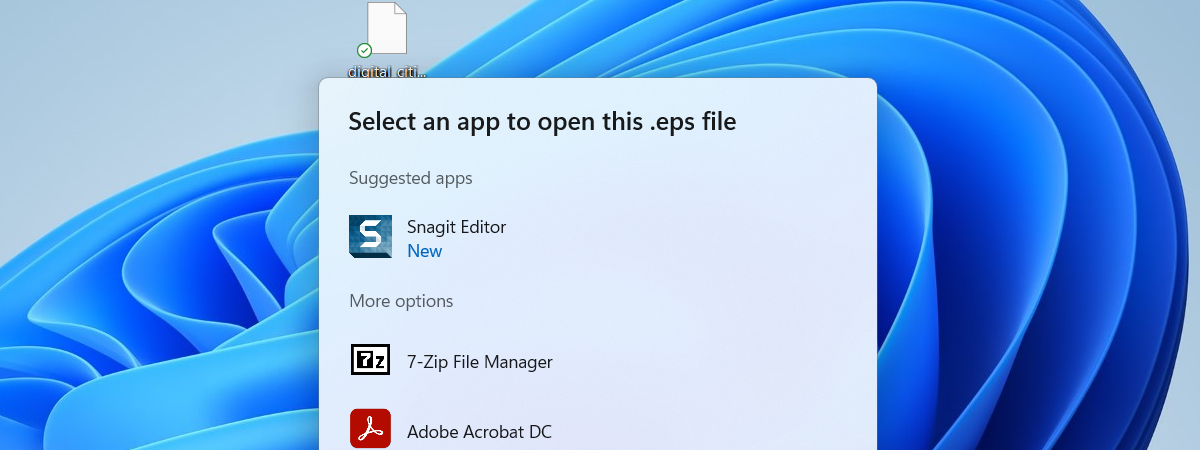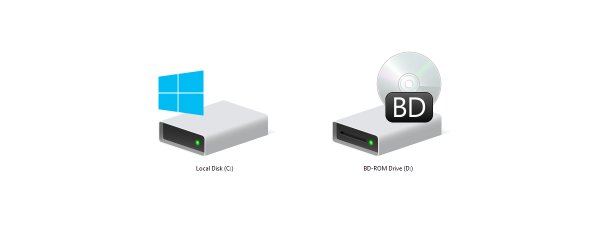Very few people are aware that for each file stored on your computer there is a set of metadata associated with it, that gives information about its source, author and other important details, depending on its type. In this article I am going to discuss metadata, what it is and how it can be used. Then, I will cover how to add, remove and maintain metadata for your files. The procedures apply to any version of Windows.
What is file metadata?
Metadata is information stored in almost any type of file. It can include your name, your company or organization's name, the name of your computer, the name of the network server or drive where you saved the file, personalized comments and the names and times of previous document authors, revisions, or versions.
These details could be useful or detrimental to you depending on the situation. For example, if you want to track the different authors of a file, it could be good, though if you wish to conceal the different authors of a file it could be bad. If you are working in legal matters or simply wish to maintain privacy, removing as much data as possible can be prudent, as metadata will follow the file if you share a copy of it with someone else.
Metadata can also be very helpful, especially when making searches in Windows and other operating systems. For example, if your collection of pictures has well maintained metadata, then it is very easy to search and find a certain picture you took, at a certain location on a very specific day, with a specific camera.
To simplify the concept, you can think of metadata as a file's description. The description can be anything and it can includes all kinds of data that describe the file: its type, its size, who created it, when, with what, and so on.
How to add and edit metadata, in Windows
Most files have some sort of metadata, but it is often difficult to alter it without using some sort of special third-party software. However, Microsoft Office files, such as those made by Microsoft Word, Excel, and Powerpoint have metadata fields that can be altered pretty easily. First of all, to access and view the metadata of one of these files, right click or press and hold on it. Go to the bottom of the right-click menu and click or tap Properties. You can also select the file and then press ALT+Enter on your keyboard.
This will bring up the properties of the file, but go ahead and go to the Details tab to get into the nitty-gritty of the metadata. Once on the Details tab, you will be able to scroll through a plethora of data about the file: everything from who authored it, when it was created or modified, or even how many words are in it.
Some of these fields are something you can edit, though many of them are set in stone. To be fair though, a lot of the fields that can't be edited, are those hard facts like the word and page count or the day the file was created. Several can be edited, however, such as the title, subject, tags, categories, comments, and authors fields. To do this, simply click or tap to the right of the field you wish to edit and type. If you'd rather these fields were blank, delete whatever is written in them. When you are done, hit OK at the bottom of the Properties window.
How to remove metadata from a file, in Windows
If you just want to remove all of the metadata that you can, there is a simple way to do this. Go to the bottom of the Details tab and click or tap "Remove Properties and Personal Information."
The Remove Properties window is shown. It will give you two options to remove metadata from the file: the first one will create a copy of the file with all possible properties removed, while the second allows you to pick and choose what properties you wish to remove from the file's metadata. Choose which you'd like to do, and check the boxes of the specific data you'd like to remove if you choose the second option. Keep in mind that if you use the second option you will lose the metadata permanently on the original file, so be careful if the data is valuable to you.
To apply your settings, click or tap OK in the Remove Properties window and then in the file's Properties window.
Metadata for pictures
Pictures and other types of image files have particularly interesting data on them, including a variety of photo specific fields including a timestamp of when the photo was actually taken. This particular bit of metadata could be crucial to track and be aware of, just in case you don't want people knowing where and when you took a photograph. This metadata can be removed from most image formats in the fashion previously described for Microsoft Office files.
Other cool information included in the metadata for image files includes the details of the camera used to take it and the settings that were used: the ISO speed, the exposure time, focal length, the flash mode and so on. This can be great for tracking purposes or simply comparing the quality of pictures taken to the quality of the camera that took them.
How to maintain metadata
The metadata of a file can be updated from the tool you used to create it. For documents you can use Microsoft Office to add information that you would like to be stored with your documents, such as the author for example. For pictures, things are even easier. You can use a tool like Photo Gallery and add useful metadata to your pictures collection. We have some good tutorials showing what data can be added and how:
- How to Tag People in Photos with Windows Photo Gallery
- How to Edit Tags & Captions for Your Pictures in Windows Photo Gallery
- How to Rate and Flag Images in Windows Photo Gallery
Last but not least, you can update the metadata of a file by modifying its properties, as shown in the previous sections of this guide.
What is metadata worth to you?
Metadata can be useful if you wish to keep around details about specific files. However, not everyone wants those sorts of details to be shared, so be vigilant about what information is stored on a file before you send it to someone else. Where do you stand regarding metadata? Do you want it removed from most of your files or you want to store it and enhance it?