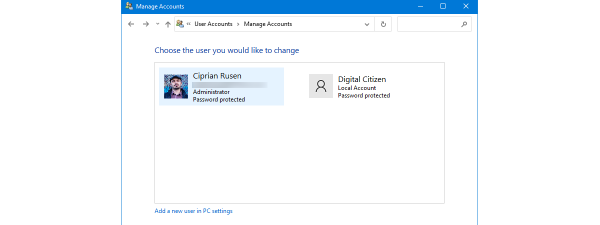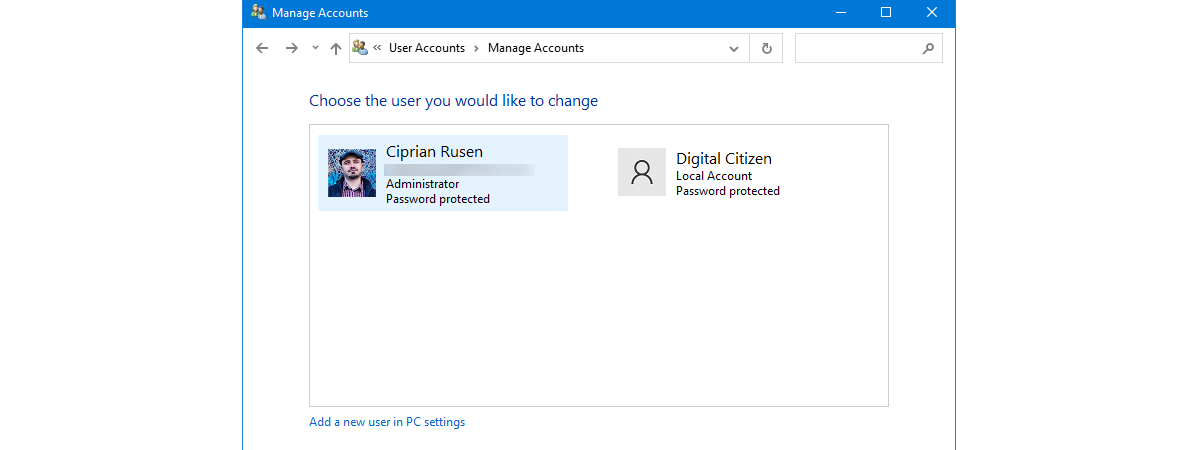
Both Windows 10 and Windows 11 heavily promote the use of a Microsoft account that has an associated email address and password. If you want to take advantage of what these new operating systems offer, Microsoft accounts make your life easier. However, many people are concerned with sharing their personal information with Microsoft and want to use offline local accounts. Let’s explain the differences between these two accounts to help you choose the one that works best for you:
What is a local account?
A local account is the username and password combination you have used to log into Windows since its early-days versions many decades ago. You don’t need an email address, only an account name up to twenty characters long. You can use anything: lowercase letters, uppercase letters, numbers, or special characters (!, $, #, etc.). However, you can’t use the @ symbol for a local account because that’s associated with email addresses, which are mandatory for Microsoft accounts. A local account can have a password, which is stored alongside the username only on the PC where you create them. However, local accounts can also be passwordless if you want to sign in as fast as possible and you’re not worried about someone else accessing your computer and the data stored on it.
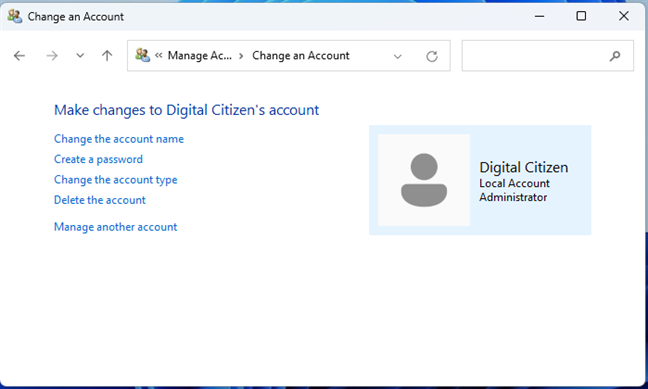
A local account exists only on your PC
Local accounts are offline accounts because you don’t need an internet connection to configure or use them. They can be created for a single Windows PC or device, so if you have multiple devices, you need to create a local account for each of them. A local account can be an Administrator with permissions to change all settings on Windows or a Standard user with limited permissions. For more on this topic, read:
- How to change the Administrator account on Windows 11 (6 ways)
- 6 ways to change an account to Administrator and back in Windows 10
What is a Microsoft account?
A Microsoft account is what you use to access Microsoft’s devices, websites, and services. It is an ID composed of an email address and password that you use to log in to your Windows 10 or Windows 11 computer, Xbox console, Microsoft 365 (formerly Office 365) subscription, OneDrive, Microsoft Edge, Bing, and so on.
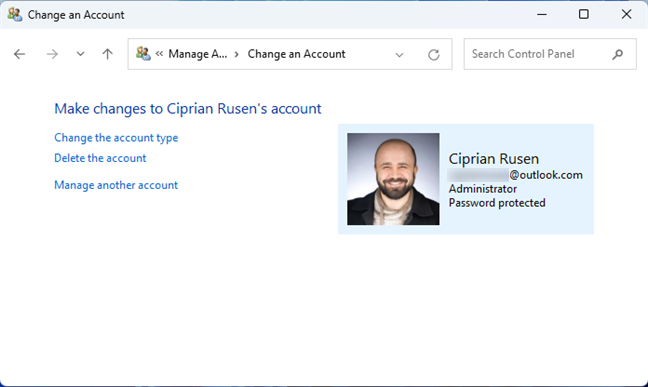
A Microsoft account can be used for all Microsoft services
A Microsoft account is free, and you can create it from just about anywhere: Windows 10 or Windows 11, an Xbox console, Skype, a web browser, the Microsoft Store, etc. To help you with this process, here are several ways to create a Microsoft account from your browser.
Microsoft accounts are free for personal use and can also be used to purchase Microsoft products and services.
TIP: If you don’t know which type of account you’re using on your Windows computer or device, here’s how to tell if your Windows account is a Microsoft or a local account.
The benefits and drawbacks of a local account
The main advantage of using a local account is that you don’t send personal data to Microsoft when creating one. The account exists only on your Windows 10 or Windows 11 computer, and its password is stored locally. A secondary benefit is that local accounts can be passwordless, while Microsoft accounts cannot, for obvious security reasons.
However, there are many drawbacks to using a local account:
- First, Microsoft will frequently nag you about switching to a Microsoft account, starting with the Windows installation process.
- You won’t be able to use Microsoft services like OneDrive or Microsoft 365 subscriptions.
- You don’t get Bitlocker device encryption when using a local account.
- You won’t be able to fully utilize the Microsoft Store to purchase apps and install them.
- If you lose your Windows 10 or Windows 11 product key, you can’t easily recover it because it’s not associated with your local account, as is the case with Microsoft accounts.
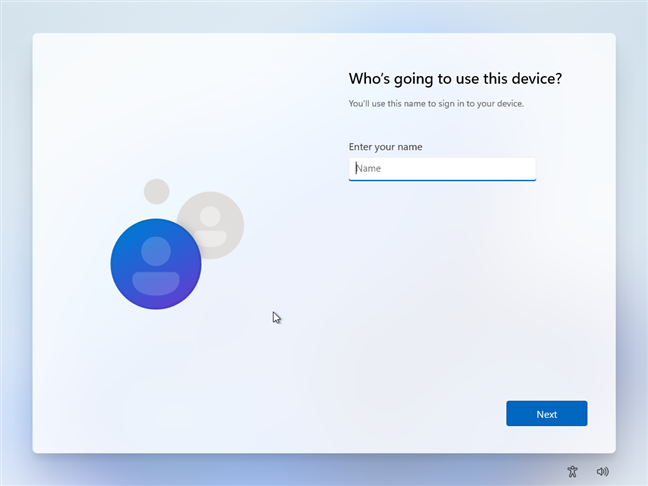
Installing Windows 11 with a local account is difficult
TIP: If you want to install Windows 11 without a Microsoft account, here’s how: How to install and use Windows 11 with a local account.
The benefits and drawbacks of a Microsoft account
There are many benefits to using a Microsoft account, and their number grows proportionally to how many of Microsoft’s products and services you’re using:
- You can sign in to multiple Windows 10 and Windows 11 laptops, tablets, and computers using the same Microsoft account. Then, your settings and files (if you’re using OneDrive) automatically get synchronized across all your devices through your account.
- If you’re using Windows 10 and Windows 11 with a Microsoft account, the operating system automatically signs you in when accessing other Microsoft products and services like Microsoft Edge, Mail and Calendar, Office, Microsoft Store, or Skype. Your data from those services is then automatically synchronized across computers and devices.
- You get Bitlocker device encryption for the system drive, even on Home editions of Windows 10 and Windows 11.
- You can sign in with a Microsoft account on your Xbox console, purchase games and other digital content, an Xbox Live Gold subscription, or an Xbox Game Pass. You can also sync your Xbox with your Windows PC.
- You can purchase and use a Microsoft 365 subscription (formerly known as Office 365).
- You can purchase, download, and install any apps, games, and other content from the Microsoft Store.
- You can sign in and use Skype for free.
- You get free online storage with OneDrive. You can also buy a OneDrive storage plan (if you want) and synchronize your files across all your devices, including Android smartphones and tablets or iPhones and iPads.
- You can sign into Bing, Bing Maps, and other web services and get access to personalized data.
- You can use Cortana on Windows 10 and Windows 11.
- You get an easy-to-use dashboard from which you can manage all your Microsoft devices, services, subscriptions, etc.
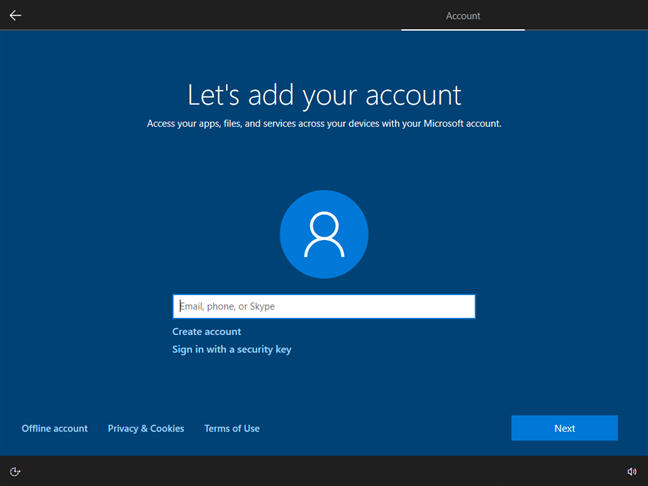
When installing Windows 10, you're asked for a Microsoft account
There aren’t many drawbacks to using a Microsoft account. However, a part of them are important to some users:
- You give personal information to Microsoft. The company knows your email address (and may have access to your inbox if you’re using a Microsoft email address), your purchase history of Microsoft services, your account settings, and so on. If you’re using Bing or Cortana, Microsoft will also know quite a lot about your browsing history and speech/search activity. If you’re using OneDrive, your files are stored on Microsoft’s servers.
- Your Microsoft account is hackable, especially if you don’t set a strong and unique password for it and don’t activate two-step authentication.
- If you forget your password or your account is hacked, you are locked out of all Microsoft devices, services, and websites.
- You need an internet connection to log in for the first time with a Microsoft account to Windows 10 or Windows 11. However, after the first login, you can use a Microsoft account even when offline.
I think it is a good idea to first start using Windows 10 and Windows 11 with a Microsoft account. If you’re not happy with it, you can change a Microsoft account to a local account using the instructions from these articles:
- How to switch to a Windows 11 local account from a Microsoft one
- How to switch to a Windows 10 local account from a Microsoft one
Local account vs. Microsoft account: Which do you use?
The debate on what type of account to use can get quite heated. If you’re still undecided, you can mix and match account types on the same computer or device for the sake of flexibility. I encourage you to experiment with both types of accounts, carefully consider all their pros and cons and then decide the type of account you want to use. And once that decision is made, don’t hesitate to leave a comment and share your perspective: Did you pick a local account or a Microsoft account? What are your reasons for doing so?