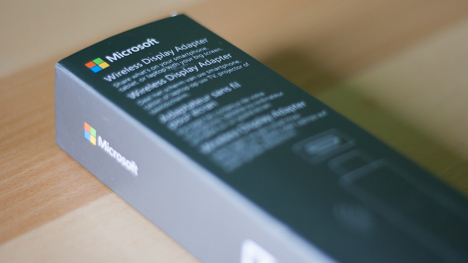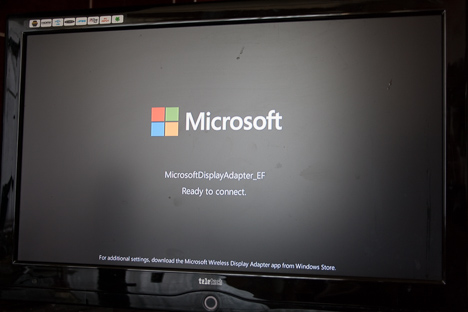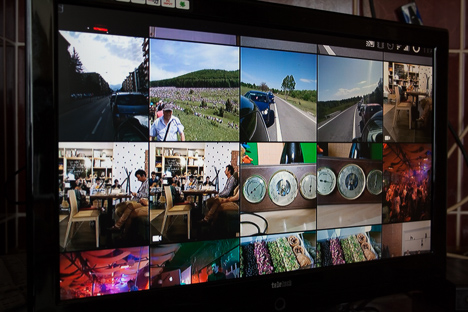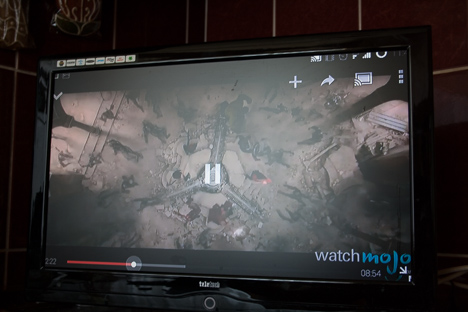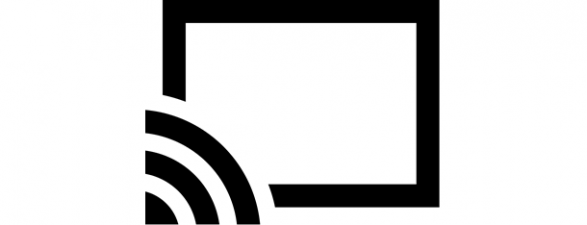When you think of Microsoft, you don't usually think of hardware. But that doesn't mean that they don't make hardware. Just think of the Xbox or the well-known Microsoft keyboards and mice. Recently we had a very interesting device to tinker with: their Wireless Display Adapter is great for wirelessly mirroring your smartphone's or computer's screen on a TV or monitor. Let's see, in this review, what kind of user experience it provides:
Unboxing The Microsoft Wireless Display Adapter
When it comes to packaging, there is one word to describe the package that the Wireless Display Adapter ships in: simple. Okay, we're not talking about a plain white cardboard box, but Microsoft did a good job here: there's no wasted space, the adapter is tightly packed in a slim and elegant gray box that shows the approximate size of the adapter itself.
You won't be complaining about bloatware either, since the box contains only the bare necessities: a warranty leaflet, the quick setup instructions, an HDMI extension cord and the device itself.
Hardware specifications
Since this is a single-purpose device, there isn't much to talk about when it comes to the specs. The Microsoft Wireless Display Adapter is a small and lightweight device: the adapter is barely 3.45 inches (88 millimeters) long with a 12.67 inches (332 mm) long cable (plus the connectors) and weighs only 1.16 ounces (33 grams).
The device is basically used for one thing: screen mirroring. To achieve this, it uses the Miracast technology, which is based on Wi-Fi Direct. It can transfer content at a resolution of 1920x1080 pixels at most, and supports stereo and 5.1 surround sound.
In order to make any use of the Microsoft Wireless Display Adapter, you will need two other devices: a TV or a monitor and a smartphone or a computer as a source. Basically any TV that has an HDMI port will do, but a powered USB port is also required. If your set doesn't have one, you will need a USB power supply and an extension cable, as these are not included in the box.
As for the source device, all Miracast-enabled Windows 8.1 devices are supported (Surface Pro devices, for example), just like Miracast-enabled Android devices running Android 4.2.1 and above (e.g. Nexus 5).
As for PCs and laptops, Microsoft issued a rule of thumb: if your PC came with Windows 8.1, you should be all set to go - if you installed the operating system as an update, it might not support Miracast.
Connecting The Microsoft Wireless Display Adapter
The first thing to do is to connect the Microsoft Wireless Display Adapter to the display to which you want to project: we've tested it on a modern Samsung TV as well as a small noname TV. In both cases the procedure was extremely simple and straightforward: connect the device to an HDMI and USB port on your TV, then select that HDMI port as the source on the TV.
A gray screen should appear with the Microsoft logo and the text: "MicrosoftDisplayAdapter_EF Ready to connect". Basically that's all you need to do on the TV and you're ready to go.
Next, connect to the Microsoft Wireless Display Adapter with your smartphone, tablet or computer. On a Windows device, first ensure that the operating system is up to date, then activate the charms on the right. Click or tap "Devices > Project > Connect to a different display > Add a wireless display". The name of the Wireless Display Adapter should appear and clicking or tapping on it will connect to the adapter.
On Android, the process is different, but just as simple. For testing purposes we used a Oneplus One smartphone running Android 5.0 Lollipop. First access the All apps screen, then go to Settings > Display & lights > Cast screen, where you can enable Miracast, by tapping Enable wireless display from the settings menu. After a short time, the adapter's name should appear in the list of devices and a simple tap will connect to it.
As for the range, Microsoft promises 7 meters or 23 feet: we were about 3-4 meters away from the TV and noticed some periodic stuttering, but this might have been due to something unrelated to distance and it happened only once during the 1 hour test.
Features Of The Microsoft Wireless Display Adapter
One of the prominent and most important features of the Microsoft Wireless Display Adapter - that also sets it apart from its rivals - is that it needs no applications. This also means that the features are limited: while, for example, a Roku stick needs no other device to get content onscreen, as it works more like a media theatre extension, the Microsoft Wireless Display Adapter simply mirrors anything that's on your input device's screen.
This is both very basic and very welcome at the same time. Although you won't get anything besides a huge screen for your smartphone, you are not limited by apps: what runs on your device, will appear on the big screen. First, it might be strange, as the portrait screen will appear letterboxed until you rotate the screen, but this is what mirroring is all about.
Another bonus point for the Microsoft Wireless Display Adapter lies in the very essence of the Wi-Fi Direct technology: it doesn't need any Internet connection or a local network to make it work. If you're on the go, or have no router at hand, the adapter will still work, as you connect directly to it, without the need for a hotspot or a wireless network.
As for the best use cases, we can think of a few. The adapter can be a very handy tool for many businesses, as it makes presentations much easier, since there's no need for a very expensive projector, you can connect to a huge TV without cables. Also, when you want to show your holiday pictures, the Wireless Display Adapter is a great choice: thanks to the HDMI connection, you can also display your videos, as sound is mirrored as well.
We've tried gaming as well but, unfortunately, the adapter is not very good at this: the minor lag is no problem when viewing pictures or videos, but it is just enough to ruin your gaming experience. We were driving for a couple of minutes in the Android game Fast Racing and, although it was really fun to play on a much larger screen with great 5.1 surround sound, the lag basically makes the whole thing unplayable, as you can't react in time. Of course there are games where reaction time is not essential, but come on, who would want to play solitaire on a 120 cm TV?
Verdict
There is no question that the Microsoft Wireless Display Adapter is not a device for everyone: although it's not very expensive, it still costs more than Google's Chromecast, for example. Of course you won't get the exact same feature set but, if you're thinking to extend your home theater by connecting your mobile devices to your TV, the Microsoft Wireless Display Adapter might be a better choice. Still, Microsoft's own display adapter has its own share of advantages: it is not limited to third-party or any other kind of software and it doesn't need any wireless network to function. Of course, you still need to make sure you have a compatible source device, which could be a problem since Miracast is a new technology. The Microsoft Wireless Display Adapter doesn't offer very much the way of features, but it does everything it promises and everything works quite smoothly. If you've had enough of putting your smartphone pictures on a USB drive first before showing them to your family or, if you're in a dire need for something to make your business meetings smoother, this device might be the right choice for you.