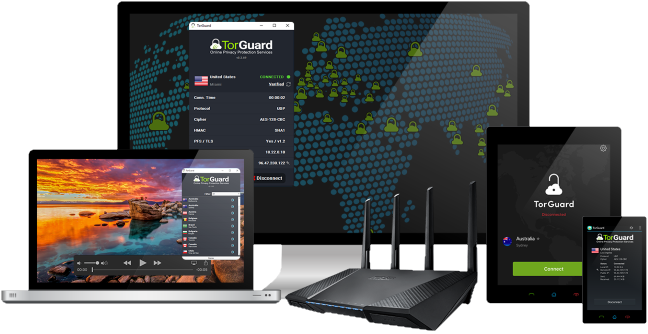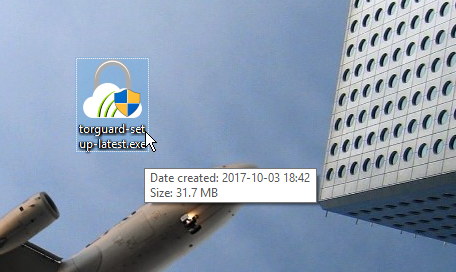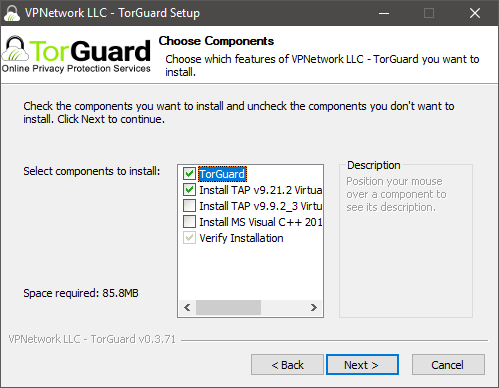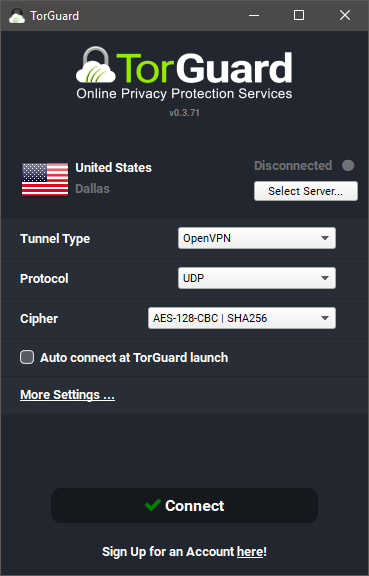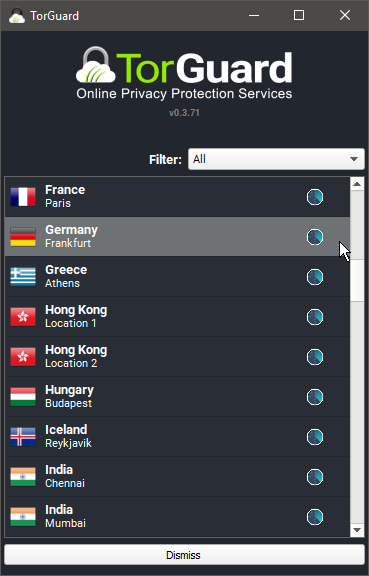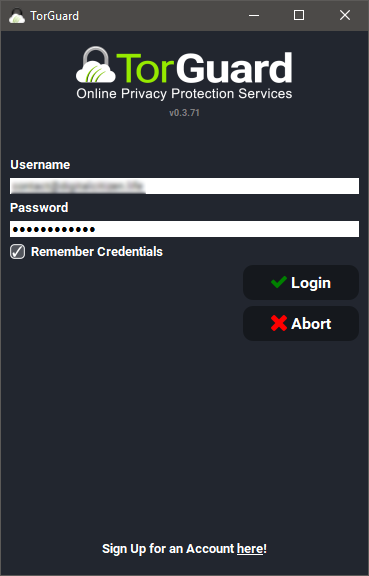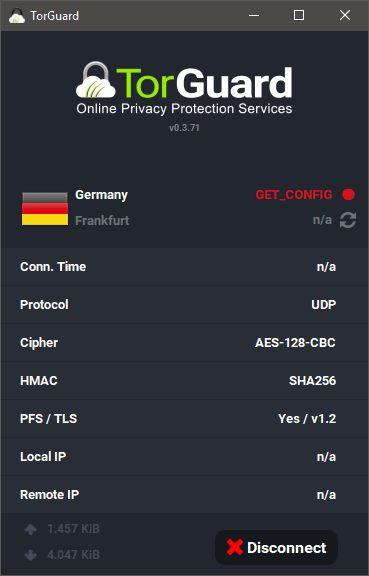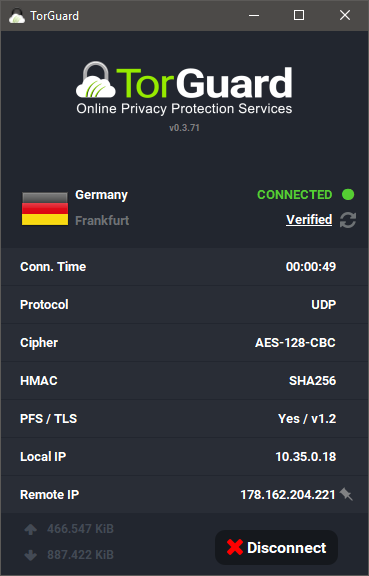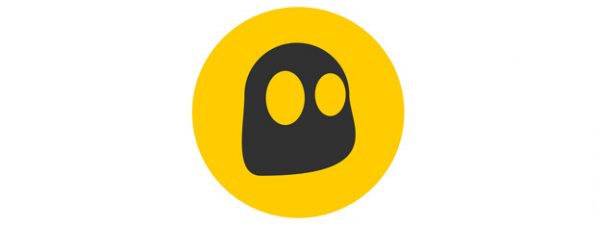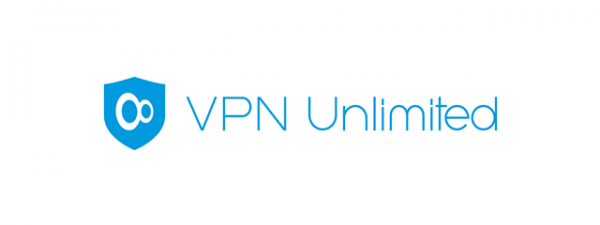In today's internet, we are tracked by public companies, governments, malware creators of all kinds, hackers and so on. That is why it is highly recommended to secure and anonymize your internet connection by using a VPN service. TorGuard VPN lets you safely connect your devices to the internet and offers complete anonymity as well. Read this review and see what TorGuard VPN has to offer:
What TorGuard has to offer
Their name might be a bit confusing because people might associate them to the Tor Project that makes a web browser that anonymizes your browsing. TorGuard is not related to the Tor Project. Their name refers to the fact that their VPN service allows secure and anonymous connections, just like the Tor Browser lets you browse the web anonymously.
Besides personal and business VPN, TorGuard also offers an anonymous proxy service and anonymous email, but in this review, we will be concentrating on the TorGuard personal Anonymous VPN service.
TorGuard is available in four different plans, the only difference being the price:
- the Monthly plan costs $9.99 per month
- the Quarterly has a price of $19.99 for three months of service (or $6.66/month)
- the Semi-Annual plan costs $29.99 per 6 months (or $4.99/month)
- the Yearly plan comes in at $59.99 per year(or $4.99 per month).
TorGuard has no free trial version available. All plans have the same key features: unlimited speed and bandwidth, over 3000 servers in over 50+ countries, five simultaneous connections. You also get AES128 or AES256 encryption, TLS support, support for OpenVPN/PPTP/L2TP/IPsec/SSTP/iKEV2 protocols, VPN based on AnyConnect or OpenConnect, stealth VPN, advertisement and malware blocking, as well as blocking of WebRTC/DNS/IPv6 leaks.
TorGuard is available on any operating system that has VPN support. It has dedicated applications for Windows, Mac OS, Linux, Android, and iOS, but it can also be set up to be used with any third-party OpenVPN application, or directly with the operating system's built-in VPN connection feature (click here to learn how to set up such a VPN connection in Windows 10). A key differentiator is that it can be used on routers as well, thus protecting your whole WiFi network. In this review, we will be focusing on the TorGuard application on Windows.
The VPN service offered by TorGuard is available worldwide and, to make it even more accessible, it uses DPI Bypass, which means that the VPN connections are stealthy, and they can function even in countries like China, where other VPN services usually do not.
If you want to try the features offered by TorGuard, you have to buy at least a monthly subscription, as they do not provide a trial version. However, there is a 7-day money back guarantee after your purchase.
As for global VPN server coverage, TorGuard has servers in 50+ countries, spanning the whole globe. There are servers in Europe, America, Asia, Australia and even in Africa. You can also find nations like Russia or China on the list, where very few VPN providers have servers. The full list of countries can be viewed on the TorGuard website.
You can pay for the VPN service with any type of payment: credit card, Visa, Amex, Mastercard, Discover, PayPal, Bitcoins and other cryptocurrencies (via CoinPayments), gift cards and other payment options via PaymentWall. You will only need an email address to sign up. Furthermore, TorGuard boasts with the fact that their billing area and VPN/proxy network are entirely separate systems, so payments cannot be linked to users.
Download and installation
To install the TorGuard application on Windows, you will have to download and launch the 31.7 MB setup file, called torguard-setup-latest.exe.
After accepting the license agreement, you will be able to choose which components of the application to install. This might be a bit confusing, and we recommend installing the main application itself, the latest TAP virtual network drivers and the MS Visual C++ 2015 libraries, to make sure that TorGuard works well.
Also, TorGuard might ask you to allow the installation of virtual network drivers (TAP-Windows Adapter V9). If asked, choose Yes to allow the installation; otherwise, the application will not be able to work.
Note that if you have other VPN software installed, the virtual network adapters might conflict, thus making one or both VPN applications unusable. It is recommended to have only a single VPN client installed on your Windows computer at any given time.
Our first impression of TorGuard is excellent: the service comes with a high number of VPN servers from all around the world, you can even find servers in countries and on continents where you usually cannot. The installation procedure seems a bit more complicated at first, and it might be confusing to non-experienced users, but use our recommended settings, and you should not have any problems. The lack of a free trial version is a downside, but there is a 7-day money back guarantee that makes up for it. Full privacy during purchase and availability on all possible platforms are some other great bonuses for this VPN service.
Using TorGuard on Windows
When you first launch the application, you are greeted by its main window, which might seem a bit technical and complicated for inexperienced users. A VPN server will be selected, but TorGuard has no automatic server selection feature, so this probably won't be the fastest or the one closest to you. If you want, you can connect immediately with the Connect button, but we suggest manually selecting a VPN server first.
The "Select Server" button lets you do this: click it to open the server selection screen. Here you can choose to have all servers displayed, the ones that provide stealth capabilities, or the ones from the USA/Europe/Asia/Other regions. To select a server, click the country's name.
Now click Connect in the main window to connect to the server. There are many advanced settings on the main screen, but you can safely leave everything at default. On first use, the TorGuard application asks for your TorGuard username and password, since you need an account and an active subscription to use the VPN service. Enter your credentials and click Login to connect. It is recommended that you check the Remember Credentials check box so that you won't have to re-enter them every time.
The application's main window will now show the connection progress.
Once the connection is established, a green dot and the CONNECTED label will be displayed. If you want to disconnect, just click the Disconnect button.
The user interface of the TorGuard application has a complicated-looking layout, and you can change a lot of settings right before connecting to a VPN server. You can easily connect with the press of a button, but there is no automatic server selection feature, so it is best to select a server close by, or one from a specific country if required. The advanced settings are set up correctly by default, making the connection procedure easier, even if is not very user-friendly.
Go to the second page of this review to learn about the additional features offered by TorGuard and the results it obtained in our performance benchmarks. You will also find our final verdict for this VPN product.