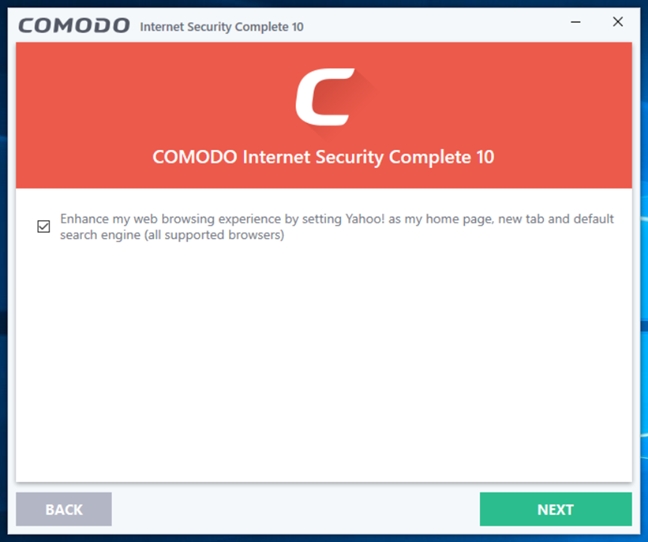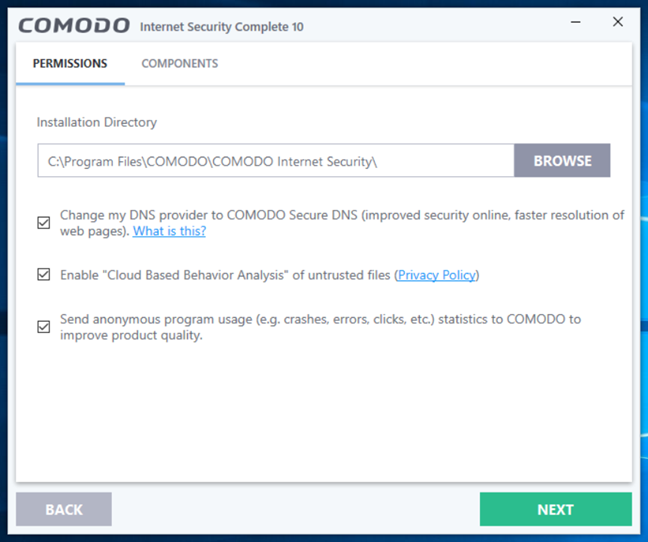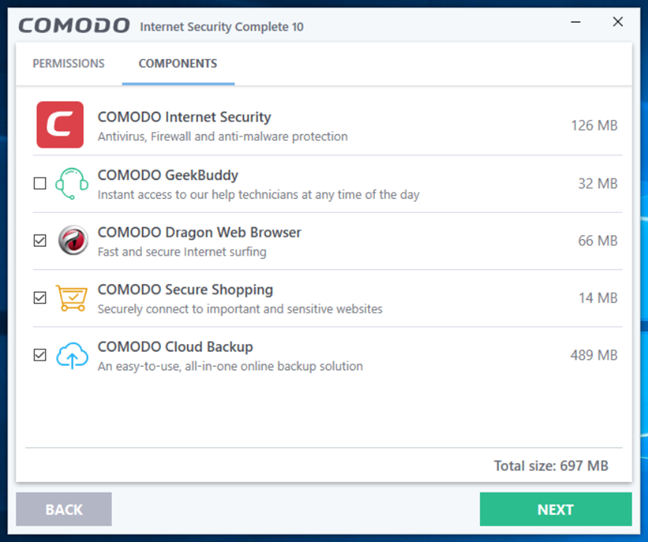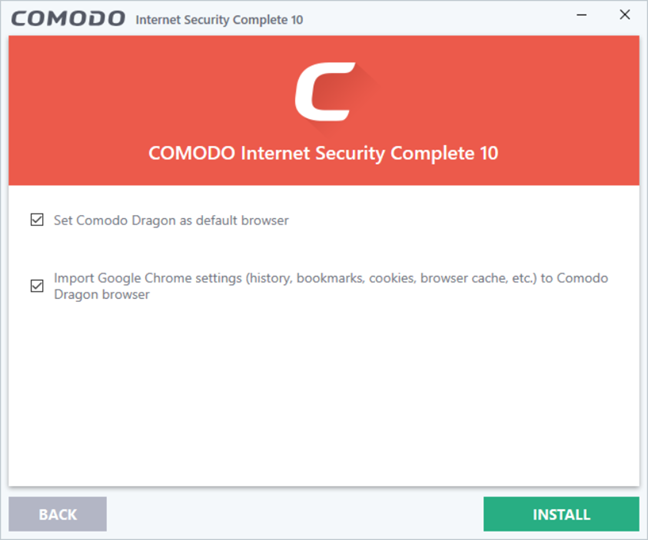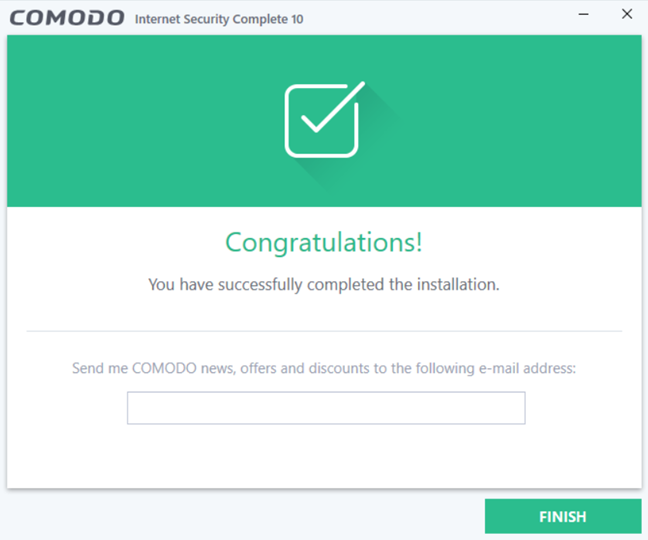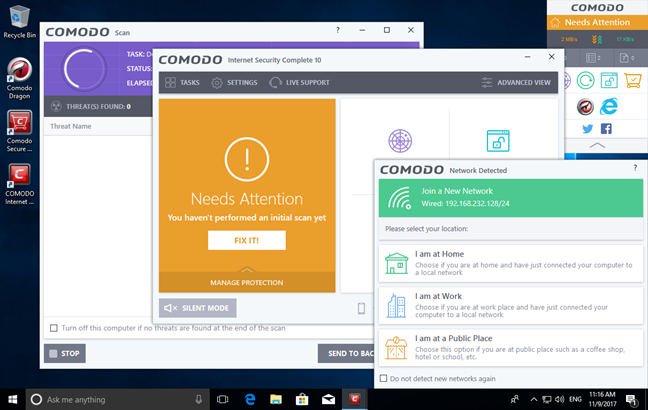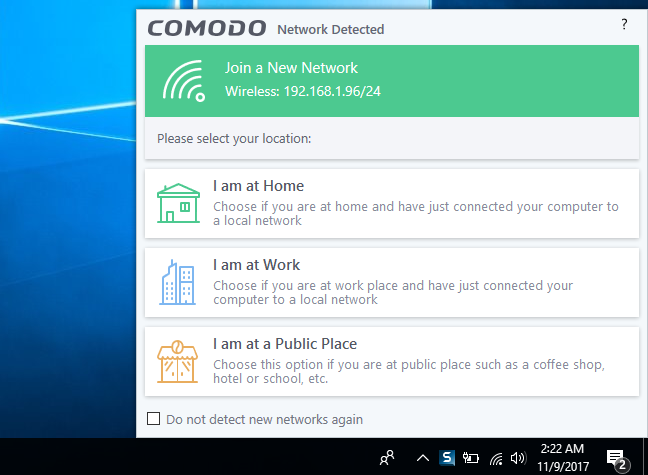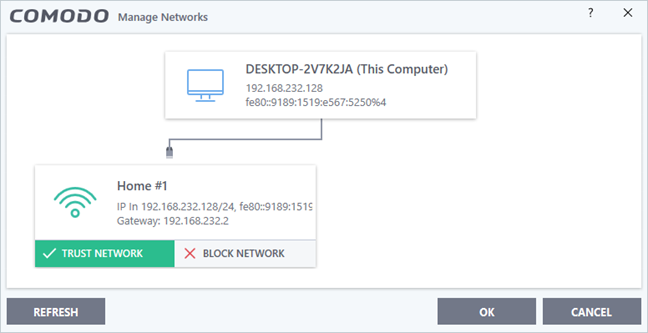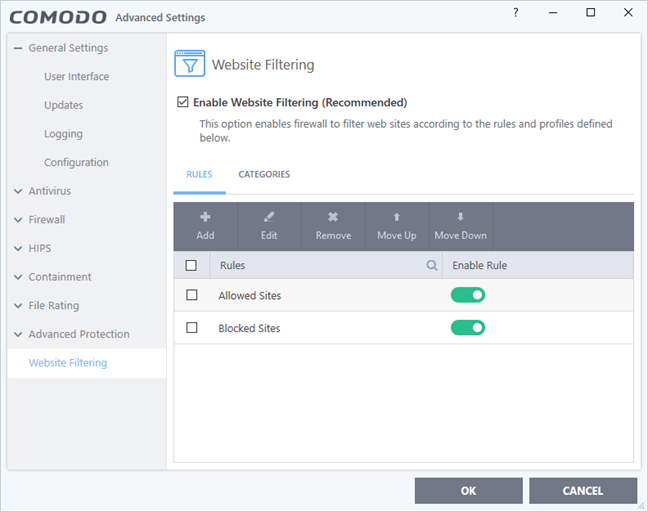Comodo is a US-based company that has built itself a quite a popular brand, mainly based on their free security products like Comodo Free Internet Security or the Comodo Free Firewall. They are also developing commercial security products which offer more features than their free products. Their most complete security product at the moment is Comodo Internet Security Complete 10, and besides the antivirus engine and firewall module, it also includes features like a secure sandbox in which to run unknown applications, Wi-Fi data encryption and more. We were curious to see how useful this product is in securing your Windows devices, so we have tested it for a few days. Read this review to see what we have found:
What is Comodo Internet Security Complete good at?
Comodo Internet Security Complete 10 is an antivirus product that is good for you if:
- You are a tech-savvy computer user and want to have a lot of advanced settings available
- You want a good antivirus engine that can protect you against any malware, but which needs some manual tinkering to do its best job
Comodo Internet Security Complete 10 vs. Comodo Internet Security Pro 10
Comodo Internet Security Complete 10 includes all the features and tools offered by Comodo Internet Security Pro 10. Additionally, with Comodo Internet Security Complete 10, you also get 50GB of online storage and backup space and a subscription of 10GB of data traffic on Comodo's Trustconnect WiFi Security VPN tool. If you need these two features, then buying Comodo Internet Security Complete 10 is a better deal. Most users will be fine with Comodo Internet Security Pro 10.
Pros and cons
There are some good things about Comodo Internet Security Complete 10:
- The antivirus engine does a good job, and it can neutralize any malware it identifies
- The antivirus engine is also pretty fast for scanning your computer
- The user interface offers a lot of advanced settings, which experienced users will like
There are also several negatives to mention:
- The online protection you get from Comodo is weak and, even if you use it, you can fall prey to phishing websites rather easily
- Its protection processes are not protected from unwanted termination, which means that any malware can disable your antivirus
- It significantly increased the boot time of our Windows computer and decreased our download speed, on the internet
- Some tools and features cost extra money. For example, if you want direct customer support, you have to pay a separate fee, which is not small
- Beginners will have a hard time adjusting to the user interface and all the configuration options that are available
Verdict
Comodo Internet Security Complete 10 is a security product that is a very mixed bag. It has a few strong points and many weaknesses. We appreciated the effectiveness of the antivirus engine, and we like the fact that you can sandbox apps and executable files to test whether they are trustworthy or not. We also appreciate the wealth of advanced settings that are available. However, Comodo Internet Security Complete 10 does not protect you well against online threats, its Comodo Dragon web browser has been revealed by Google as being insecure, and some of the tools that are bundled with the security suite ask for additional money. The firewall module is average in its effectiveness, and the security suite's processes are not protected from unwanted termination. These are all reasons why we recommend that you stay away from Comodo and look for better security products.
The download and installation experience
The first step in having your computer protected by Comodo Internet Security Complete 10 is to download and install it. From the official website, you have to download Comodo's installer, which is an executable file with a small size, of only 5.24 MB. When you run the ciscomplete_installer.exe file, Comodo's installation wizard is launched, and you have to make a few choices regarding the installation. For starters, Comodo Internet Security Complete 10 asks you to choose in which language you want to use the security suite. The second thing you are asked is whether you want to "Enhance [your] web browsing experience by setting Yahoo! as [your] home page, new tab and default search engine (all supported browsers)". It is your choice whether you want to do that or not. However, we do not like this kind of tactic for changing the user's settings. Also, Yahoo! does not offer a better web browsing experience than Google or Bing do.
You get to change a few things about the installation: you can choose the installation directory, although we do not recommend that. You can also change your DNS provider to Comodo Secure DNS, which you should because it allows Comodo to protect you more efficiently when you navigate on the internet. Then, you can also choose whether you want to enable Comodo's "Cloud Based Behavior Analysis" of untrusted files and send anonymous program usage statistics to Comodo.
The installation wizard also lets you select which additional components are installed alongside the main antivirus product. By default, it installs Comodo Internet Security, Comodo Dragon Web Browser, Comodo Secure Shopping and Comodo Cloud Backup. In total, this means 697 MB of files. If you want, you can also install Comodo GeekBuddy, a tool that gives you access to Comodo's support technicians. Also, if you prefer not to install all these additional tools, disable them during this step.
During the next installation step, Comodo tries to convince you to change your default browser to Comodo Dragon - a web browser based on Chromium (just like Google Chrome and Opera) that is developed by Comodo. We do not like this, and our recommendation is for you to stick with your existing web browser. We cannot forget that Google's engineers proved that Comodo's web browser, advertised by the company to be more secure than others, is an unsafe web browser that puts its users in danger.
Once you are done with the installation customization, the installation proceeds. When done, you are invited to share your e-mail address, if you want Comodo to send you news, offers, and discounts. This is optional, so if you do not want to do it, click Finish.
Then, Comodo Internet Security Complete 10 immediately starts an automatic update of its virus definitions databases and, when done, also scans the system for malware. This first update means that you get to download another 339 MB of data. In total, the installation plus the first update equals almost 1GB of data downloaded. This is a lot if you ask us, and users with metered connections will not be happy.
While Comodo Internet Security Complete 10 was still installing the updates (which is a rather slow-paced task), our computer's desktop was "invaded" by several windows and prompts. Comodo Internet Security Complete 10 loaded its main user interface, kept the virus definitions updates window on the top, and it asked us what type of network we are connected to. Also, it opened a welcome window and loaded a gadget on the top right corner of our desktop. This approach is aggressive, and some users will feel invaded by Comodo.
Finally, you also need to reboot your Windows computer for the security suite to work as it should. So here you are: you get one more pop-up because your desktop was too clean and the user interface, the update window, the scan window, the gadget and the welcome window were not enough. 🙂
Our first interactions with Comodo Internet Security Complete 10 are a bit negative. Installing this suite means downloading a lot of data, Comodo tries to install stuff that you may not want on your computer and, when the installation is done, it opens way too many prompts and windows on your screen. Comodo's approach is anything but friendly.
Integration with Windows, web browsers and universal Windows platform apps
The first thing we looked at, regarding integration with Windows, was whether Comodo Internet Security Complete 10 disables Windows Firewall and Windows Defender. The security suite did disable Windows Defender, but it did not disable Windows Firewall. This is not good because having two firewalls that run at the same time can lead to issues and performance problems.
Then, we checked if the Comodo firewall module adjusts its settings according to the network profile you use in Windows. The first time you connect to a network, Comodo Internet Security Complete 10 asks you what kind of network that is: Public, Work or Home. These choices are inspired by Windows 7. However, Windows 10 and Windows 8.1 use only two network profiles: Private and Public. This may confuse some users.
One strange thing about Comodo Internet Security Complete 10 is the fact that you can only set this network profile (Public, Work or Home) once - when you first connect to that network. Afterwards, if you want to change the protection level of a known network, you can only set it as trusted or blocked. This only increases confusion.
On the bright side of things, Comodo Internet Security Complete 10 is well integrated with all the networking features in Windows 10. We had no problems in creating or joining Homegroups, and we had no issues when we shared files, folders or when we streamed media over the local network. Universal Windows apps also worked well, without any problems.
Regarding online security, Comodo Internet Security Complete 10 filters your internet traffic and can stop you from loading malicious websites that are found in its databases. This filtering engine works in all web browsers, regardless what you prefer using. Whether it is efficient or not, is another question, which we will answer later in this review.
Next, we used the Task Manager from Windows, to see how much RAM Comodo Internet Security Complete 10 needs to run its processes. We found that, in normal conditions, it needs only about 33 MB of RAM. We also used BootRacer to measure the boot times of our test computer before and after we installed Comodo Internet Security Complete 10. Unfortunately, after installing Comodo, our test computer's boot times increased by an average of 5 seconds. As a result, Windows 10 started 22 percent slower than before.
Another negative thing about Comodo Internet Security Complete 10 is that it does not protect its processes from termination: we could easily kill almost all of them, so malware will be able to do the same. The only process that we could not end was Comodo Secure Shopping, a feature that protects your online financial transactions. However, it does not protect you against malware.
To check whether the internet or local network speeds are affected by Comodo Internet Security Complete, we also ran a few tests with Speedtest.net and with LAN Speed Test. The data transfers within the local network appeared to be just as fast as before, but the internet speed has decreased by roughly 27 percent for the download, although the upload speed did not seem to be affected. Some security products lower the download speed of your internet connection, and Comodo is one of them.
We also noticed that, if you uninstall Comodo Internet Security Complete 10, you have to be careful because it does not remove everything it installed in the first place. All the additional features that you installed alongside the main security suite, including the Comodo Dragon web browser, remain installed on your computer. You have to remove them manually to get rid of all Comodo software on your computer. Again, many users will not appreciate this.
Comodo Internet Security Complete 10 has some issues regarding integration with Windows 10. The networking features work well, but the security suite does not disable the Windows Firewall. Although the Comodo firewall module seems to detect whether you use a private network, it also asks about your network profile and lets you select whether it is a home, public or a work network. This approach is strange and convoluted. Comodo Internet Security Complete 10 needs little RAM to keep its services up but increases the boot time, it slows down your downloads, and its processes can be easily killed by malware, leaving you completely unprotected.
On the next page of this review, you can see how easy Comodo Internet Security Complete 10 is to use and how effective is at protecting your computer from network attacks and malware. You can also see what additional features are included in this security suite, and check our recommendations for what settings you should adjust.