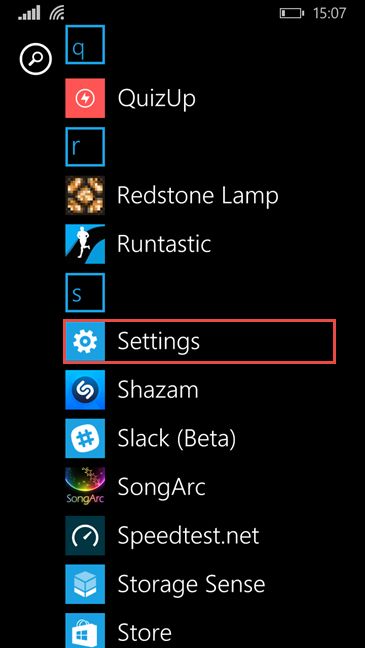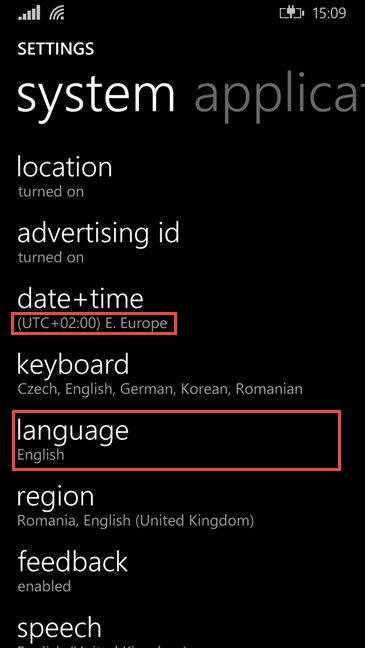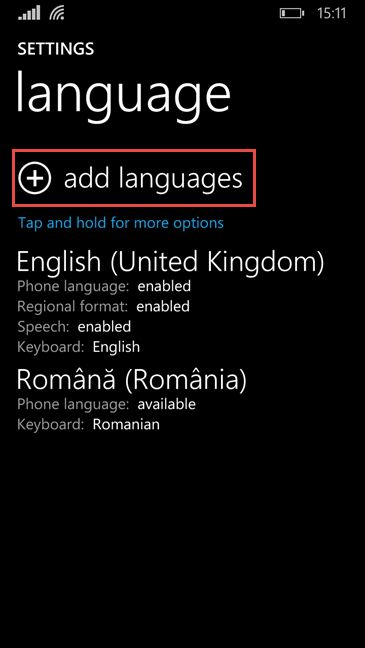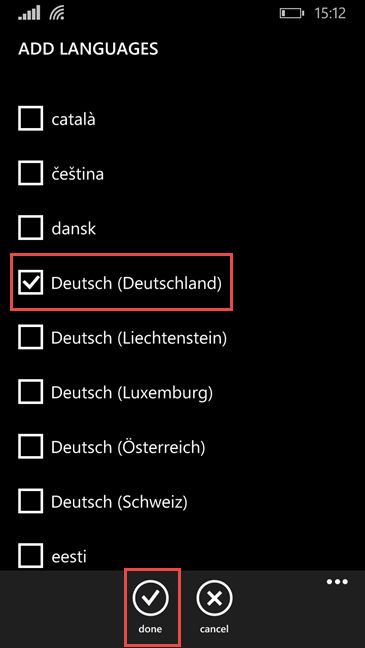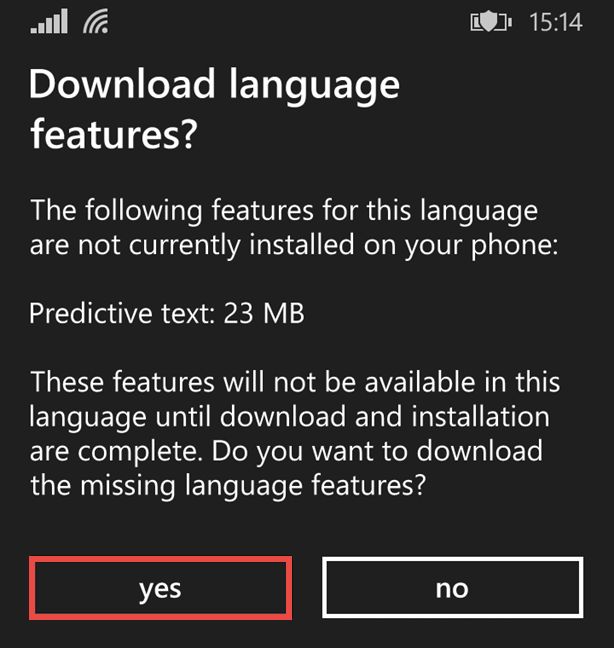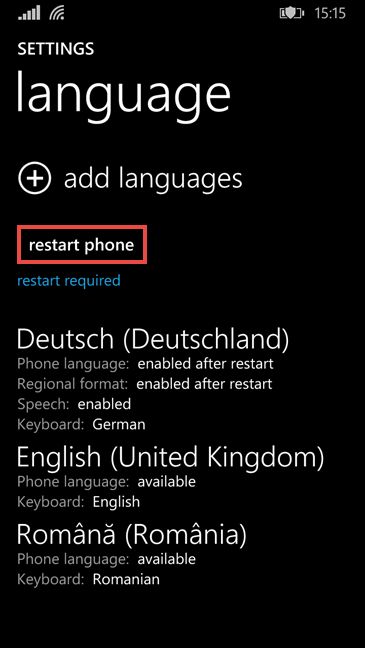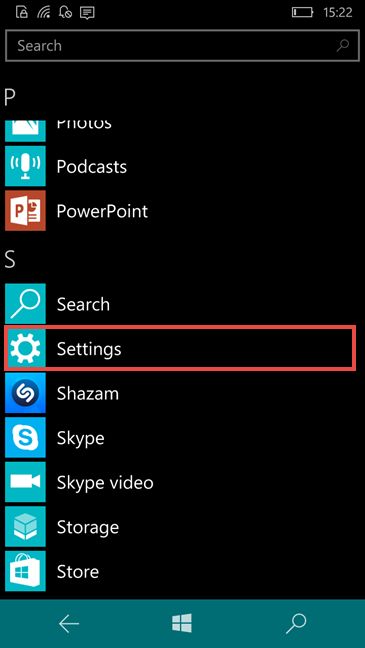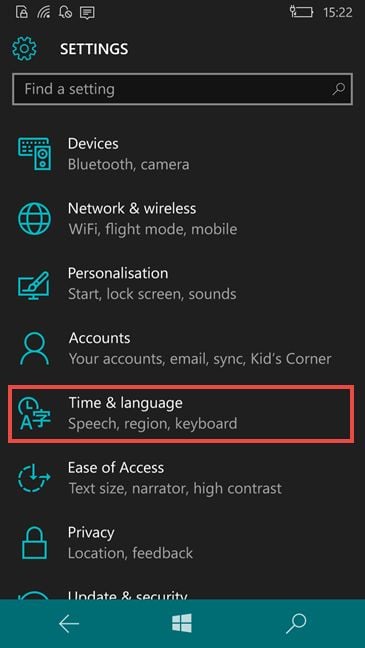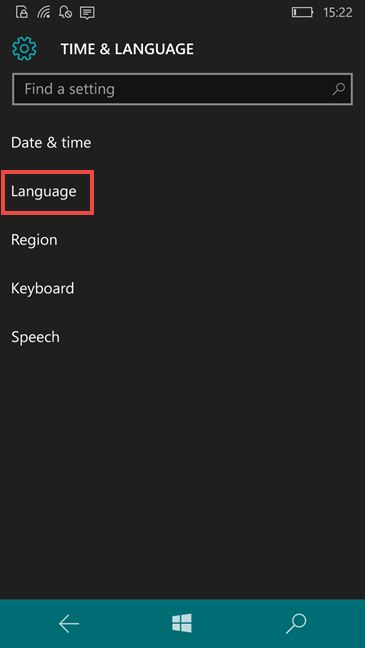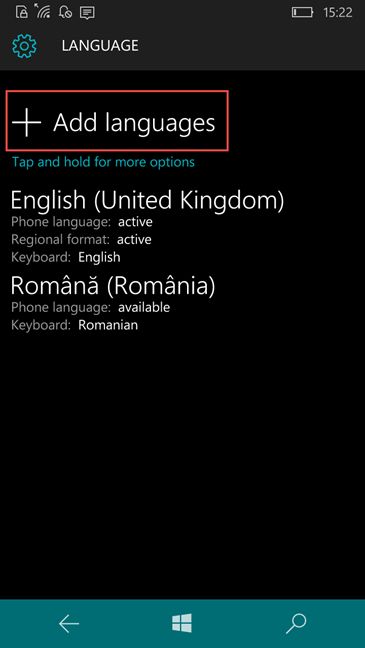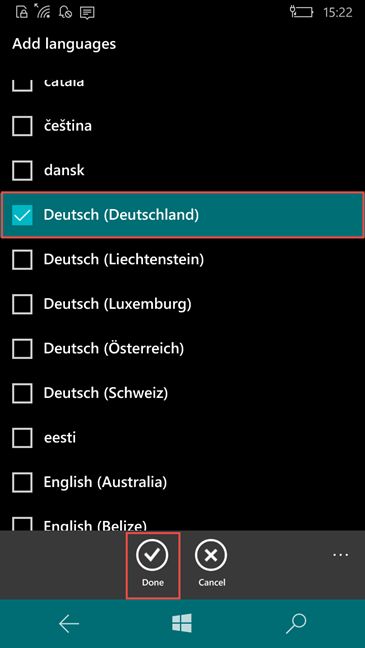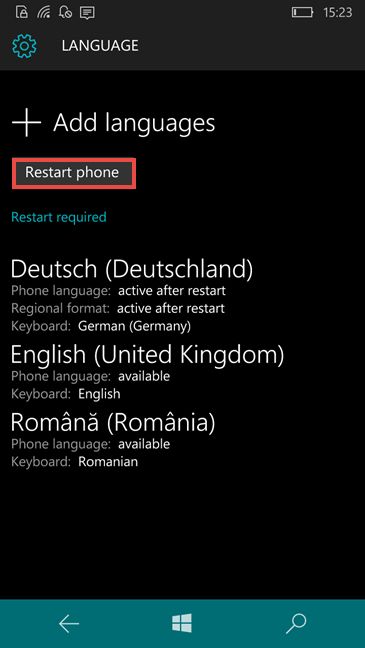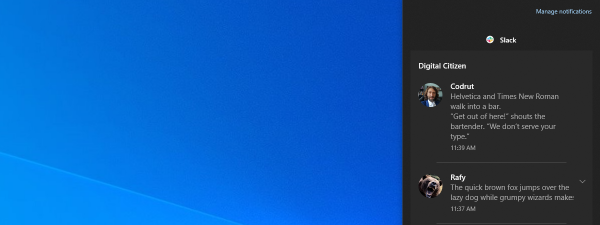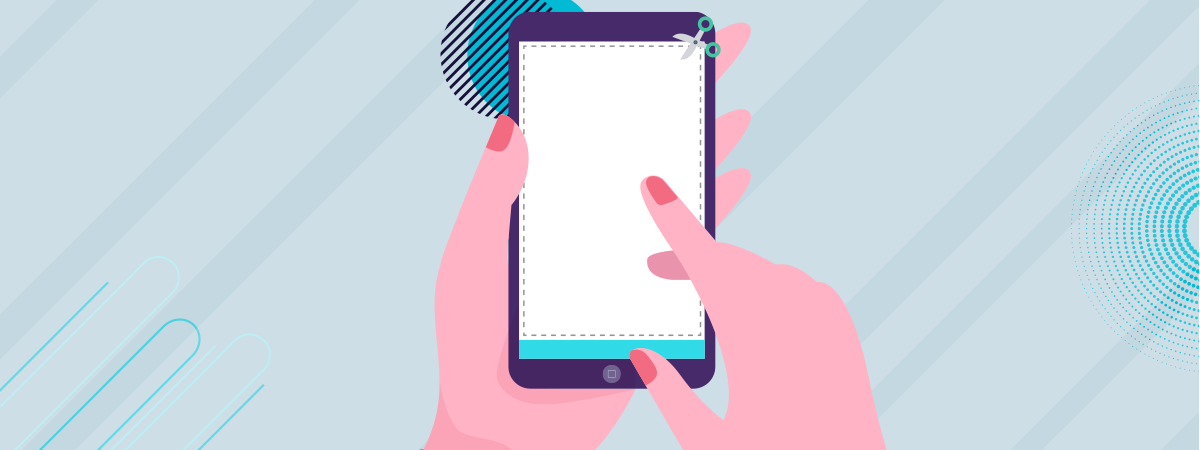If you purchased a Windows Phone or a Windows 10 Mobile smartphone overseas or you accidentally changed some settings, you may end up with an unknown language, that you may find impossible to understand. Fortunately, we can help you solve this problem in no time. In this article, we will show you how to switch the display language of your Windows Phone or Windows 10 Mobile to your own native language. You can do this in no time, unless you are using a more exotic language for which Windows does not provide support. Let's assume that this is not the case though, and see how the usual process works. Let's go:
How to change the operating system language in Windows Phone 8.1
First, go to your smartphone's Settings. If the smartphone is set in an unrecognizable language, look for the gear icon.
Next, press the language button, under System settings. If you can't find it, search for the time zone which looks something like UTC+2:00. The language button comes second after date+time.
Now, press the add languages option, next to the plus button.
Search for the language that you want to add, check the box next to it and tap Done.
Depending on your smartphone, the operating system may notify you that it needs to download some additional features for the language you just selected. If that's the case, tap yes and wait for the download to finish . If not, move on to the next step.
It's time to restart your Windows Phone. Press the Restart phone button. You'll find it close to the top of the language screen.
Your Windows Phone will shut down and start again, using the language you just selected.
How to change the operating system language in Windows 10 Mobile
In Windows 10 Mobile, the things are very similar. First, go to your smartphone's Settings. As usual, look for the gear icon.
Next, press the Time & Language setting. If you can't recognize it, look the icon with an "A" in it.
Now, tap the second option in the list: Language.
To install a new language, press the Add languages option, next to the plus button.
Search for the language that you want to add, check the box next to it and tap Done.
It's time to restart your Windows 10 Mobile, so your changes will take place. Press the Restart phone button. You'll find it close to the top of the screen.
Your phone will restart and it will use the language you just installed.
Conclusion
As you can see from this guide, changing the display language of your smartphone with Windows Phone or Windows 10 Mobile is a really easy task and can be done in no time. Fortunately, Windows offers support for a wide variety of languages, when compared to earlier versions and switching between them is easier than ever.