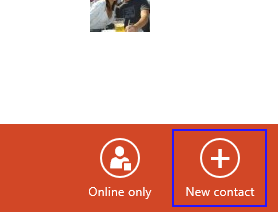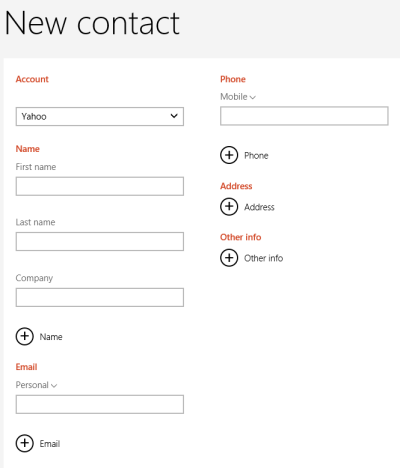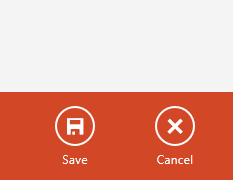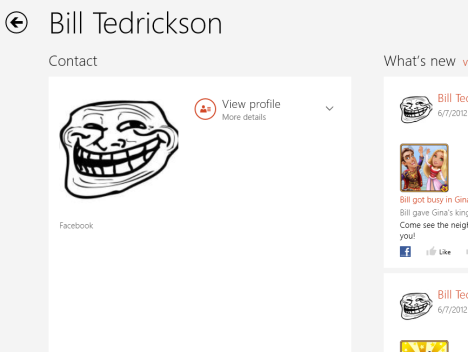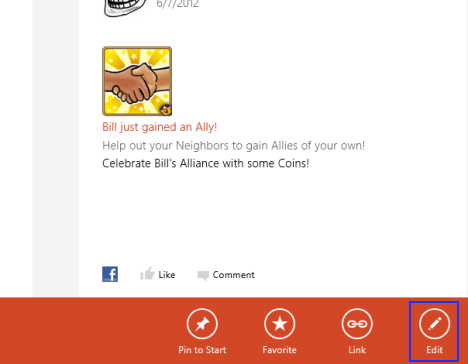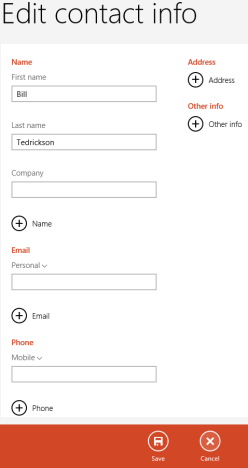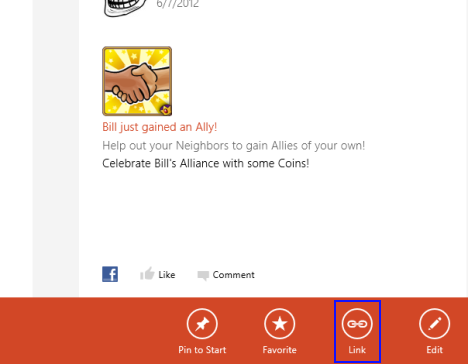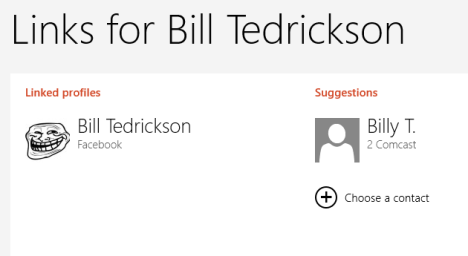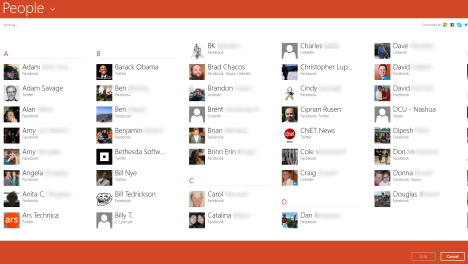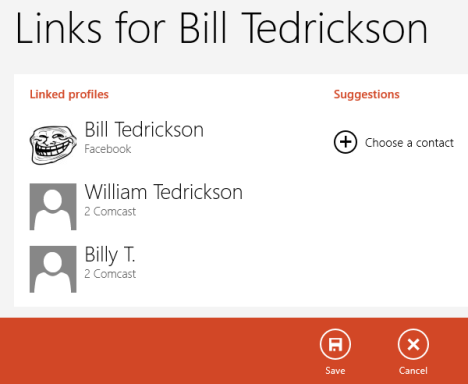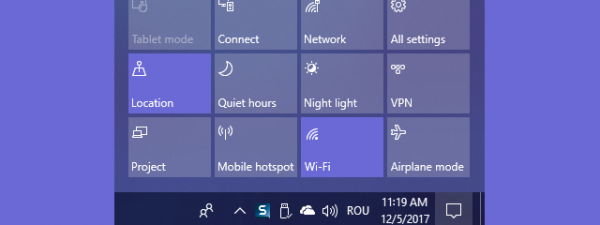When working with the Windows 8 People app, your contacts will typically be entered in bulk lists by adding your social networking accounts and email accounts. Their information will all be added automatically, you'll only have to type your usernames and passwords. However, times will arise when you'll need to manually add, alter or combine entries to keep things organized. Perhaps you have a new acquaintance, or a current contacts moves, maybe you even have two separate entries for the same person. Any of these situations can lead to annoyances. If you need to get in there and fix things, read on and I'll tell you what you need to know.
How to Manually Add a Contact to the People App
If you need to add a contact for which you have no information in any of your connected accounts, you can add them manually to the People app. To do this, right-click or swipe up from the bottom of the window and click or tap "New" from the menu that opens up.
Select an account from the drop-down list at the top of the page to choose which email account to add the contact to. Whichever account you choose, the information will still be entered into People. Enter all of the contact's information you have in the spaces provided.
Once done, you can click or tap "Save" from the bottom-right corner of the page to add your new contact to the app.
If you change your mind and want to cancel, click or tap the "Cancel" button.
How to Manually Edit a Contact in People
When a contact moves or changes their email address, you'll want to make sure that their new information is reflected in your People app. If they changed their info on a social networking account, it should update automatically, but if you only have them as an email contact, or they're slow to change their info on their accounts, you'll need to do it manually. To do this, scroll through your contacts list to find the individual in question. Select them to open their page.
Right-click or swipe up from the bottom of the page to open a menu. Click or tap "Edit" from the bottom-right corner.
Alter your contact's information as necessary and click or tap the "Save" button to finalize.
You can also click or tap "Cancel" to exit without saving your changes.
How to Merge a New Contact with Existing Entry in People
While People does a pretty good job of connecting your contacts various profiles from different sites together, it's possible that a single contact may show up multiple times on your list. If this happens, you can right-click or swipe up from the bottom of the contact's page and click or tap "Link."
People will compare your contacts and make logical suggestions for any that should be linked. Click or tap on the names under the Suggestions column to add them to the Linked profiles column. Click or tap "Choose a contact" to find any additional accounts to link.
Scroll through your contacts list and select any accounts that need to be linked but were overlooked by the People app. You can select more than one, just click or tap each name and click or tap "Add" from the bottom-right.
Now that all of the separate accounts are listed, go ahead and click or tap "Save" to combine them all into a single People entry. Click or tap "Cancel" if you decide not to go through with it.
Conclusion
Using the methods described above, you'll be able to keep your contacts list in order. It may be an annoyance to go in and take care of this by hand, but the work is well worth it to ensure that you have the accurate contact information for all of your various acquaintances at your fingertips. Another point worth mentioning, once you edit a contact in People, the change will automatically sync through your Microsoft account to any other Windows 8 device that you own. Also, any changes you make to accounts connected with an email provider like Gmail or Yahoo will sync to those contacts lists as well. So even if it's annoying, People only makes you do it once.
Do you find People to be as valuable a tool as we do? Give us your comments or questions below.