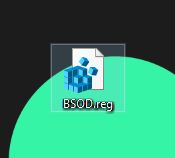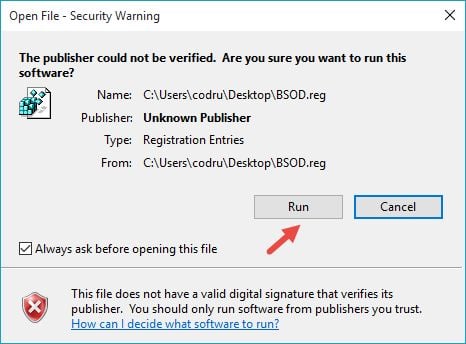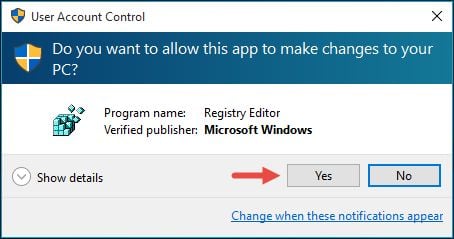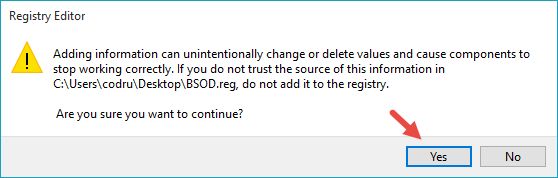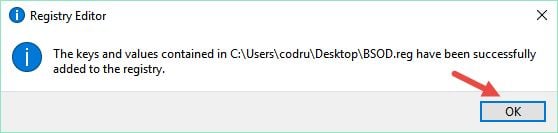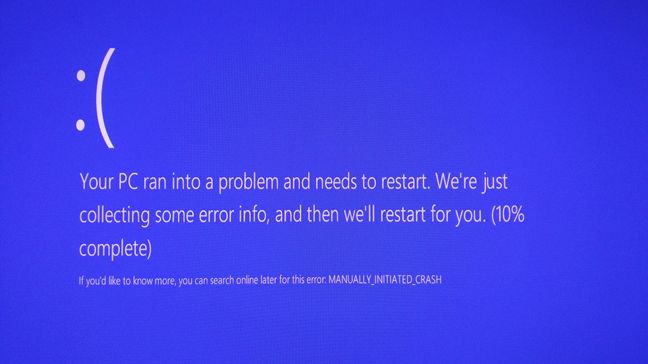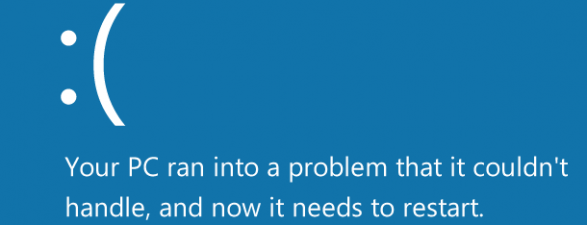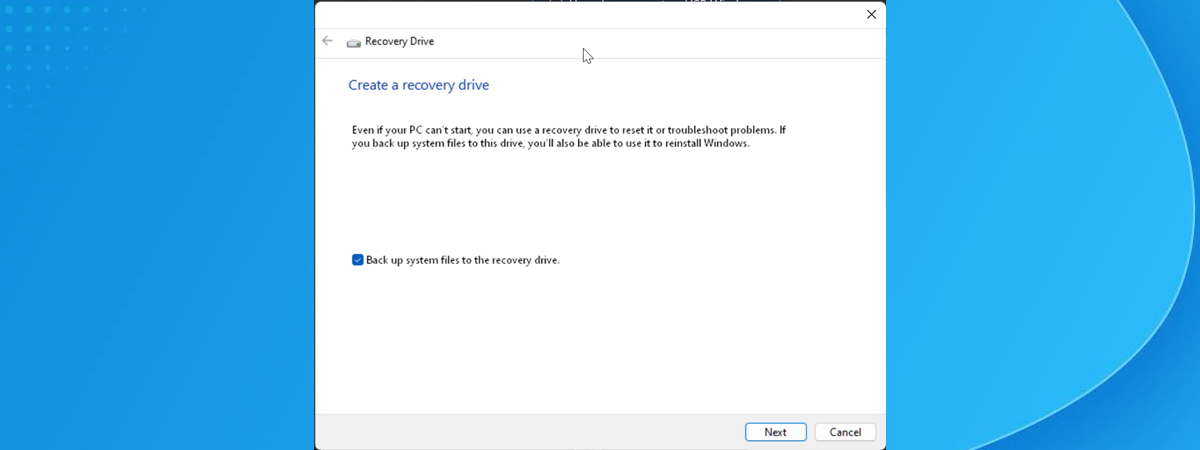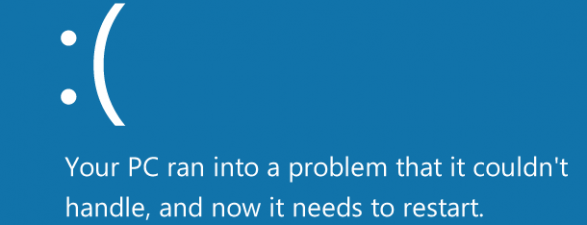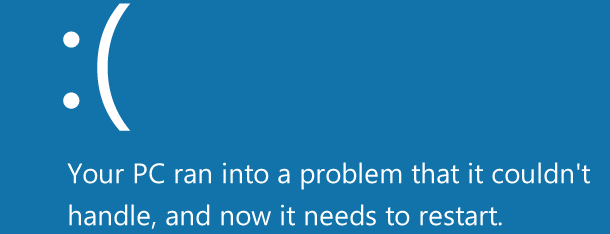
Did you ever feel like having to go to an ancient Greek oracle and asking if your incredibly stable Windows PC will ever crash? 🙂 While there's a very small chance for you to never have seen a Blue Screen Of Death (BSOD) before, you probably never triggered one because you wanted to or because you needed a BSOD displayed by Windows. I mean, that would make you something like a Windows arsonist of sorts, right? But hey, some of us are inclined to more or less non-orthodox actions, so… if you want to find out a very easy way to "kill" your Windows computer and trigger a Blue Screen Of Death with just a few keystrokes, read this tutorial now:
Step 1. Add a special entry to the Windows registry
The first step you have to take in order to be able to use your keyboard to trigger a manual Blue Screen Of Death is to add a custom entry to the Windows Registry: you must create a value named CrashOnCtrlScroll, and set it equal to a REG_DWORD value of 0x01. If you want all the details about it, you can find them all on Microsoft's official webpage, here: Forcing a System Crash from the Keyboard.
However, because this task is rather complex and most people shouldn't do it manually, we thought it would be a good idea for us to create a registry file that you can simply download and run on your computer. It only takes a few clicks!
At the end of this tutorial, you will find attached a ZIP archive called BSOD.zip. Download it and extract it somewhere on your Windows computer, like on your Desktop. Take the BSOD.reg file inside the archive and double click on it.
You will now have to go through several prompts that are shown by Windows. First, you might get a security warning (this won't be shown on all Windows computers). If you see it, press Run. You are safe! Don't worry!
Then, you will see a User Account Control (UAC) prompt. Click or tap Yes.
Next, the Registry Editor will ask you whether you want to run this file or not. Click or tap Yes one more time.
Finally, you are informed that the keys and values contained in the registry file were added to the Windows Registry. Click or tap OK.
Step 2. Reboot Windows
The second step you need to take is to reboot your Windows computer. Why? Because the entries you added to your Windows Registry will take effect only if you reboot your Windows computer. After the reboot is done, you can generate a Blue Screen Of Death at any time, just by pressing a couple of keys on your keyboard.
Step 3. Use the Right Control + Scroll Lock + Scroll Lock key combination
The only thing left for you to do in order to trigger a nice Blue Screen Of Death is to hold down the Right Control key on your keyboard and then press the Scroll Lock key twice, in quick succession. Each time you use this keyboard combination, you'll get this beautiful BSOD:
That's exactly what you asked for, right? 🙂
Conclusion
Now you know how to "kill" your Windows and, if you are a prankster, you will probably help your friends "kill" their Windows devices too. After all, this is a Windows "feature" and of course you need to use it, right? You paid for your Windows license, so why not use everything it's got? 🙂 Leaving the jokes aside though, taking Windows to a Blue Screen Of Death on purpose might not seem very useful, but for some people it actually is useful, because a BSOD generates memory dump files and other data that can be used in software development and other activities.
Download Link: bsod.zip