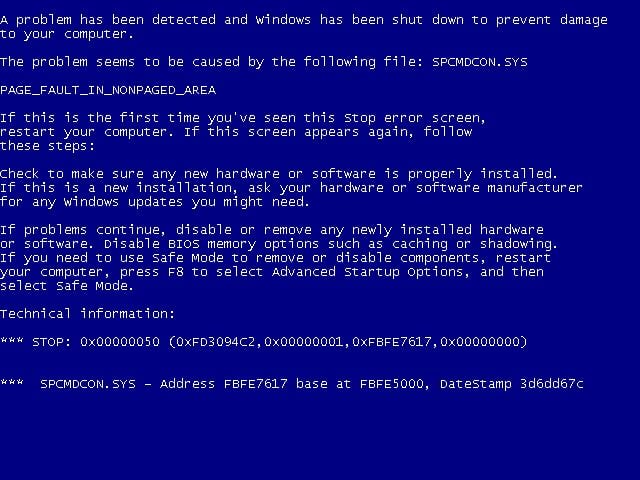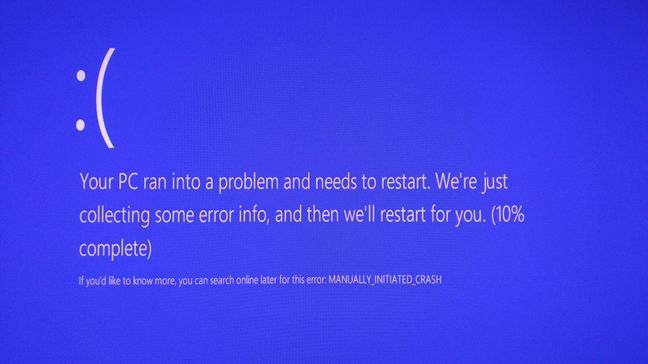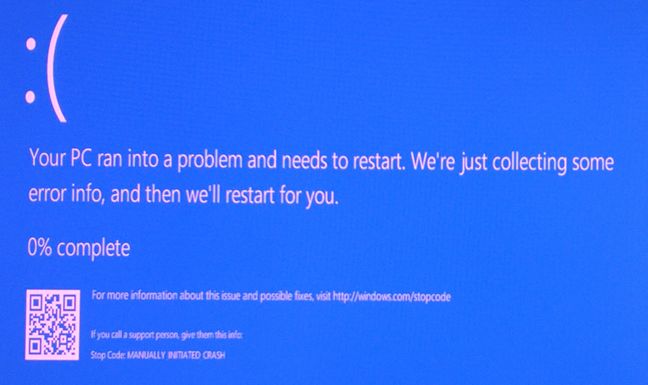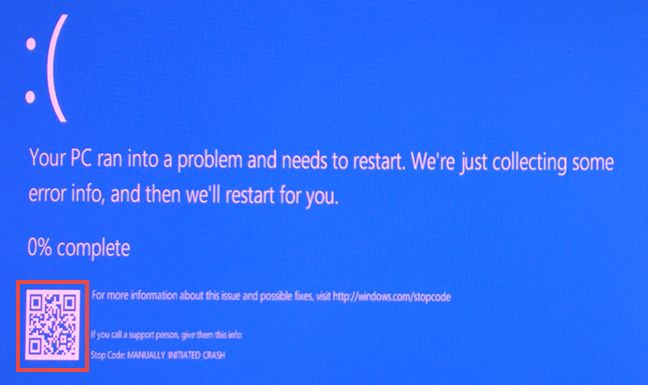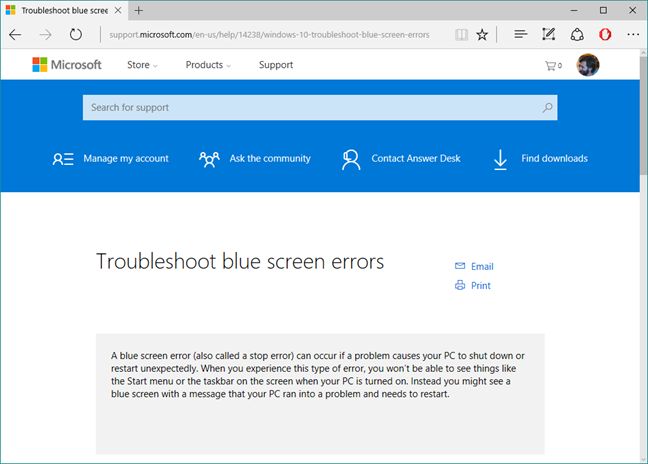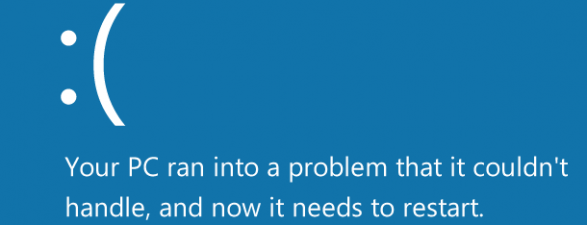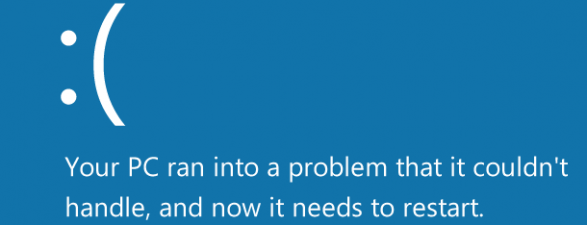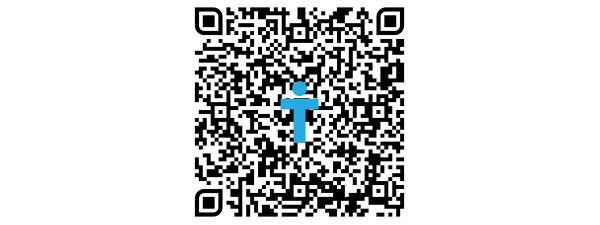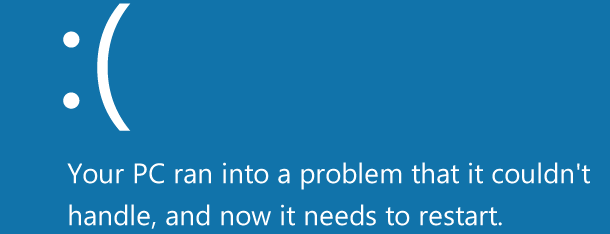
QR codes have a history that's both good and bad. Some people and companies love them and use them quite often, while others don't like them or think that they're dangerous. Regardless on which side you're on, if you're using Windows 10, and if you have the misfortune of getting a blue screen of death (BSOD), you will see that it now offers a QR code that you can scan to find what caused the blue screen of death and how to solve your issues. This guide will show you how to use the QR codes from Windows 10 BSODs in order to get useful information that can help you fix things:
NOTE: The features shared in this article apply only to Windows 10 with Anniversary Update or to Windows 10 Insider Preview Build 14367 or newer. Windows 10 Anniversary Update will be available for free, to all Windows 10 users, as of August 2, 2016.
A bit of introduction to blue screens of death in Windows 10
A while ago, we found out that Microsoft will be introducing a new "feature" in the blue screen of death. However, up until now we haven't taken a very good look at how they can be helpful, although our chief editor wrote an article about the bad stuff that can happen because of them. You can find it here: 3 Reasons why including QR codes in Windows 10 BSODs is a bad idea.
The BSODs from Windows have always been notorious for their cryptic messages and unreadable errors. People working in tech support were able to use them to troubleshoot problems with Windows computers and devices, but regular users had troubles doing the same.
If you don't trust us, just take a look below and see how a blue screen of death looked like in Windows XP:
And here's how it looks in an older build of Windows 10, before the Anniversary Update.
In older versions of Windows 10, all you could do in order to find out more about what caused your blue screen of death was to use the internet to search for the ambiguous error code that was shown to you.
If you've upgraded to Windows 10 with Anniversary Update or if you're using Windows 10 Insider Preview Build 14367 or newer, when you'll have the misfortune to encounter a BSOD, you'll see that it now includes a QR code which should help you troubleshoot your PC faster.
How to use the QR codes displayed by the blue screen of death in Windows 10
Windows 10 now shows different QR codes for different fatal errors that triggered it. That means that, at least in theory, it will be easier and faster for us to find what caused our issues in the first place. When a blue screen of death occurs in Windows 10, it should look similar to the image below.
As you can see, it tells you that "Your PC ran into a problem and needs to restart. We're just collecting some error info, and then we'll restart for you". It also offers you a "Stop code" that you should give to the support person that will help you troubleshoot the problems you are having with your Windows 10 PC. Unfortunately, this code is very ambiguous and, unless you're really going to call someone for help, it won't be very helpful. But along all these, you also get a QR code on the bottom left corner of the BSOD.
Use your smartphone or tablet and scan this QR code, and Microsoft will redirect you to a web page that has more details about the issue you've encountered, as well as possible fixes for it.
However, n ote that at the time of publication of this article, the latest build of Windows 10 - Build 14379 - has yet to offer individual QR codes for distinct errors in the blue screen of death. Regardless of which issue you're having with your Windows 10 computer or device, you get the same QR code, which redirects you to this web page: Troubleshoot blue screen errors. This will change with the final version of Windows 10 Anniversary Update.
If you don't know what QR codes are or how to scan QR codes with your smartphone, read the guide that's appropriate to the mobile platform that you are using:
- Simple questions: What are QR codes and why are they useful?
- 5 Best apps for scanning QR codes on Android devices
- Top 4 QR code scanners for smartphones with Windows 10 Mobile
Conclusion
The QR codes displayed in the blue screen of death are a very interesting addition to Windows 10 and they can make the whole troubleshooting process easier for regular users. Now that you know how to use them let us know whether they are useful to you or not. Did they help you solve your computing problems faster?