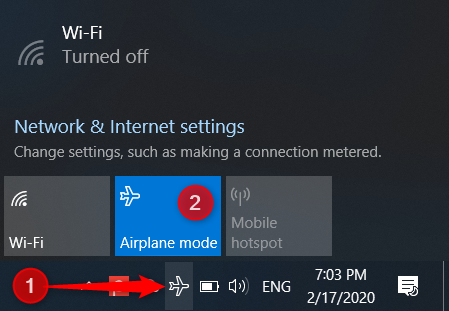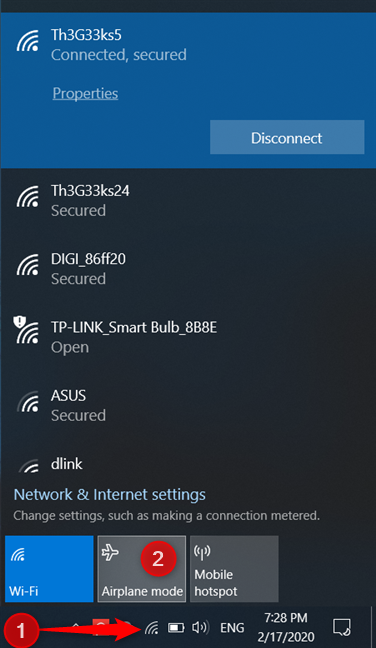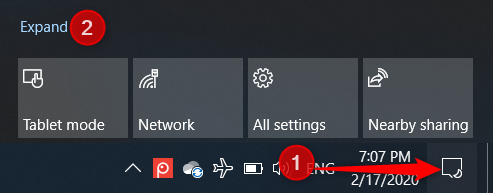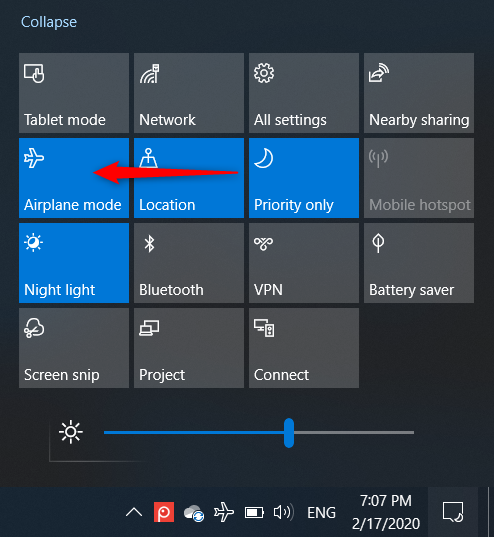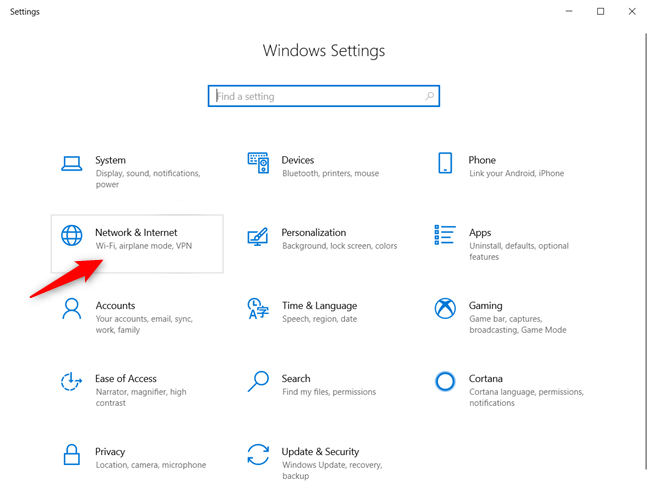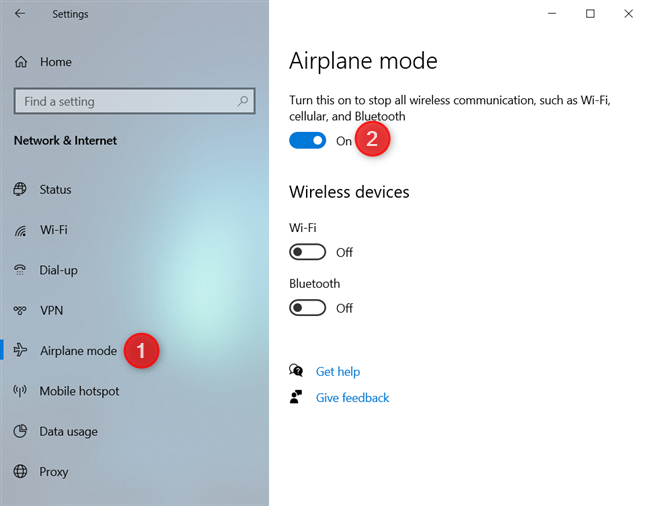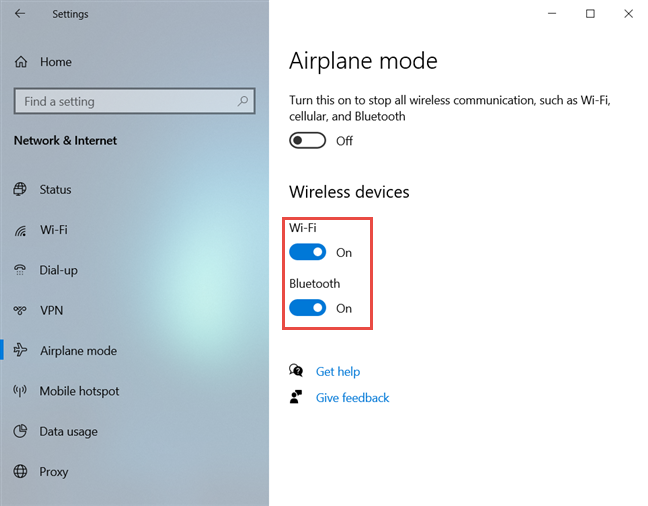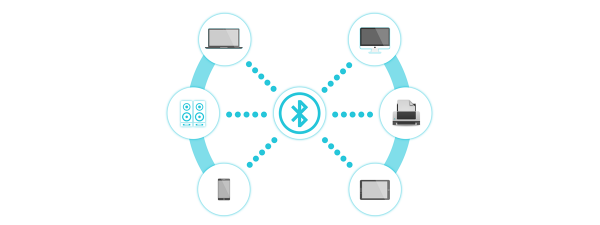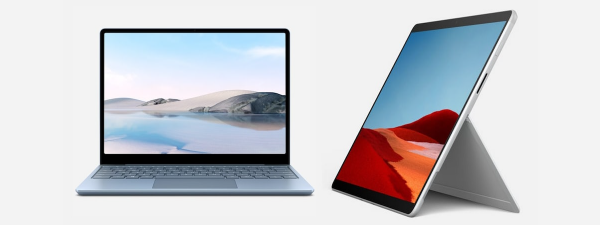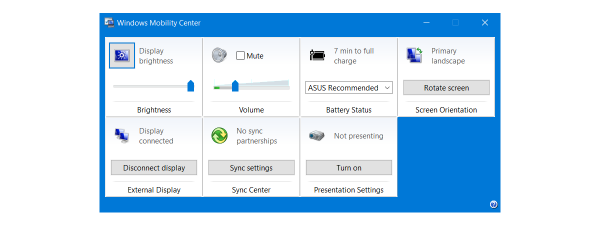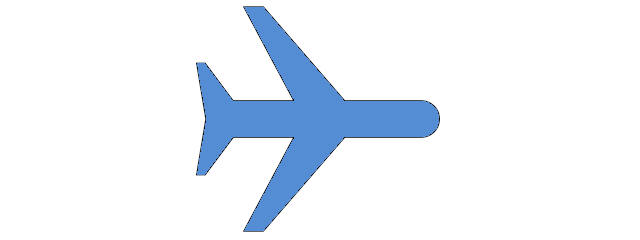
If you are a mobile user who travels a lot, you need a way to work or have fun while flying. Luckily, like a smartphone, Windows 10 has a feature called Airplane mode. You can turn it on to use your laptop or tablet while flying, and disable it when you no longer need it. Here is what Airplane mode does, and how to turn it On and Off, in Windows 10:
What is Airplane mode and what does it do on a laptop or device with Windows 10?
Airplane mode is a feature of mobile computers and devices that turns off all the radio chips that might interfere with an airplane's communication and navigation systems.
When Airplane mode is turned on, Windows 10 disables the Wi-Fi network card, Bluetooth, and any mobile data connection (3G/4G/5G) that you may have. If your Windows 10 laptop or tablet has wireless projection capabilities, through technologies like Miracast, they are also disabled by Airplane mode.
You should turn on Airplane mode when you board planes. After take-off, you can individually enable the Wi-Fi or the Bluetooth, if you need to use them while on the plane. When Airplane mode is active, Windows 10 displays an airplane icon like the one below, in the system tray.
TIP: If you don't see the airplane icon when you enable Airplane mode, personalize the system tray using the instructions from this tutorial: The Windows 10 system tray - How to show or hide icons!
Airplane mode also helps you save power. Because some of your device's components are turned off, they are not used, and they do not consume energy. As a result, you get a slightly better battery life. This makes Airplane mode useful even when you do not board planes.
1. How to turn Airplane mode on or off from the Networks list in Windows 10
If Airplane mode is active and you want to turn it off, the simplest way to do it is from the system tray. Click or tap the airplane icon from the bottom-right corner of the screen, and then press the Airplane mode button. This action turns Airplane mode off and resumes the functions of Wi-Fi, Bluetooth, and other communications.
If you want to turn Airplane mode on, click or tap on the Network icon from the notification area on the taskbar. Then, click or tap the Airplane mode button to switch it On.
After you enable Airplane mode, you can see the Wi-Fi icon disappear, and an airplane icon replacing it.
2. How to turn Airplane mode on or off from the Action Center in Windows 10
Another fast way to enable or disable Airplane mode in Windows 10 is to use the quick actions from the Action Center. There are many ways of opening the Action Center in Windows 10, and you can find them all here: How to use the notifications from the Action Center in Windows 10. A quick way is to press Windows + A on your keyboard, or click/tap on the Action Center icon from the system tray. Then, click or tap Expand to see all the available quick actions.
In the list of quick actions, find the button for Airplane mode, highlighted below, and press on it.
This action changes the status of Airplane mode to the opposite of what it was.
3. How to turn Airplane mode on or off from the Settings app in Windows 10
The third and the slowest method of enabling or disabling the Airplane mode in Windows 10 is to use the Settings app. Open Settings and go to Network & Internet.
From the left column, click or tap on Airplane mode. In the Airplane mode section on the right, you find the switch that enables or disables this feature, depending on what you want. Here, Windows 10 also explains that turning Airplane mode On is going to "stop all wireless communication, such as Wi-Fi, cellular, and Bluetooth."
While you can use the main switch to turn all wireless chips On or Off, the Settings app also lets you do it individually for each radio chip found on your device. If you want to disable the Wi-Fi network adapter, use the Wi-Fi switch. If you only want to disable Bluetooth, use its switch, and so on.
Close the Settings app when you are done.
How often do you turn on Airplane mode in Windows 10?
Many people read this article because they search for a way to turn off Airplane mode in Windows 10. We hope that this guide has helped you find the solution you seek. Before you close it, let us know how often you turn on Airplane mode and why. Is it by mistake, or do you turn it on because you need it often? Comment below, and let's discuss it.