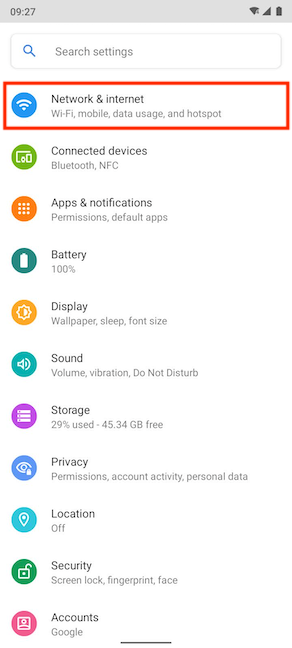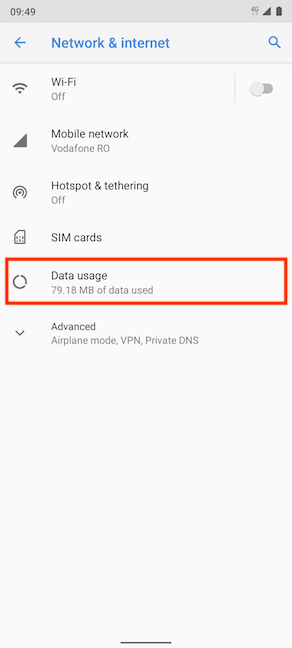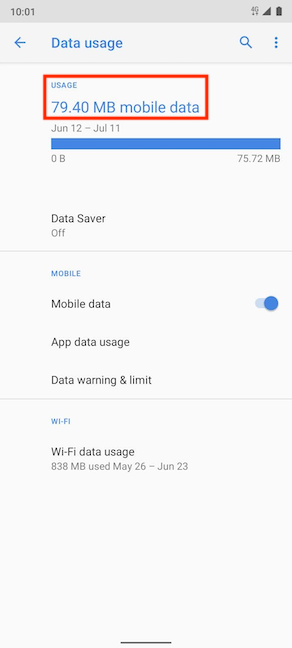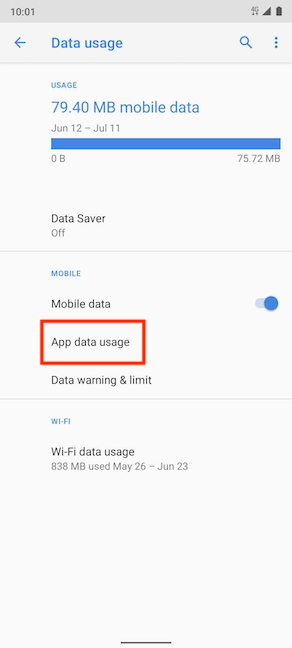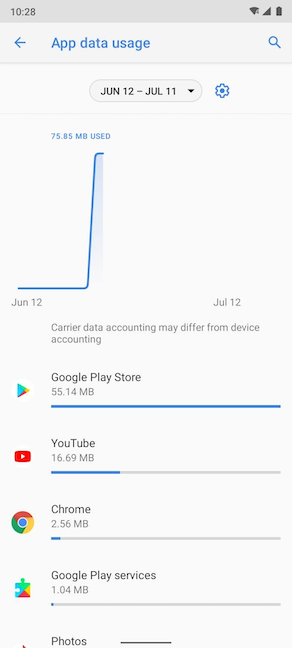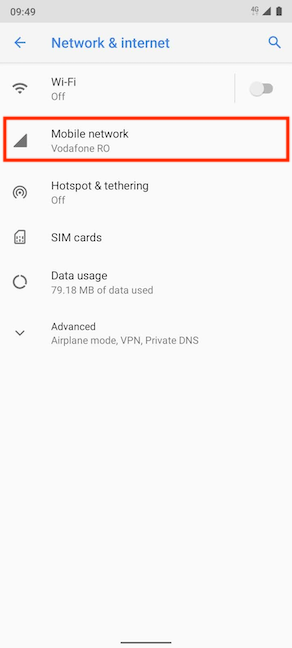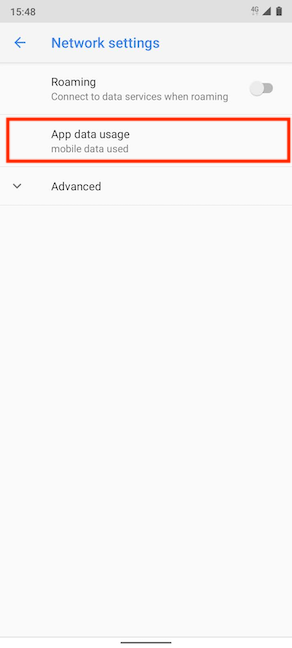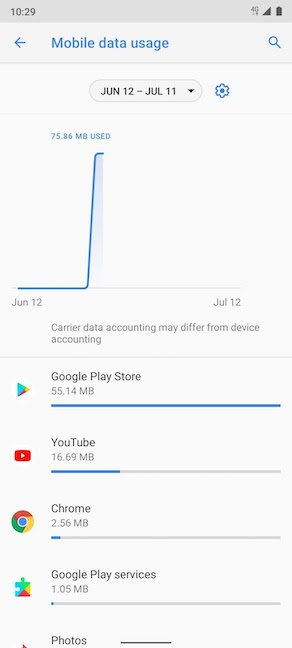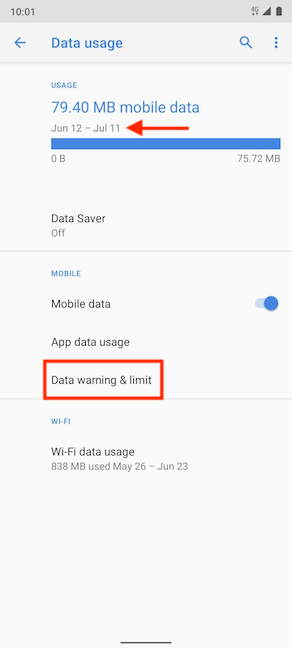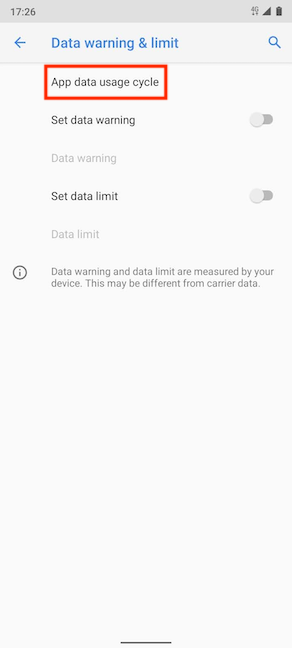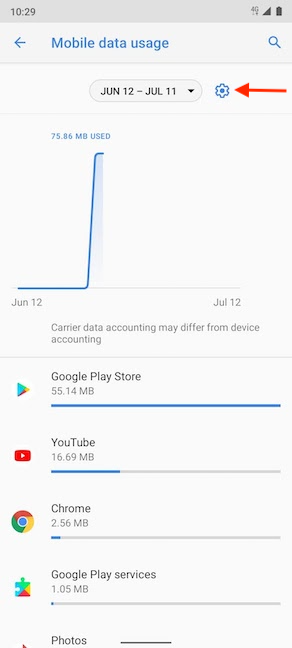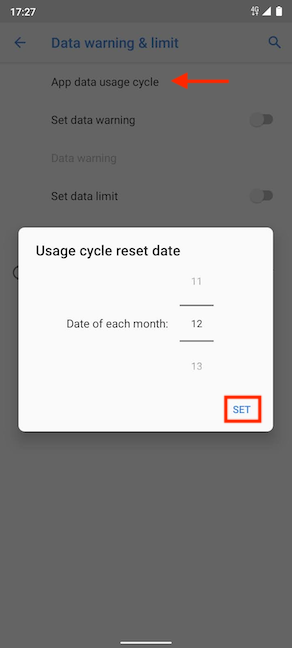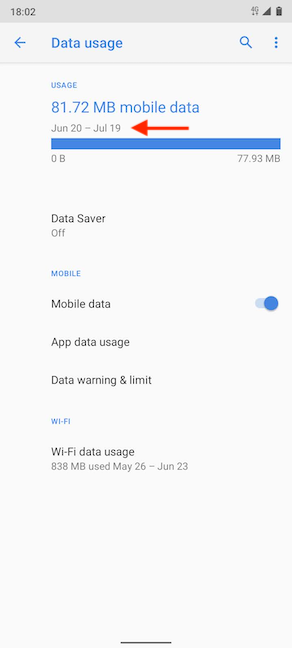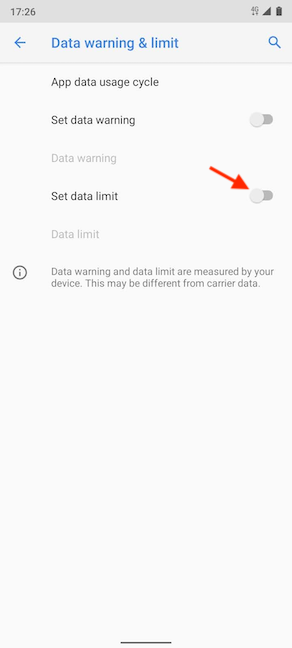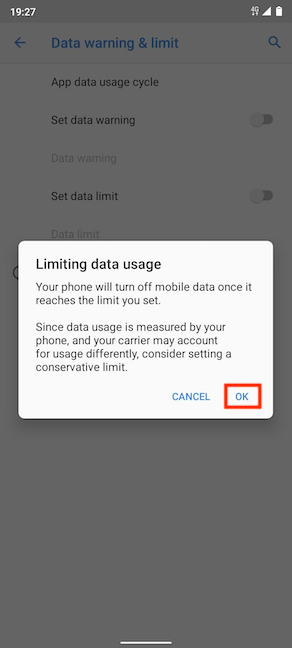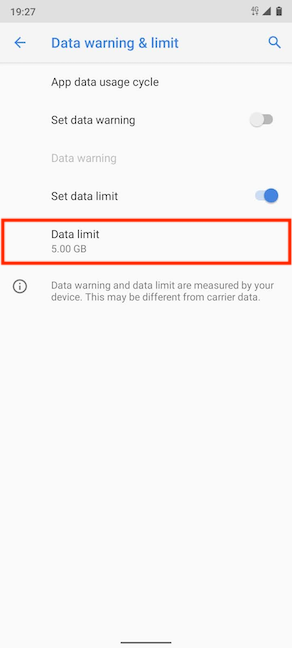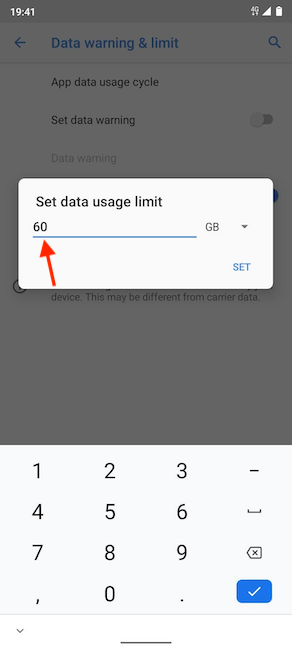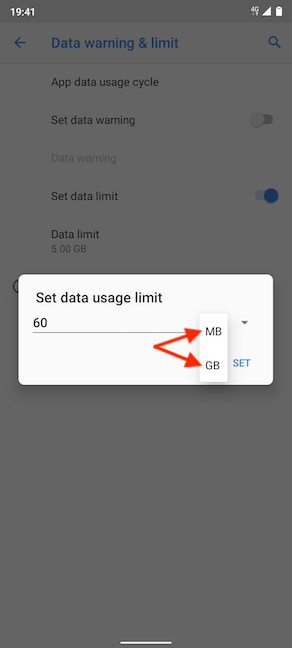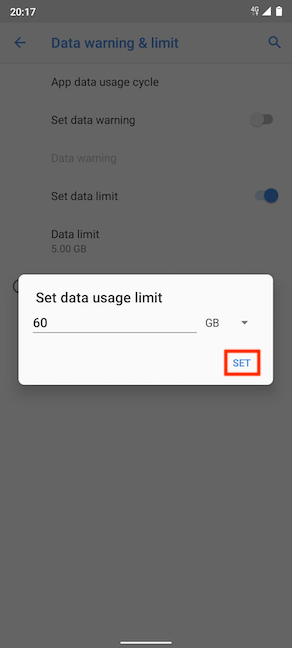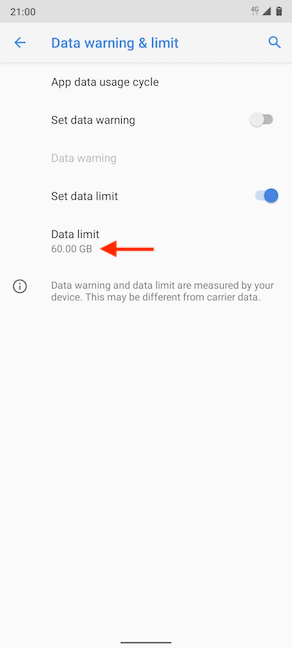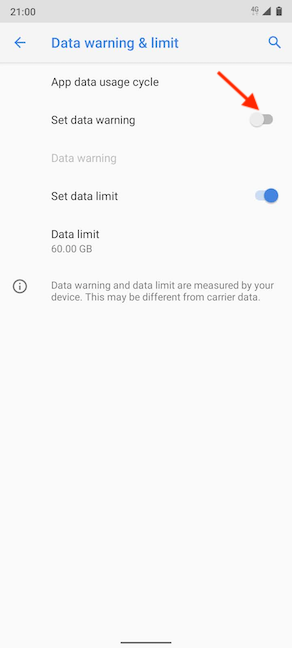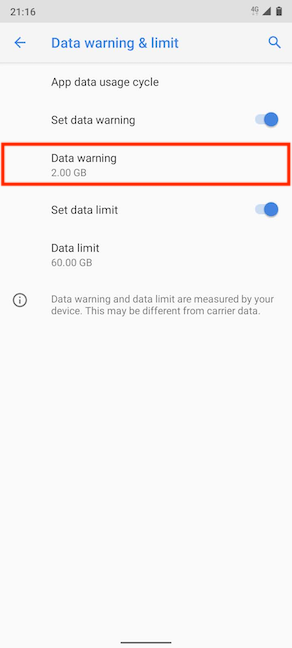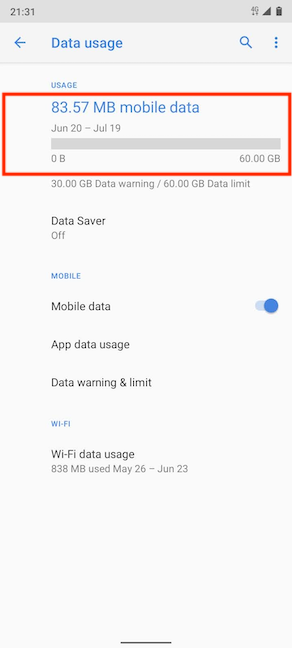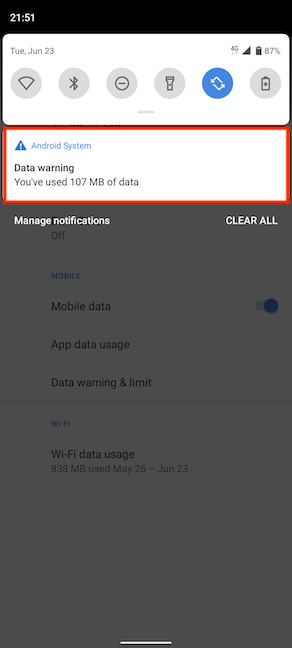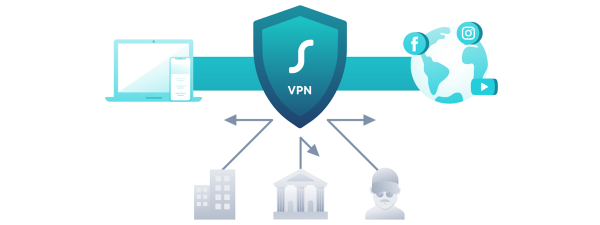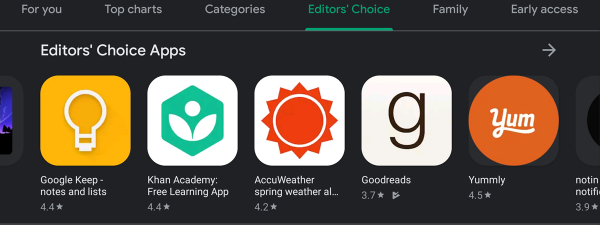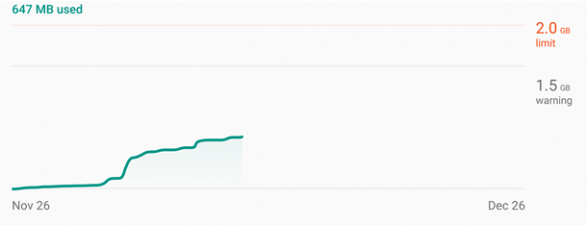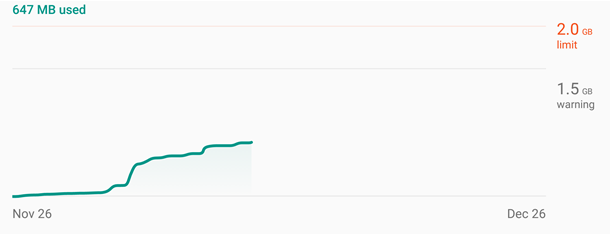
Unless you have an unlimited data plan, you should know how to limit data usage on your Android smartphone, especially considering today's data-hungry apps and our tendency to constantly check them. Luckily, Android has built-in features to monitor mobile data usage and restrict how much cellular data you're using to avoid additional costs. We know having full control over your data usage is important, so this tutorial illustrates how to set a data limit on your Android device:
NOTE: This guide applies to Android 10, and it was created on a Nokia 5.3 smartphone. If you do not know your Android version, read How to check the Android version on your smartphone or tablet. The procedures are similar on all Android-powered devices, although you might come across some small differences, depending on your device's manufacturer.
How to check data usage on Android
Android monitors your overall data usage, as well as the usage of individual apps. To access them, open Android Settings and tap on Network & internet. On some smartphones, like those from Huawei, tap Mobile network instead.
On the next screen, tap on Data usage.
On top of the Data usage screen, you can see the total amount of mobile data used during the current usage cycle. Your usage should correspond to your monthly billing cycle to return relevant data. If it doesn't, don't worry. We cover how to change it in the next section.
For a more detailed overview of your mobile data usage, tap on "App data usage."
On the "App data usage" screen, you can see a graph of your total mobile data usage for the allotted period - we just got our new phone, as you can tell from its usage cycle.
Under the graph, you can see your apps in order of data usage - the apps using the most data are displayed first. Tapping on any app reveals more details.
You can also access this screen (but with a slightly different name) from the Mobile network settings under Network & internet.
Then, on the next screen, tap the "App data usage" option.
This takes you to the "Mobile data usage" screen, which offers exactly the same info and options as the "App data usage" one.
How to change the data usage cycle on Android
The data usage cycle resets every month on the date you set. This date should match your billing cycle to help you get an accurate overview of how much data you're using. The current time interval for which your Android displays usage data is shown under the total amount of data used, on the Data usage screen of the Network & internet settings. To change the data usage cycle, access "Data warning & limit."
On the next screen, you need to tap on the "App data usage cycle" option.
Alternatively, you can also see your current data usage cycle on top of the "Mobile data usage" and "App data usage" screens. Tapping the cogwheel takes you to the same "Data warning & limit" screen seen above.
Tapping on "App data usage cycle" opens the "Usage cycle reset date" pop-up. Swipe up or down to scroll through the available dates. When you find the date on which you want to reset your data counter, tap on Set.
We set the 20th of every month as the date to reset the mobile data counter.
Your Android immediately displays the new data usage cycle on the appropriate screens.
How to set a data usage limit on your Android smartphone
If you set a monthly data usage limit, your Android disables mobile data as soon as that limit is reached. On the "Data warning & limit" screen, tap on the switch next to the "Set data limit" option to activate it.
On the next screen, you can read more about "Limiting data usage." Tap OK to confirm your choice.
You are returned to the "Data warning & limit" screen, where the "Set data limit" switch is turned on. You can now edit the Data limit option underneath. Tap on it.
In the "Set data usage limit" pop-up, you can set the maximum amount of data you intend to use in a month. To avoid any surprises, we suggest setting a lower data limit than what you actually get with your data plan. Tap on the default value to reveal a keypad and insert the data usage limit you want to use.
To avoid doing any math, you can choose between MB and GB from the dropdown menu.
When you are done deciding on a new data usage limit, tap on Set.
The new value you set is now displayed under Data limit.
How to set a data usage warning on Android
You can also set a data usage warning that lets you know when a certain amount of data has been used. This can be used as a precaution to ensure you do not go over your data plan. On the "Data warning & limit" screen, tap on the switch next to the "Set data warning" option to enable it.
As soon as the switch is on, you can edit the Data warning option underneath.
Tap to set a value for your data usage warning. We think it's convenient to receive an alert when you reach 50% of your data allowance. That way, you can check how long until the data usage cycle comes to an end and adjust accordingly. When you are done, tap on Set.
Alternatively, you can also change when you get a warning about your data by tapping the total amount of mobile data used in the Data usage screen.
When you reach the value set for your warning, you get a notification from your Android with the current mobile data usage. We set our warning to 100 MB and watched videos to get the notification shown below. It's interesting to note that Android waited until we finished what we were doing and alerted us only after we changed the focus from our app.
How much mobile data do you use on Android every month?
Without internet access, your Android is quite limited, and connecting to public Wi-Fi networks is not exactly safe. A mobile data plan is required if you want to make the most of your Android smartphone, and it's easy to monitor your data usage to avoid additional charges. Before you close this page, let us know why you want to limit your Android data usage. Did you go over your data allowance? How much mobile data do you use on a regular month? How much would be enough? Let us know in the comments below.