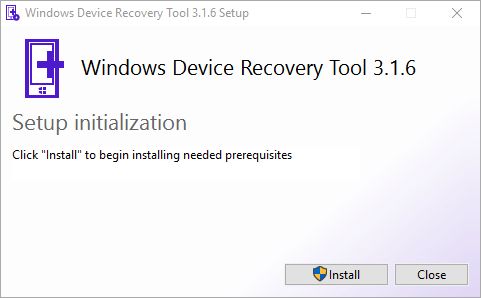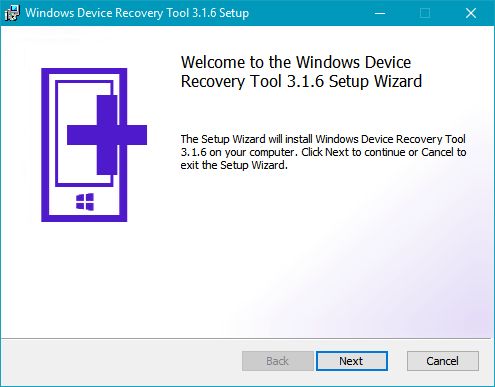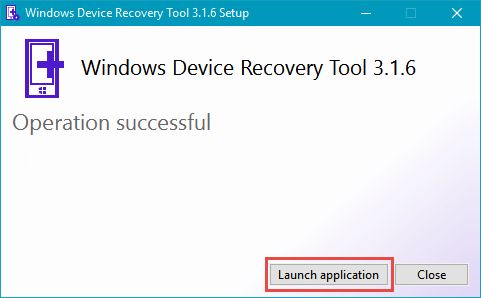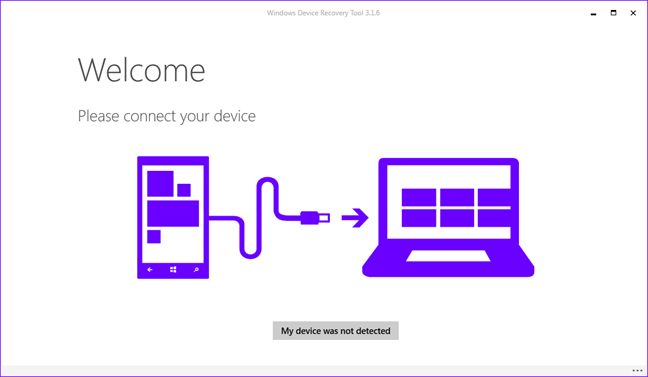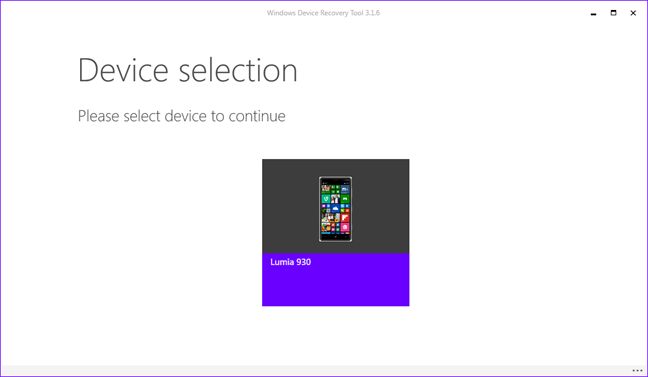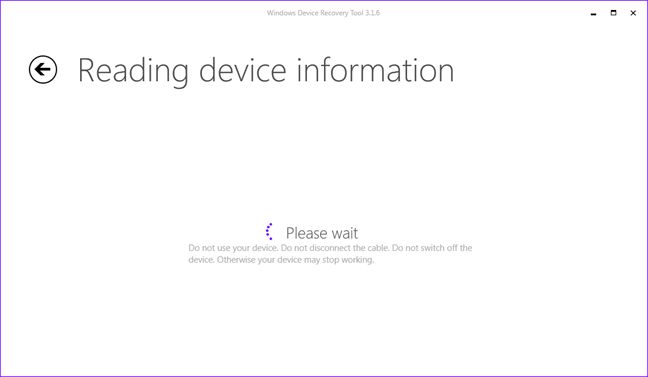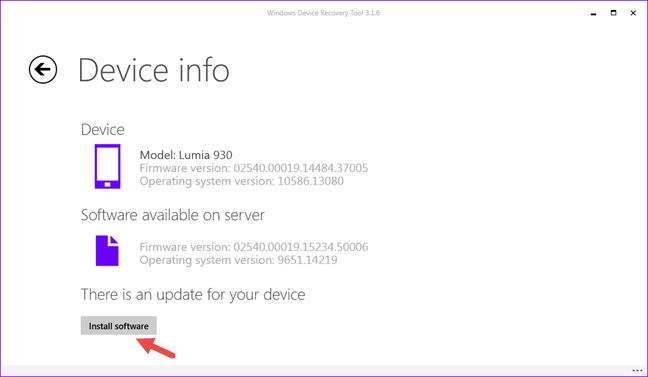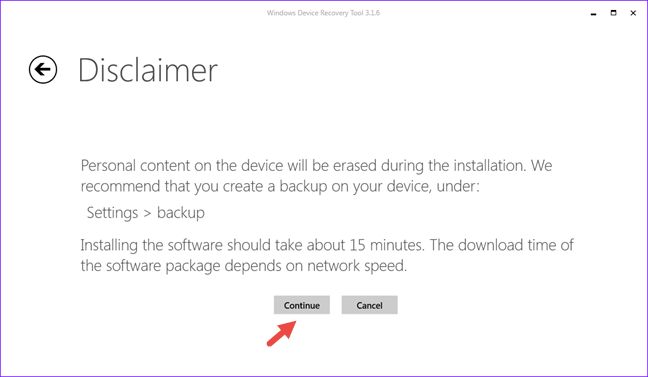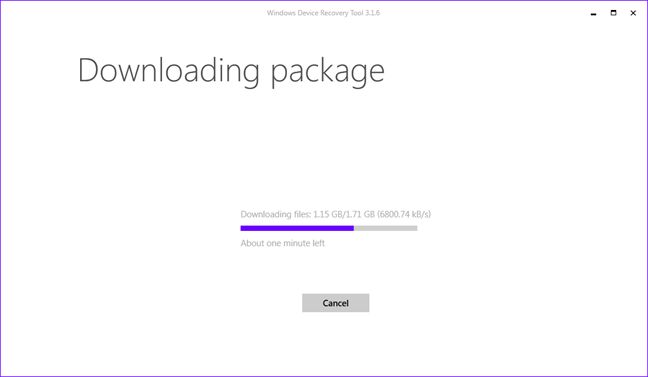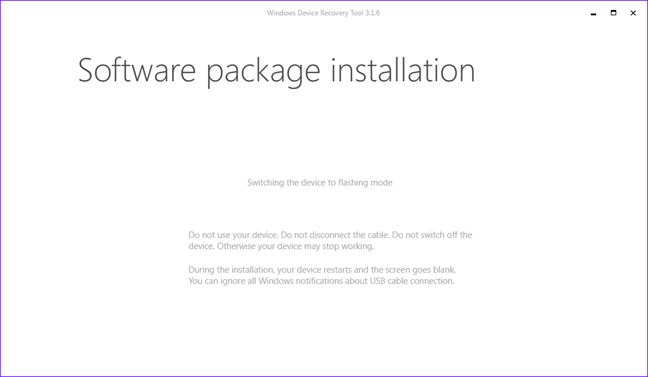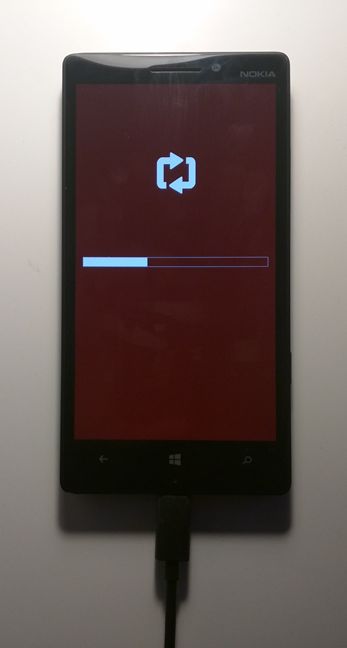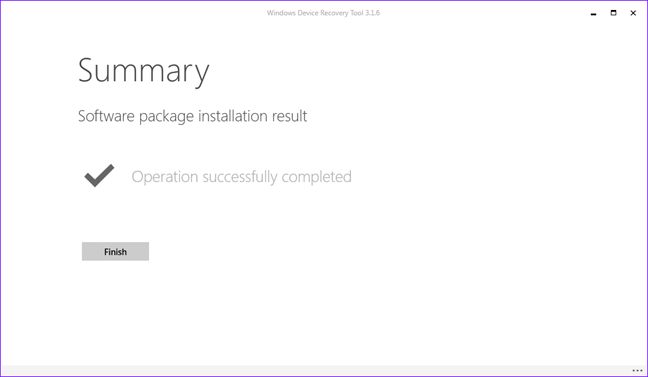Microsoft has released the Windows 10 Mobile upgrade for Windows Phone 8.1 smartphones and many of you, just like us, were eager to install it and see how the new operating system looks and works. However, some people may not like it while others may have issues with their smartphones, after the upgrade to Windows 10 Mobile. If that is the case for you, you might want to go back to Windows Phone 8.1. Yes, this operating system is old and dated but it is also very polished, very well optimized and almost bug-free, while the same cannot be said about Windows 10 Mobile. Fortunately, Microsoft allows users to revert their smartphones back to Windows Phone 8.1. Here's how the process works:
Step 1. Install the Windows Device Recovery Tool on your PC
In order to revert to Windows Phone 8.1, you have to use a tool called Windows Device Recovery Tool from Microsoft. Start by downloading it from its official website, here: Windows Device Recovery Tool.
Once you downloaded, run the WindowsDeviceRecoveryToolInstaller.exe file and install the tool on your computer. You are informed that it needs to first install some prerequisites like Windows Phone drivers. Click or tap Install and then Yes in the UAC prompt that is shown.
After the prerequisites are installed, the Windows Device Recovery Tool Setup Wizard is shown. Press Next and then accept the license agreement. Click or tap Next one more time, followed by Install , to go ahead with the installation.
When the installation is done, click or tap the Launch application button to start the Windows Device Recovery Tool.
Step 2. Prepare your Windows 10 Mobile smartphone for rolling back to Windows Phone 8.1
This is an intermediary step and a very important one. Before you go ahead with the rollback, make sure that you:
- Backup any personal files that you might have created on your Windows 10 Mobile smartphone after the upgrade. We are thinking about the pictures you took, the videos you recorded, the documents you created and so on. The process of reverting to Windows Phone 8.1 will erase everything on your device. If you don't backup your data, you won't be able to recover anything from it after the rollback is done.
- Charge your smartphone's battery to at least 50% of its capacity. In fact, Microsoft recommends that your device is fully charged if possible.
Step 3. Roll back to Windows Phone 8.1 from Windows 10 Mobile
Once you launch the Windows Device Recovery Tool , the first thing it asks is to connect your smartphone to the PC. Use an appropriate USB cable to plug your Windows 10 Mobile smartphone into your computer. If your smartphone is not automatically detected, press the "My device was not detected" button and try again.
When the computer detects your smartphone, the Windows Device Recovery Tool shows its model. In our case, it's a Nokia Lumia 930, as you can see in the image below. Click or tap the smartphone's name to select it.
Windows Device Recovery Tool needs a few seconds to read the firmware and software information from your smartphone. During this time, do not disconnect the cable from your PC.
Windows Device Recovery Tool now checks the "Software available on server" and notifies you whether "There is an update for your device " or "You have the latest available software version". Most probably, you will see that the operating system version available on your device is different than that on the server. For example, in the screenshot below, the version available on the server is 9651.14219 (meaning Windows Phone 8.1) while the version available on the smartphone is 10586.13080 (meaning Windows 10 Mobile).
To reinstall Windows Phone 8.1, click or tap the Install software button. For some smartphones, the button is named "Reinstall software ". Click or tap on it.
Windows Device Recovery Tool notifies you that all the personal content on your smartphone will be erased during the installation. If you already backed up your personal files as we recommended, you should be OK. Go ahead and click or tap Continue. If you didn't backup your data, this is the last warning you will get, so please perform the backup now.
Windows Device Recovery Tool starts to download the Windows Phone 8.1 installation files. They take about 1.71 GB of storage space.
When the download is finished, Windows Device Recovery Tool lets you know that your smartphone will switch to flashing mode, which means that it will reboot and begin installing the Windows Phone 8.1 operating system.
This and the next few steps are essential and shouldn't be interrupted by anything: don't disconnect the smartphone from your computer, don't touch anything until the installation is done!
Once your smartphone enters the flashing mode, the Windows Phone 8.1 installation starts. The Windows Device Recovery Tool keeps you posted with the progress of the installation, as you can see in the image below.
If you look at your smartphone during the installation process, you see that its screen displays a basic progress bar and nothing more. Don't panic, this is normal!
When the installation process is complete, Windows Device Recovery Tool lets you know about it. Click or tap Finish to close the app.
The smartphone has now ended the rollback process. It reboots and you can go back to using Windows Phone 8.1.
Conclusion
Windows 10 Mobile is new and exciting for many people who own smartphones running on Windows Phone 8.1. However, even if the upgrade to Windows 10 Mobile is now available, you might find that you don't like it or that you have some issues that you just can't fix. If that's the case for you, now you know how to roll back your smartphone from Windows 10 Mobile to Windows Phone 8.1, so that you are no longer frustrated by the new operating system. Did you try this procedure? Did it work? What is your opinion about Windows 10 Mobile?