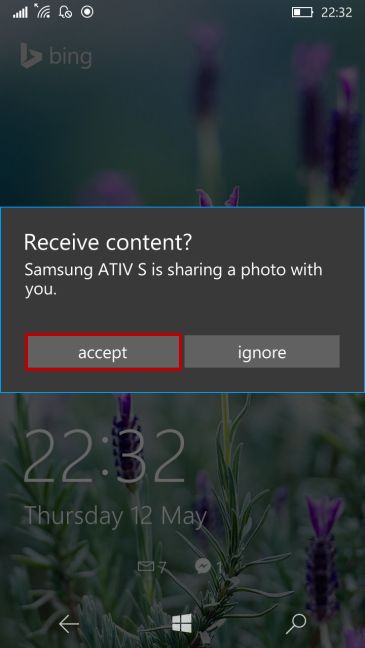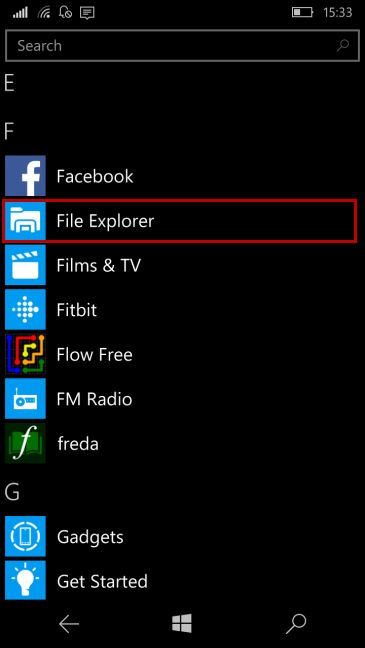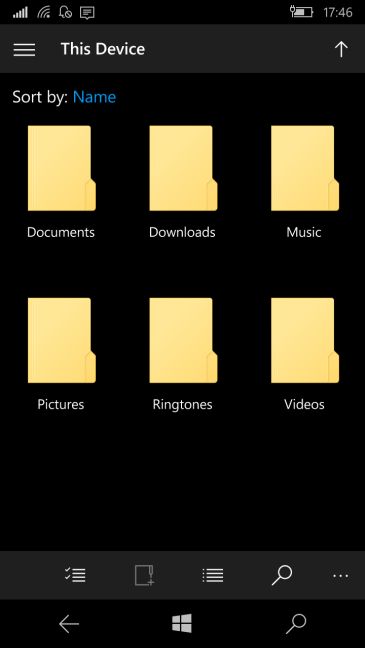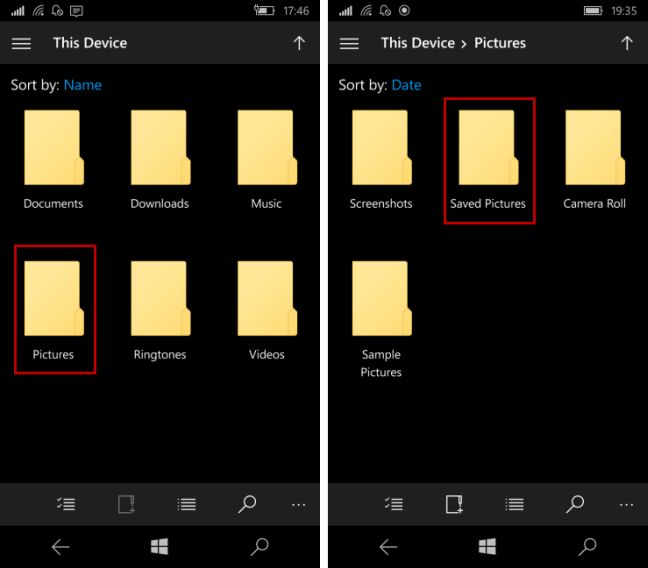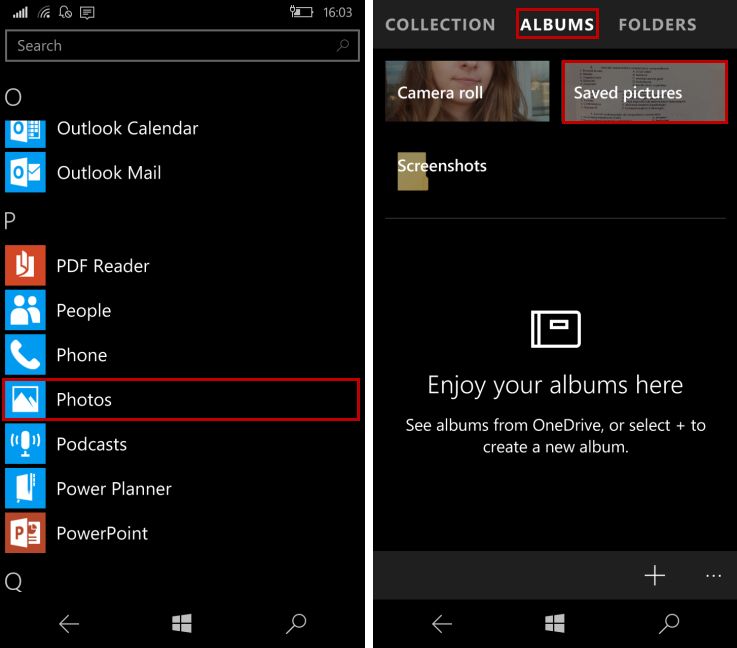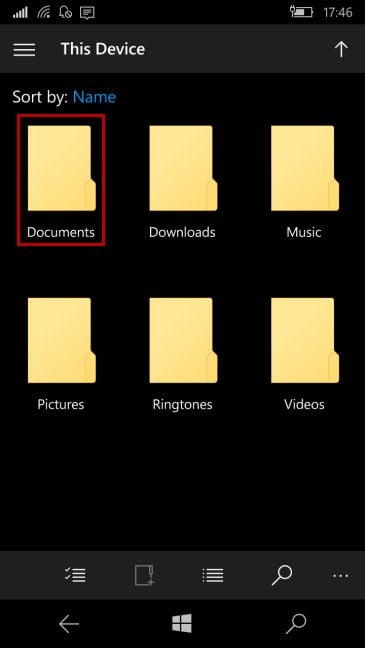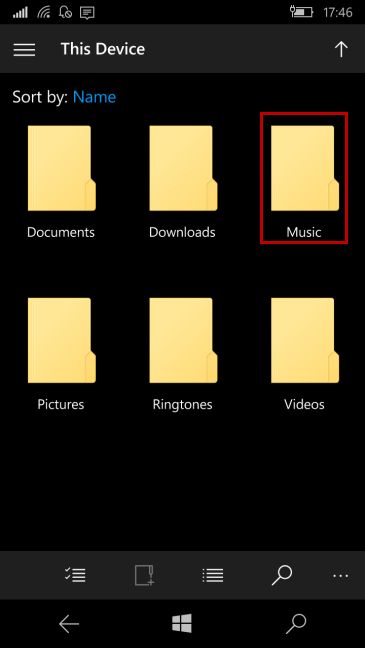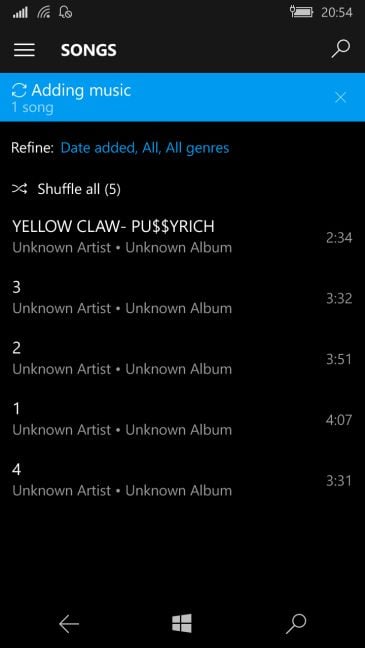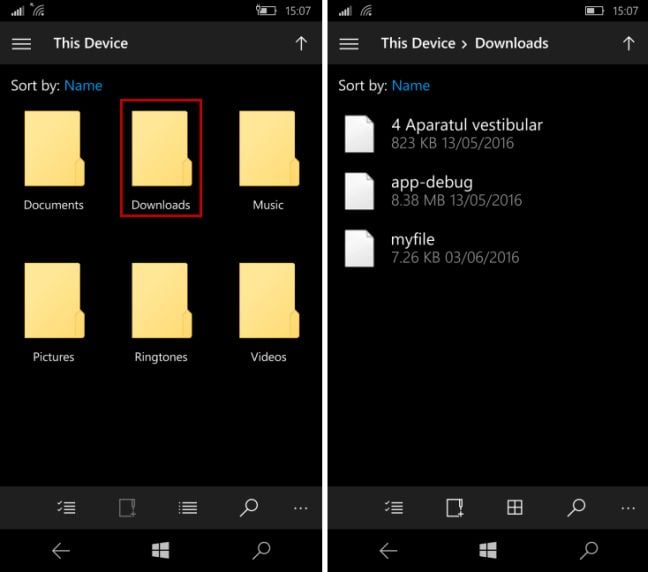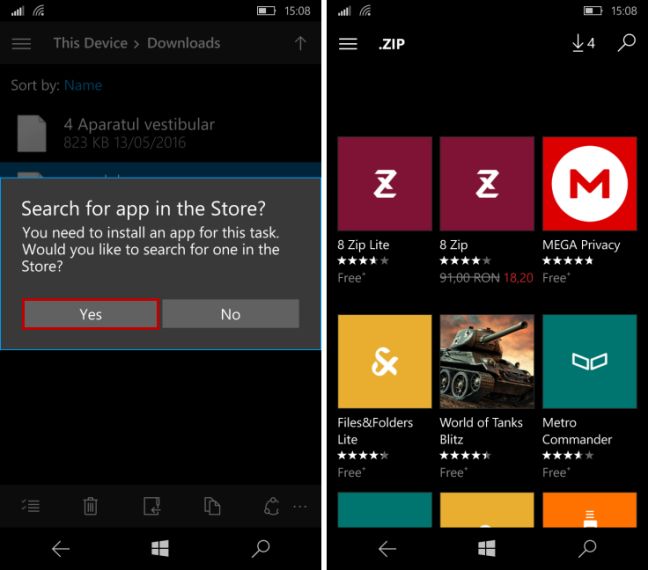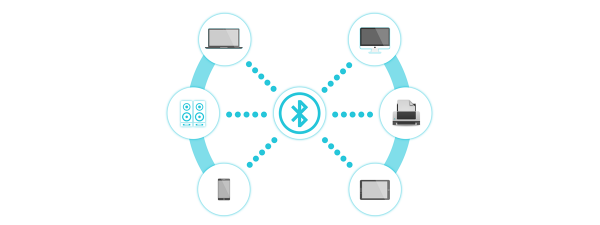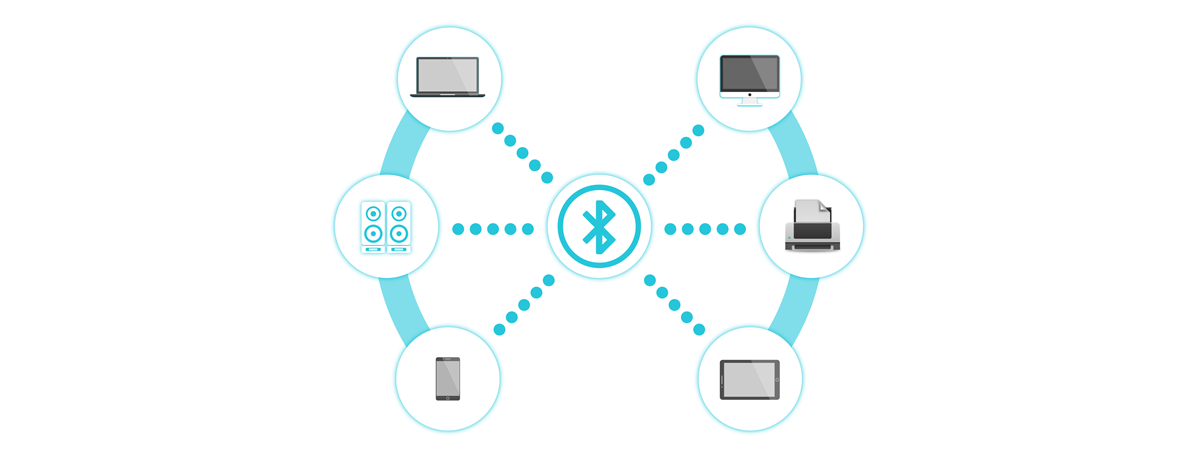
Unlike other operating systems which have a predefined folder for storing the files received via Bluetooth, Windows 10 Mobile is a little bit special. It stores the files you received in different folders depending on their type. Although it may seem confusing, we think is a good way to keep all your files organized. In this article we will show how to receive files via Bluetooth and where you where you can find them on your Windows 10 Mobile device. Let's get started:
How to receive files via Bluetooth in Windows 10 Mobile
First, make sure that Bluetooth is enabled on your Windows 10 Mobile smartphone so it can be discovered. If you don't know how to do this, check this article: How to transfer files to others, with Bluetooth, from Windows 10 Mobile.
Now, when the transfer starts you'll be asked to confirm the transfer. Press accept to start receiving the content.
The message you get to see at the top during file transfer in Windows 10 Mobile is " Sharing > Finishing > Done and Saved. Tap to View ".
Remember that during multiple file transfers, permission will be asked for every file you want to transfer. If you don't attend the prompt, the file transfer will fail and all the files will not be downloaded on your Windows 10 Mobile smartphone.
Where to find the files you received via Bluetooth in Windows 10 Mobile
Many users are confused by the fact that not all the files transferred via Bluetooth are saved in one folder. Depending on the types of files you transfer, files get stored in different places. To locate the received files, open File Explorer by tapping its icon from the Apps list or Start screen if you pinned it there.
A list of folders containing all your files will now be displayed on the screen.
Now, depending on the type of the file(s) that you received via Bluetooth, read the appropriate section below:
Where to find the pictures received via Bluetooth
To find the pictures you received via Bluetooth, go to the Pictures folder and then to Saved Pictures in File Explorer.
Another way to do this is to open the Photos app from your Apps list and go to Saved pictures in your Albums.
Where to find the videos received via Bluetooth
Sending videos via Bluetooth isn't quite as popular as sending pictures because these files tend to be large and the transfer takes a very long time. If you do receive a video file via Bluetooth, you will find it in the same folder as the pictures received via Bluetooth: Saved Pictures. We find this quite confusing because you would expect to see this file in Videos and not in Saved Pictures.
Where to find Office files received via Bluetooth
You can also transfer Office documents over Bluetooth, such as Word documents, Excel spreadsheets or PowerPoint presentations. You'll find them in the Documents folder in File Explorer.
Where to find the music files received via Bluetooth
If you just received a music file via Bluetooth on your smartphone with Windows 10 Mobile, open the Music folder in File Explorer.
Also, Groove Music will add the music file, automatically, to your songs list.
Where to find the "unsupported" files that are received via Bluetooth
It may happen that you used Bluetooth to transfer other types of files, not found amongst Windows 10 Mobile's known file types and which don't have any app associated with them. These files are stored in the Downloads folder in File Explorer.
Because there's no app on your device which can open your file, you will be prompted that you need to install an app for this task. If you press Yes your device will search for apps in the Store capable of opening that type of file.
Conclusion
We think this method of storing files in different folders depending on their type will keep your smartphone organized, even if in the beginning it seemed confusing. Bluetooth still remains a reliable way for transferring a small batch of files between two devices and some people use it regularly. If you have questions about the information shared in this article, don't hesitate to share them with us using the comments form below.