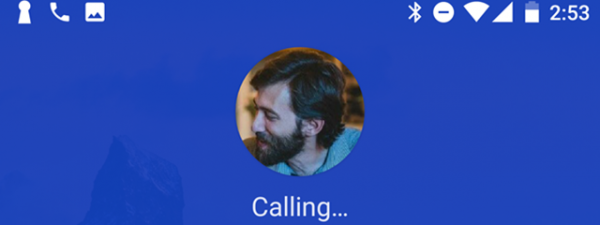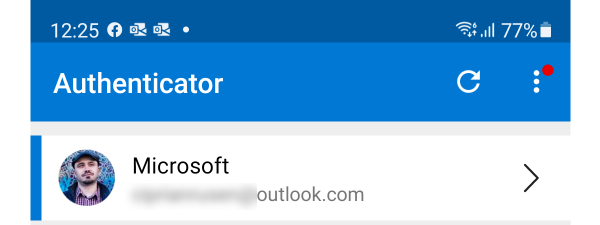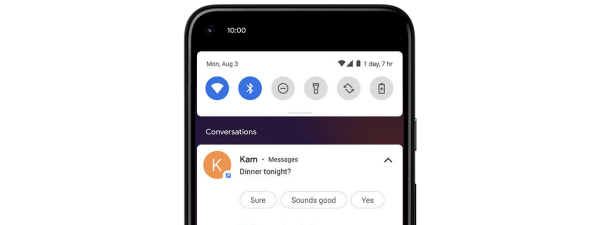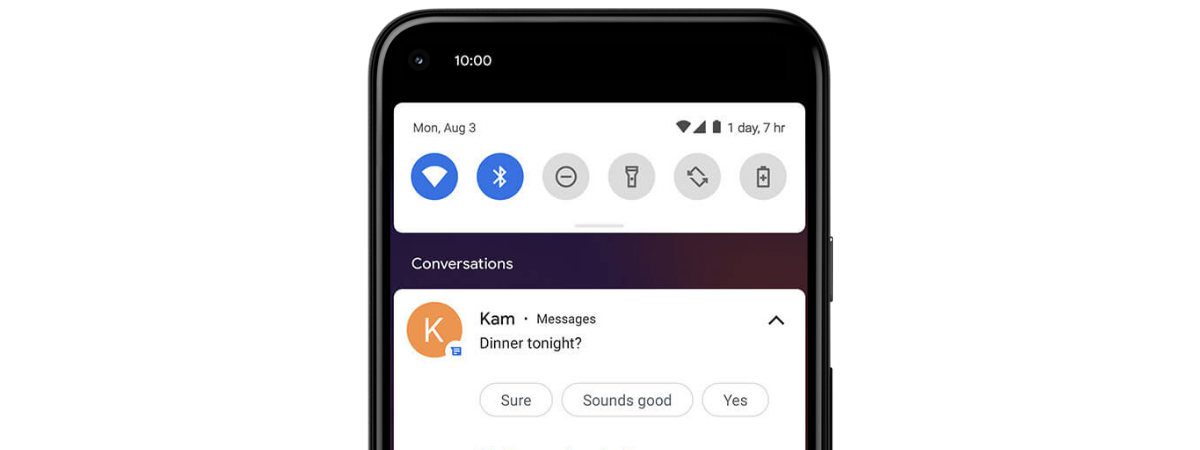
While it’s generally helpful to get alerts from your apps, there are some notifications you can’t swipe away on your Android smartphone or tablet. That is because some apps display a permanent notification on Android that won’t go away when you hit the Clear (all) button. However, there are other methods you can use to remove a persistent notification and make more room for other alerts that need your attention. This guide shows how to get rid of the AVG notification on Android, but you can use the same steps to remove any app’s permanent notification on your smartphone or tablet, including Samsung Galaxy devices:
First things first: What is a permanent notification in Android?
A permanent notification is a (usually silent) alert displayed by certain apps on your Android smartphone or tablet at all times to let you know they’re running in the background. Apps that tend to display permanent notifications are antivirus apps, password fillers like LastPass, fitness tracking apps like Fitbit, VPN apps, and more.
While this helps you remember the corresponding app is using resources, it also takes up space in your Android’s Notification area as it can’t be removed with the usual methods.
Swipe down from the top of your screen to see all the Android notifications displayed by your apps. When you are done checking them, press the Clear all option, and most notifications disappear, except for the ones displayed there permanently.
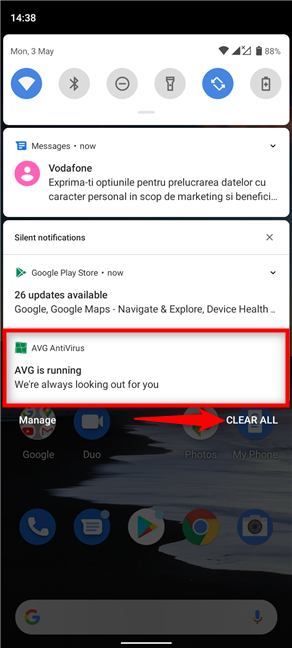
Pressing Clear all gets rid of most Android notifications
As you can see, the AVG notification is still displayed on your Android device, and swiping it away does not work either.
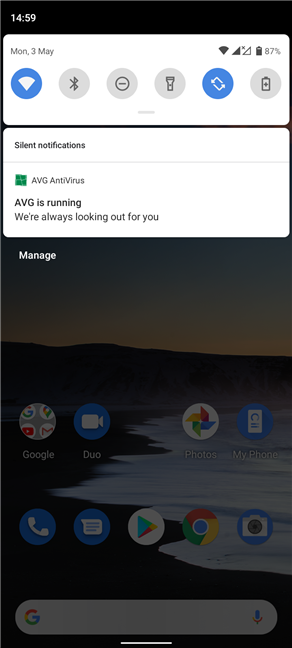
AVG displays a persistent notification on Android
Usually, the apps that display a permanent notification provide useful services, and you probably do not want to remove them from your Android device. However, if you decide to get rid of an app’s permanent notification to gain more space in your notifications area, there are several options at your disposal.
The fastest way to get rid of a permanent notification on Android
To remove a persistent notification on Android as fast as possible, first, press-and-hold on it. Alternatively, swipe the notification left or right to reveal a gear icon on either side, and then tap on it.
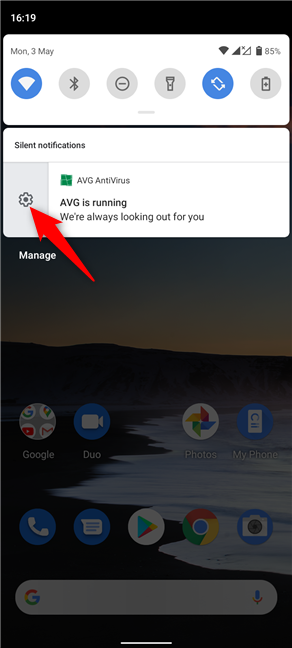
Swipe the notification and press on the subsequent gear icon
The notification expands. Tap on “Turn off notifications” at the bottom.
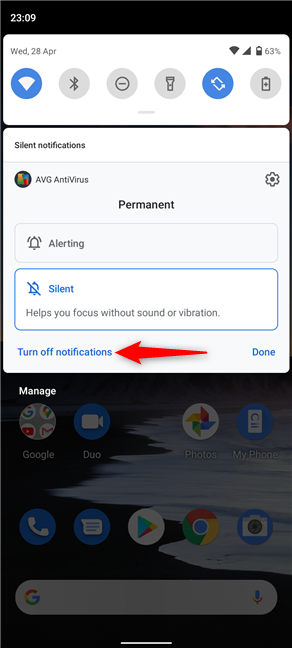
Press on Turn off notifications
In the pop-up at the bottom of the screen, disable the switch next to Permanent to get rid of any permanent notification displayed by the app. Then, tap on Apply.
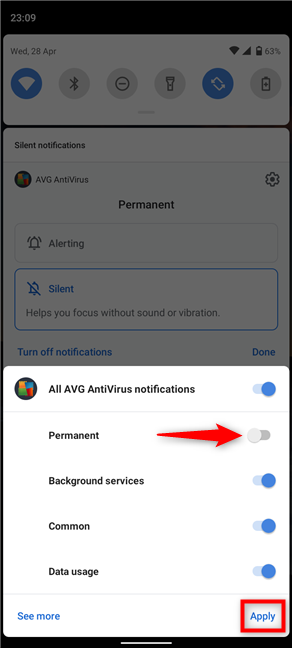
How to get rid of the permanent AVG notification on Android
The app’s permanent notification is immediately removed from your notification area.
TIP: If you’re using Chrome on Android, you can also deactivate the spammy push notifications you receive from websites.
The fastest way to remove permanent notifications on Samsung Galaxy Android devices
On Samsung Galaxy devices running Android, disabling an app’s permanent notifications is faster than on stock Android. First, press-and-hold on the persistent notification you want to remove. Another option is to swipe the notification left or right, and then tap on the cogwheel icon shown next to it.
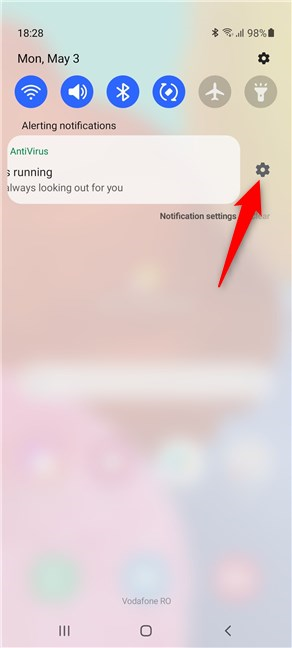
Swipe the permanent notification and press the gear icon
Next, tap on the switch next to Permanent to disable it, and then press Save.
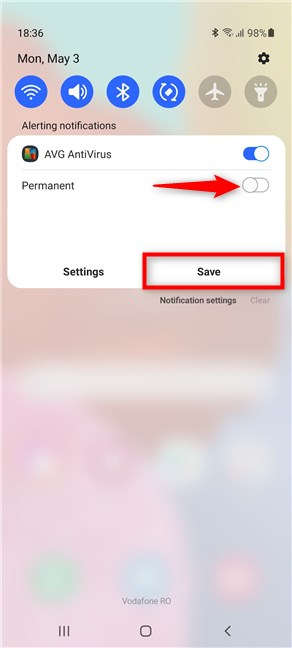
Disable the Android persistent notification from AVG
The notification is removed at once from the Samsung Galaxy device’s notification area.
How to get rid of a permanent notification on Android from Settings
There are several ways to reach an app’s notification settings. The easiest way is to expand the permanent notification by pressing-and-holding on it, and when the notification is expanded, press the cogwheel icon in its top-right corner.
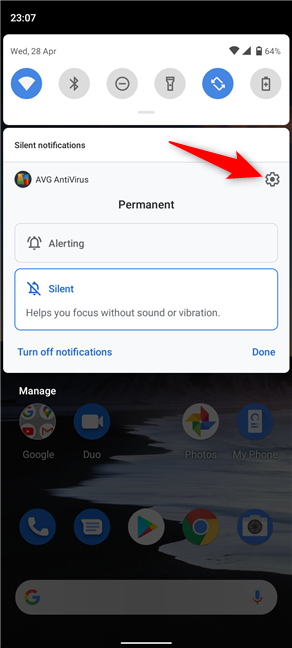
Press the cogwheel in the upper-right corner
If you choose to “Turn off notifications” instead, you can access the app’s notification settings by pressing See more in the next pop-up window.
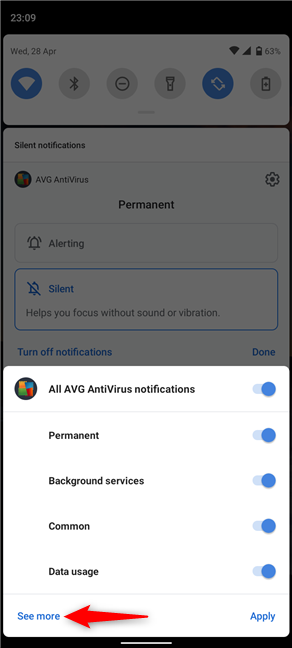
Tap on See more to access an app's notification settings
Another way is to tap Manage under the permanent notification.
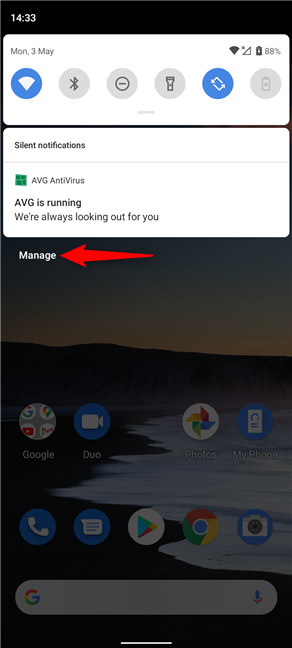
Press on Manage
Then, on the next screen, press on the app’s name - in our case, AVG AntiVirus.
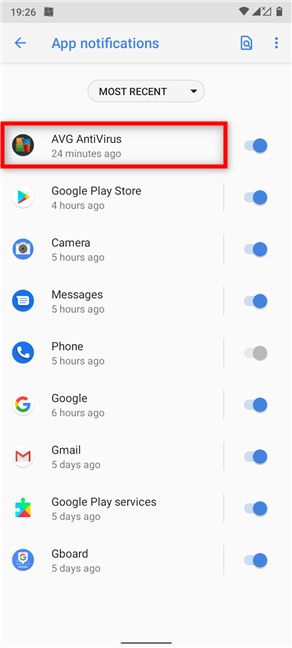
Tap on the app whose permanent notification you want to remove
Last but not least, you can also open Settings and access Apps & notifications.
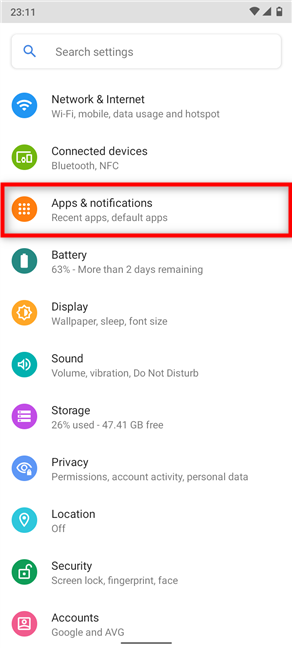
Access Apps & notifications settings
From the “Recently opened apps,” tap the one whose permanent notification you want to remove if it’s available. Otherwise, press on “See all X apps” and tap on your app from the All apps list, where X is the number of apps you have installed.
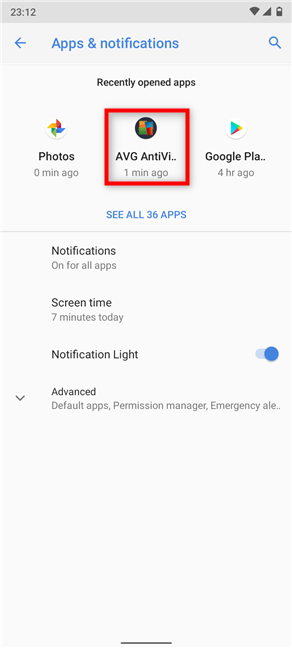
Tap on the app whose notification you want to remove
On the next screen, press on Notifications.
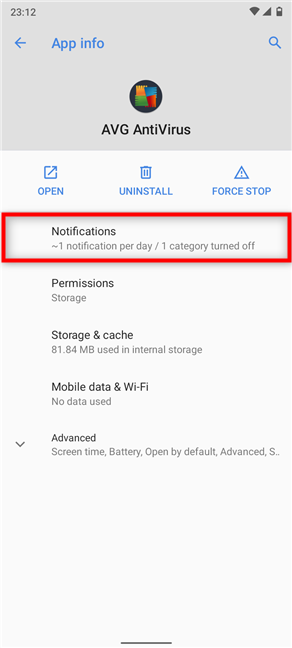
Tap on Notifications
No matter how you got here, tap on the switch next to Permanent to disable it.
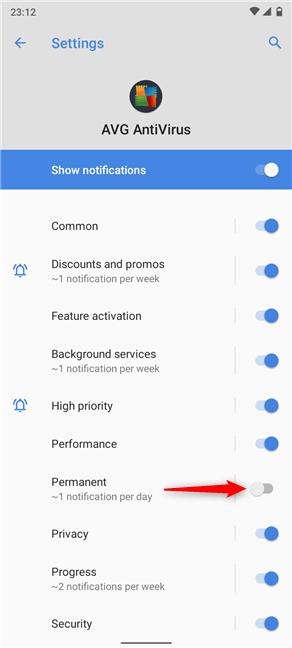
Disable the switch to stop the permanent notification from appearing on Android
Alternatively, you can also tap on Permanent and disable the master switch at the top of the next screen to stop this type of persistent notification.
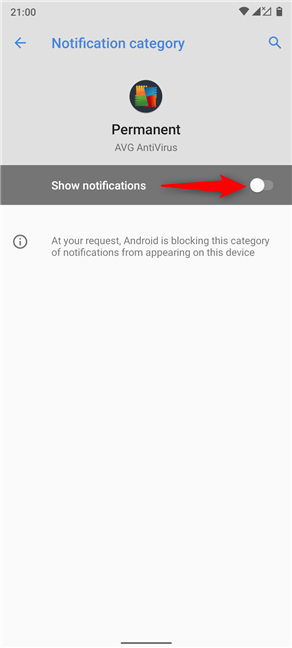
Disable the master switch to get rid of permanent notifications
How to remove permanent notifications on a Samsung Galaxy smartphone or tablet from Settings
If you’re using a Samsung Galaxy Android device, press-and-hold on the permanent notification you want to remove to expand it, and then tap on Settings.
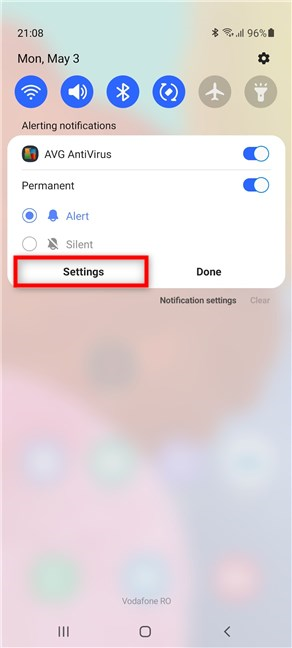
Access Settings from the expanded notification
Alternatively, you can also press on the Notification settings displayed under the alert.
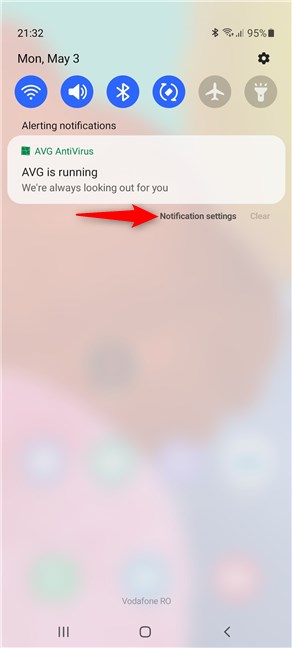
Open Notification settings
TIP: If you want the long way around, you can also get here by opening the Settings app and accessing Notifications.
From the Recently sent section, tap the app whose permanent notification you want to remove. If you don’t see the app in the list, press on More and tap on the app’s name from the App notifications list.
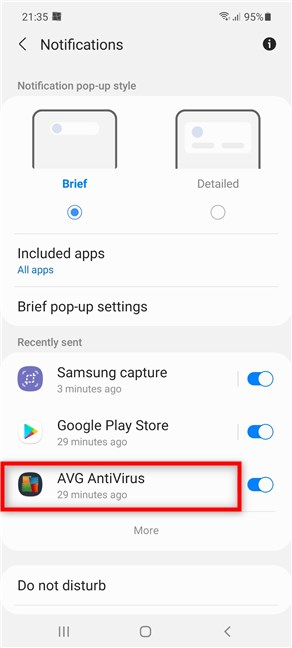
Tap on the app whose permanent notification you want to get rid off
No matter how you got here, the obvious option is to tap on the switch next to Permanent to turn it off.
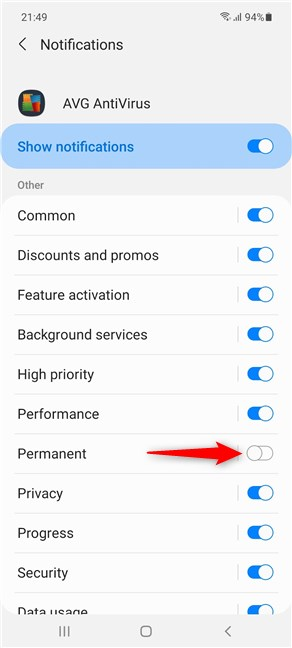
Disable the switch for Permanent notifications
Tapping on Permanent instead takes you to this Notification category. Disable the master switch on top of the screen to get rid of the permanent notification.
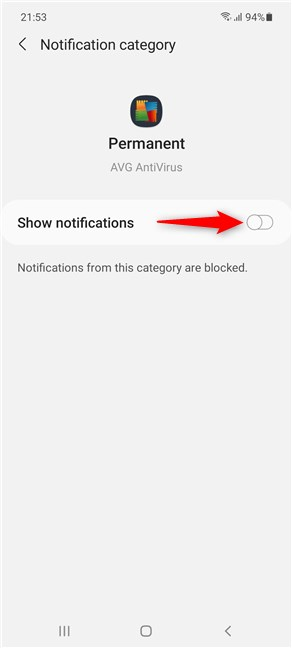
Turn off the master switch to get rid of a permanent notification on Samsung Galaxy
TIP: If you’re worried about privacy, feel free to hide the content of notifications on your Android smartphone or tablet.
What apps display permanent notifications on your Android devices?
We like a clean notification area, so we get rid of permanent notifications and regularly clear the other ones. Before you close this guide, let us know your reason(s) for reading this guide. Which app or apps annoyed you by displaying a permanent notification? Was it AVG, another antivirus app, or something else? Comment below, and let’s discuss.