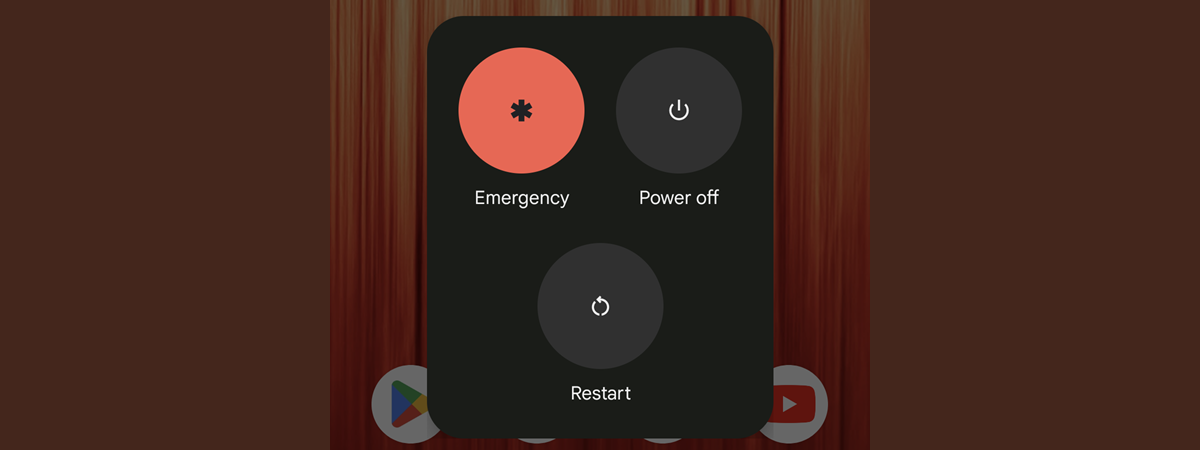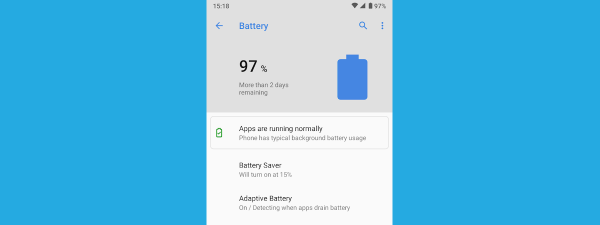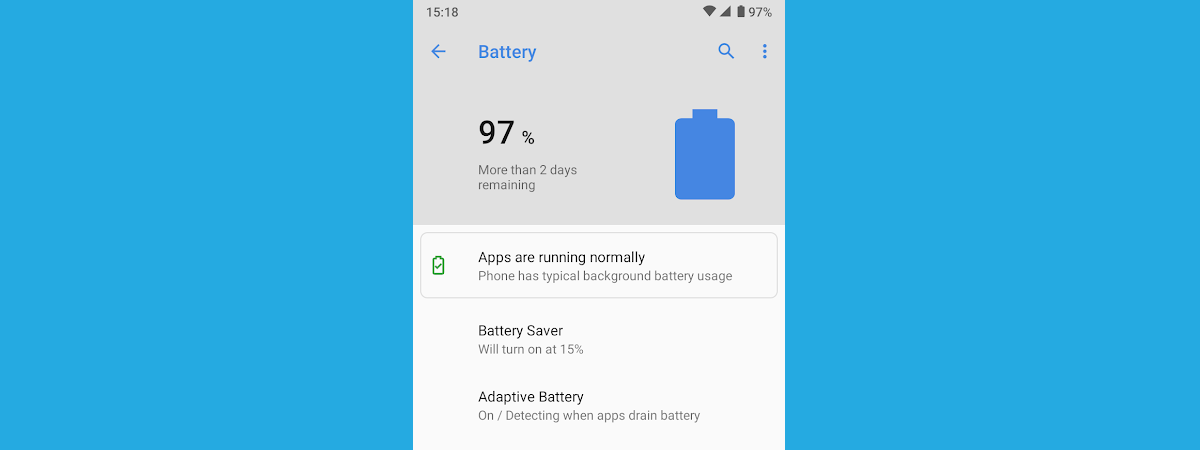
If, like us, you check the battery level on your Android smartphone very often, displaying the battery percentage on the home screen and the lock screen is a must. Luckily, the steps involved to always display the remaining battery life are not complicated. This tutorial illustrates how to turn on battery percentage on Android smartphones and tablets, including Samsung Galaxy devices:
NOTE: This guide applies to Android 12, and it was created using a Google Pixel 4a and a Samsung Galaxy S21 FE. The procedures are similar on most Android-powered devices, with earlier versions of Android as well. You might come across some small differences, depending on your device's manufacturer. If you do not know your Android version, here’s how to check the Android version on your smartphone or tablet.
How to display battery percentage using Android’s Quick Settings
There are many Android devices that, by default, don’t show the remaining battery percentage on the status bar found at the top of the screen. Instead, they display a battery icon, and you are expected to estimate how much is left based on how full it is. However, the exact battery life is displayed on the Lock screen while your Android device is charging, as seen below. Depending on the device you're using, this info might be displayed somewhere else on your Android's screen.
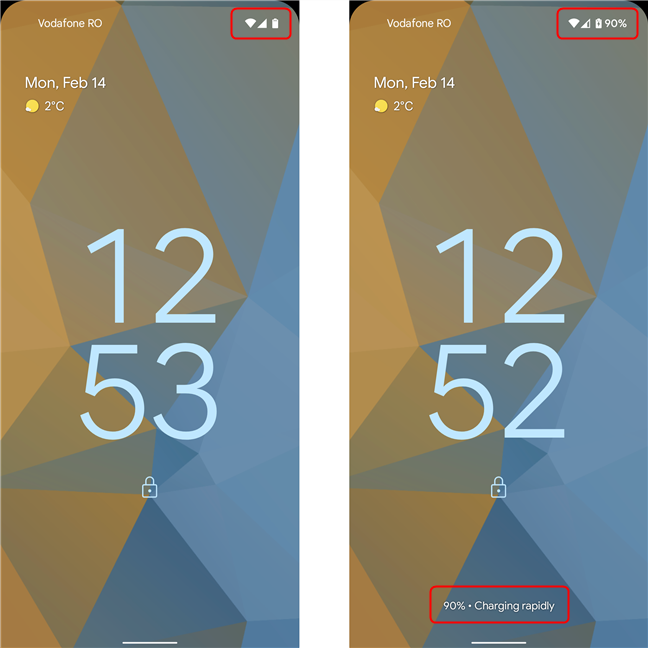
When charging (right) the battery percentage is displayed on the screen
If you don't want the battery percentage permanently taking up space on your Android's status bar, but you'd still like to check it easily, you may see it by accessing Quick Settings. To open the Quick Settings, swipe down anytime from the upper side of the screen. The battery percentage is shown by default on the status bar displayed in the Quick Settings. Here’s how it looks on a Samsung Galaxy S21 FE:
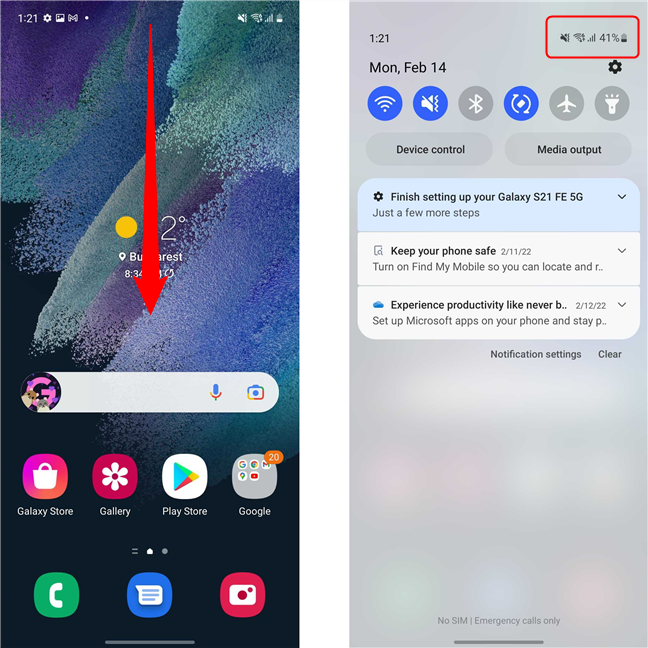
Check the battery percentage by accessing Quick Settings
On other devices like the Google Pixel 4a, by default, the Quick Settings menu displays an estimate of the remaining battery life, using days and hours.
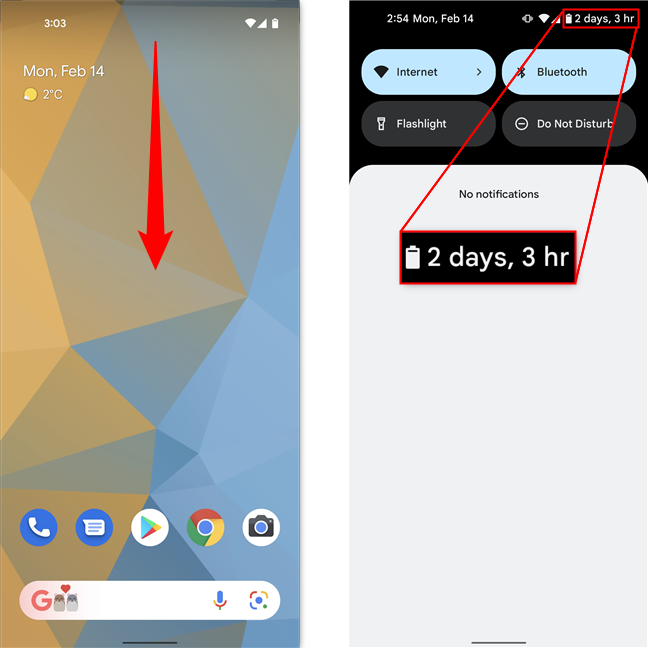
On Pixel smartphones, a battery life estimation is shown instead of the percentage
This works great if you don't use your device intensely or if you’re always near a charger. However, if you want the battery percentage to be a constant addition on your Android's status bar, follow the steps in the next section.
How to turn on battery percentage on Android 12
To turn on battery percentage and have it constantly show on your Android's status bar, you need to first access Settings. Under the Battery option, you can see the remaining battery percentage, together with an estimation of how long until the battery is depleted. Tap on Battery to access more settings. Alternatively, you can insert “battery percentage” in the search field at the top of the Settings screen and then click on the result.
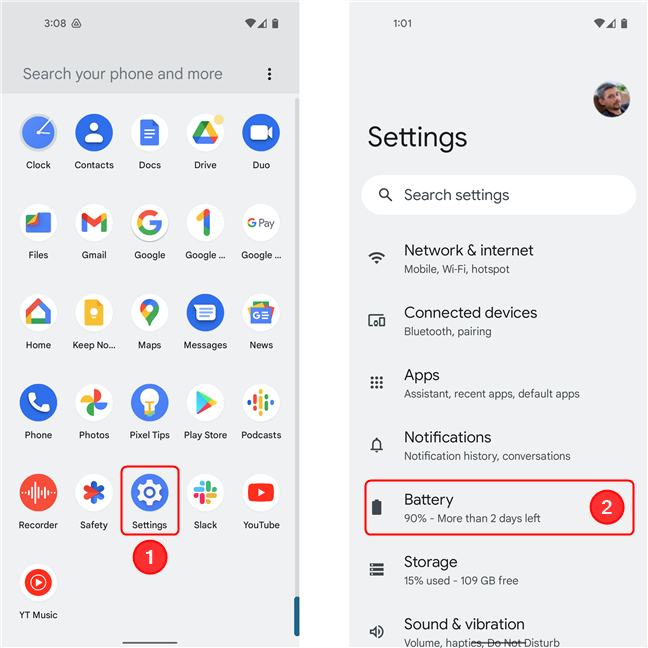
Open Settings, then go to Battery
The Battery settings screen displays the percentage and time you have until recharging, together with several options related to battery management. Look for an entry called Battery percentage. Tap on Battery percentage to turn on the switch next to the option and show the battery percentage on your Android smartphone or tablet. The battery percentage is instantly displayed on your Android's status bar.
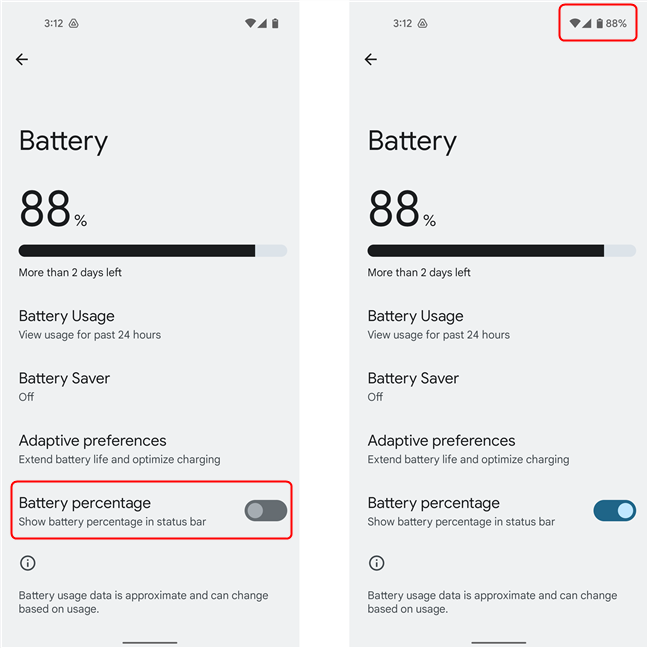
You can toggle the switch to show or hide the percentage
If you ever need more room on your Android's status bar, all you have to do is turn off the switch. The battery icon then replaces the percentage, and you can go back to guessing how much battery you have left on your Android smartphone or tablet.
How to show battery percentage on Samsung Galaxy smartphones and tablets
While most devices have similar options to those shown earlier, Samsung devices have a slightly different menu structure. On your Samsung Galaxy smartphone, go to Settings, and tap on Notifications.
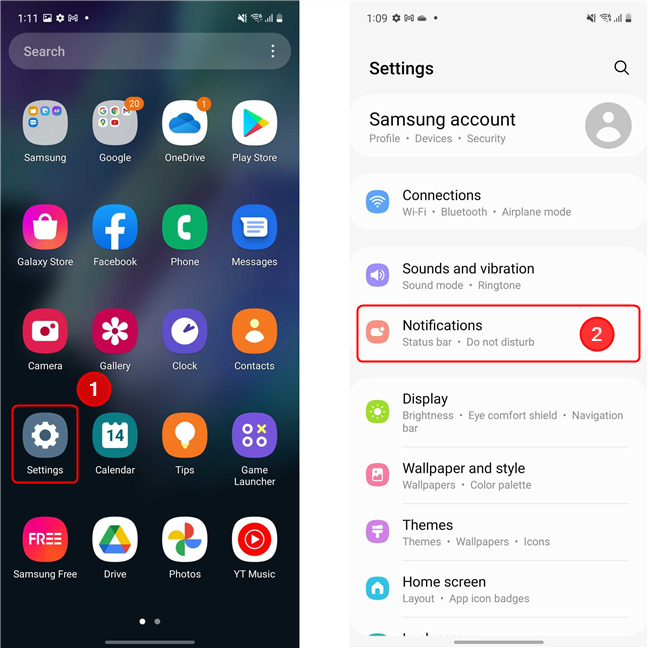
On Samsung Galaxy devices, you must access Notifications in the Settings app
Scroll down to Advanced settings and tap on it. Next, find the “Show battery percentage” switch and turn it on. The battery percentage is immediately shown on your status bar.
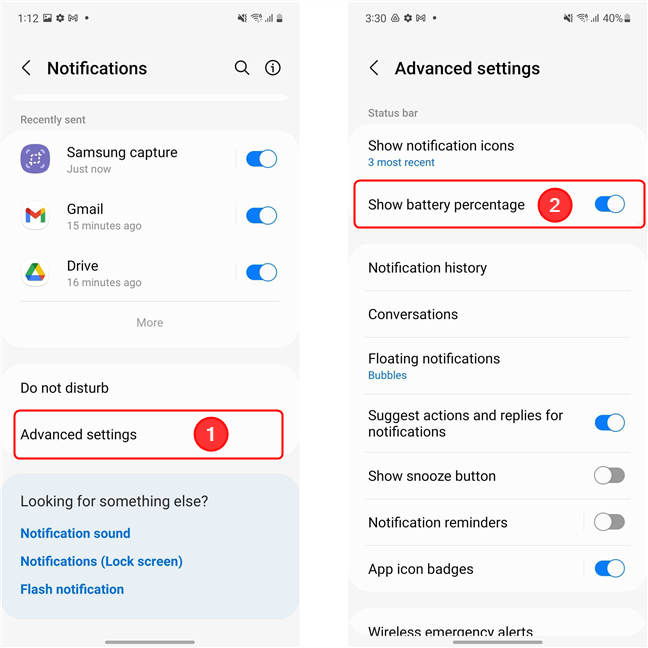
Scroll down and tap on Advanced settings, then toggle the Show battery percentage switch
TIP: To get to the setting faster, simply open Settings and use the Search option. Type in “battery percentage” and then click on the result.
Did you succeed in enabling the battery percentage?
Since we use our Android devices for both work and fun, we're always at risk of running out of power, so we know how important battery management is. We hope this guide helped you display the battery percentage on your Android smartphone or tablet. If you come across any issues, please let us know in the comments, together with the make and model of your device (and the Android version).